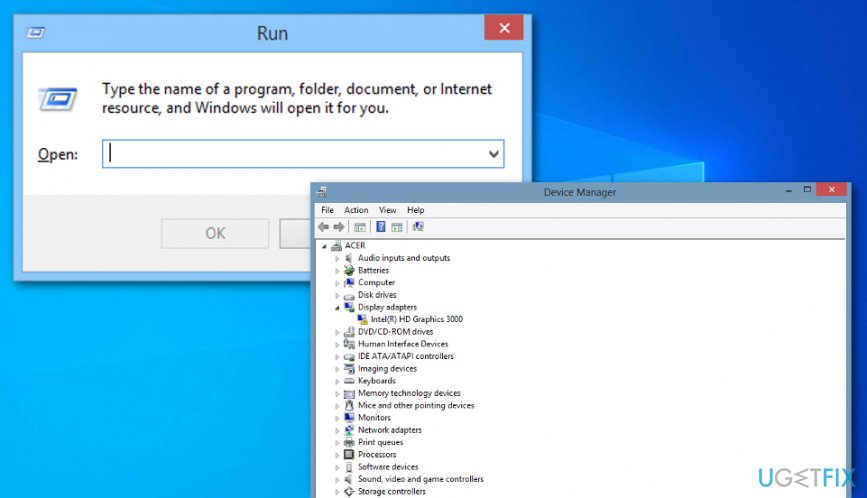Question
Issue: How to Fix High CPU Usage by gfxui.exe Process?
I’ve noticed that a gfxui.exe process consumes lots of system recourses. I’ve checked Task Manager for several times and found this process taking more than 70% CPU. Could you please tell me if it’s normal? I suspect that it may be slowing down my PC.
Solved Answer
For one or another reason, Windows processes can start consuming more system recourses than they are supposed to. We have found out that these days one of the problematic system processes is gfxui.exe. It is related to Intel GPUs, so naturally, computers that have other graphic cards can hardly face a high CPU usage by gfxui.exe issue. Statistically, problems related to the aforementioned process usually occur on PCs and laptops that have two graphic cards, i.e. Intel HD and NVIDIA/AMD graphics cards.
This issue might not be noticed for ages as long as the computer/laptop runs smoothly. Unfortunately, but with the gfxui.exe high CPU usage, this is hardly possible. Specialists warn that this process is a very big consumer as it may “eat” up to 100% CPU, which is why the system may become extremely sluggish, freezing, irresponsive, the boot-up process may take a long time, and so on.
If this is happening on your system right now, you ought to open Task Manager (click Ctrl + Alt + Delete simultaneously) and check how many CPU takes each process that is currently running. If you find gfxui.exe surpassing the threshold of 50% or more, do not ignore that because it’s a clear sign that your PC needs optimization.
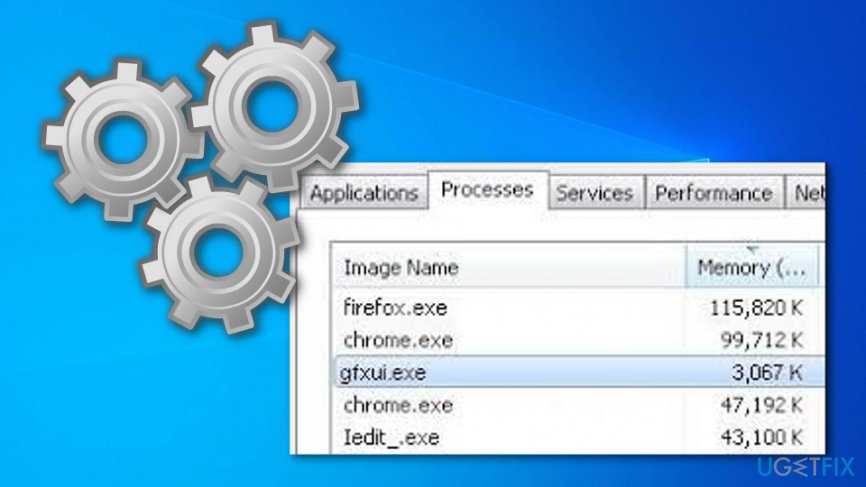
According to specialists, gfxui.exe error occurs due to the clash of two graphics cards that we have mentioned before. However, although this cause is the most common, this Windows process may also be triggered to absorb much CPU power due to virus/malware infection. Luckily, Windows enthusiasts have already come up with the method that helps to work around gfxui.exe draining CPU power issue.
How to fix high CPU usage by gfxui.exe process?
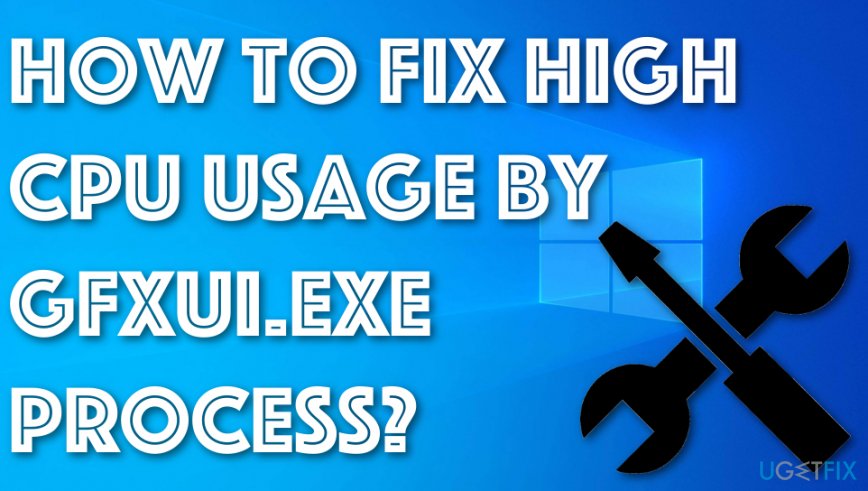
Fixing method. Uninstall some driver software
Our experts have made a research on how to Fix High CPU Usage by gfxui.exe Process and we want to share our findings with you. If you are also a person that has been having trouble with this problem, take a look at the following steps and complete all of them for the best results possible:
- Click Win key + R to open the Run dialogue.
- Type hdwwiz.cpl in the search bar and press Enter to open Device Manager.
- Click twice on the Display adapters and find Intel HD Graphics on the list.

- Right-click on it and select Uninstall.
- Place a tick alongside Delete the driver software for this device and click OK.
- Once the adapter and the driver will be uninstalled, reboot your PC.
- When the system boots up, it’s time to reinstall Intel HD Graphics driver. To do so, navigate to the manufacturer’s website and type your adapter’s model in the search bar.
- Find the one that suits your PC, download it and install.
- Restart your PC one more time and check if gfxui.exe high CPU usage has been fixed.
If these simple steps did not help, our recommendation would be to check your PC with a professional software utility, such as FortectMac Washing Machine X9. This particular program collaborates with Avira Antivir, which is a powerful anti-malware tool, which means that it's extremely useful in case of virus infection. Therefore, Reimage will not only ensure the proper condition of your system files, registries, memory, updates, etc., but will also ensure system security.
Repair your Errors automatically
ugetfix.com team is trying to do its best to help users find the best solutions for eliminating their errors. If you don't want to struggle with manual repair techniques, please use the automatic software. All recommended products have been tested and approved by our professionals. Tools that you can use to fix your error are listed bellow:
Protect your online privacy with a VPN client
A VPN is crucial when it comes to user privacy. Online trackers such as cookies can not only be used by social media platforms and other websites but also your Internet Service Provider and the government. Even if you apply the most secure settings via your web browser, you can still be tracked via apps that are connected to the internet. Besides, privacy-focused browsers like Tor is are not an optimal choice due to diminished connection speeds. The best solution for your ultimate privacy is Private Internet Access – be anonymous and secure online.
Data recovery tools can prevent permanent file loss
Data recovery software is one of the options that could help you recover your files. Once you delete a file, it does not vanish into thin air – it remains on your system as long as no new data is written on top of it. Data Recovery Pro is recovery software that searchers for working copies of deleted files within your hard drive. By using the tool, you can prevent loss of valuable documents, school work, personal pictures, and other crucial files.