Question
Issue: How to fix high CPU usage by Microsoft.Photos.exe?
I wonder why Microsoft.Photos.exe uses so much CPU resources? I think that it might be related to PC’s slowdowns. Could you please tell me if it’s possible to decrease the CPU usage? Thanks in advance!
Solved Answer
Microsoft.Photos.exe is one of essential Windows OS files,[1] which is also known as Photo Background Task Host. Its original location is C:\\Program Files, and it should not be changed. There’s only one condition when the location of this file may differ – that virus infection.[2] Malware developers can hide malicious processes under this file, which is why its technical security rating is 39%. Therefore, security experts[3] recommend scanning the system with a professional anti-malware, such as FortectMac Washing Machine X9 regularly.
Apart from the malware attack, Microsoft.Photos.exe may start malfunctioning due to many other reasons, such as corruption of Photos app, installation of incompatible software or damaged Registry entries. This may result in high CPU usage by Microsoft.Photos.exe. Too high CPU consumption may lead to severe system’s slowdown, unresponsive software, and similar issues.
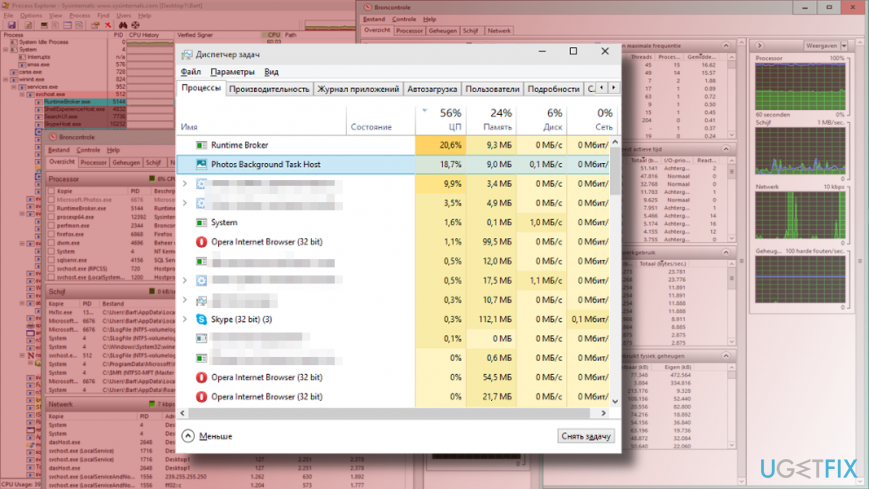
The only way to find out if Photo Background Task Host is sucking up your PC’s CPU resources is to open Windows Task Manager, navigate to Processes tab and look for this process. If it uses more than 30% CPU resources, it means that your PC requires maintenance.
There are several methods to fix high CPU usage by Microsoft.Photos.exe. Most of the fixes require modification of Photos app. For more details, follow the guidance below.
Disable Runtime Broker process
- Press Ctrl + Alt + Del to open Task Manager.
- Navigate to Processes tab and find Runtime Broker process.
- Right-click on the Runtime Broker and select End Task.
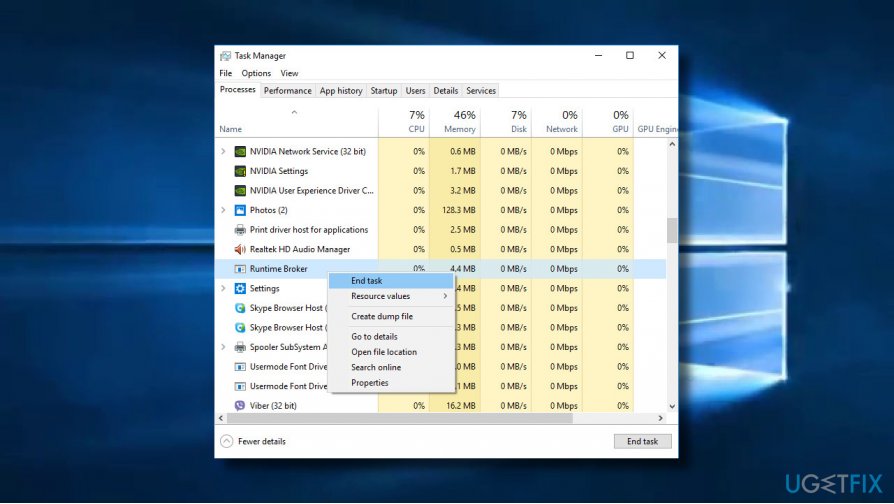
Disable the Photos Background Task Host process
- Press Ctrl + Alt + Del to open Task Manager.
- Navigate to Processes tab and find Photo Background Task process.
- Right-click on the Photo Background Task and select End Task.
Turn off Windows Camera app
- Press Windows key + I to open Settings.
- Open Privacy section and select Location.
- Find Camera app and slide the toggle to Off.
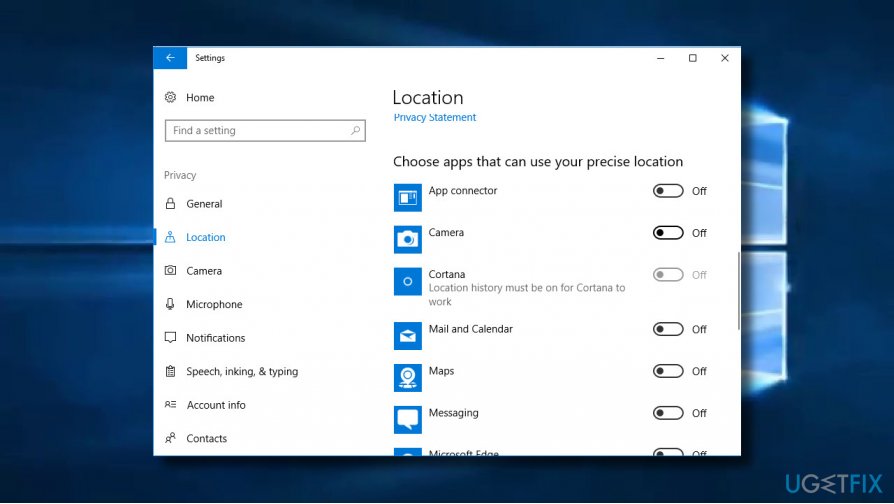
Re-register Windows apps
- Open Windows search and type PowerShell in a search bar.
- Right-click on PowerShell and select Run as administrator.
- Enter the Get-AppXPackage | Foreach {Add-AppxPackage -DisableDevelopmentMode -Register “$($_.InstallLocation)\\AppXManifest.xml”} command and press Enter.
- Close PowerShell and restart your PC.
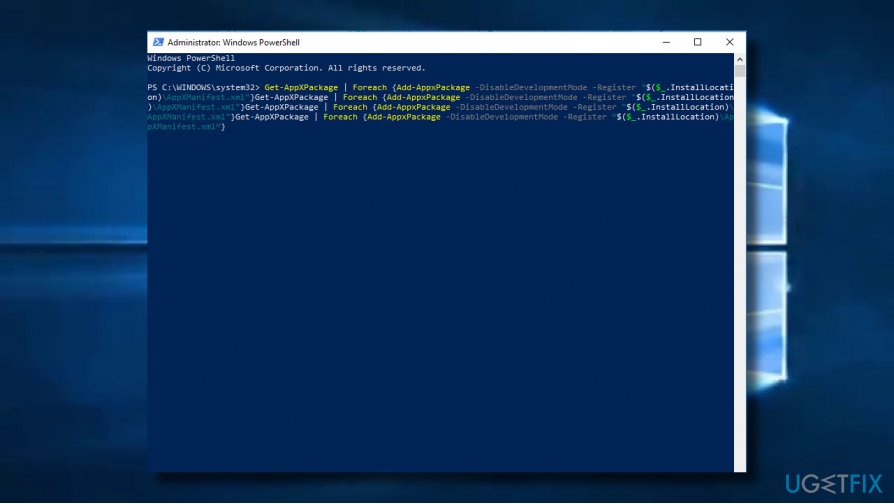
Run Windows PowerShell script
- Close Photos app if it’s currently open.
- Type PowerShell in Windows search.
- Right-click on PowerShell and select Run as administrator.
- Once the elevated PowerShell opens, copy and paste the Get-AppxPackage *photo* | Remove-AppxPackage command and press Enter.
- You should temporarily see “Deployment operation progress” notification. Once the notification disappears, close PowerShell and reboot your PC.
Repair your Errors automatically
ugetfix.com team is trying to do its best to help users find the best solutions for eliminating their errors. If you don't want to struggle with manual repair techniques, please use the automatic software. All recommended products have been tested and approved by our professionals. Tools that you can use to fix your error are listed bellow:
Access geo-restricted video content with a VPN
Private Internet Access is a VPN that can prevent your Internet Service Provider, the government, and third-parties from tracking your online and allow you to stay completely anonymous. The software provides dedicated servers for torrenting and streaming, ensuring optimal performance and not slowing you down. You can also bypass geo-restrictions and view such services as Netflix, BBC, Disney+, and other popular streaming services without limitations, regardless of where you are.
Don’t pay ransomware authors – use alternative data recovery options
Malware attacks, particularly ransomware, are by far the biggest danger to your pictures, videos, work, or school files. Since cybercriminals use a robust encryption algorithm to lock data, it can no longer be used until a ransom in bitcoin is paid. Instead of paying hackers, you should first try to use alternative recovery methods that could help you to retrieve at least some portion of the lost data. Otherwise, you could also lose your money, along with the files. One of the best tools that could restore at least some of the encrypted files – Data Recovery Pro.
- ^ What is Microsoft.Photos.exe?. File.net. Microsoft Partner.
- ^ John Biggs. Hackers are hiding malware in subtitle files. TechCrunch. A leading technology media property.
- ^ 2-Spyware News. 2Spyware. The highest-quality information about malware and general security.



