Question
Issue: How to fix Hogwarts Legacy autosave not working?
Hello, I've just been playing Hogwarts Legacy and died, thinking I could reload from my recent autosave. However, I have noticed that no autosaves are available, and I had to lose a lot of progress because of this. Any idea why this is going on?
Solved Answer
Hogwarts Legacy was a highly anticipated action role-playing game set in the Harry Potter universe. Developed by Avalanche Software and published by Warner Bros., it was released on February 10, 2023, for PC and current-generation consoles. The game is set to release on May 5 on older consoles (PS4/Xbox One) and Switch as well.
The game is set in the late 1800s, a hundred years before the events of the Harry Potter novels. Players take on the role of a student at Hogwarts School of Witchcraft and Wizardry, where they will explore the vast and mysterious Hogwarts Castle, attend classes, and learn spells and potions.
Despite the controversy surrounding its creator Rowling, the game was very well received – Warner Bros announced they had sold over 12 million copies with $850 million in sales in mere two weeks of its release.[1]
While the game's success is undeniable, it does not mean that everything goes smoothly for all the players. With known performance issues on PCs,[2] users now notice that the Hogwarts Legacy autosave function is not working, which can be a rather frustrating experience for many.
With Autosave not working, gamers might lose precious game progress and would have to replay portions of the game, which can be tedious and reduce the overall gaming quality.

Users described a problem where they suddenly noticed that autosaves would simply not show up whenever they wanted to load a game. In other cases, Hogwarts Legacy autosaves would simply not load at all. Both issues are equally as frustrating and can occur both on PCs and consoles alike.
Below we compiled several solutions that should help you fix the Hogwarts Legacy autosave issue. Before proceeding with the instructions, we recommend checking the system with a PC repair tool FortectMac Washing Machine X9 to repair any underlying issues that could arise on Windows computers.
Method 1. Update the game
Just like many other games with technical issues, Hogwarts Legacy is deemed to receive patches meant to address them. Thus, if you haven't done so, make sure your game is running the latest version.
Steam
- Go to your Library.
- Right-click on Hogwarts Legacy and select Properties.
- Go to the Updates section
- Under Automatic Updates, pick High Priority option.
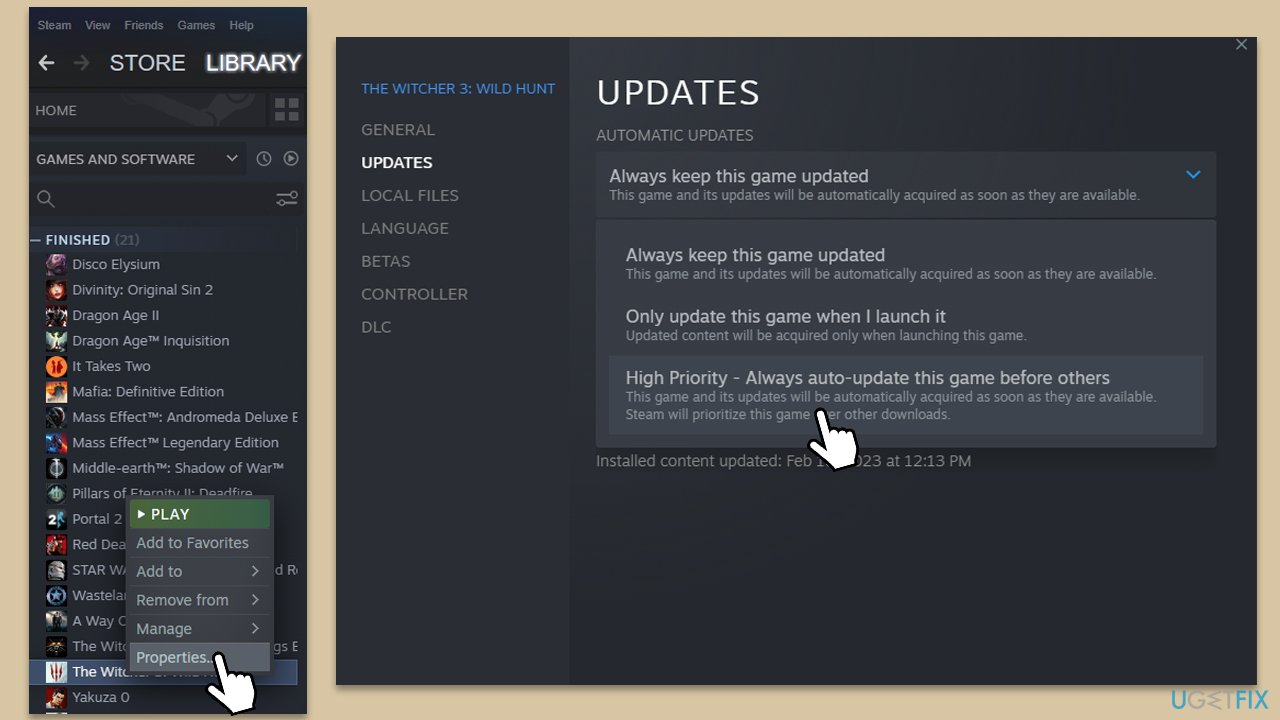
PlayStation
- Go to Game Library and select Hogwarts Legacy.
- Press the Options button on your controller.
- From the side menu, pick Check for Update.
Xbox
- Select My games and Apps.
- Select Hogwarts Legacy and pick Manage game.
- On the left, select Updates and download everything available.
Method 2. Verify game files
- Go to Library, and right-click on the game entry.
- Select Properties.
- Go to the Local Files section.
- Here, pick Verify integrity of game files.
- Wait till the process is finished.
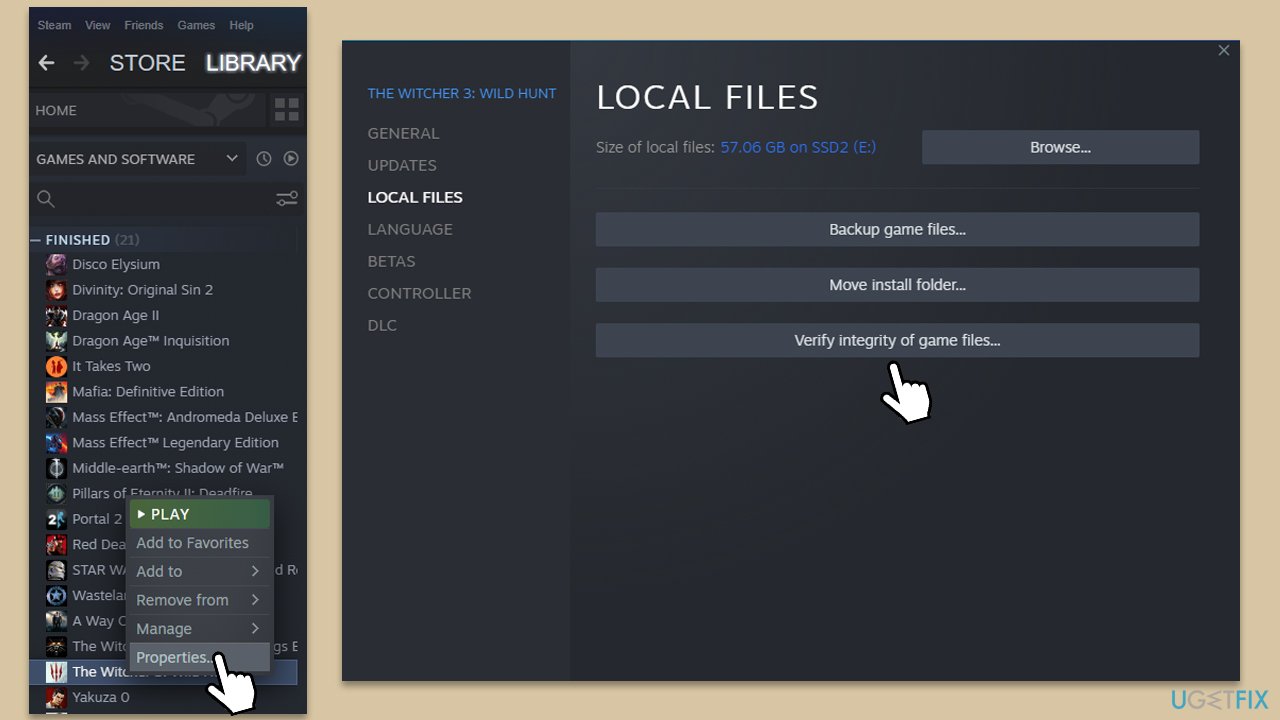
Method 3. Replace the autosave manually
- Open the Run window by pressing WIN + R on your Desktop, then type %AppData% and press Enter.
- Navigate to C:\Users\USERNAME\AppData\Local\Hogwarts Legacy\Saved\SaveGames\ and locate a folder with numbers on it. Press CTRL + X to cut the folder.
- Go back to your Desktop and press CTRL + V to paste the folder there. Open the folder.
- Identify your last autosave file by checking the Date Modified column. Look for a file named HL-00-XX that was saved around the time of the crash. Press CTRL + C to copy the file.
- Launch Hogwarts Legacy and create a new character with the same name as your previous character.
- As soon as the first cutscene begins, go to C:\Users\USERNAME\AppData\Local\Hogwarts Legacy\Saved\SaveGames\ and enter the folder with the numbers. Locate the HL-00-XX file and delete it. Take note of the file name.
- Press CTRL + V to paste the original autosave file from your Desktop into the save game folder.
- Rename the pasted autosave file with the name of the deleted file from Step 6.
- Close and relaunch Hogwarts Legacy by pressing ALT + F4 and reopening the game.
- Load the game and select the new character you created. Start playing, and you should resume where you left off before the game crashed.
Repair your Errors automatically
ugetfix.com team is trying to do its best to help users find the best solutions for eliminating their errors. If you don't want to struggle with manual repair techniques, please use the automatic software. All recommended products have been tested and approved by our professionals. Tools that you can use to fix your error are listed bellow:
Prevent websites, ISP, and other parties from tracking you
To stay completely anonymous and prevent the ISP and the government from spying on you, you should employ Private Internet Access VPN. It will allow you to connect to the internet while being completely anonymous by encrypting all information, prevent trackers, ads, as well as malicious content. Most importantly, you will stop the illegal surveillance activities that NSA and other governmental institutions are performing behind your back.
Recover your lost files quickly
Unforeseen circumstances can happen at any time while using the computer: it can turn off due to a power cut, a Blue Screen of Death (BSoD) can occur, or random Windows updates can the machine when you went away for a few minutes. As a result, your schoolwork, important documents, and other data might be lost. To recover lost files, you can use Data Recovery Pro – it searches through copies of files that are still available on your hard drive and retrieves them quickly.
- ^ Julia Jacobs. Hogwarts Legacy Sells 12 Million Copies During Dispute Over Rowling. New York Times. Global magazine.
- ^ Tyler Colp. Hogwarts Legacy's first patch hasn't fixed performance issues for everyone. PC Gamer. Source for exclusive reviews, demos, updates and news on all your favorite PC gaming franchises.



