Question
Issue: How to fix icons keep disappearing from taskbar in Windows 11?
Hello. I recently upgraded from Windows 10 to Windows 11 and I noticed an issue – application icons keep disappearing from the taskbar. How do I fix this?
Solved Answer
Windows is one of the most popular operating systems. The newest version – Windows 11 was released by Microsoft at the end of 2021. Windows 11 came with a new user interface, updated design, and new features. Unfortunately, it came with various bugs as well.
We previously wrote about Windows 11 issues such as the headphone jack not recognized, stuck in Dark Mode, WiFi icon missing, and many more. Usually, people experience various problems after upgrading from Windows 10. Recently, some people reported a bug where icons keep disappearing from the taskbar.
Users say that the icons disappear while using their machines as well as when they come out of hibernation. The issue also appears several times a day which can get annoying quickly. In this guide, you will find 4 steps that should help you fix this issue.
Keep in mind that the manual troubleshooting process can be lengthy. If you want to avoid it, you can use a maintenance tool like FortectMac Washing Machine X9. It can automatically fix most system errors, BSODs,[1] corrupted files, registry[2] issues, or clear cookies and cache.[3] Otherwise, follow the step-by-step instructions below.

Method 1. Restart Windows Explorer
Users found a simple workaround that should get rid of the issue temporarily:
- Open the Task Manager app by pressing Ctrl + Shift + Esc keys together on your keyboard
- Then, Select the Processes tab and right-click on the Windows Explorer process
- Click on the Restart option from the context menu
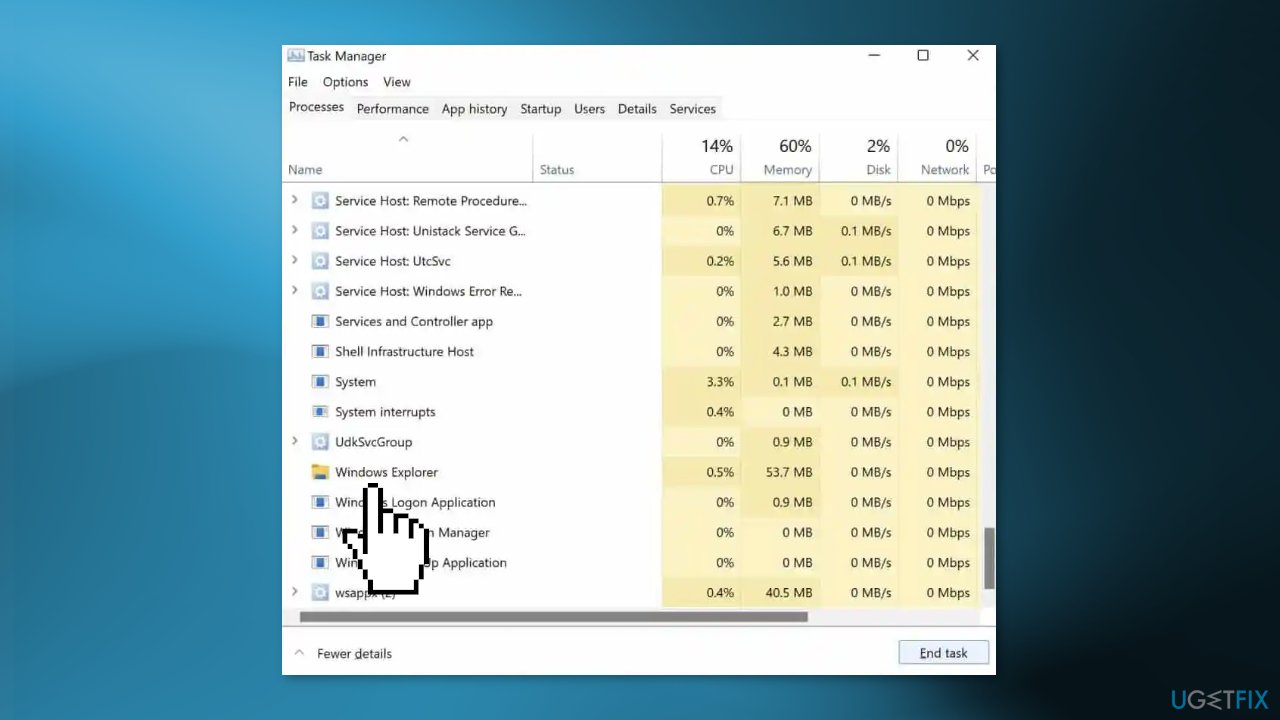
- Check now if the issue is resolved
Method 2. Fix Corrupted System Files
Use Command Prompt commands to repair system file corruption:
- Open Command Prompt as administrator
- Use the following command and press Enter:
sfc /scannow
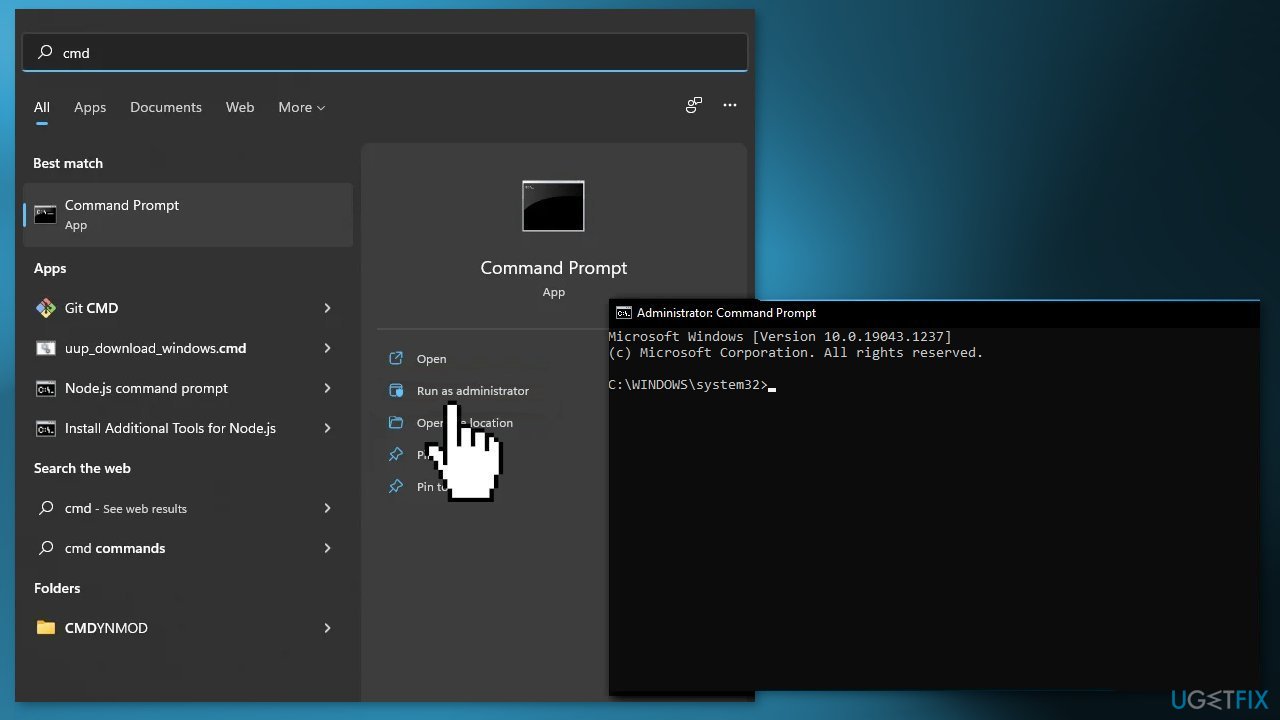
- Reboot your system
- If SFC returned an error, then use the following command lines, pressing Enter after each:
DISM /Online /Cleanup-Image /CheckHealth
DISM /Online /Cleanup-Image /ScanHealth
DISM /Online /Cleanup-Image /RestoreHealth
Method 3. Reinstall Graphics Drivers
- Press the Windows key + R at the same time to open the Run box
- Type devmgmt.msc and press Enter to open the Device Manager
- Double-click on Display adapters to view the devices in the category
- Right-click on the graphics card name, and select Uninstall device
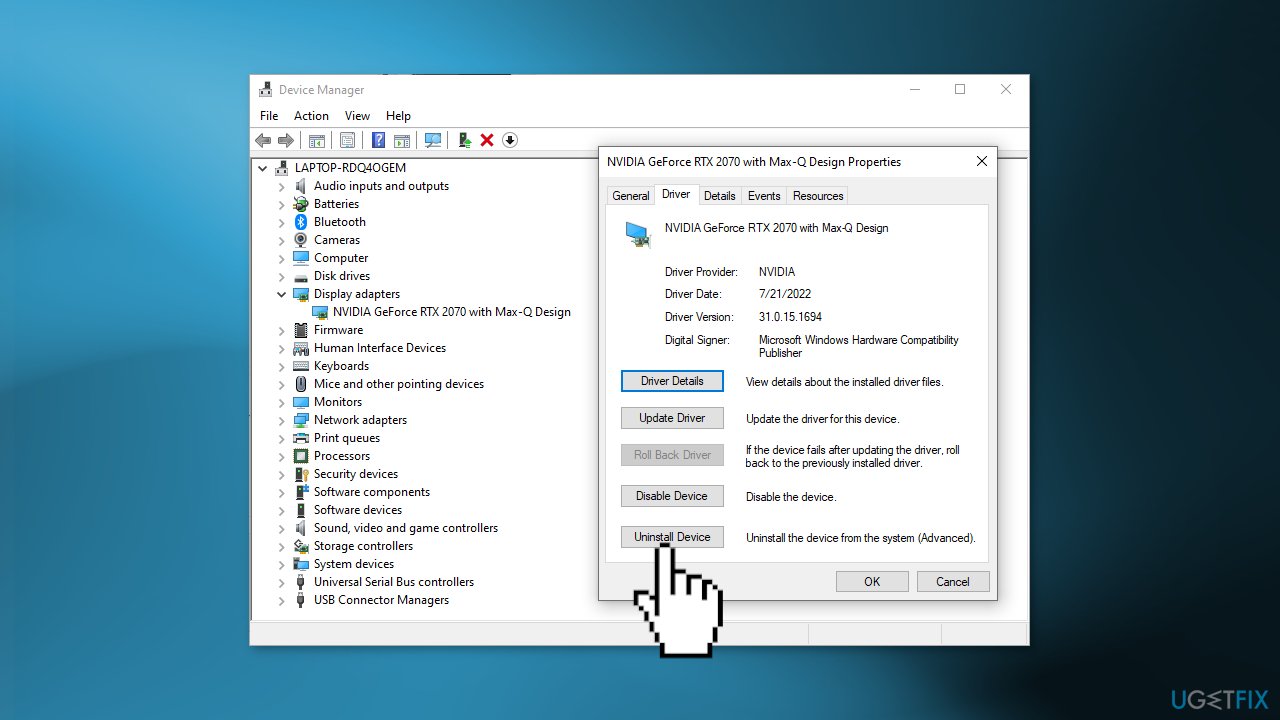
- On the Uninstall confirm dialog box, click the Delete the driver software for this device option, then click Uninstall
- Now you can allow Windows to install drivers automatically by restarting your computer or you can use a dedicated utility like DriverFix that can find the best drivers for your device
- There is also an option to download the drivers you want from the manufacturer's website. Find the manufacturer of your GPU and go to their official website to install the newest drivers.
Method 4. Uninstall Recent Windows Updates
If you noticed that the problem started appearing after installing a Windows update, try to uninstall it to see if it helps to get rid of the issue.
- Open the Settings app
- Click on Windows Update
- Click the Update history page on the right side
- Under the Related settings section, click the Uninstall updates option
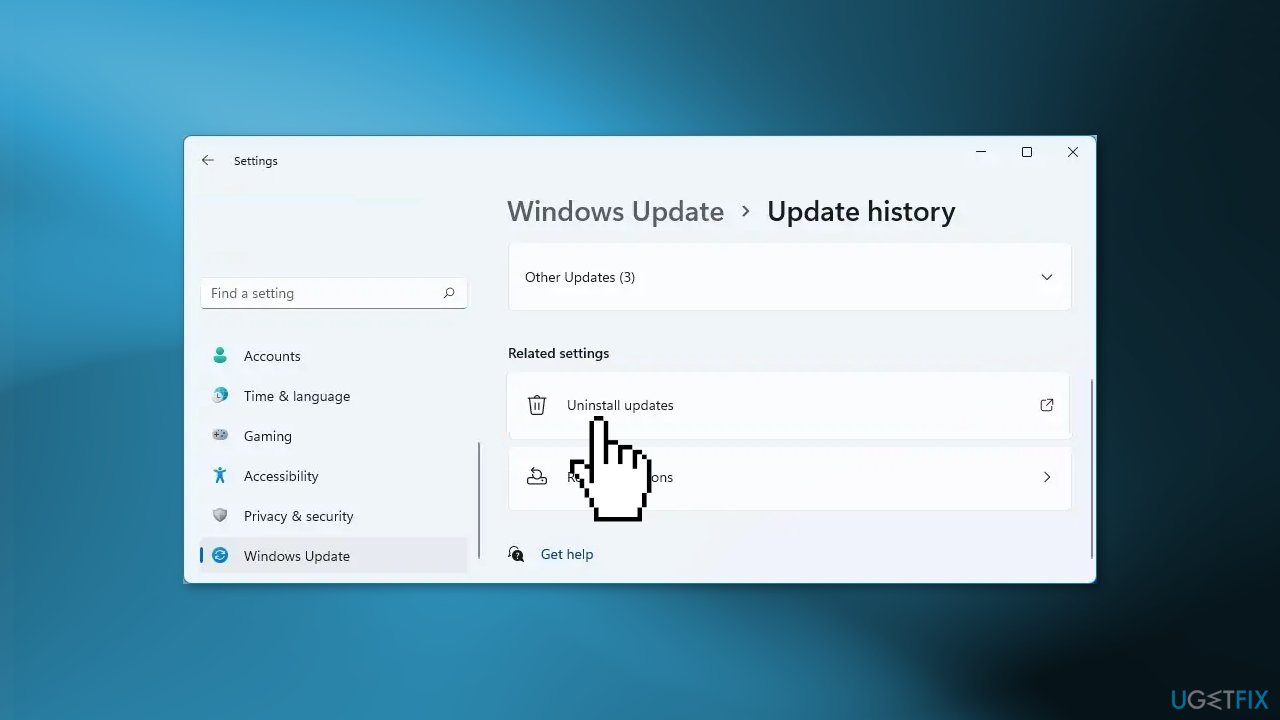
- Select the update you wish to remove
- Click the Uninstall button
- Click the Yes button to confirm the action
- Restart the computer
Repair your Errors automatically
ugetfix.com team is trying to do its best to help users find the best solutions for eliminating their errors. If you don't want to struggle with manual repair techniques, please use the automatic software. All recommended products have been tested and approved by our professionals. Tools that you can use to fix your error are listed bellow:
Protect your online privacy with a VPN client
A VPN is crucial when it comes to user privacy. Online trackers such as cookies can not only be used by social media platforms and other websites but also your Internet Service Provider and the government. Even if you apply the most secure settings via your web browser, you can still be tracked via apps that are connected to the internet. Besides, privacy-focused browsers like Tor is are not an optimal choice due to diminished connection speeds. The best solution for your ultimate privacy is Private Internet Access – be anonymous and secure online.
Data recovery tools can prevent permanent file loss
Data recovery software is one of the options that could help you recover your files. Once you delete a file, it does not vanish into thin air – it remains on your system as long as no new data is written on top of it. Data Recovery Pro is recovery software that searchers for working copies of deleted files within your hard drive. By using the tool, you can prevent loss of valuable documents, school work, personal pictures, and other crucial files.
- ^ Chris Hoffman. Everything You Need To Know About the Blue Screen of Death. Howtogeek. Technology Magazine.
- ^ Tim Fisher. What Is the Windows Registry?. Lifewire. Software and Apps.
- ^ Difference between Cache and Cookies. Geeksforgeeks. IT Education.



