Question
Issue: How to fix Windows 11 WiFi icon missing?
Hello. I updated from Windows 10 to Windows 11 and the WiFi icon is missing from the taskbar now. How can I fix this?
Solved Answer
Windows 11 was released at the end of 2021 but some people still experience issues during the upgrading process from Windows 10. We previously wrote about problems, like the weather widget not updating or not working, mouse cursor freezing or not responding, taskbar icons not working, and many more. Now people are complaining that the WiFi icon is missing from the taskbar after switching to Windows 11.
While it is unclear why exactly this could be happening, it could be caused by missing drivers[1] or a disabled or damaged WiFi adapter. In this guide, you will find 4 methods that could help you fix the Windows 11 WiFi icon missing issue. Many people have found success by simply running a troubleshooter built-in by Microsoft.
You may also use a maintenance tool like FortectMac Washing Machine X9 if you want to avoid a lengthy troubleshooting process. This powerful software can fix various system errors, BSODs,[2] corrupted files, registry[3] issues, and clear cookies and cache as well which are often the culprits of many malfunctions. Otherwise, follow the instructions provided below.
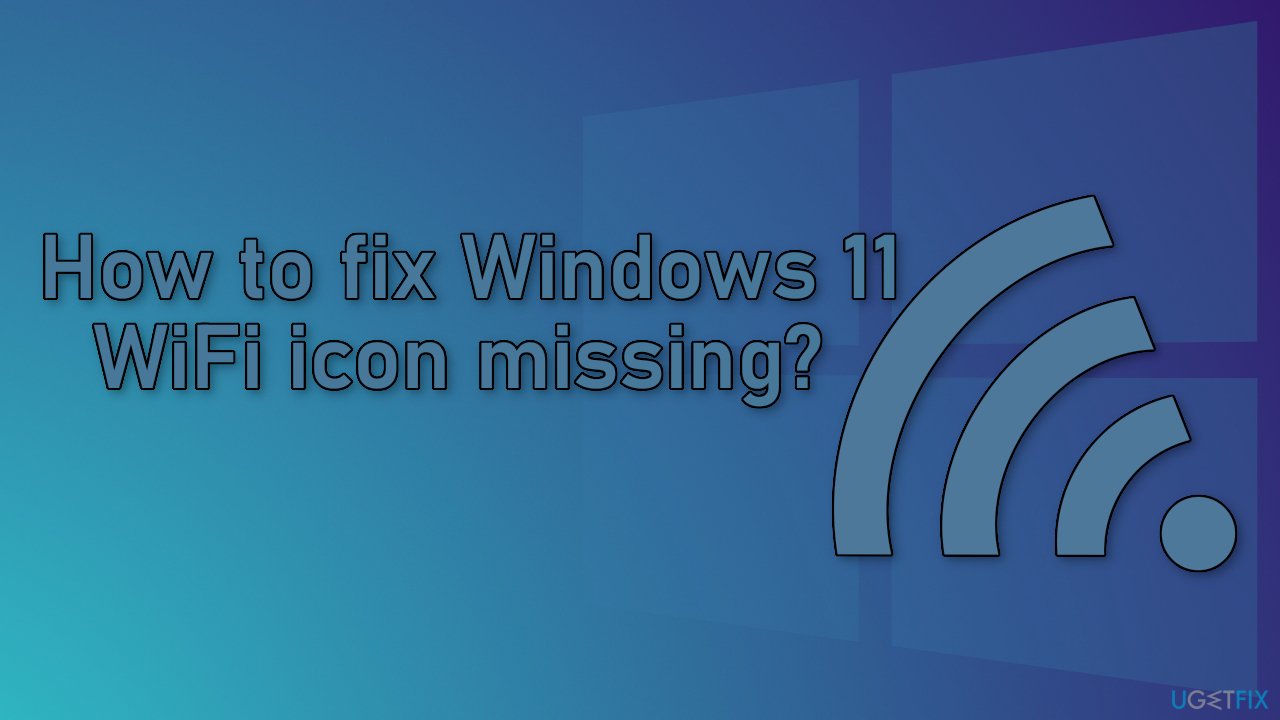
Method 1. Run the Network Troubleshooter
- Open the Windows Settings app
- Go to the System tab and select Troubleshoot
- Click on the Other troubleshooters option
- Scroll down and look for the Network Adapter troubleshooter
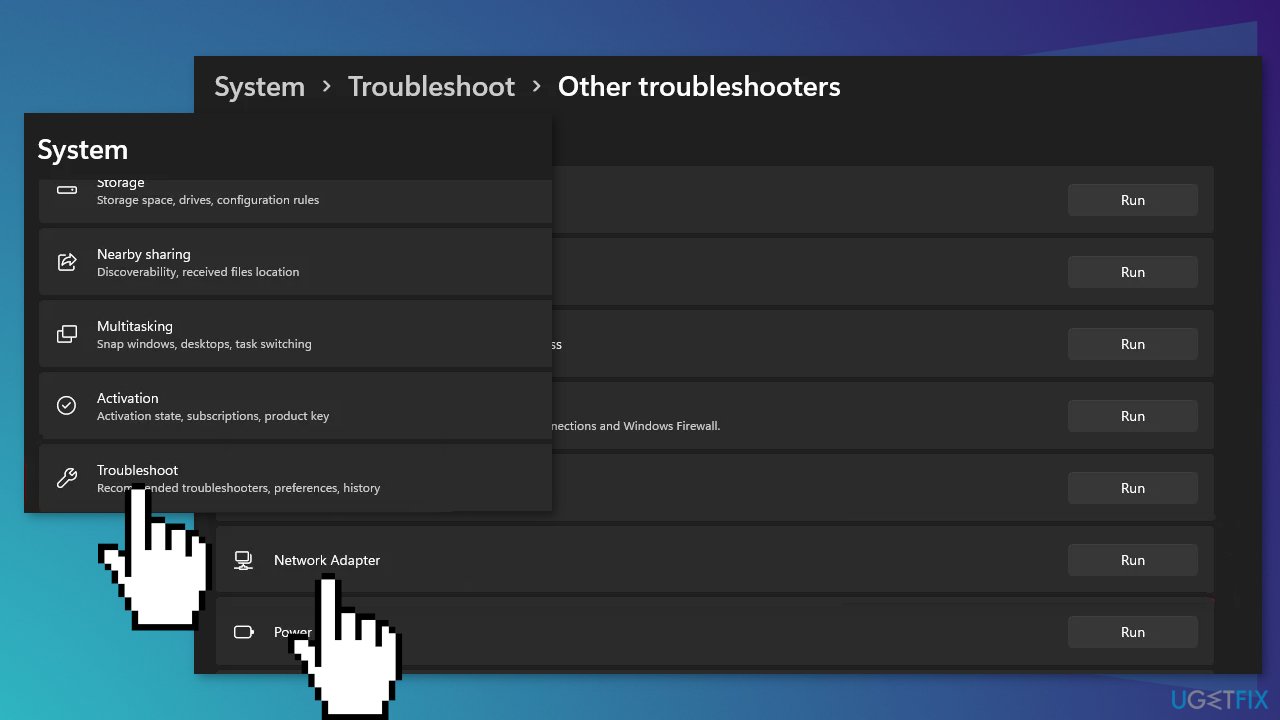
- Click the Run button
- Wait for the troubleshooter to finish scanning your system and look for any problems
Method 2. Check WiFi Adapter
- Open the Windows Settings app
- Switch to the Network and Internet tab
- Scroll down and click on the Advanced network settings option
- Under Related settings, click on More network adapter options
- Look for your WiFi adapter and make sure it is enabled
- Right-click on the adapter if it is disabled and from the drop-down menu, click Enable
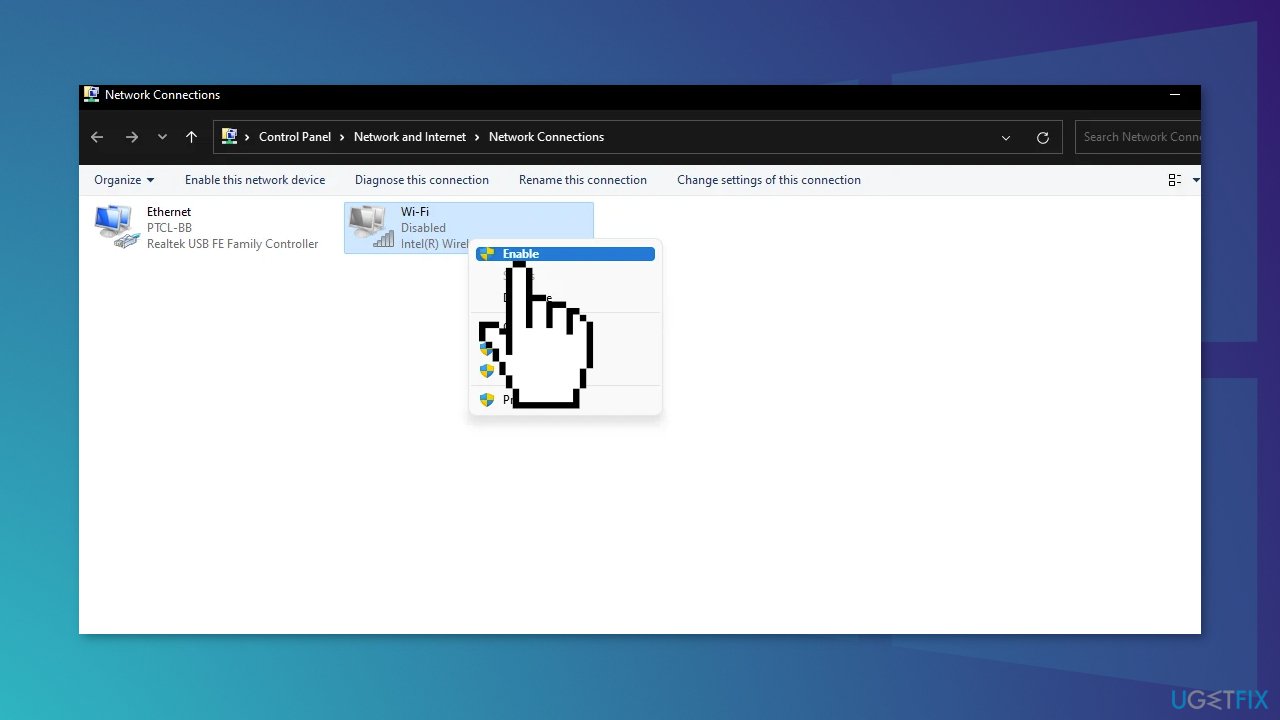
Method 3. Reinstall WiFi Drivers
- Open up the Device Manager by searching for it in the Start Menu
- Expand the Network adapters list
- Right-click on your wireless driver and click the Uninstall device option
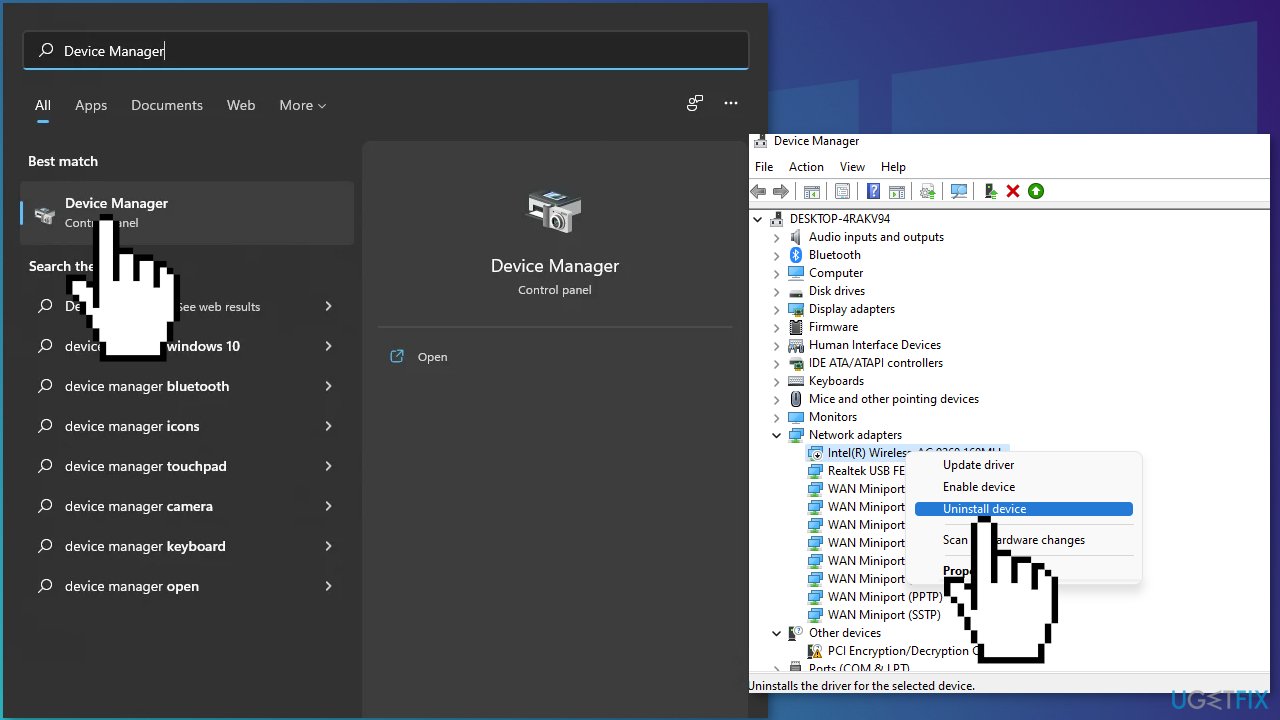
- Restart your computer if you wish to let Windows automatically install the drivers
- If the problem persists even after you have restarted, you may use a dedicated utility DriverFix that can find the best drivers for your device
Method 4. Perform a Network Reset
- Open Settings and click on the Network & Internet tab
- Click on Advanced network settings
- Scroll down to the More settings section and click on Network reset
- Click the Reset now button
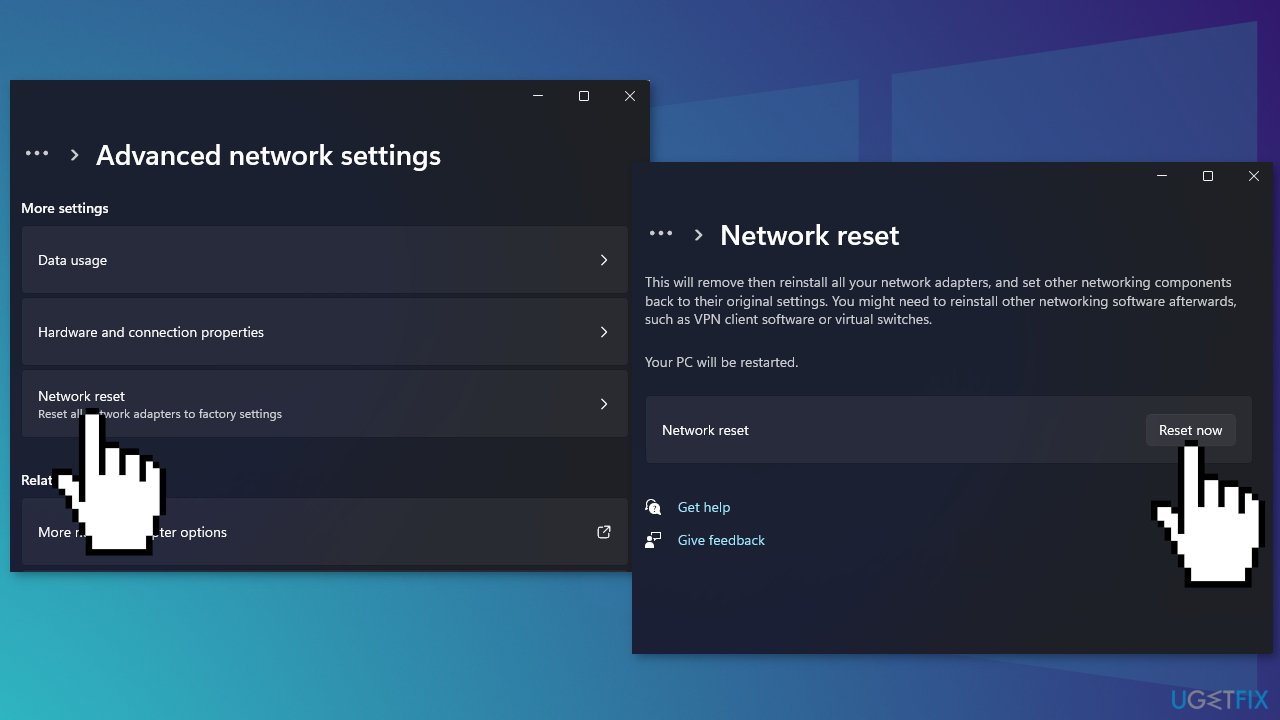
- Once the reset is complete, you should have the Wi-Fi connection restored
Repair your Errors automatically
ugetfix.com team is trying to do its best to help users find the best solutions for eliminating their errors. If you don't want to struggle with manual repair techniques, please use the automatic software. All recommended products have been tested and approved by our professionals. Tools that you can use to fix your error are listed bellow:
Prevent websites, ISP, and other parties from tracking you
To stay completely anonymous and prevent the ISP and the government from spying on you, you should employ Private Internet Access VPN. It will allow you to connect to the internet while being completely anonymous by encrypting all information, prevent trackers, ads, as well as malicious content. Most importantly, you will stop the illegal surveillance activities that NSA and other governmental institutions are performing behind your back.
Recover your lost files quickly
Unforeseen circumstances can happen at any time while using the computer: it can turn off due to a power cut, a Blue Screen of Death (BSoD) can occur, or random Windows updates can the machine when you went away for a few minutes. As a result, your schoolwork, important documents, and other data might be lost. To recover lost files, you can use Data Recovery Pro – it searches through copies of files that are still available on your hard drive and retrieves them quickly.
- ^ Device driver. Wikipedia, the free encyclopedia.
- ^ Chris Hoffman. Everything You Need To Know About the Blue Screen of Death. HowToGeek. Tech Insight Magazine.
- ^ Tim Fisher. What Is the Windows Registry?. Lifewire. Software and Apps.



