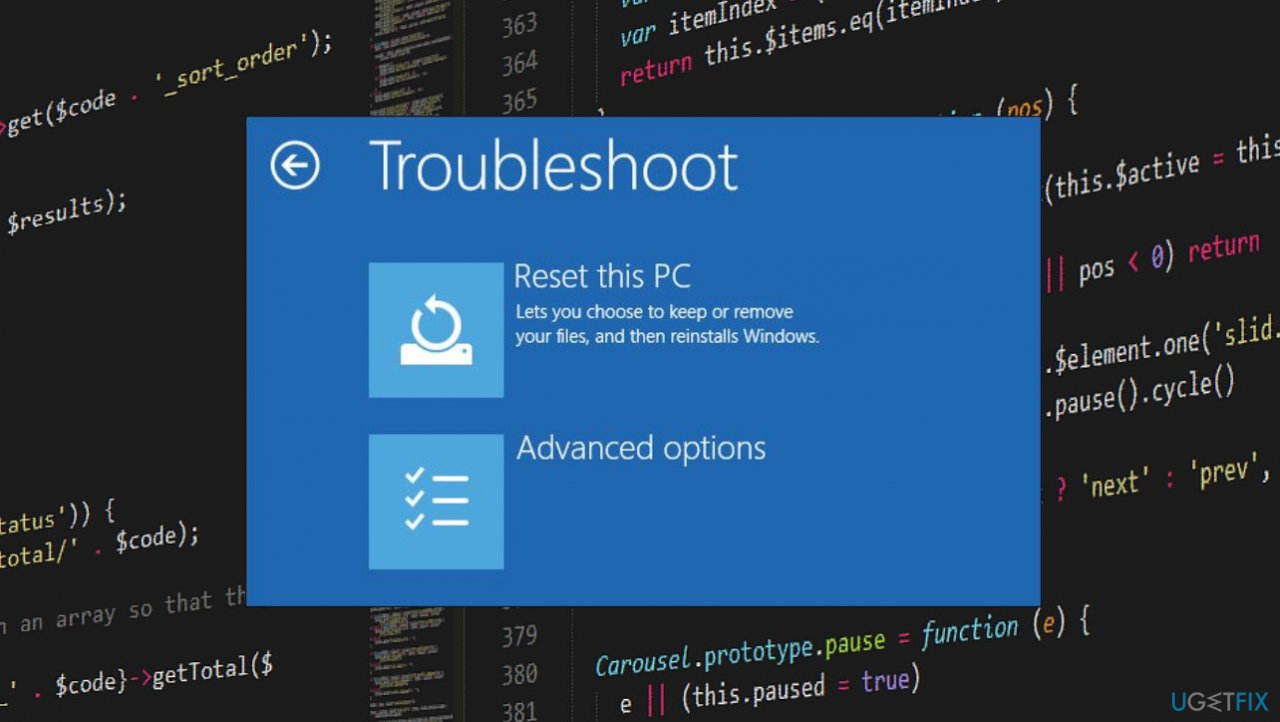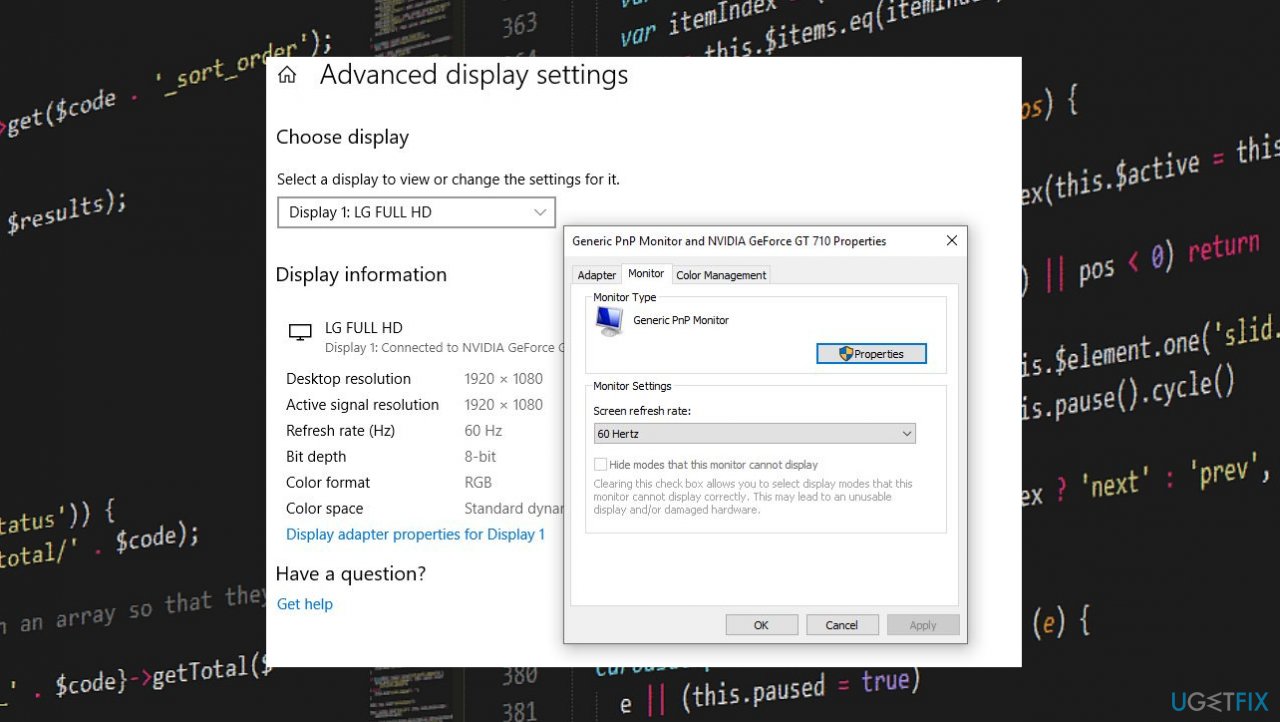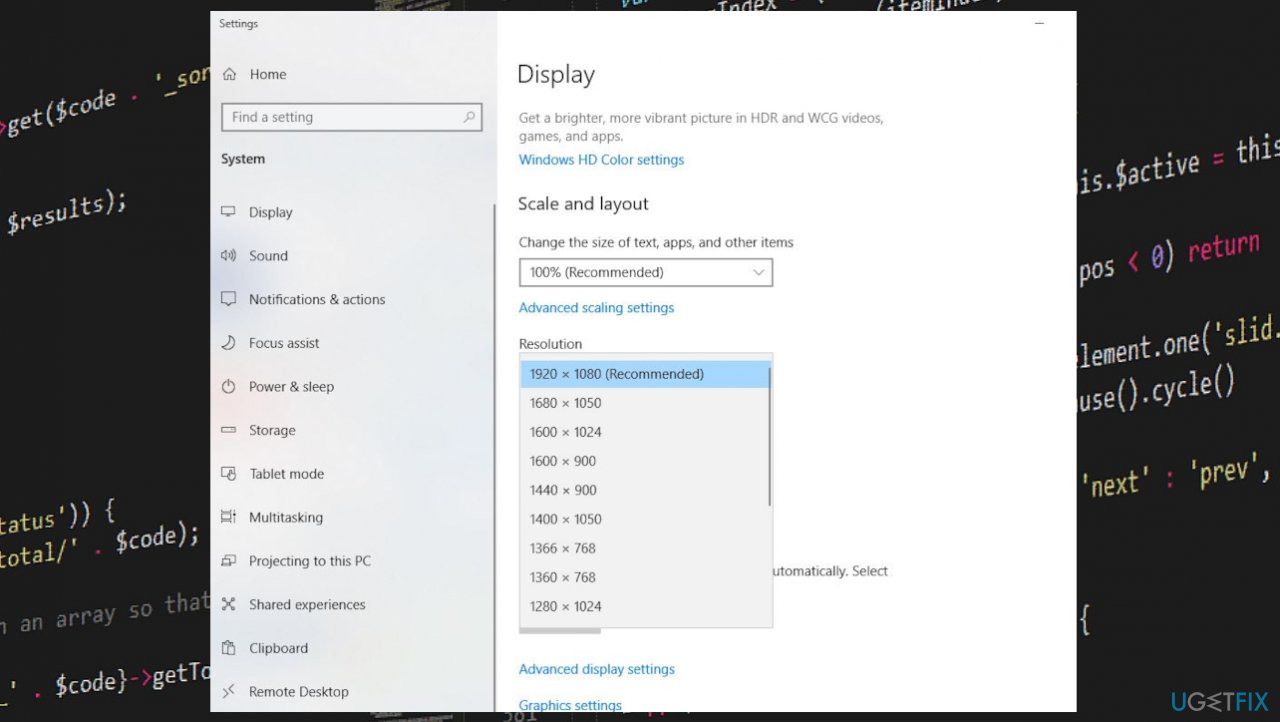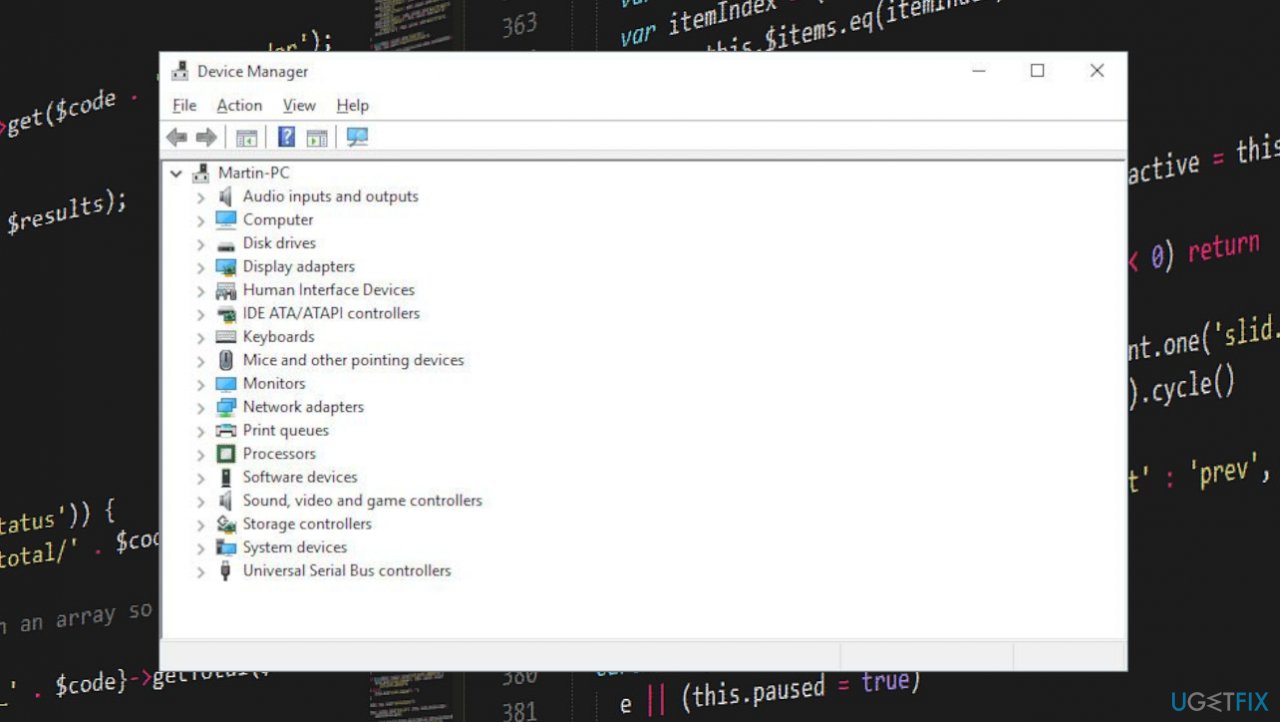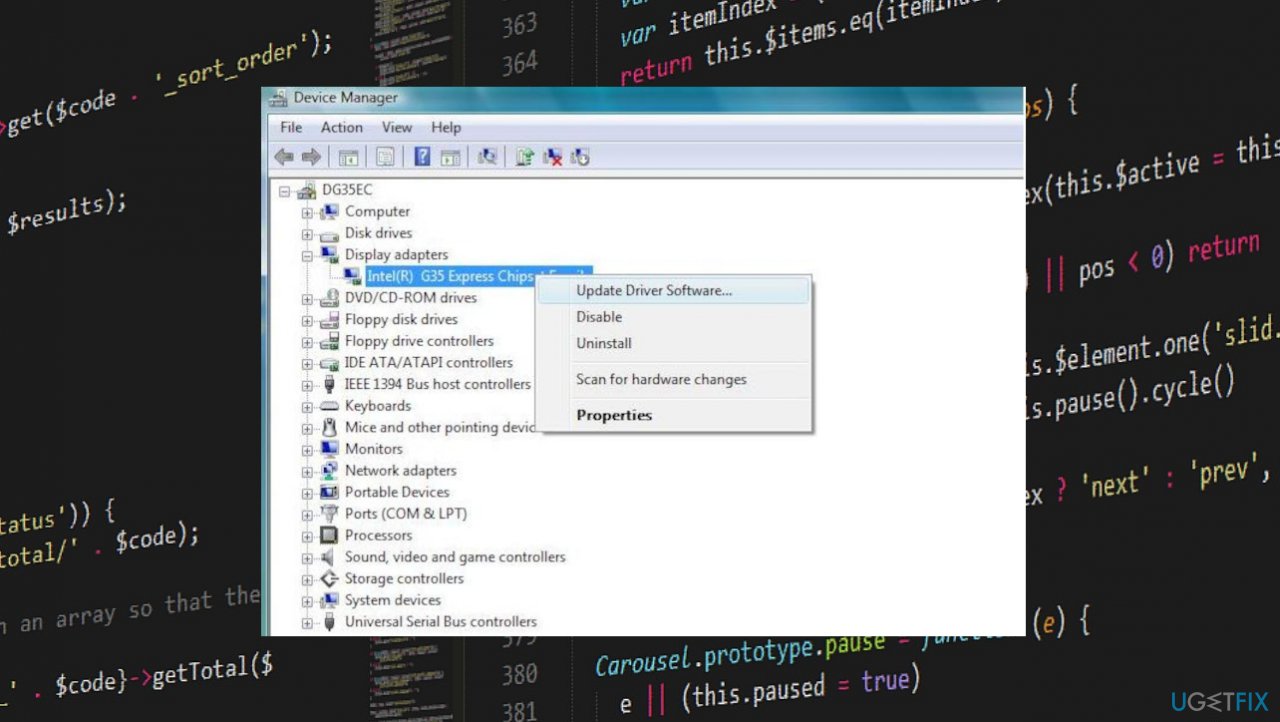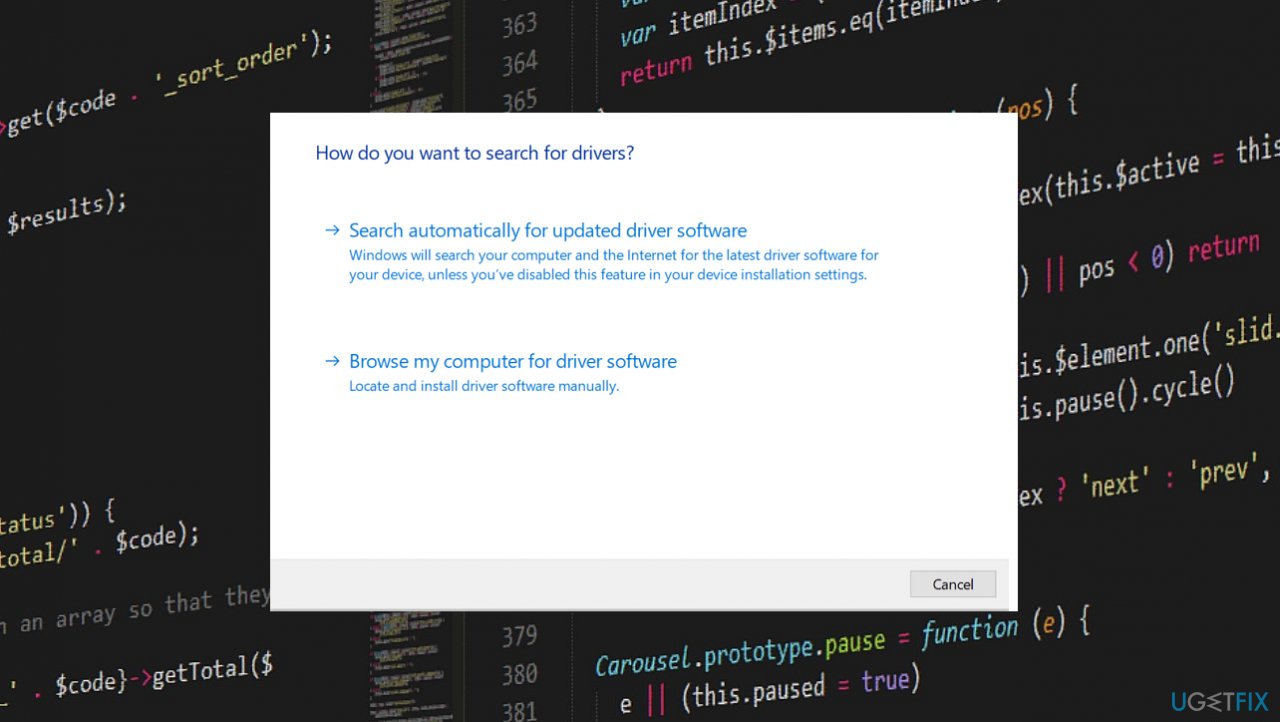Question
Issue: How to fix Input Not Supported monitor error?
I get this Input Not Supported error on my monitor and it is not solved. I can plug the monitor into the computer again, but nothing changes and I cannot use it normally. I use an HDMI cable. It is a new cable, but I have used it before. I need tips and solutions. Help me.
Solved Answer
Input Not Supported monitor error occurs as a black screen with the error on the computer. This is the problem occurring when multiple monitors are in use, or a particular monitor is used. The computer is not matching with the monitor, so the error is displayed. It mainly gets delivered when the new monitor is plugged in, or the resolution gets changed.
The issue can occur when the monitor gets connected and the computer settings, some resolution values are not matched or not supported.[1] The pop-up can appear when users play games using a third-party client on Windows like Steam.[2] The resolution alterations can sometimes help with the issue.
The issue can occur when trying to open a game or program, so the screen goes black and delivers the Input Not Supported monitor error. The compatibility issue here is the main problem and trigger for the monitor issue. Unfortunately, corrupted drivers and corrupted files like this can cause these issues too. For such problems, there are more difficult solutions that require your attention.
The problem with these errors can occur on various machine and operating system versions. But the out-of-date OS and buggy Windows 10 machines[3] can encounter issues like this more often. Input Not Supported monitor error can be solved and there are some solutions for this that involve altering settings and properties. You can also run FortectMac Washing Machine X9 first to see if there are any corrupted or altered pieces that can help fix the issue before the manual interference.
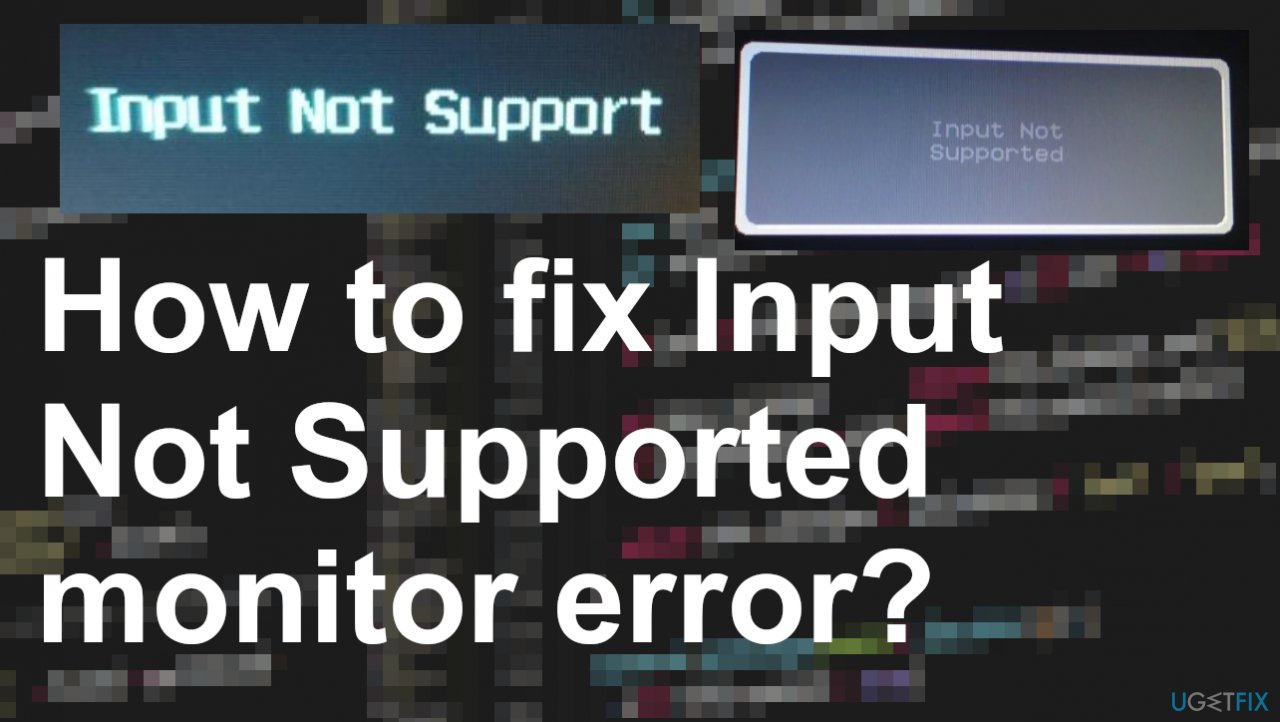
Solution 1. Check compatibility issues
- Right-click on the game setup file and click on properties.
- Click on the compatibility tab and check the box Run this program in compatibility mode for and select the operating system from the drop-down menu.
- Click on Apply and click OK and run the file to install it.
Solution 2. Change settings in Safe Mode
- To Start windows safe mode, you need to boot from installation media.
- Skip the first installation screen, then click on repair your computer.
- Choose Troubleshoot and then Advanced options.

- Afterward, go to Advanced options and click Start-up Settings.
- Under Startup Settings, click Restart.
- Press F4 to boot into safe mode.
- When windows boot into safe mode, with minimum system requirements.
- Right-click on your Desktop and select Display settings.
- And Change the resolution.
- Now click on the Advanced display settings.
- Locate the name of the monitor that is having the issue.
- Click on Display adapter properties for Display.

- Navigate to the Monitor tab.
- Move down to the Screen refresh rate.
- Choose the recommended rate for your monitor from the drop-down menu.

- Make sure to click OK to save your changes.
- After that restart windows to start normally and check.
Solution 3. Update Display drivers
- Open Device Manager by pressing Windows and R keys.
- Once the Run box opens you can go to Device manager by using devmgmt.msc.

- Expand display driver and Locate your graphics card.
- Right-click on the piece of hardware in question and choose to update.

- Search for the necessary driver software online.

- Do the same procedure for the monitor driver.
- Restart your computer so that the newly installed drivers can run properly.
- You can also update drivers with a tool like DriverFix that does this procedure automatically.
Repair your Errors automatically
ugetfix.com team is trying to do its best to help users find the best solutions for eliminating their errors. If you don't want to struggle with manual repair techniques, please use the automatic software. All recommended products have been tested and approved by our professionals. Tools that you can use to fix your error are listed bellow:
Prevent websites, ISP, and other parties from tracking you
To stay completely anonymous and prevent the ISP and the government from spying on you, you should employ Private Internet Access VPN. It will allow you to connect to the internet while being completely anonymous by encrypting all information, prevent trackers, ads, as well as malicious content. Most importantly, you will stop the illegal surveillance activities that NSA and other governmental institutions are performing behind your back.
Recover your lost files quickly
Unforeseen circumstances can happen at any time while using the computer: it can turn off due to a power cut, a Blue Screen of Death (BSoD) can occur, or random Windows updates can the machine when you went away for a few minutes. As a result, your schoolwork, important documents, and other data might be lost. To recover lost files, you can use Data Recovery Pro – it searches through copies of files that are still available on your hard drive and retrieves them quickly.
- ^ INPUT NOT SUPPORT. Windows10forums. Support community.
- ^ Andres. Common problems with Steam. Facepunch. Support for Steam.
- ^ Rene Millman. 17 Windows 10 problems - and how to fix them. ITpro. Operating system software tutorials.