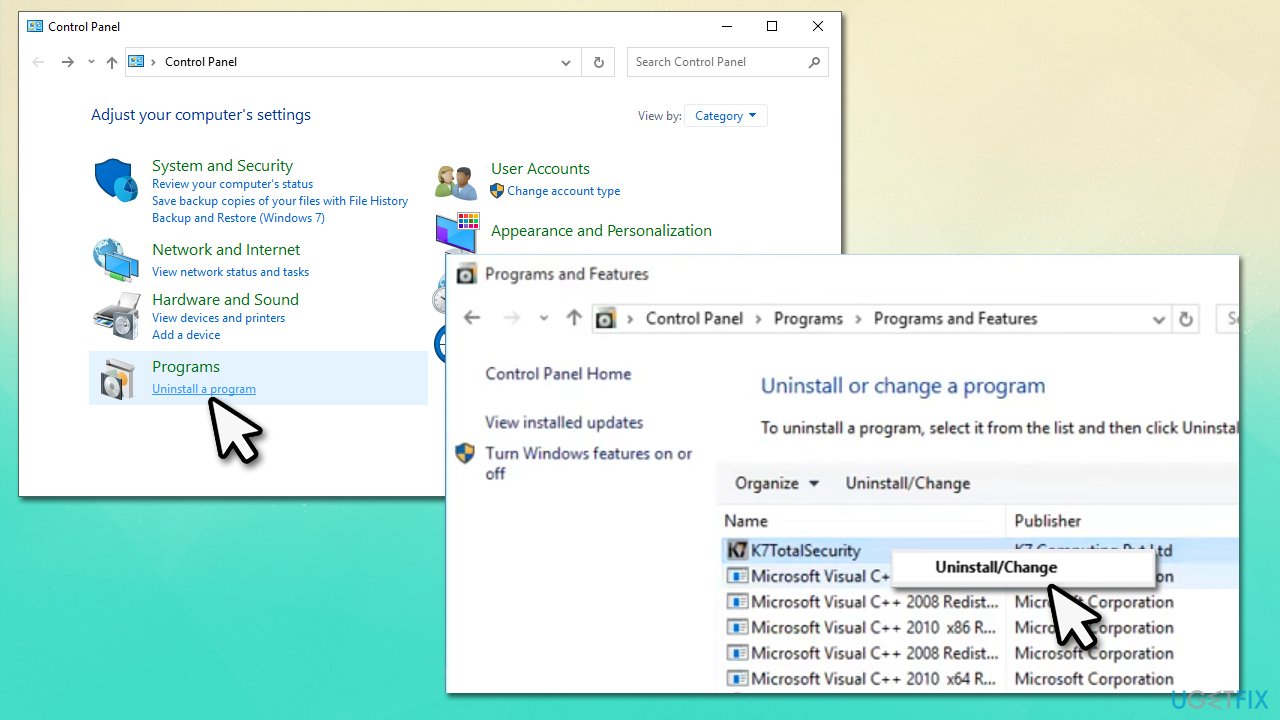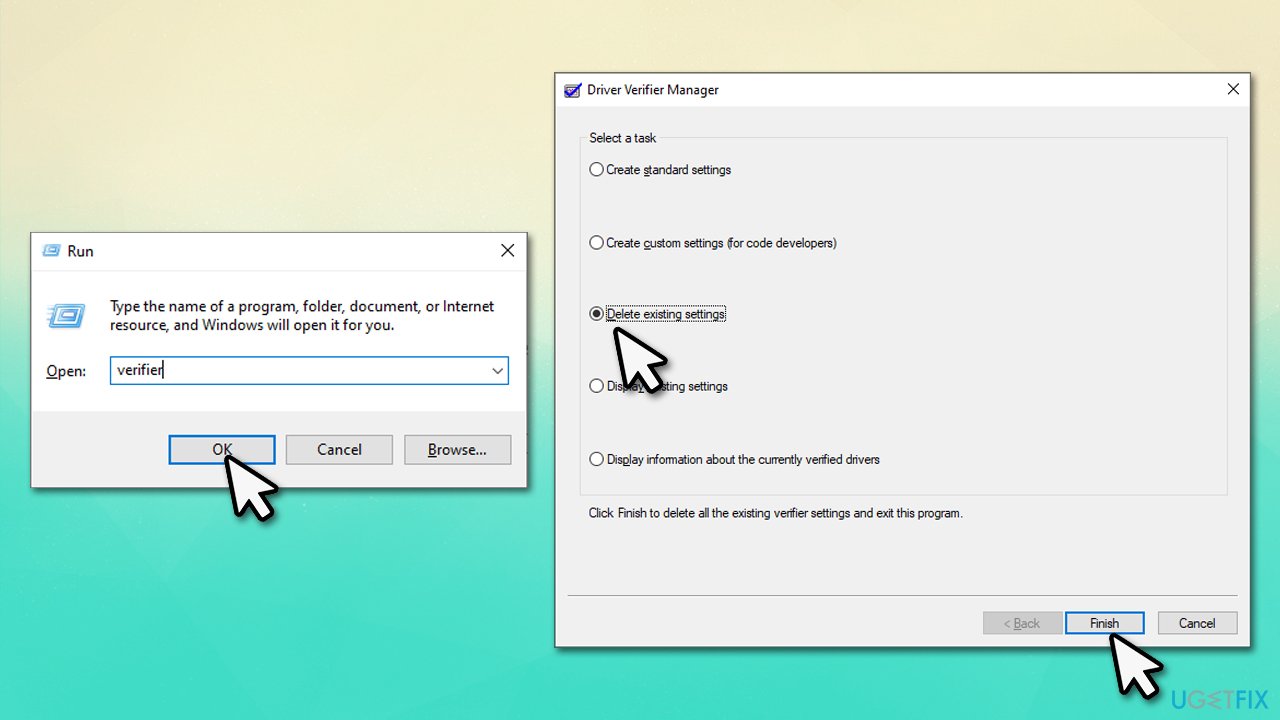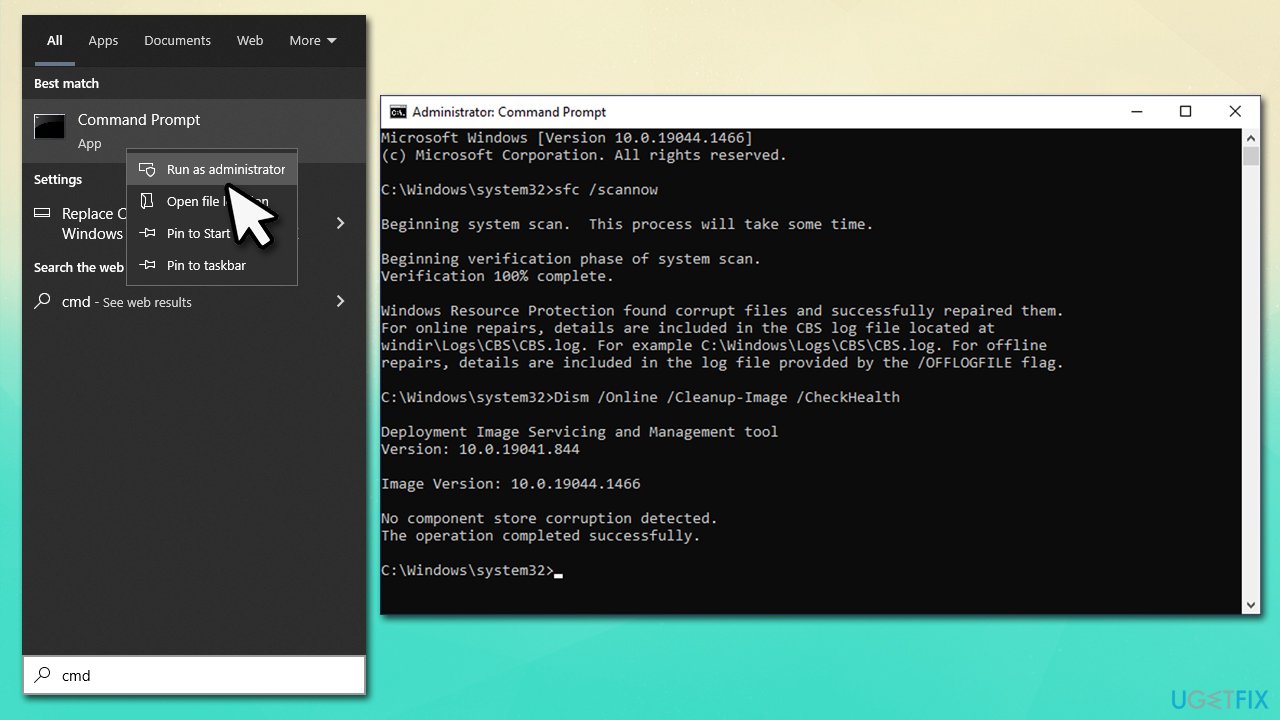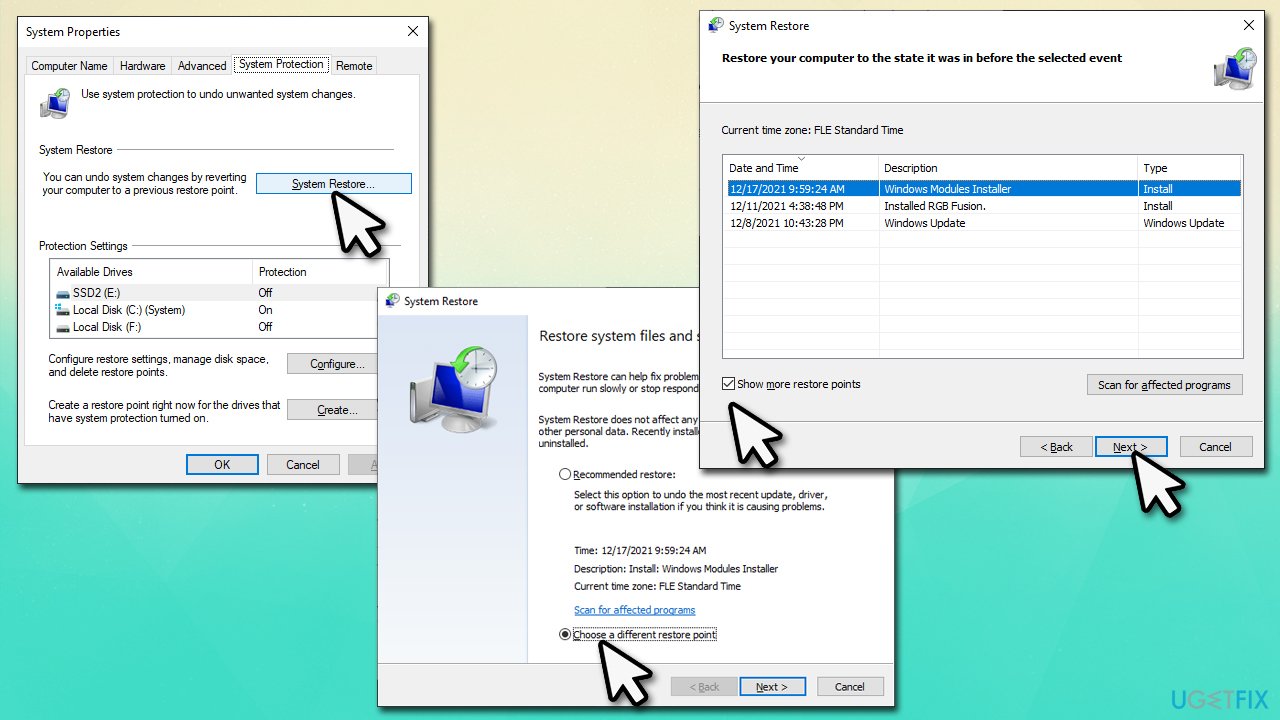Question
Issue: How to fix K7Sentry.sys Blue Screen error in Windows?
Hello, I have recently installed the new security program K7 and noticed that by system sometimes started to crash with Blue Screen (K7Sentry.sys). I am using Windows 10. Do I need to uninstall antivirus, or is there another way of fixing this?
Solved Answer
Blue Screen of Death[1] crashes are something that users never expect, and because they come without warning, they can result in a rather frustrating experience. Work disruption, unsaved documents, interrupted gaming sessions, and many other disturbances can result from a BSOD.
Blue Screen of Death errors are vital for any Windows operating system despite these frustrations. They play an important role in protecting the computer from accidental damage due to software or hardware malfunctions. In this case, we are talking about K7Sentry.sys Blue Screen crashes experienced by users who use K7 TotalSecurity created by an Indian developer and is relatively popular locally.
Usually, BSODs get fixed as soon as a system reboot is initiated – Windows is typically capable of repairing the damage automatically. However, in more serious cases, the crashes can reoccur, which can be a sign that something is persistently causing the issue, and it needs to be looked at.

K7Sentry.sys is a component of the security suite. Upon installation, a third-party security application makes changes on the core level of Windows so that it can run on the highest permissions possible. Otherwise, it wouldn't be able to find and successfully remove malware[2] from the computer.
In order to fix K7Sentry.sys BSOD, you might have to try several solutions below before one works for you. Before you proceed, we recommend trying a PC repair tool FortectMac Washing Machine X9 – it could find underlying Windows issues and repair them for you. In fact, it fixes the most common errors, Blue Screen errors, registry[3] corruption, and similar issues in just a few minutes.
1. Reinstall K7 software
If you are constantly encountering K7Sentry.sys BSODs, you should try reinstalling the K7 security software suite. To do this properly, you should first uninstall the app as follows:
- Type in Control Panel in Windows search and hit Enter
- Go to Program > Uninstall a program
- Find K7 TotalSecurity on the list
- Right-click and select Uninstall

- Follow on-screen instructions and get rid of the app
- Restart your machine and reinstall the application.
If the steps above did not help, try uninstalling the application using a dedicated tool provided by the vendor.
2. Install all the available Windows updates
- Type Updates in Windows search and press Enter
- Here, click Check for updates
- Wait till Windows downloads and installs all the necessary files
- If optional updates are available, install them too

- Restart your PC.
3. Disable Driver Verifier
Some users reported that the error code shown is DRIVER_VERIFIER_DETECTED_VIOLATION. In such a case, disabling Driver Verifier might help the situation.
- Press Win + R and type in verifier, press Enter
- When User Account Control shows up, click Yes
- In the Driver Verifier Manager window, select Delete existing settings

- Click Finish
- When a warning message appears, click Yes
- Reboot your system.
4. Run SFC and DISM
Corrupted system files can always be a cause for BSODs. Attempt to repair them via elevated Command Prompt:
- Type in cmd into Windows search
- Right-click Command Prompt result and select Run as administrator
- When the User Account Control window shows up, click Yes
- In the new window, type in the following command and press Enter:
sfc /scannow - After the scan is done, copy the following command and press Enter:
dism /online /cleanup-image /scanhealth
dism /online /cleanup-image /checkhealth
dism /online /cleanup-image /restorehealth
- Restart your PC.
5. Use System Restore
If none of the solutions above helped you, you could try using System Restore.
- Type in Create a Restore Point in Windows search and hit Enter
- Click System Restore
- Pick Choose a different restore point (if available) and click Next
- Mark the Show more restore points checkbox
- Choose a time before the crashes were troubling you
- Click Next and reboot the system as required.

Repair your Errors automatically
ugetfix.com team is trying to do its best to help users find the best solutions for eliminating their errors. If you don't want to struggle with manual repair techniques, please use the automatic software. All recommended products have been tested and approved by our professionals. Tools that you can use to fix your error are listed bellow:
Protect your online privacy with a VPN client
A VPN is crucial when it comes to user privacy. Online trackers such as cookies can not only be used by social media platforms and other websites but also your Internet Service Provider and the government. Even if you apply the most secure settings via your web browser, you can still be tracked via apps that are connected to the internet. Besides, privacy-focused browsers like Tor is are not an optimal choice due to diminished connection speeds. The best solution for your ultimate privacy is Private Internet Access – be anonymous and secure online.
Data recovery tools can prevent permanent file loss
Data recovery software is one of the options that could help you recover your files. Once you delete a file, it does not vanish into thin air – it remains on your system as long as no new data is written on top of it. Data Recovery Pro is recovery software that searchers for working copies of deleted files within your hard drive. By using the tool, you can prevent loss of valuable documents, school work, personal pictures, and other crucial files.
- ^ Blue screen of death. Wikipedia. The free encyclopedia.
- ^ Malware. Malwarebytes. Security research blog.
- ^ Tim Fisher. What Is the Windows Registry?. Lifewire. Tech News, Reviews, Help & How-Tos.