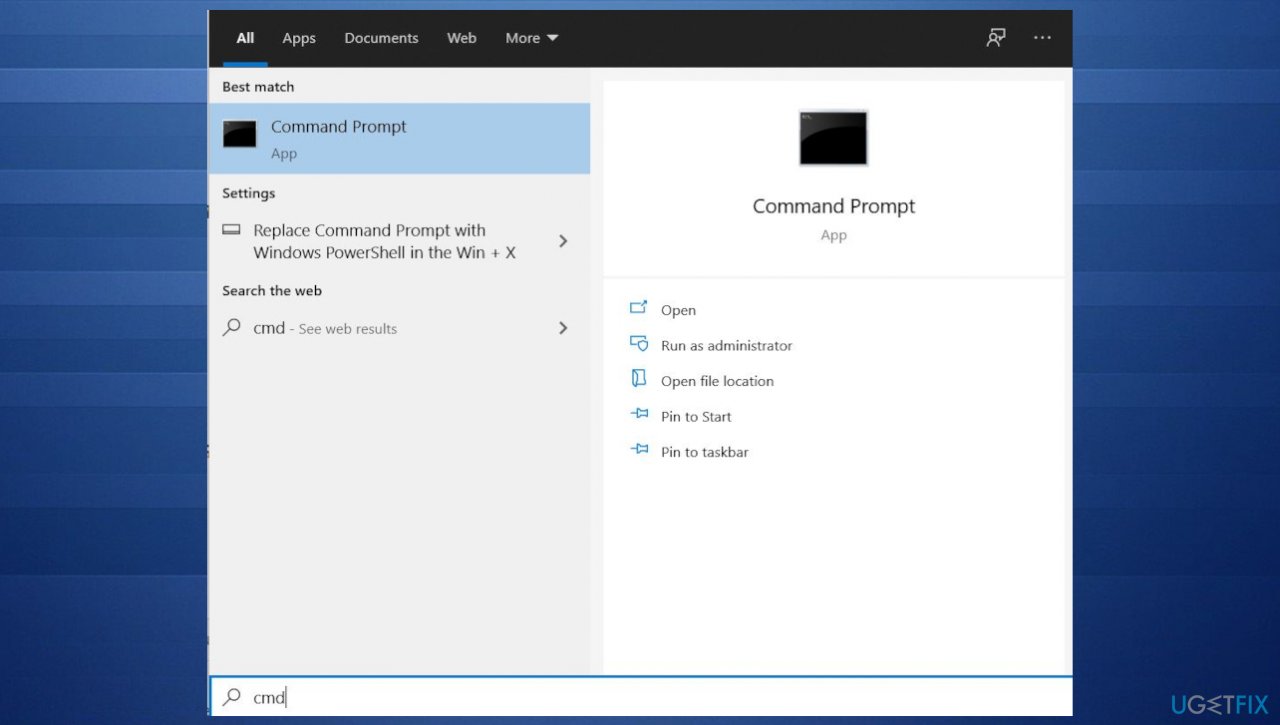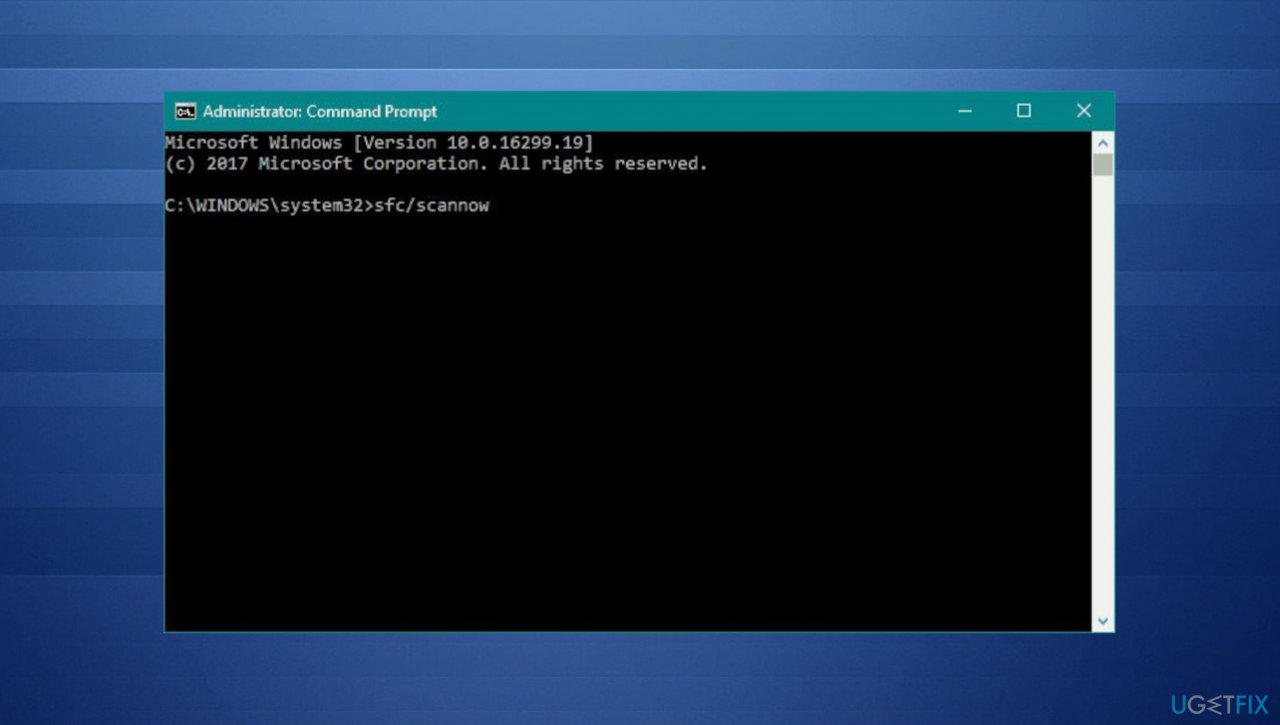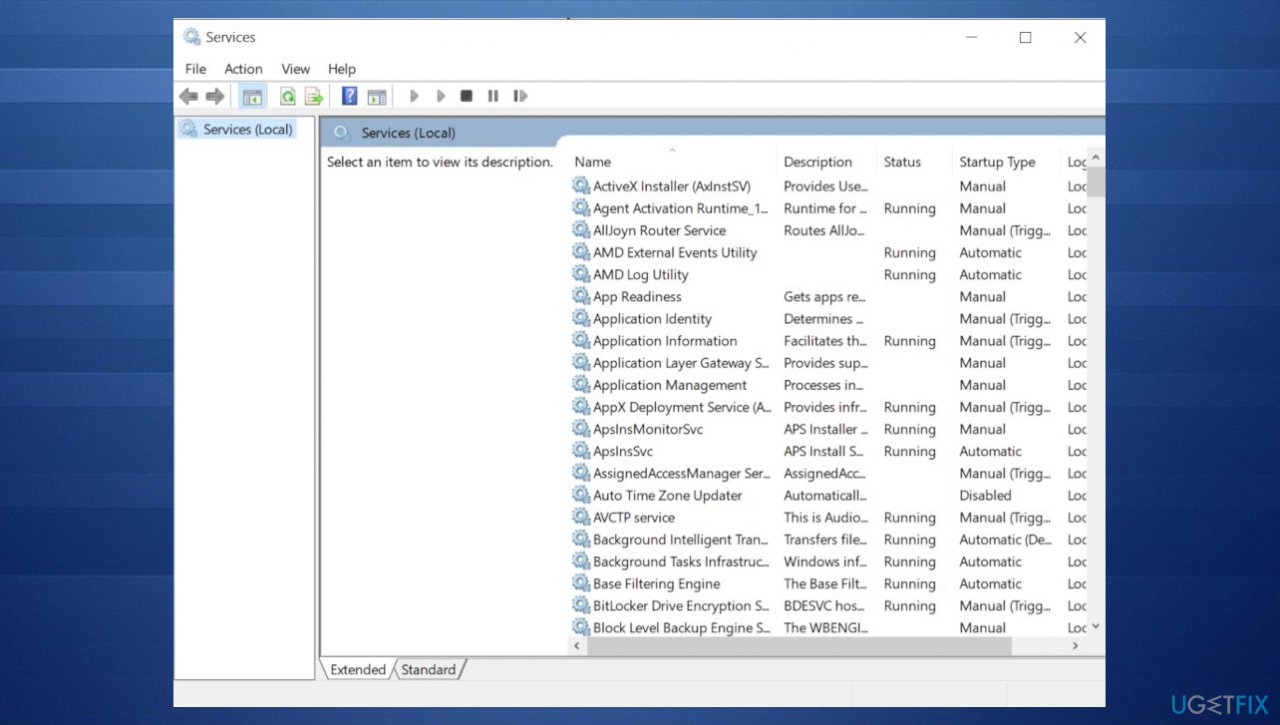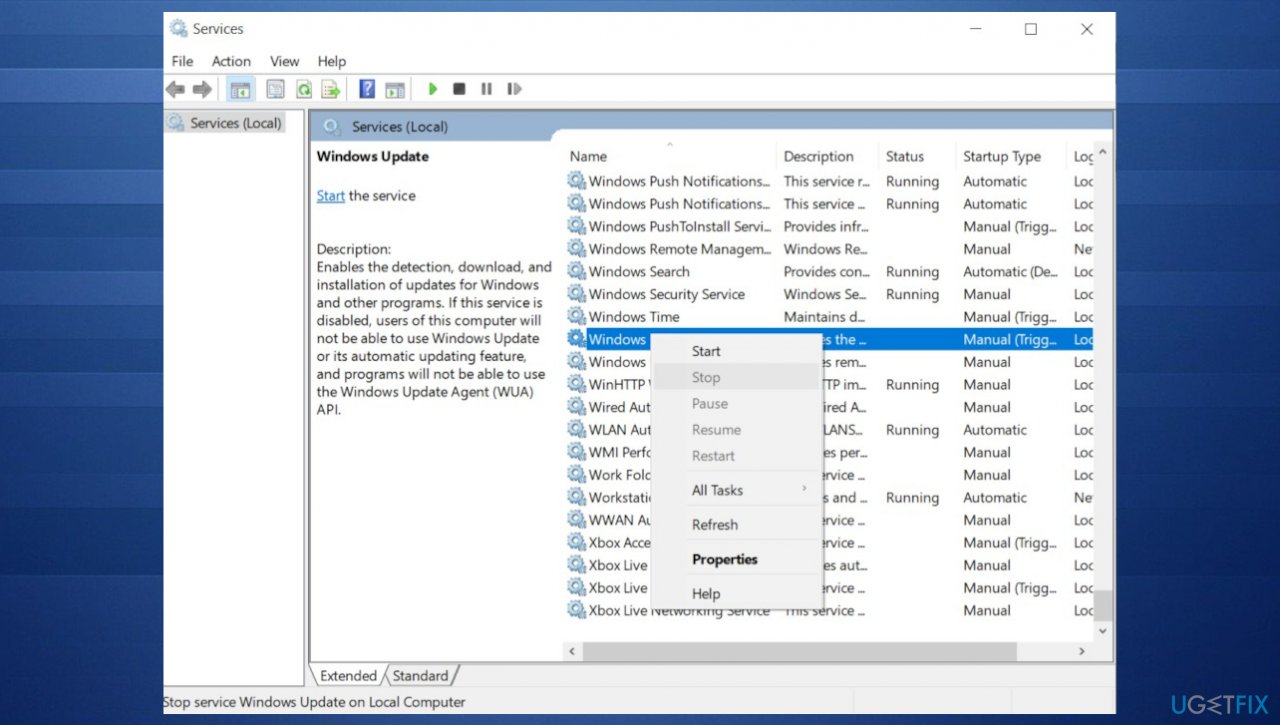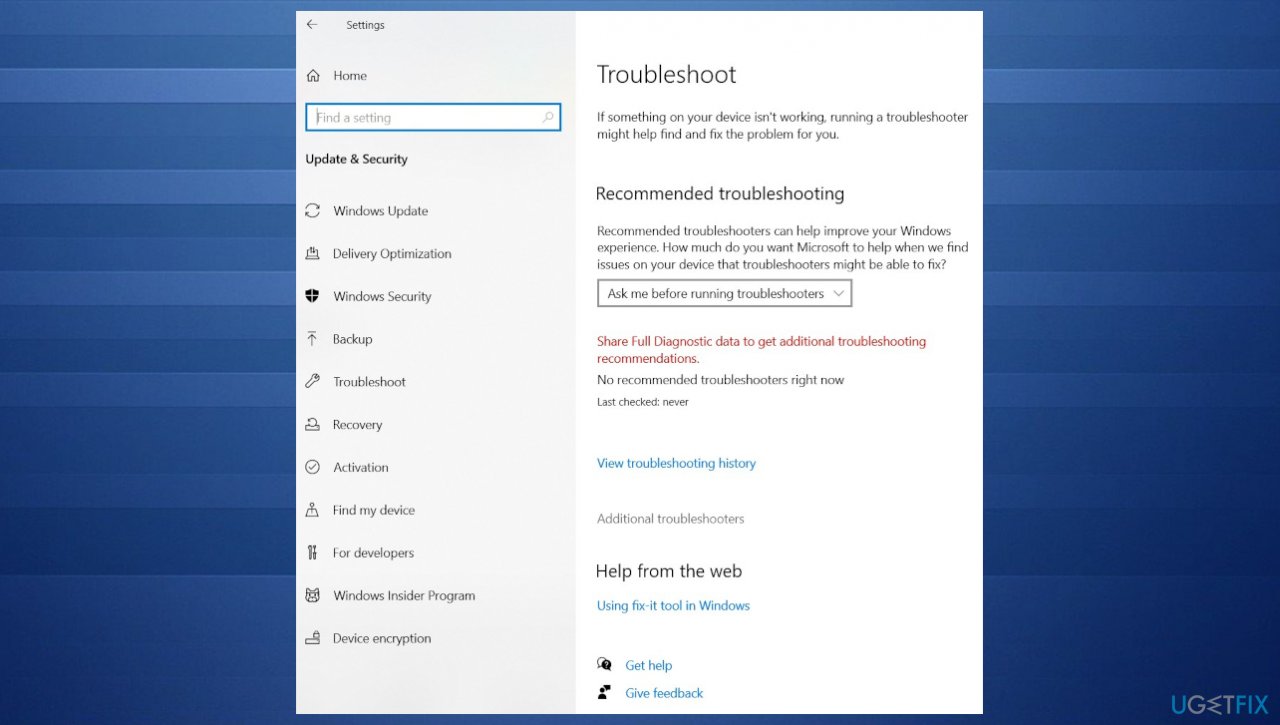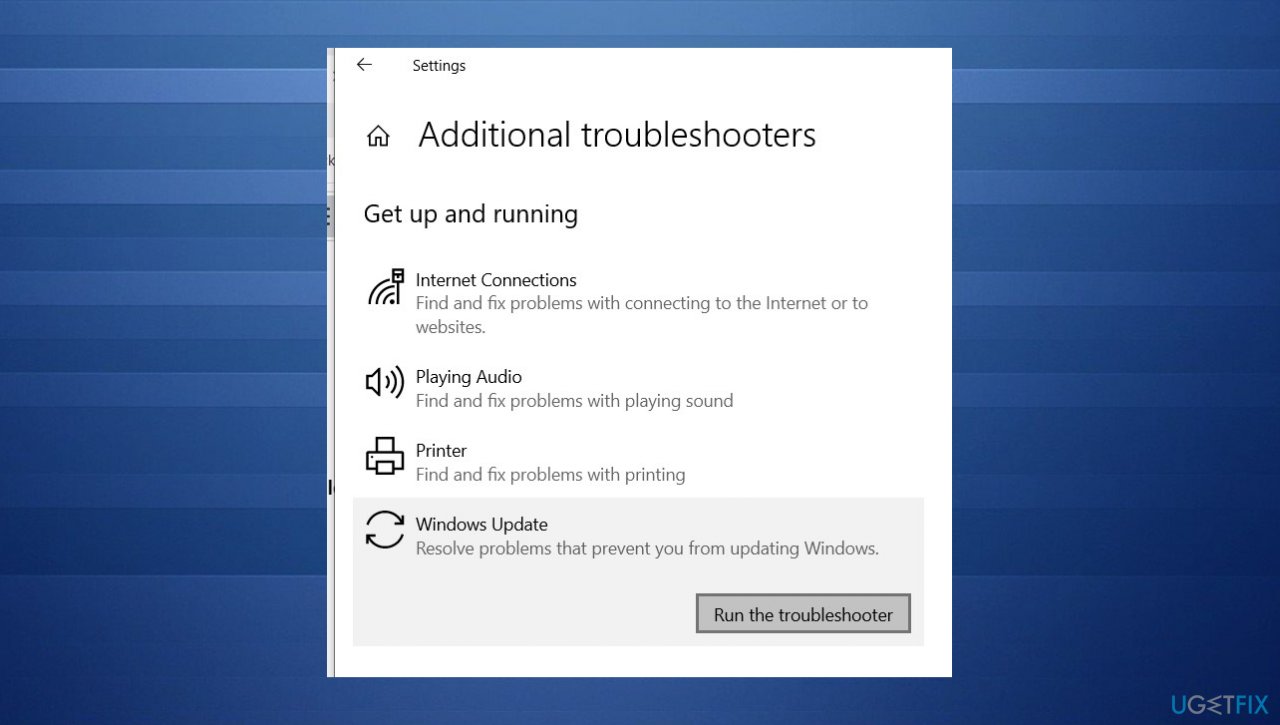Question
Issue: How to fix KB5017321 fails to install in Windows 11?
Hey. I experience issues after the update, and I want to install the KB5017321 update, but that fails. There is the error 0x800f0806 when I go to update history. No other details I can find. Can you offer me some solutions for the failed installation?
Solved Answer
KB5017321 fails to install in Windows 11 is the issue related to the update released in September. this is the 22H2 update for Windows 11 that includes various fixes for issues, as upgrades for the operating system do. The update requires some free space, so when there are 450 MB on the machine, the upgrade can be smooth.
Also, when the system doesn't have this much free space, users[1] experience issues and failure of the upgrade or other system processes. The download and installation of these updates can trigger errors like 0x800f0806 on the machine. The issue can occur when some system files are corrupted.
These are the common reasons for update issues. Disabled services of the Windows Update also can trigger updates like KB5017321 and other upgrades that fail to install in Windows 11. These issues can be pretty common, especially for the newest Windows 11 releases.[2]
However, these problems related to installation processes on the machine can lead to BSOD errors[3] and other major or critical problems, so people panic when the KB5017321 update fails to install. It is possible to fix some of the issues with file corruption and damaged data on the machine.
Running an application like FortectMac Washing Machine X9 can be the solution for issues triggering the system issue. These particular problems come from damaged or corrupted files on the machine, but data like this can trigger various other errors and more major failures on the machine.
Try to run the proper system check with a program like this, so the system can be repaired, and all the corrupted files get restored. This is the way to deal with cyber infections and leftovers of malware too. This might not be the way to directly fix KB5017321 fails to install in Windows 11, but it helps to deal with many contributing factors on the computer.

Fix 1. Repair system files
- Click Start Menu and type Command Prompt.
- Right-click the terminal and click Run As Administrator.

- Copy and paste the following commands and wait for the verification to be finished:
DISM /Online /Cleanup-Image /RestoreHealth
Dism /Online /Cleanup-Image /StartComponentCleanup
sfc / scannow
- Restart the PC.
Fix 2. Restart Windows Update Service
- Use the Windows search to find Services.

- Find Windows update and right-click to go to Properties.
- Choose the Startup type to Automatic.

- Hit Apply and OK.
- Select Restart the service for Windows Update.
- Do the same with Background intelligent transfer service.
- Restart your PC.
Fix 3. Install manually with the installation assistant
- Go to official Windows page.
- Find the Download the Windows 11 Installation Assistant section.
- Run the tool as administrator by right-clicking the Windows Installation Assistant file.
- Allow the application to run and wait for the result.
Fix 4. Troubleshoot
- Click the Windows button and select gear to open Settings.
- Select System from the left pane, then scroll down on the right pane.
- Click on Troubleshoot.

- Click on Other troubleshooters.
- Locate the Windows Update troubleshooter and hit the Run button.

Fix 5. Clear Software Distribution Folder
- Press the Windows key and type Command Prompt.
- Right-click the Command Prompt and click Run As Administrator.
- You can stop the Windows Update service to clear the software distribution folder by running the following:
net stop wuauserv
net stop bits - Open the Run box with Windows and R keys.
- Enter C:\Windows\SoftwareDistribution there and hit OK.
- Select all the files and press the Delete button to clear the software distribution folder.
- Go to Command Prompt again and execute:
net start wuauserv
net start bits - Check if the error is resolved.
Repair your Errors automatically
ugetfix.com team is trying to do its best to help users find the best solutions for eliminating their errors. If you don't want to struggle with manual repair techniques, please use the automatic software. All recommended products have been tested and approved by our professionals. Tools that you can use to fix your error are listed bellow:
Access geo-restricted video content with a VPN
Private Internet Access is a VPN that can prevent your Internet Service Provider, the government, and third-parties from tracking your online and allow you to stay completely anonymous. The software provides dedicated servers for torrenting and streaming, ensuring optimal performance and not slowing you down. You can also bypass geo-restrictions and view such services as Netflix, BBC, Disney+, and other popular streaming services without limitations, regardless of where you are.
Don’t pay ransomware authors – use alternative data recovery options
Malware attacks, particularly ransomware, are by far the biggest danger to your pictures, videos, work, or school files. Since cybercriminals use a robust encryption algorithm to lock data, it can no longer be used until a ransom in bitcoin is paid. Instead of paying hackers, you should first try to use alternative recovery methods that could help you to retrieve at least some portion of the lost data. Otherwise, you could also lose your money, along with the files. One of the best tools that could restore at least some of the encrypted files – Data Recovery Pro.
- ^ After Update from iso win11 22h2, error (KB5017321). Answers. Microsoft community forum.
- ^ Windows 11: Here comes a new wave of features. ZDNet. Cybersecurity and technology news.
- ^ Blue Screen of Death. Wikipedia. The free encyclopedia.