Question
Issue: How to fix LiveKernelEvent Code 1a8 in Windows?
Whenever I play games, I encounter a weird phenomenon where my screen randomly goes black, and I can't see anything. I am then forced to restart Windows and reboot the game again. This can happen pretty often, which is really annoying. I checked the Event Viewer and noticed LiveKernelEvent Code 1a8 whenever this happens. Please advise on how I can fix this.
Solved Answer
As a Windows user, you may have come across the term “LiveKernelEvent Code 1a8” while troubleshooting issues with your computer. This error code can be found in the Event Log in Windows and is often an indication that something is amiss with your system.
One common scenario where LiveKernelEvent Code 1a8 is reported is during gaming sessions, particularly in games like Valorant. Many players have reported encountering this error while immersed in their gaming sessions, which can be frustrating and disruptive to their gameplay experience.
Typically, users notice LiveKernelEvent Code 1a8 entries in the Event Log when there's something wrong with Windows. PC crashes with blue screens or black screens that require a restart are common symptoms associated with this error. This can result in loss of progress, wasted time, and a poor gaming experience.
The primary cause of LiveKernelEvent Code 1a8 is often related to drivers. Drivers are software programs that facilitate communication between the hardware components of your computer and the operating system. Outdated, incompatible, or corrupted drivers can trigger this error, especially when the system is under heavy load during gaming sessions.
It's important to note that while drivers are a common cause of LiveKernelEvent Code 1a8, other factors can also contribute to this error. Hardware issues such as faulty RAM, overheating, or software conflicts can also trigger these issues.
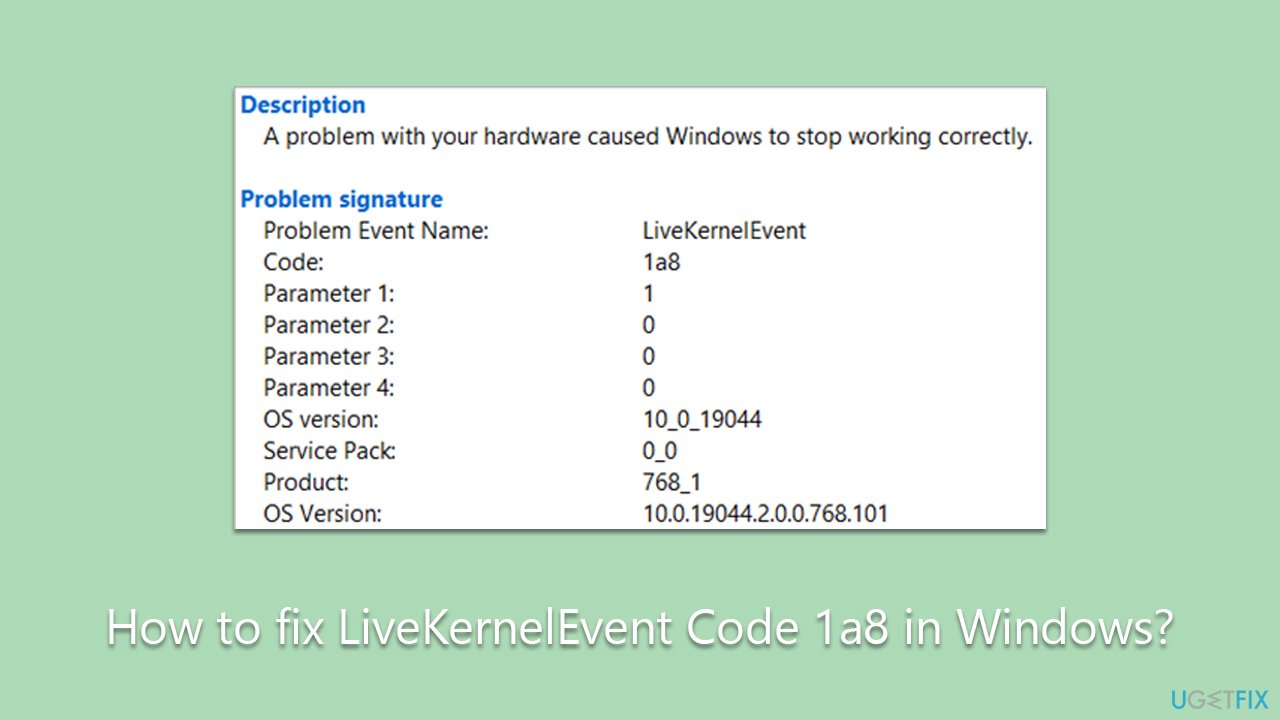
To fix LiveKernelEvent Code 1a8 errors, addressing the driver-related issues is often the first step. This may involve updating drivers to the latest version, ensuring compatibility between drivers and hardware, or reinstalling corrupted drivers. It's crucial to use reliable sources and follow proper procedures to avoid further complications.
In addition to drivers, troubleshooting hardware issues such as checking for overheating, ensuring proper ventilation, and resolving any potential hardware conflicts may also be necessary. Resolving software conflicts, optimizing system settings, and ensuring that Windows is up-to-date can also help mitigate LiveKernelEvent Code 1a8 errors.
Fix 1. Update your drivers
In most cases, the reason for the crashes while playing games (and receiving LiveKernelEvent Code 1a8 errors) is GPU drivers. To update them, you can try employing the Windows update feature:
- Type Updates in Windows search and press Enter.
- In the new window, click Check for updates.
- Wait till Windows downloads and installs all the necessary files.
- If optional updates are available, install them as well.
- Finally, reboot your system.
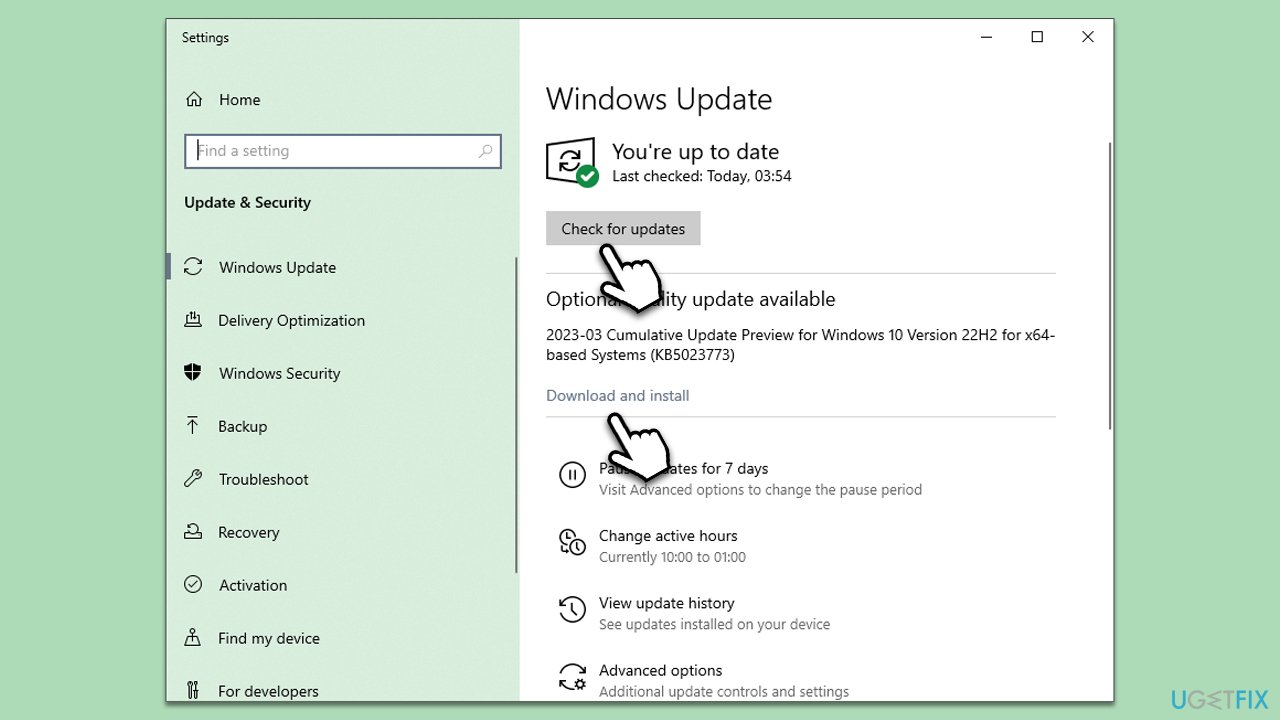
Unfortunately, this method will not guarantee that the newest drivers for your GPU are installed, as Windows often fails to find specific drivers for particular hardware. Instead, we recommend employing an automatic driver updater DriverFix or downloading and installing drivers manually from your device manufacturer's website.
Note: it is not always graphics drivers that could cause the error. In other cases, it can be network, chipset, wireless, and other drivers at fault.
Fix 2. Reinstall the faulty driver
If updating drivers did not help, you can try reinstalling them instead.
- Right-click on Start and pick Device Manager.
- When Device Manager opens, expand the section where the faulty driver is, for example, Display adapters.
- Right-click on your device and select Uninstall device.
- In the prompt, mark the Delete the driver software for this device option and click Uninstall.
- Follow the prompts to finish the process and restart your system.
- Finally, install the newest drivers using one of the methods described above.
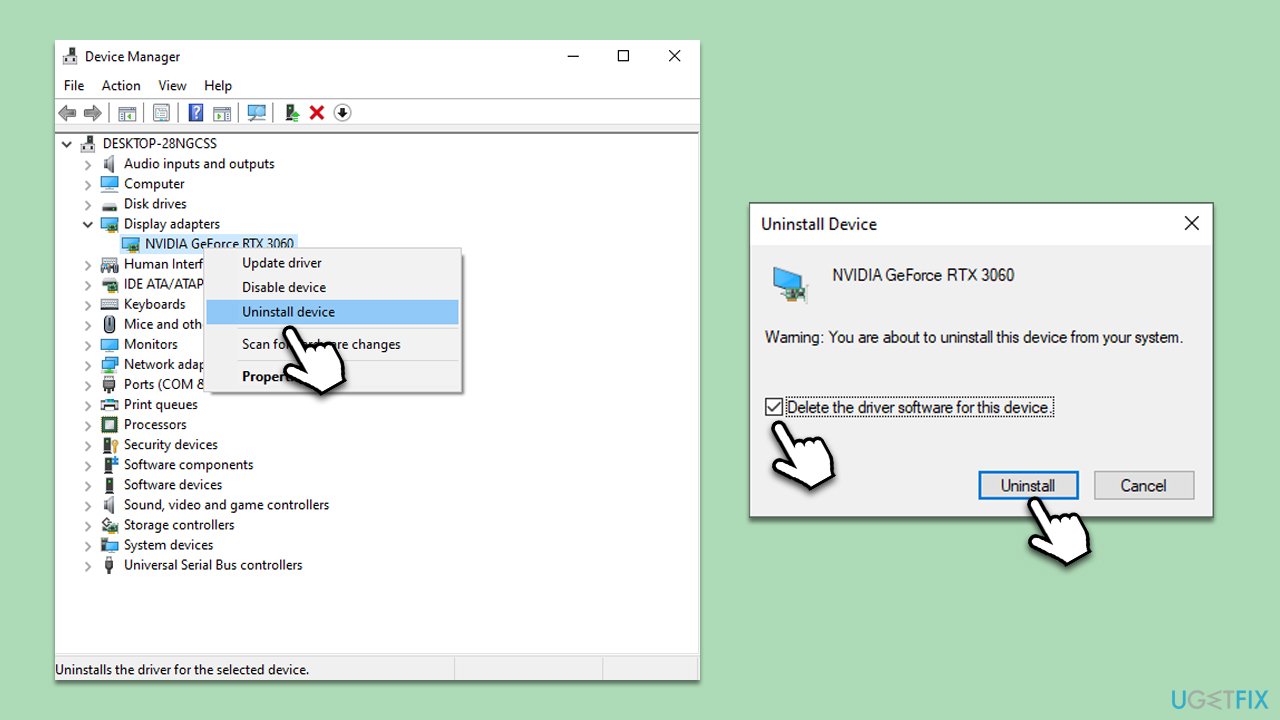
Fix 3. Repair corrupted files
- Type cmd in Windows search.
- Right-click on the Command Prompt result and pick Run as administrator.
- User Account Control will ask you whether you want to allow changes – click Yes.
- Paste the following command into the new window:
sfc /scannow - Press Enter and wait till the scan finishes.
- When done, run this set of commands, pressing Enter each time:
DISM /Online /Cleanup-Image /CheckHealth
DISM /Online /Cleanup-Image /ScanHealth
DISM /Online /Cleanup-Image /RestoreHealth - Restart your system.
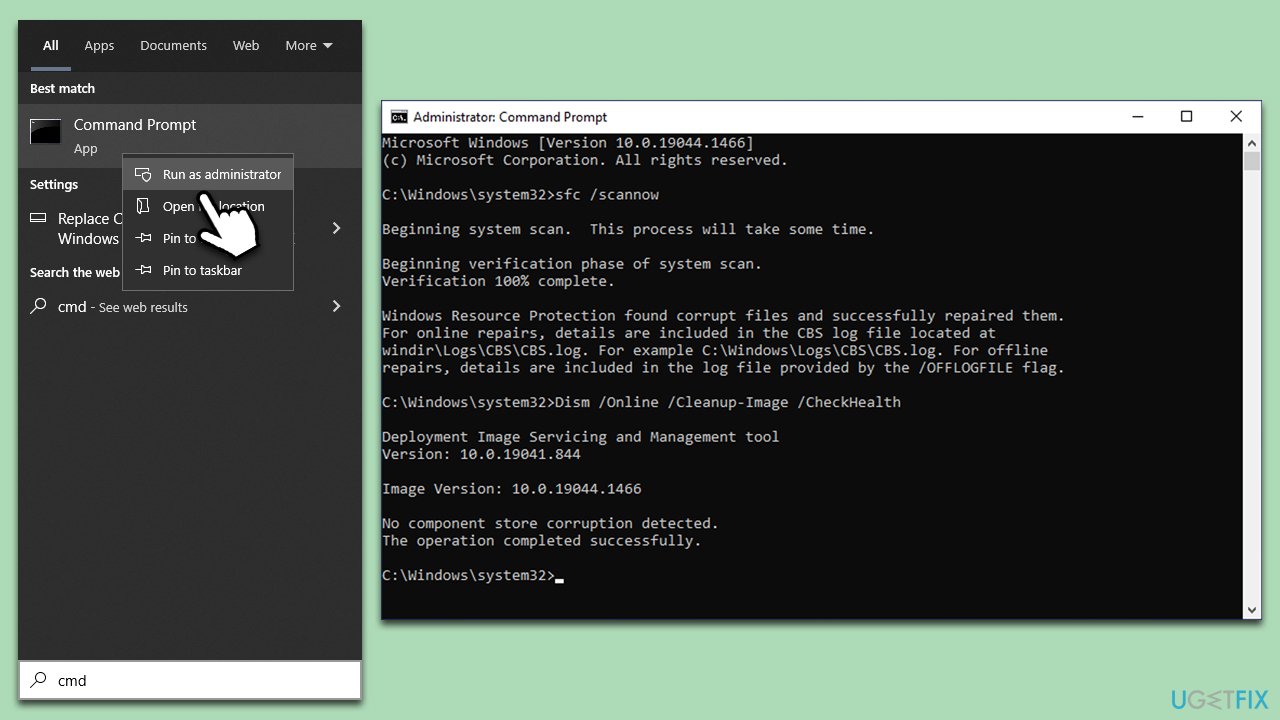
Fix 4. Try Clean boot
A clean boot in Windows allows you to start your computer with a minimal set of drivers and startup programs, helping you troubleshoot and identify any issues related to software conflicts.
- Type msconfig in Windows search and press Enter.
- Go to the Services tab.
- Check the Hide all Microsoft services box and pick Disable all.
- Go to the Startup tab and select Open Task Manager.
- In the Task Manager, right-click on every entry and select Disable, then close the Task Manager
- Go to the Boot tab, tick Safe Boot, then click Apply and OK.
- After a startup, re-enable services and startup programs individually to identify the issue.
- Uninstall the app that's causing issues.
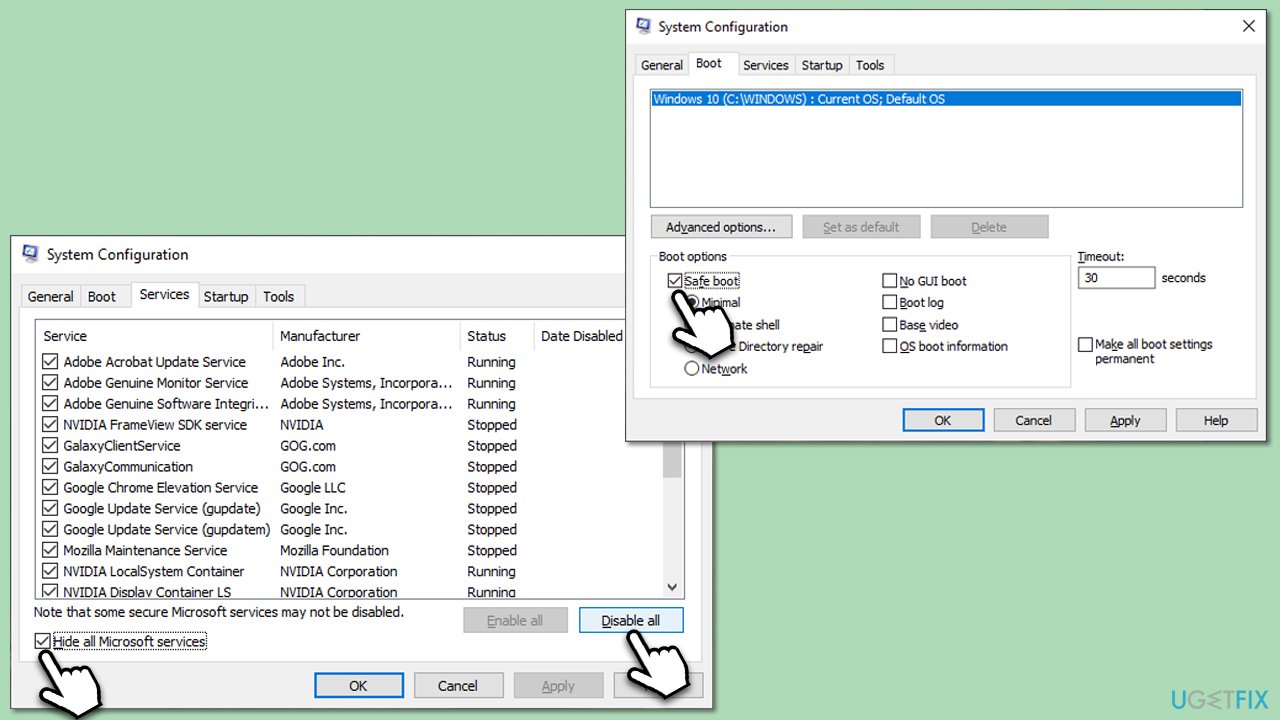
Fix 5. Run Windows Memory Diagnostic
Faulty hardware, such as RAM, could also cause system crashes and black screens. Check your RAM as follows:
- Type Memory in Windows search and press Enter.
- Select Windows Memory Diagnostics result.
- Click Restart now and check for problems (recommended) (note that your PC will restart immediately).The
- A memory test will run during startup and display any detected errors – this might take awhile.
- Replace or repair faulty RAM module(s) if errors are found.
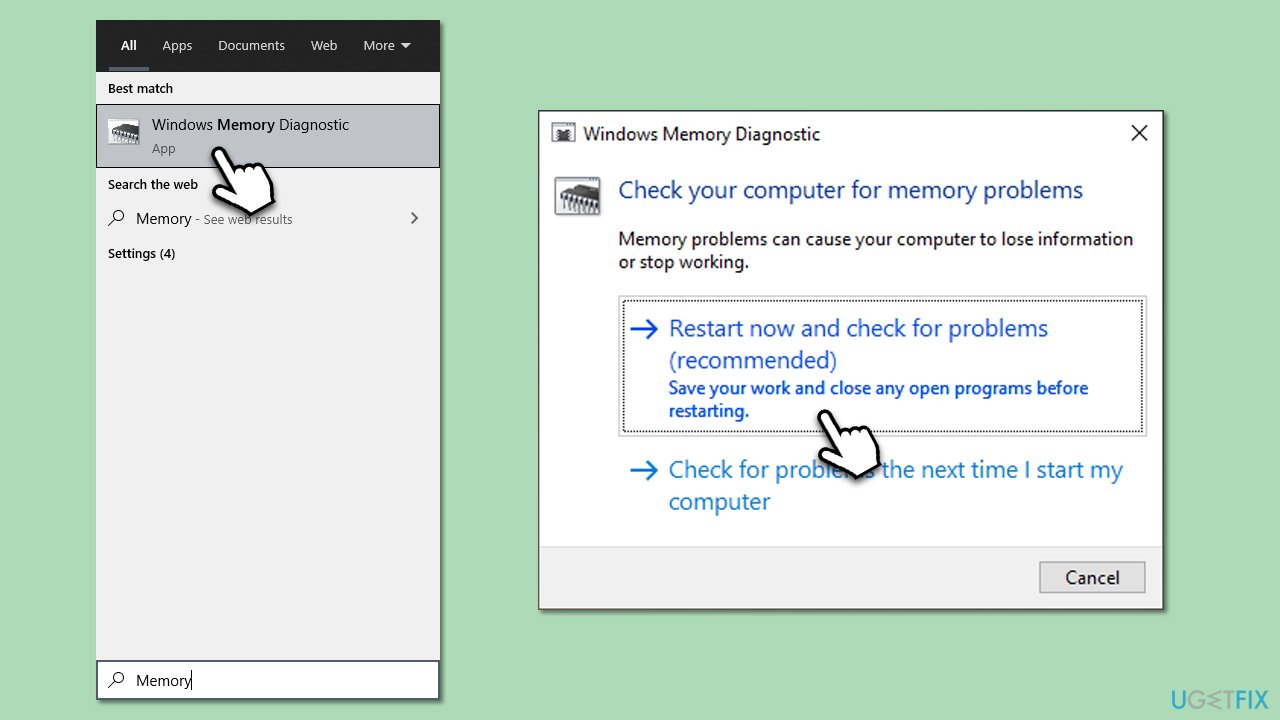
Fix 6. Perform CHKDSK
- Open Command Prompt as administrator.
- In the new window, type in the following command and press Enter:
chkdsk c: /f
(Note: use chkdsk c: /f /r /x command if you use SSD as your primary partition). - If you receive an error, type in Y, close down Command Prompt, and restart your system.
- After a restart, Windows will begin to scan your disk (it might take a while, so be patient). You can find the results in the Event Viewer after your system boots back up.
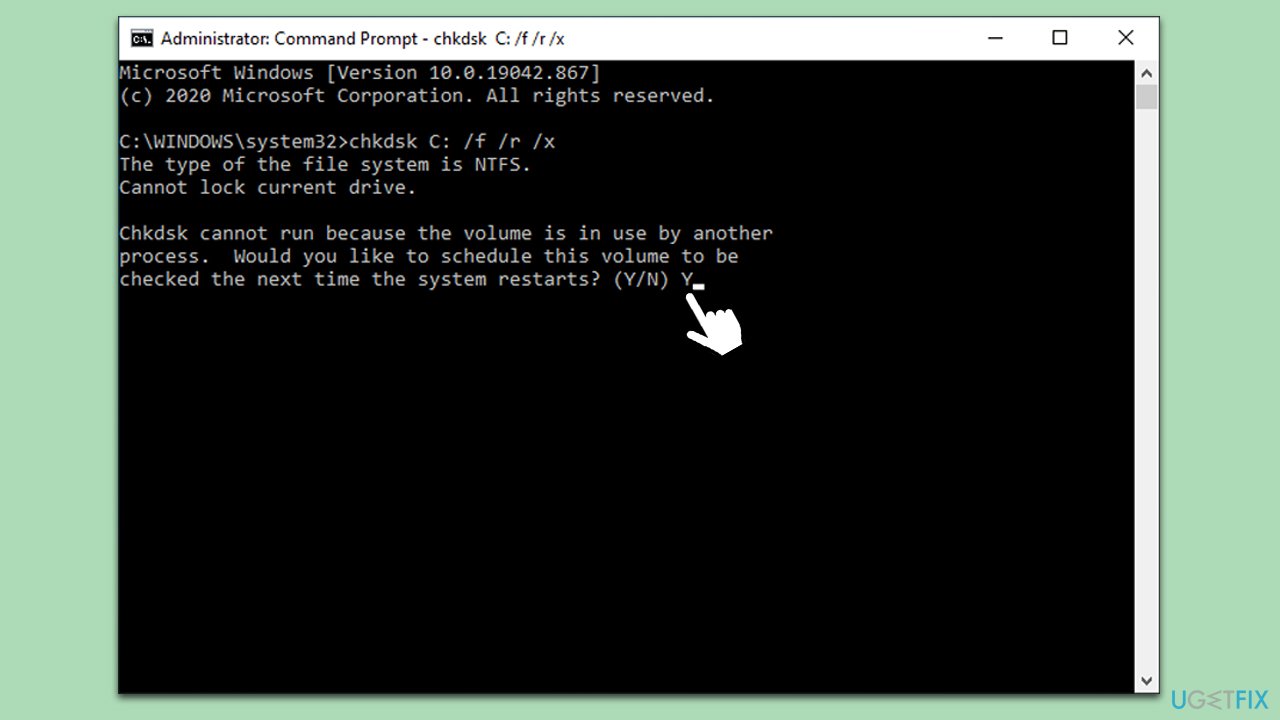
Fix 7. Use Media Creation Tool
Please make sure you disable or uninstall third-party security software and disconnect any unnecessary devices, such as printers or cameras, from your computer.
- Download Windows 10 installation media (Windows 11 version) from the official Microsoft website.
- Double-click the installer and select Yes when UAC shows up.
- Agree to the terms and click Next.
- Select Upgrade this PC now and pick Next.
- Windows will now download all the necessary files – wait till it's complete.
- Agree to the terms once more and click Next.
- Before installing, make sure that you are happy with your choices (although you can click Change what to keep option).
- Click Install to begin the upgrade process.
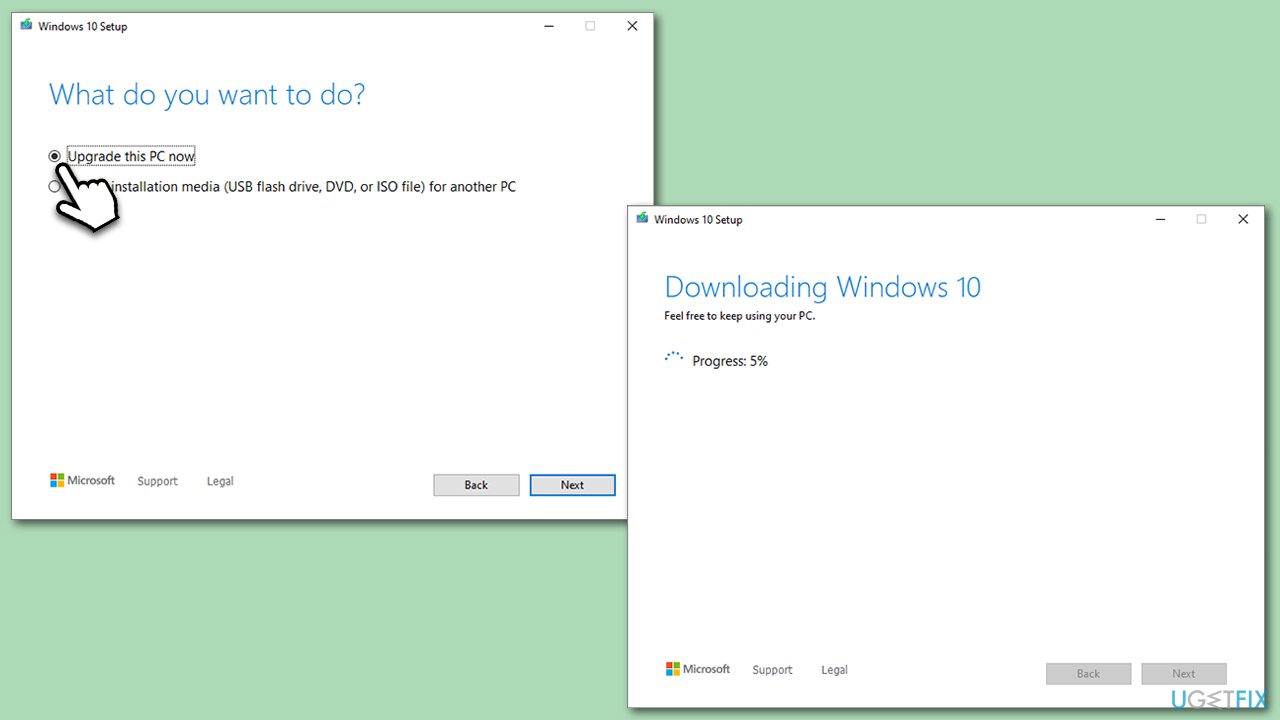
Repair your Errors automatically
ugetfix.com team is trying to do its best to help users find the best solutions for eliminating their errors. If you don't want to struggle with manual repair techniques, please use the automatic software. All recommended products have been tested and approved by our professionals. Tools that you can use to fix your error are listed bellow:
Prevent websites, ISP, and other parties from tracking you
To stay completely anonymous and prevent the ISP and the government from spying on you, you should employ Private Internet Access VPN. It will allow you to connect to the internet while being completely anonymous by encrypting all information, prevent trackers, ads, as well as malicious content. Most importantly, you will stop the illegal surveillance activities that NSA and other governmental institutions are performing behind your back.
Recover your lost files quickly
Unforeseen circumstances can happen at any time while using the computer: it can turn off due to a power cut, a Blue Screen of Death (BSoD) can occur, or random Windows updates can the machine when you went away for a few minutes. As a result, your schoolwork, important documents, and other data might be lost. To recover lost files, you can use Data Recovery Pro – it searches through copies of files that are still available on your hard drive and retrieves them quickly.



