Question
Issue: How to fix LiveKernelEvent Code 1b8 in Windows?
Hi. I had a system crashing on me (no blue screen or anything – my PC simply rebooted), so I checked the Event log and noticed LiveKernelEvent 1b8 at the time of the crash. I didn't worry too much, but then it happened again. Any advice on what is happening and how do I fix this?
Solved Answer
Windows is one of the best-known operating systems out there, with the latest version being Windows 11. Despite the improvements with each update, users still can't avoid errors or other issues. One such error that users might encounter, especially after a system crash, is the LiveKernelEvent Code 1b8. If you've come across this error and are unsure of its implications, this expository guide is meant for you.
For starters, many users discover the LiveKernelEvent Code 1b8 through the Windows Event Log. The Event Log is a built-in feature of the Windows operating system designed to record significant incidents. These incidents, whether they are informational, warning-based, or error-based, are chronicled in the Event Log, providing IT professionals and savvy users with a roadmap to diagnose potential issues.
LiveKernelEvent Code 1b8 error code is an indication that the system ran into a problem that it couldn’t recover from on its own. The primary culprits for this error are typically related to overclocking, BIOS settings, or GPU driver issues.
Overclocking, the act of pushing a computer's components to run at speeds above their rated specifications, can sometimes cause system instability. Likewise, incorrect BIOS settings can lead to similar incompatibilities, given that the BIOS is responsible for booting up your computer and ensuring all hardware components communicate effectively.
Lastly, outdated or corrupted GPU drivers can also trigger this error, given that the graphics processing unit (GPU) plays a critical role in rendering visuals for the user.
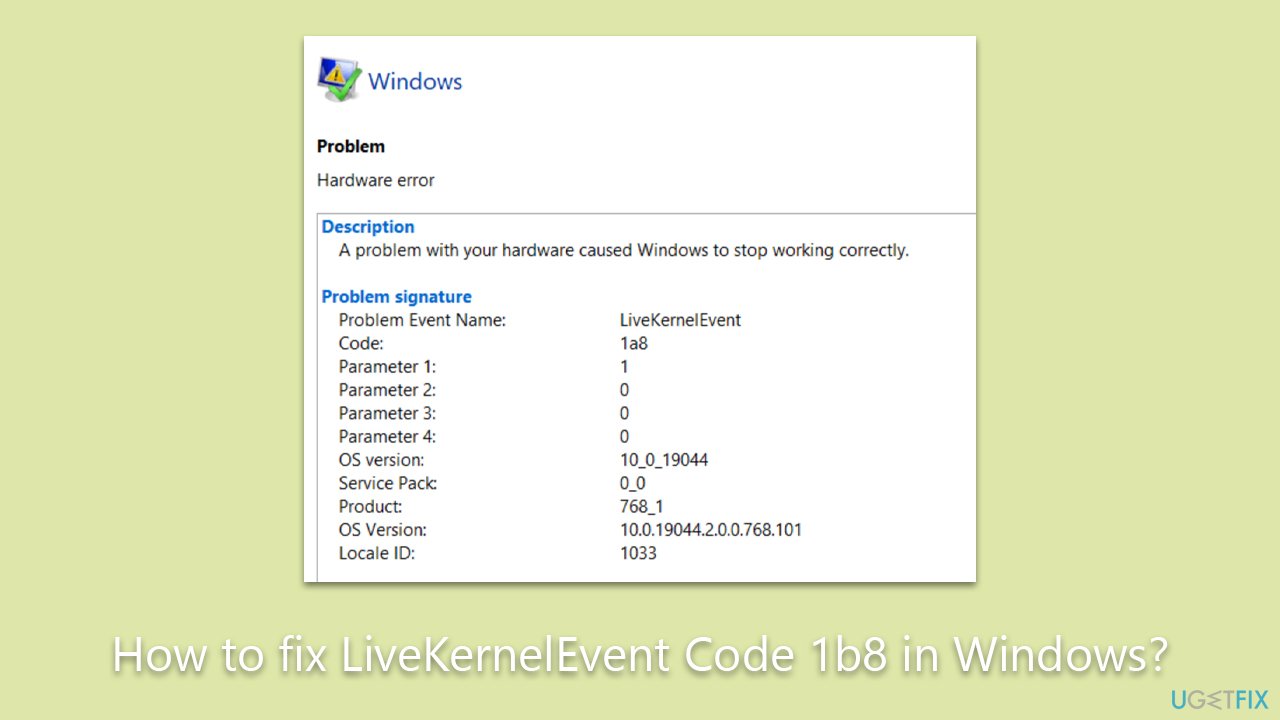
While this article offers a concise overview, further instructions on addressing the LiveKernelEvent Code 1b8 will be detailed below. However, for those who are looking for a quick and efficient solution, consider using the FortectMac Washing Machine X9 PC repair tool. This utility is designed to tackle and fix a range of underlying Windows issues automatically, potentially saving you time and hassle.
Fix 1. Update GPU drivers
Up-to-date GPU drivers ensure that your graphics card communicates effectively with your operating system. Often, older drivers can be incompatible with the latest OS updates or software, leading to errors like LiveKernelEvent Code 1b8.
- Right-click on the Windows Start button and select Device Manager.
- Expand the Display adapters section.
- Right-click on your graphics card and select Update driver.
- Choose Search automatically for drivers.
- If a newer driver is found, Windows will download and install it. Once complete, restart your computer.
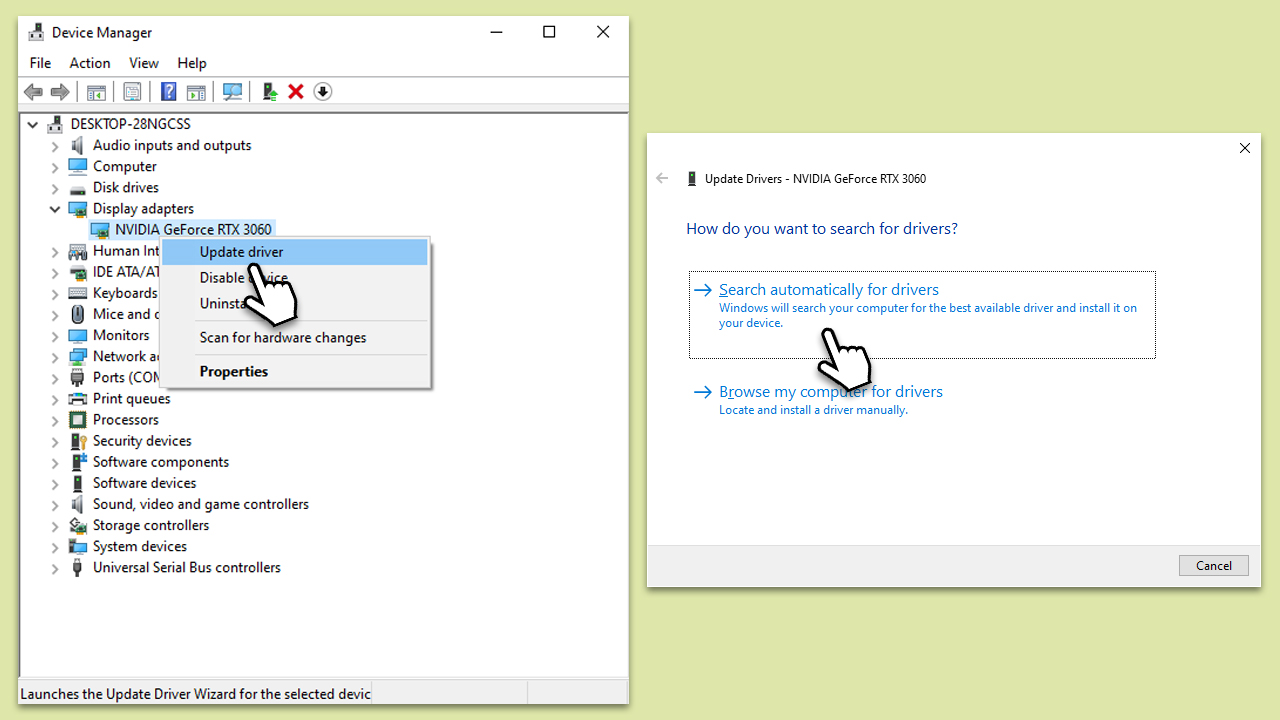
Keep in mind that this is not the most reliable method, as Windows can often fail to find the latest drivers. Thus, you can instead download and install drivers manually from the official website of your GPU vendor or use an automatic driver updater such as DriverFix for a quicker option.
Fix 2. Roll back GPU drivers
Sometimes, the latest driver may have issues or incompatibilities. If your drivers are already the latest version, rolling back to a previous, stable version might resolve the problem.
- Right-click on the Windows Start button and select Device Manager.
- Expand the Display adapters section.
- Right-click on your graphics card and select Properties.
- Go to the Driver tab and click on Roll Back Driver (if available).
- Follow the on-screen prompts, then restart your computer.
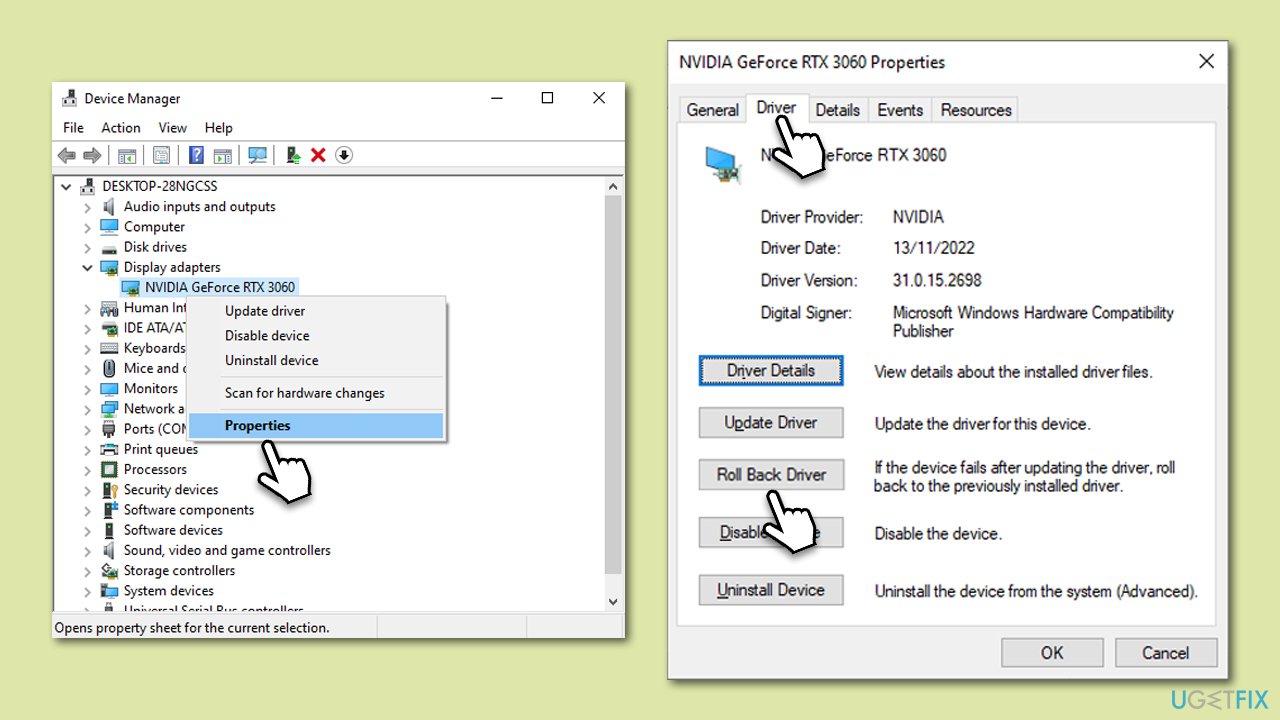
If the Roll Back Driver option is not available, please follow our guide on how to roll back drivers.
Fix 3. Disable overclocking
Overclocking pushes your computer components to operate beyond their default specifications, which can sometimes cause instability.
- Restart your computer and enter the BIOS setup (the key to access BIOS varies – often, it's F2, F10, DEL, or ESC).
- Navigate to the Advanced or Overclocking section.
- Disable any overclocking settings you see.
- Save changes and restart your computer.

Fix 4. Disable FreeSync [AMD cards only]
FreeSync is a technology that eliminates screen tearing in games and applications, but it can sometimes cause issues with certain setups.
- Right-click on your desktop and select AMD Radeon Settings or AMD Radeon Software.
- Navigate to the Display tab.
- Toggle the FreeSync switch to Off.
- Apply changes and restart your computer.
Repair your Errors automatically
ugetfix.com team is trying to do its best to help users find the best solutions for eliminating their errors. If you don't want to struggle with manual repair techniques, please use the automatic software. All recommended products have been tested and approved by our professionals. Tools that you can use to fix your error are listed bellow:
Prevent websites, ISP, and other parties from tracking you
To stay completely anonymous and prevent the ISP and the government from spying on you, you should employ Private Internet Access VPN. It will allow you to connect to the internet while being completely anonymous by encrypting all information, prevent trackers, ads, as well as malicious content. Most importantly, you will stop the illegal surveillance activities that NSA and other governmental institutions are performing behind your back.
Recover your lost files quickly
Unforeseen circumstances can happen at any time while using the computer: it can turn off due to a power cut, a Blue Screen of Death (BSoD) can occur, or random Windows updates can the machine when you went away for a few minutes. As a result, your schoolwork, important documents, and other data might be lost. To recover lost files, you can use Data Recovery Pro – it searches through copies of files that are still available on your hard drive and retrieves them quickly.



