Question
Issue: How to roll back Nvidia drivers in Windows?
Hi, I recently had a problem with the Nvidia driver – it keeps delivering errors, and some programs won't start. I was wondering how to resolve this situation in the best way. The problems only started when I installed the newest driver, version 527.37. Could and should I roll back to the previous version of the driver instead? Thanks for your assistance.
Solved Answer
Nvidia is a technology company that designs and manufactures graphics processing units (GPUs) for the gaming and professional markets, as well as system-on-a-chip units (SoCs) for the mobile computing and automotive market. The company's products are used in a variety of applications, including gaming, professional visualization, data centers, and automotive.
As a part of its service, the tech giant provides its users with the latest driver updates regularly. Drivers are essential components of any operating system that allows software and hardware communication to be conducted smoothly. GPUs, or Graphical Processing Units, rely heavily on this software, as new updates bring a lot of improvements and optimization for particular games, fix bugs, improve FPS, and much more.
It is not uncommon for people to have problems with their Nvidia drivers, as with any piece of software. These problems can range from minor annoyances, such as the drivers not installing properly, to more serious issues, such as system instability or even data loss.
In some cases, the drivers may not be compatible with the user's hardware or operating system, which can cause conflicts and lead to problems. Additionally, even when the drivers do install properly, they can sometimes cause performance issues, such as reduced frame rates or poor image quality.

Some users said that, while the original version of the driver worked fine, the new one caused various mentioned issues. In such a case, one of the best options would be to roll back Nvidia drivers to the previous version, and it is relatively easy to do as long as the previous version is still stored on the device.
Below we provide a few effective methods on how to roll back Nvidia drivers to resolve issues such as crashes, errors, BSODs, and others. Note that if you still receive these problems after tackling driver problems, there might be underlying issues with an operating system which we advise addressing with FortectMac Washing Machine X9 automatic repair tool.
Option 1. Use the device manager
This is the standard method most commonly used by users to roll back drivers and can be used for any other device as well.
- Right-click on Start and pick Device Manager
- Expand Display adapters
- Right-click on your graphics card, for example, NVIDIA GeForce RTX 3060, and select Properties
- Go to the Driver tab
- Click Roll Back driver
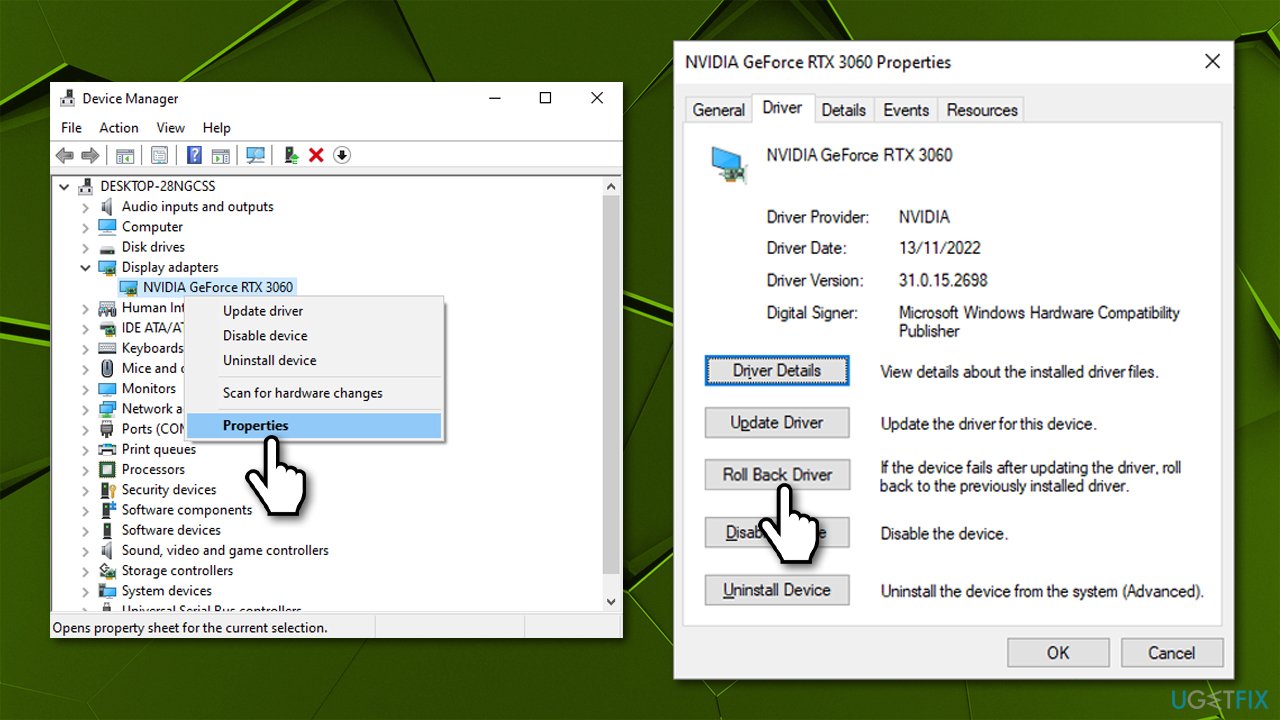
- Select one of the reasons why you're rolling back and click Yes
- Restart your system.
Note that the option Roll back driver option might be grayed out for you. This means that there was no previous version installed on your system, or the installation files are no longer present on your device. In this case, follow the other option we describe below.
Option 2. Download from the official Nvidia website
To use this method, you first need to know the version of your current driver – here's how:
- Open Device Manager and expand the Display adapters section once again
- Right-click your GPU and select Properties
- Go to the Driver tab
- Look at the Driver version section – your goal is to check the last 5 numbers of it, as it indicates the driver version you have currently installed in your system. In the example below, the installed driver version is 526.98

- Note down this version and uninstall the Nvidia driver from your system and make sure you restart your PC.
Your next goal is to find the previous version of the driver on the Nvidia website:
- Go to the official Nvidia driver download page
- Here, click on Beta and Older Drivers
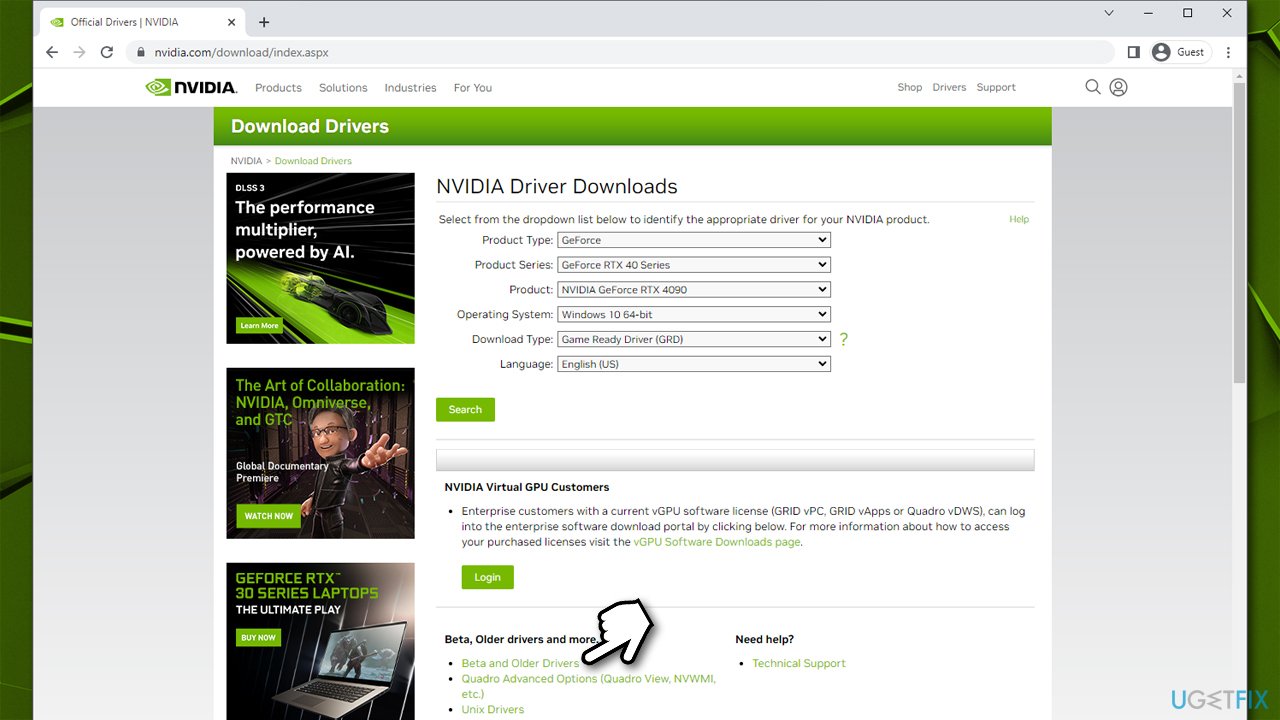
- Select your GPU, Windows version, and other parameters (you should also pick Recommended/Certified drivers only), and click Search
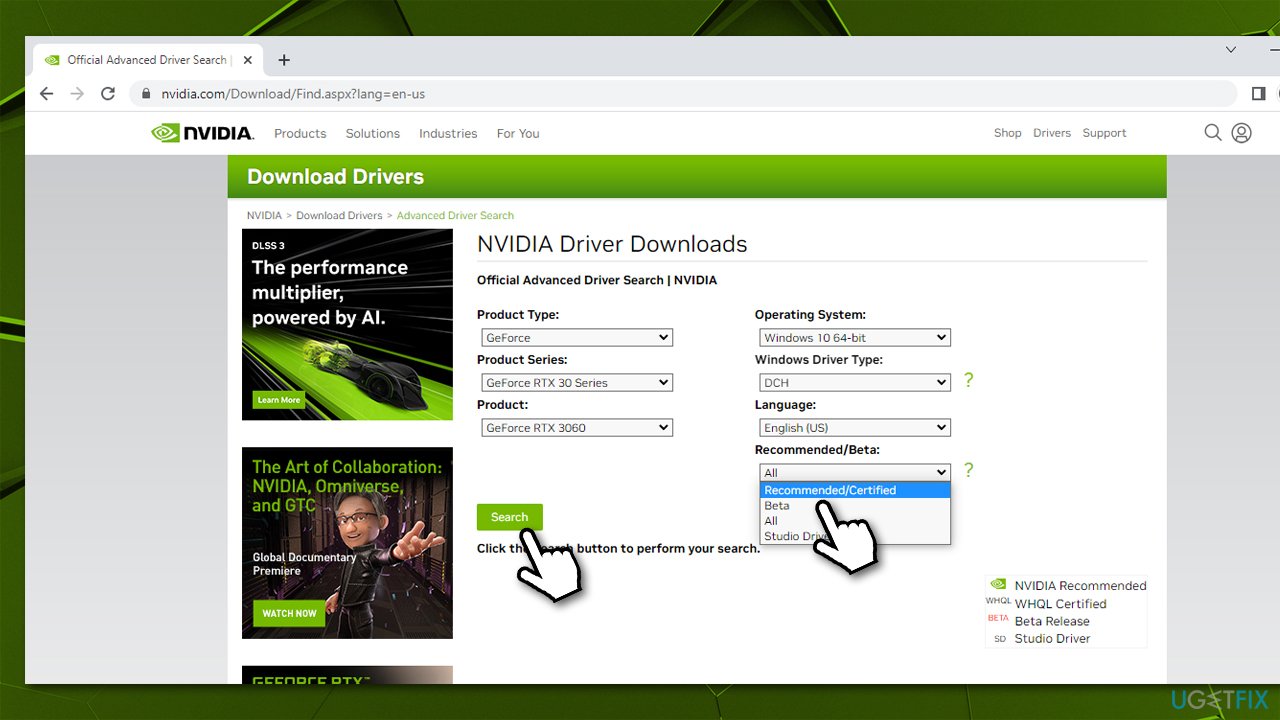
- You will be presented with the list of all released drivers, and your goal is to find one that was released before the one currently installed on your system
- In this case, it would be driver version 526.86, released on November 10, 2022
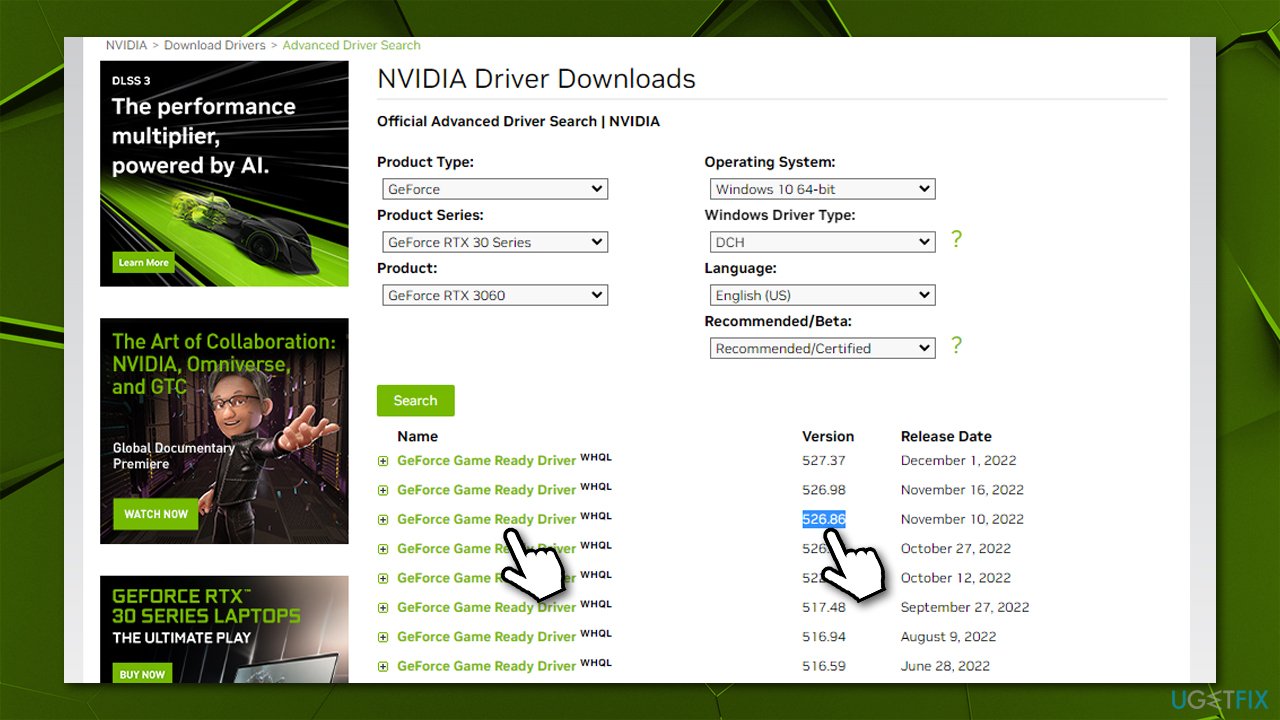
- Click on the version you need and click the Download button, then Download again
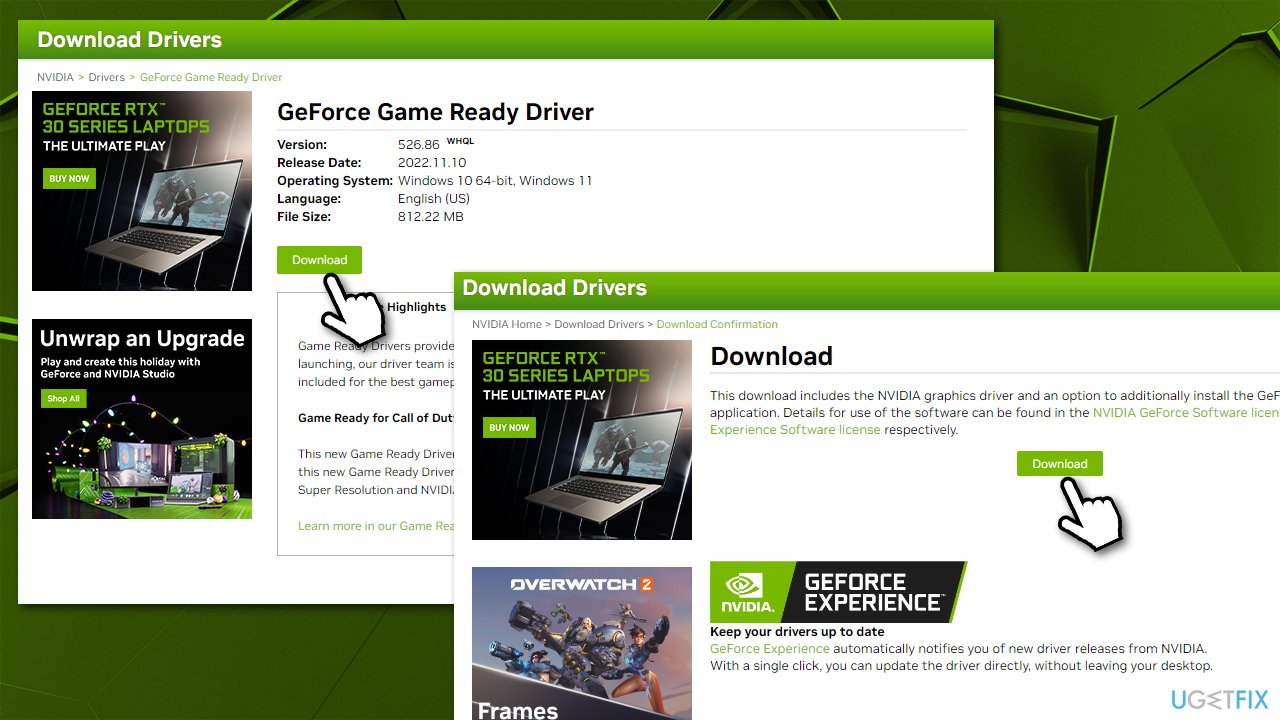
- Wait till the file downloads, launch the installer, and follow the on-screen instructions to install the older driver version
- Don't forget to restart your computer once finished.
Option 3. Use automatic driver software
The easiest way to deal with drivers and their versions is by employing dedicated software such as DriverFix. It allows you to make backups of all your drivers at any time, making the rollback process so much easier. Besides, the app can help you keep your drivers up-to-date with just one click of a button.
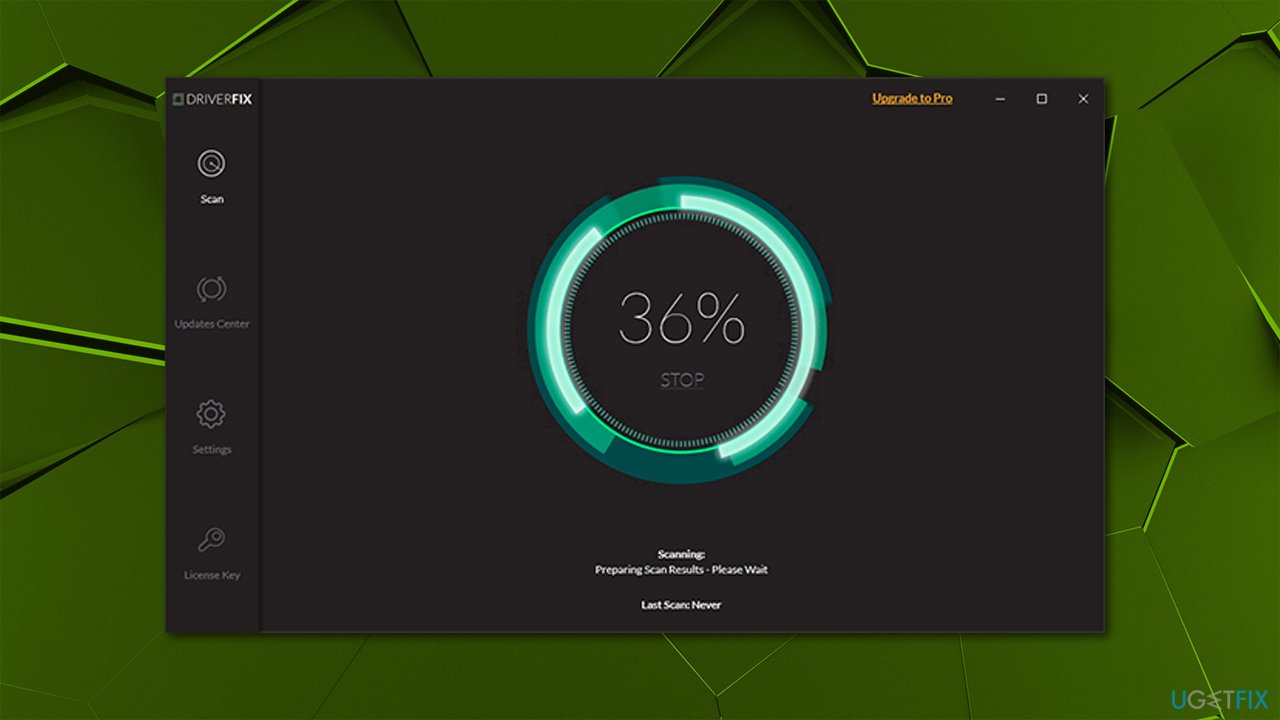
Optimize your system and make it work more efficiently
Optimize your system now! If you don't want to inspect your computer manually and struggle with trying to find issues that are slowing it down, you can use optimization software listed below. All these solutions have been tested by ugetfix.com team to be sure that they help improve the system. To optimize your computer with only one click, select one of these tools:
Protect your online privacy with a VPN client
A VPN is crucial when it comes to user privacy. Online trackers such as cookies can not only be used by social media platforms and other websites but also your Internet Service Provider and the government. Even if you apply the most secure settings via your web browser, you can still be tracked via apps that are connected to the internet. Besides, privacy-focused browsers like Tor is are not an optimal choice due to diminished connection speeds. The best solution for your ultimate privacy is Private Internet Access – be anonymous and secure online.
Data recovery tools can prevent permanent file loss
Data recovery software is one of the options that could help you recover your files. Once you delete a file, it does not vanish into thin air – it remains on your system as long as no new data is written on top of it. Data Recovery Pro is recovery software that searchers for working copies of deleted files within your hard drive. By using the tool, you can prevent loss of valuable documents, school work, personal pictures, and other crucial files.



