Question
Issue: How to fix Local Security Policy missing in Windows 10?
Hi, I was trying to edit Local Security Policy in the Group Policy Editor, but I the entry is simply missing. What is causing it? I am using Windows 10.
Solved Answer
Policies in Windows are an essential feature used to manage various settings, configurations, and rules that define how a computer or network operates. They are commonly utilized to manage security, restrict access to resources, and customize user interfaces.
The Local Security Policy (secpol.msc) is a critical management console that allows an administrator to configure and set security policies on the host computer. These policies enable administrators to set password requirements, manage user permissions and privileges, and control access to resources.
However, the Local Security Policy Manager may be missing on your PC if you are using a Windows Home edition operating system. This is because the Group Policy Editor, which contains the Local Security Policy settings, is an advanced Windows feature that is only available in Windows 10/11 Pro, Education, and Enterprise editions.
Additionally, Local Security Policy may not be enabled on your PC, which means you will need to activate it manually using different methods such as PowerShell commands or downloading a gpedit.msc script.
To resolve the Local Security Policy missing error on your Windows, you will need to install or enable secpol.msc using the command prompt or a script. When you enable gpedit.msc, you activate the Group Policy, which consequently enables Local Security Policy.
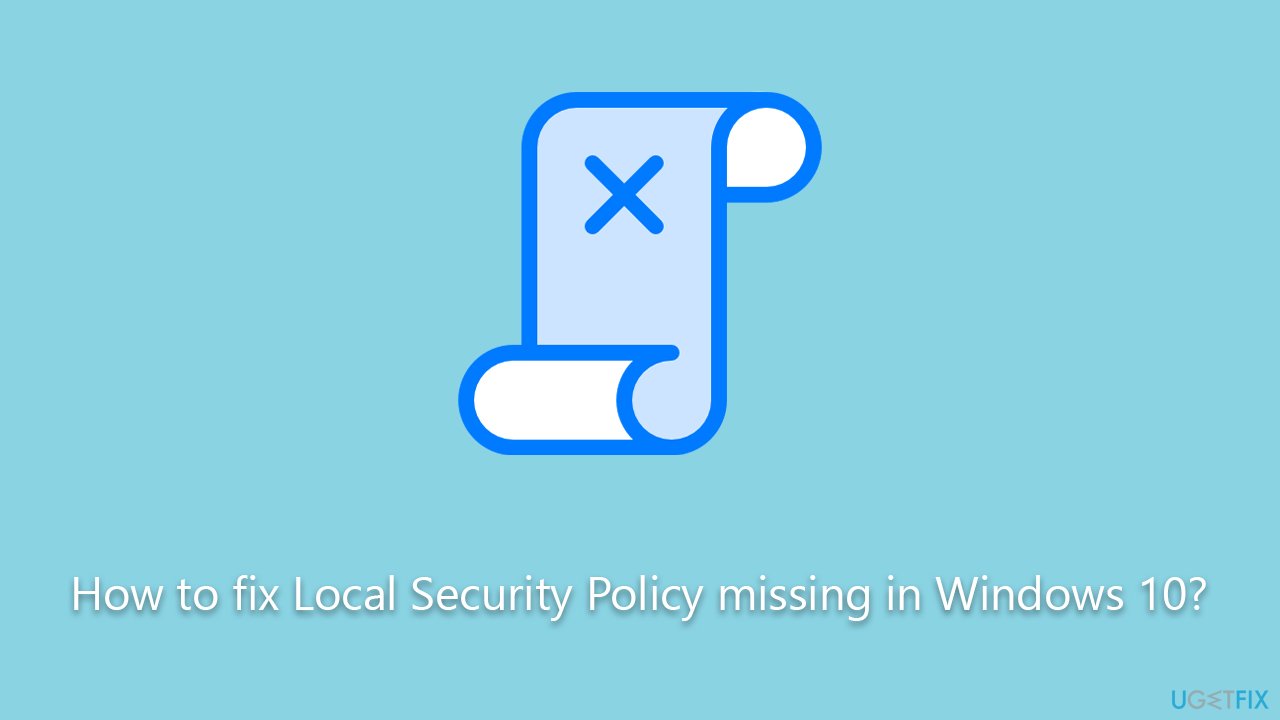
It's important to note that if you are experiencing regular problems with Windows, you should consider using a PC repair tool FortectMac Washing Machine X9. These tools can help resolve common issues with the operating system and optimize its performance. Below you will find detailed instructions on how to deal with the issue where Local Security Policy is missing in Windows.
Before you proceed
Before proceeding, we recommend creating a system restore point:
- Type Create a restore point in Windows search and press Enter.
- Click Configure.
- Select Turn on system protection and adjust the usage size.
- Click Apply and OK.
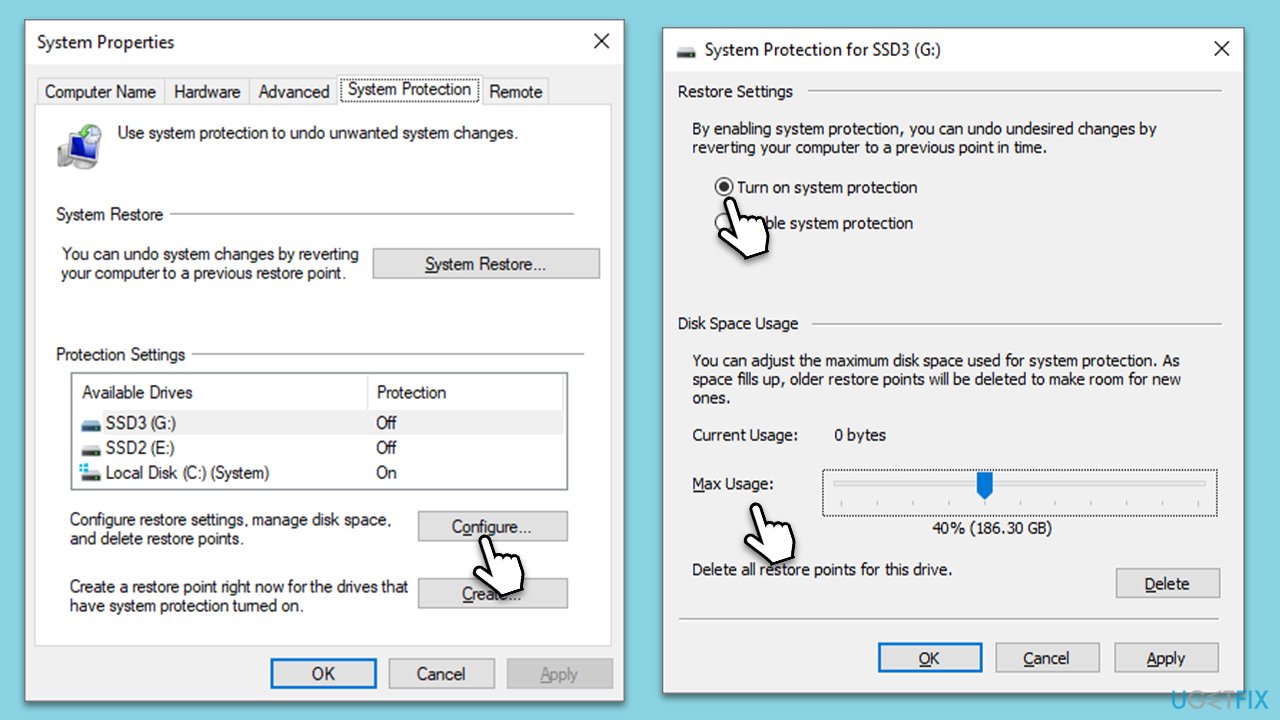
- Now, click the Create button.
- Name your restore point and click Create.
- Windows will notify you once the restore point creation is finished.
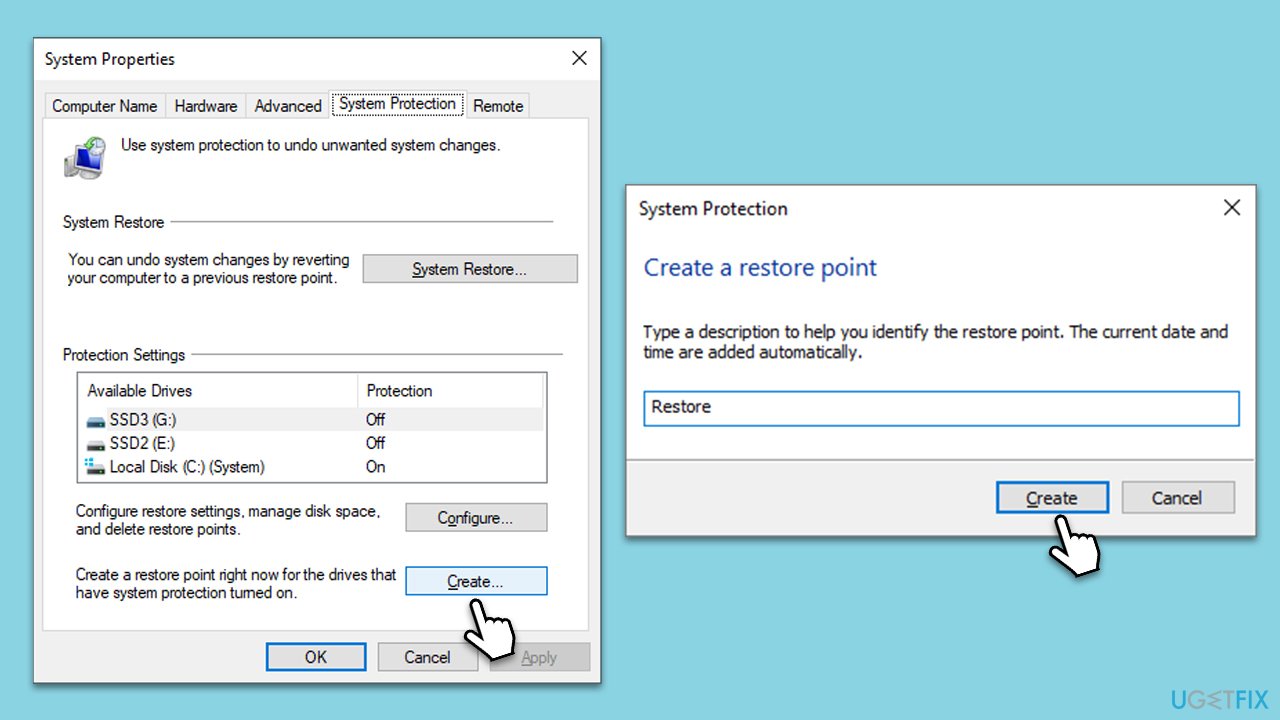
Fix 1. Run commands in Command Prompt
If you are using Windows Home Edition, you won't have access to the Group Policy. Luckily, there are a few commands you can run on elevated Command Prompt to resolve this:
- Type cmd in Windows search.
- Right-click on Command Prompt and select Run as administrator.
- The User Account Control window will show up and ask whether you want to allow changes – click Yes.
- In the new window, copy and paste the following command, then press Enter:
FOR %F IN (“%SystemRoot%\servicing\Packages\Microsoft-Windows-GroupPolicy-ClientTools-Package~*.mum”) DO ( DISM /Online /NoRestart /Add-Package:”%F” )
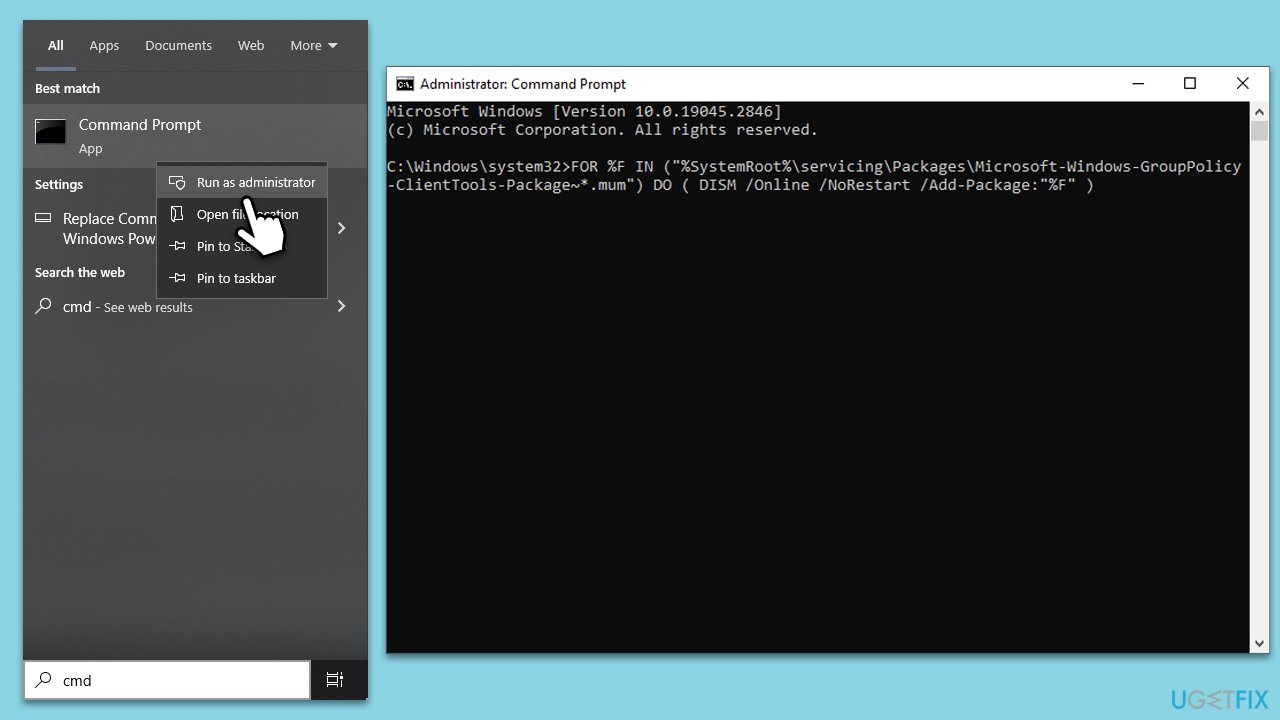
- Once it is executed, use another command:
FOR %F IN (“%SystemRoot%\servicing\Packages\Microsoft-Windows-GroupPolicy-ClientExtensions-Package~*.mum”) DO ( DISM /Online /NoRestart /Add-Package:”%F” ) - Press Enter and close down Command Prompt.
Fix 2. Use a script
If you want a quicker way of adding the Group Policy Editor, this one is for you:
- Download the BAT file.
- Right-click on on gpedit-enabler.bat and select Extract.
- Once extracted, right-click on the file and pick Run as administrator.
- A Command Prompt window will open and install Group Policy for you.
- In the end, you will be asked to press any key – do it and then restart your PC.
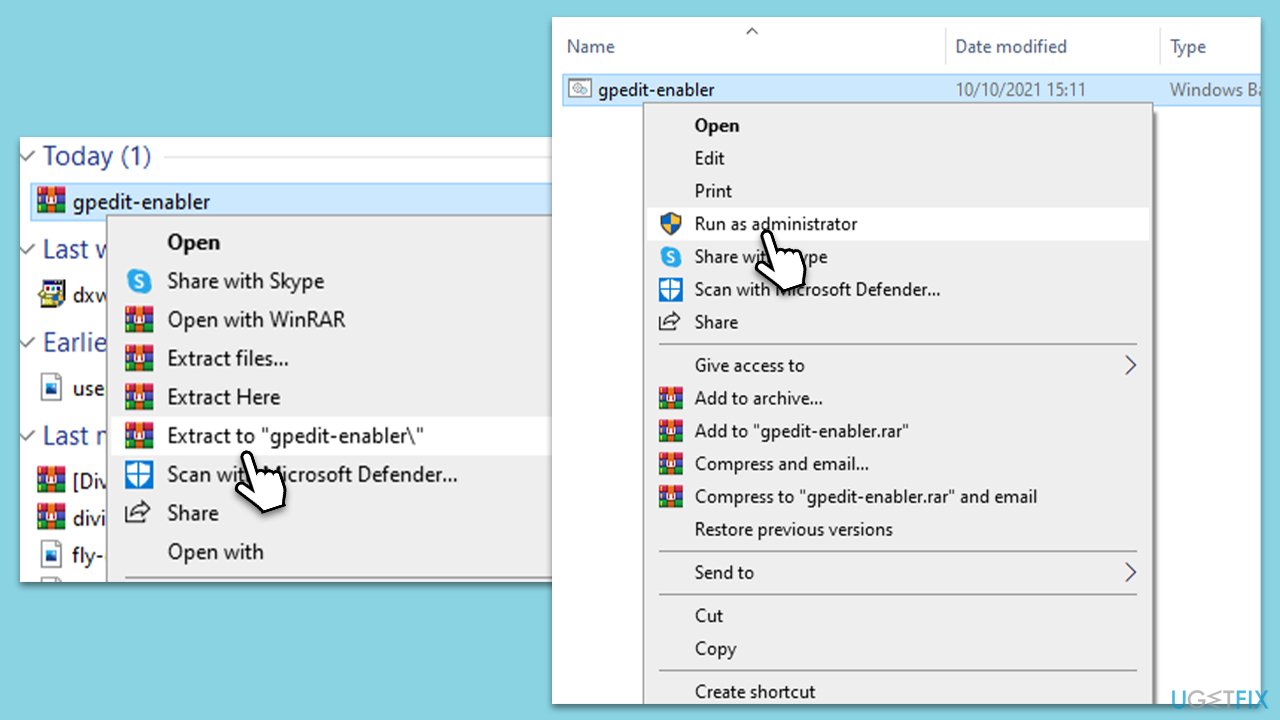
Fix 3. Upgrade Windows
An alternative method to fix Local Security Policy missing in Windows is to upgrade to Windows Pro, albeit this will not be free. It is noteworthy that you will get many other benefits from using Pro, including access to RDP, BitLocker, Hyper-V, and more advanced features. They make it easier to manage system settings, access your computer remotely, secure your data, test different operating systems, and set up a kiosk mode.
- Click on Start and pick Settings.
- Go to Update & Security and select Activation on the left.
- Under Upgrade your edition of Windows, click Open Store.
- Now all you need to do is buy the Pro version of Windows.
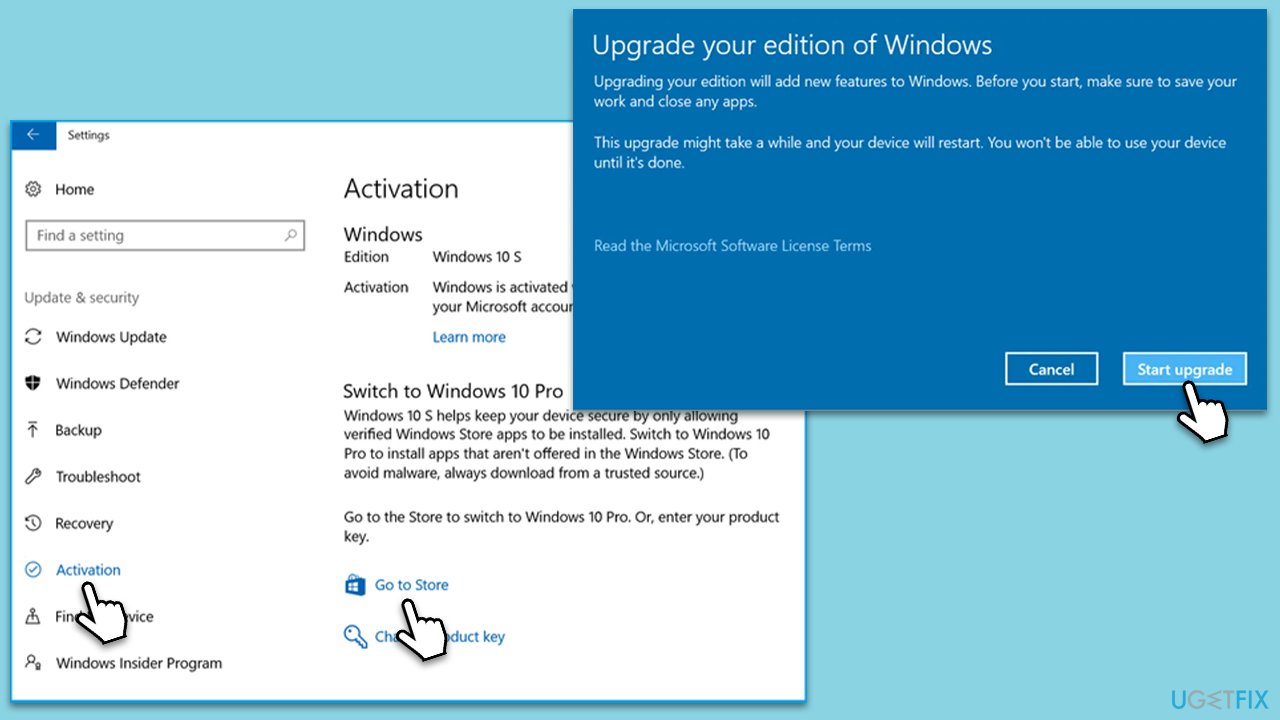
Repair your Errors automatically
ugetfix.com team is trying to do its best to help users find the best solutions for eliminating their errors. If you don't want to struggle with manual repair techniques, please use the automatic software. All recommended products have been tested and approved by our professionals. Tools that you can use to fix your error are listed bellow:
Access geo-restricted video content with a VPN
Private Internet Access is a VPN that can prevent your Internet Service Provider, the government, and third-parties from tracking your online and allow you to stay completely anonymous. The software provides dedicated servers for torrenting and streaming, ensuring optimal performance and not slowing you down. You can also bypass geo-restrictions and view such services as Netflix, BBC, Disney+, and other popular streaming services without limitations, regardless of where you are.
Don’t pay ransomware authors – use alternative data recovery options
Malware attacks, particularly ransomware, are by far the biggest danger to your pictures, videos, work, or school files. Since cybercriminals use a robust encryption algorithm to lock data, it can no longer be used until a ransom in bitcoin is paid. Instead of paying hackers, you should first try to use alternative recovery methods that could help you to retrieve at least some portion of the lost data. Otherwise, you could also lose your money, along with the files. One of the best tools that could restore at least some of the encrypted files – Data Recovery Pro.



