Question
Issue: How to fix Lost Ark high ping spikes in Windows?
Hello. Recently I started noticing high ping spikes and lagging while playing Lost Ark on Windows. What could cause this? Any tips would be appreciated.
Solved Answer
The South Korean business Smilegate created the online multiplayer action role-playing game Lost Ark. The game has an open environment, action-packed combat, and a selection of classes. Players can move through the game's story and side tasks while also exploring large landscapes, fighting creatures, and engaging in player-versus-player combat.
On the other hand, several gamers have complained about slowness and high ping spikes while playing Lost Ark. Numerous things, including faults with the game servers, network congestion, and problems with the player's own computer or internet connection, can contribute to these problems.
Players can try troubleshooting techniques including checking the game's server status, enhancing the efficiency of their computer, and making sure that their internet connection is steady to fix these problems. Additionally, gamers might wish to check their network settings to see if anything can be changed to lower latency and enhance ping. Some generic fixes include flushing DNS, killing background processes, etc.
In this guide, you will find 7 steps that should help you fix high ping spikes while playing Lost Ark in Windows. Keep in mind that you may be experiencing this because of underlying system issues. To check for this, you can use a maintenance tool like FortectMac Washing Machine X9 that can fix most system errors, BSODs,[1] corrupted files, and registry[2] issues or clear cookies and cache[3] automatically. Otherwise, follow the step-by-step instructions below.
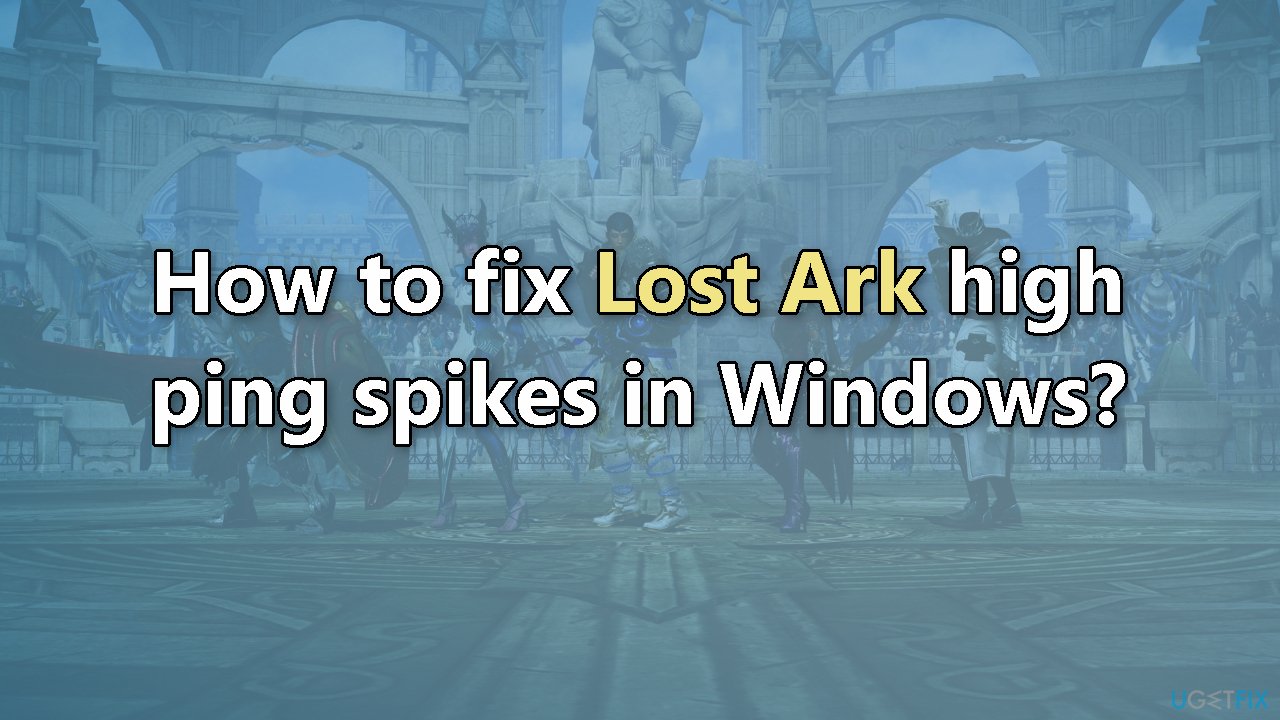
Solution 1. Check Server Status
Before attempting to troubleshoot on your end, it's a good idea to check if the Lost Ark servers are currently operational. Sometimes, these servers may be offline for maintenance or other technical reasons. If the server status is good, proceed to the next step for troubleshooting. However, if the servers are down, it may be necessary to wait for the developers to resolve the issue.
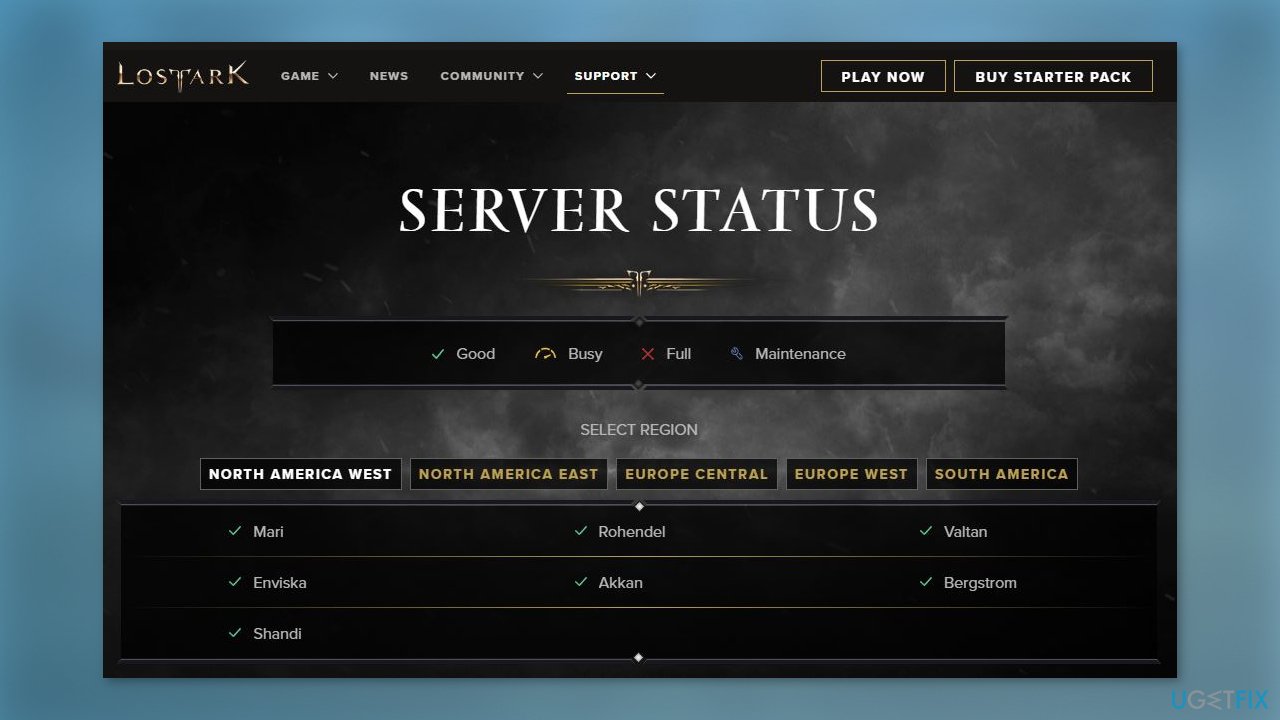
Solution 2. Check Internet Connection
- Go to Start and click on Settings
- Select Update & Security
- Navigate to Troubleshoot
- Choose Additional troubleshooters
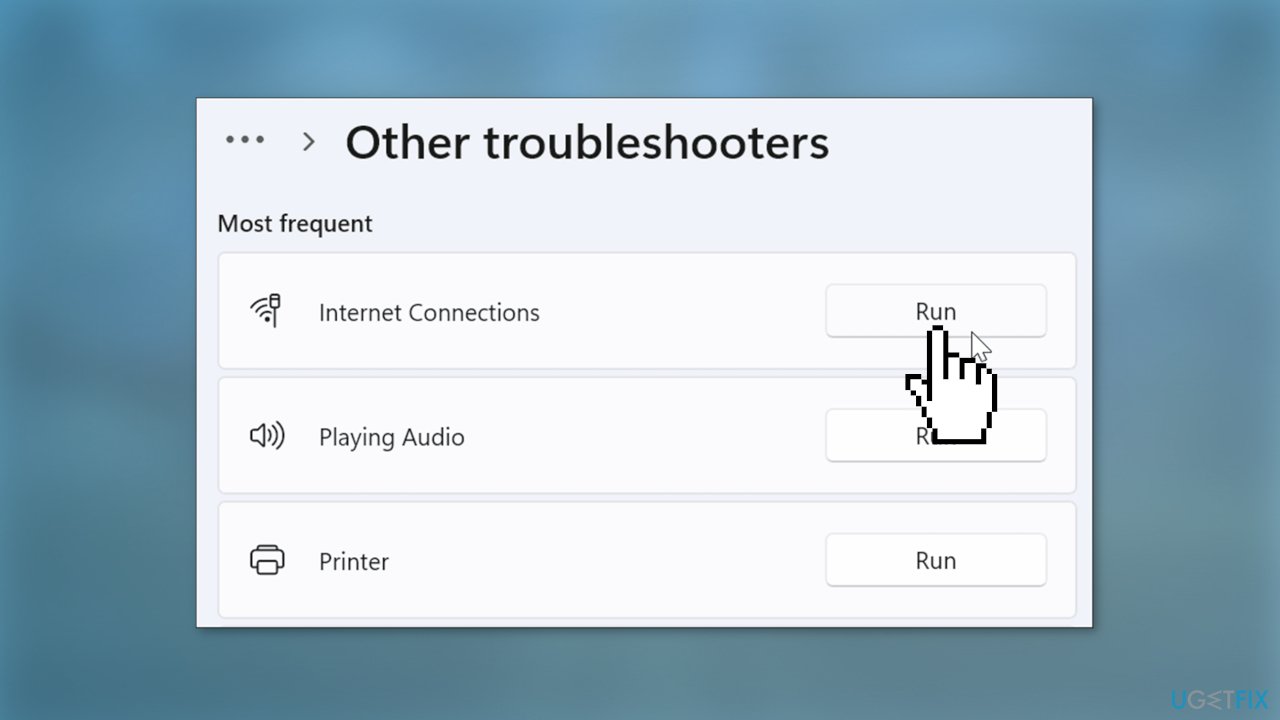
- Select Internet Connections
- Click on Run the troubleshooter
Solution 3. Disable Background Applications
Running too many applications in the background can negatively affect your game performance and lead to high ping in Lost Ark. To fix this issue, you can try disabling any unnecessary or unwanted programs.
- Press the Windows key + R to open the Run box
- Type in resmon and hit Enter to launch Resource Monitor
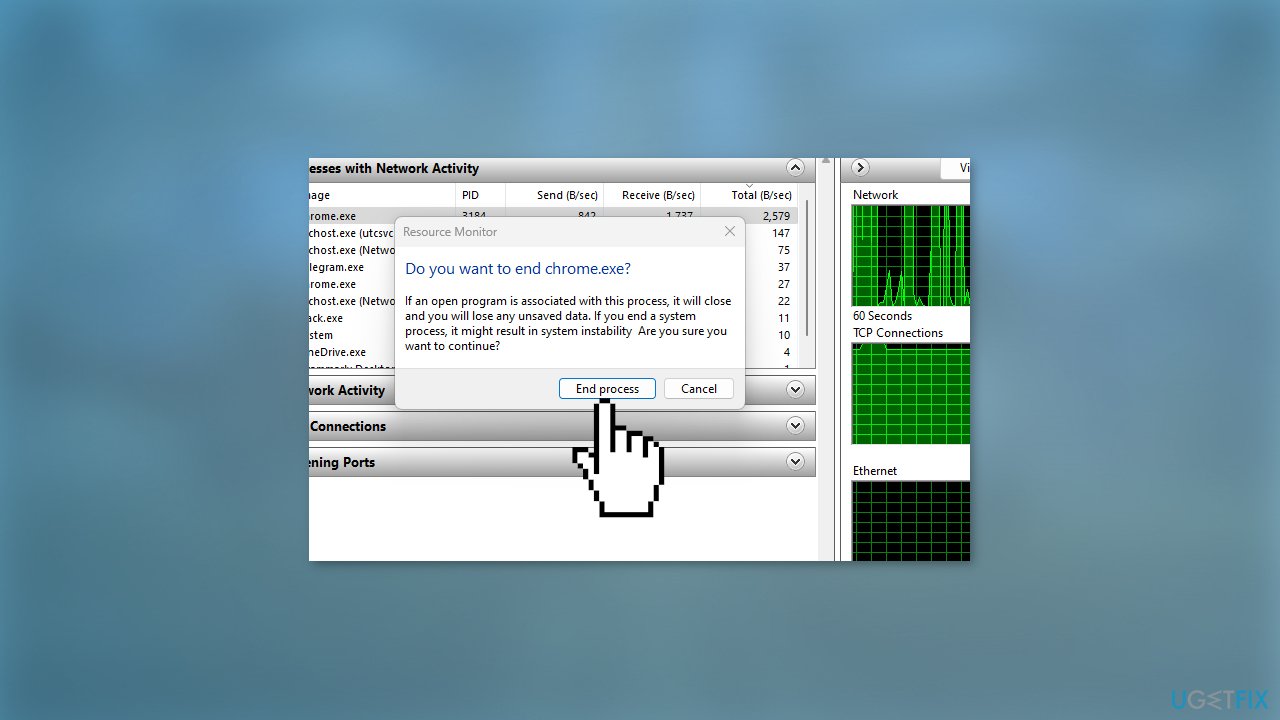
- In the Network tab, check for programs that are taking up a lot of network usage
- Right-click each program and choose End Process
Solution 4. Update Windows
- Click Settings from your start menu and click Update & Security
- Choose Windows Upgrade from the left panel and click the Check for updates button, and then your computer will check for, download, and install any updates found
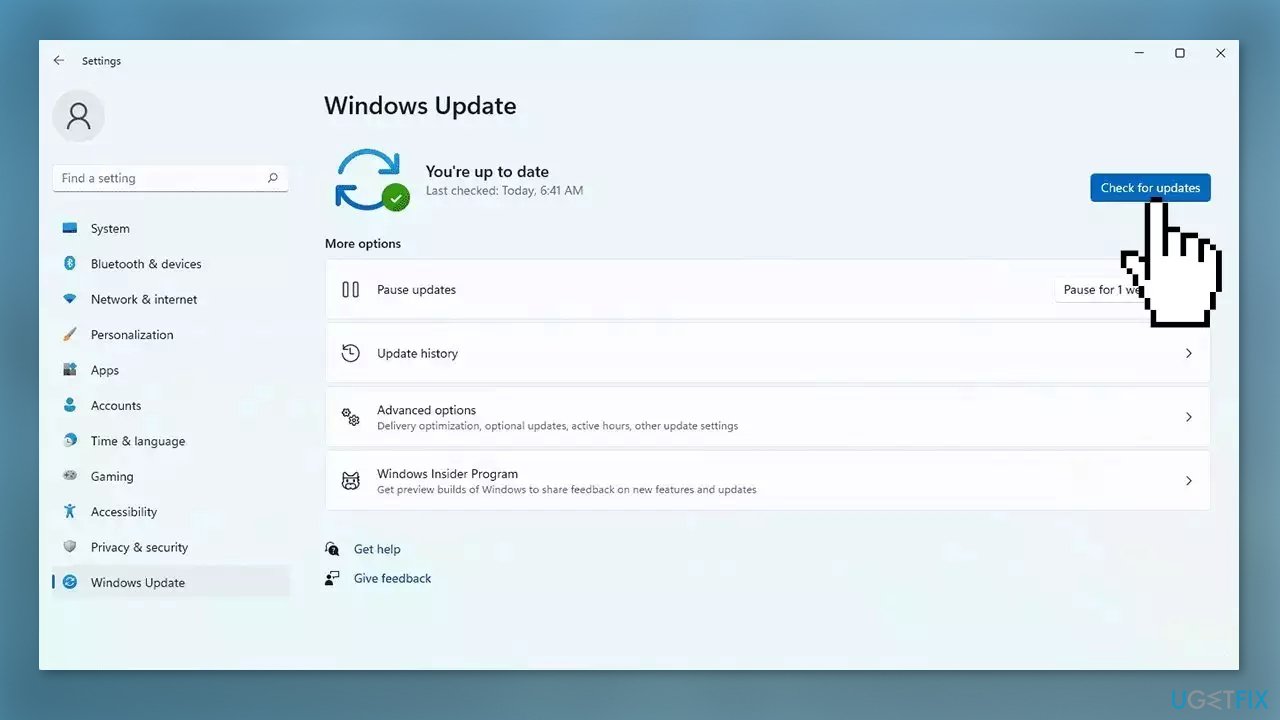
Solution 5. Update Network and Graphics Drivers
Outdated drivers could be the cause of this issue. In this case, you can fix it automatically by using DriverFix, which will scan your PC for missing and out-of-date device drivers. Or you can update them manually:
- Open Settings
- Click on Update & Security
- Click on Windows Update
- Click the Check for updates button
- Click the View optional updates option
- Click the Driver updates tab
- Select the driver you want to update
- Click the Download and install button
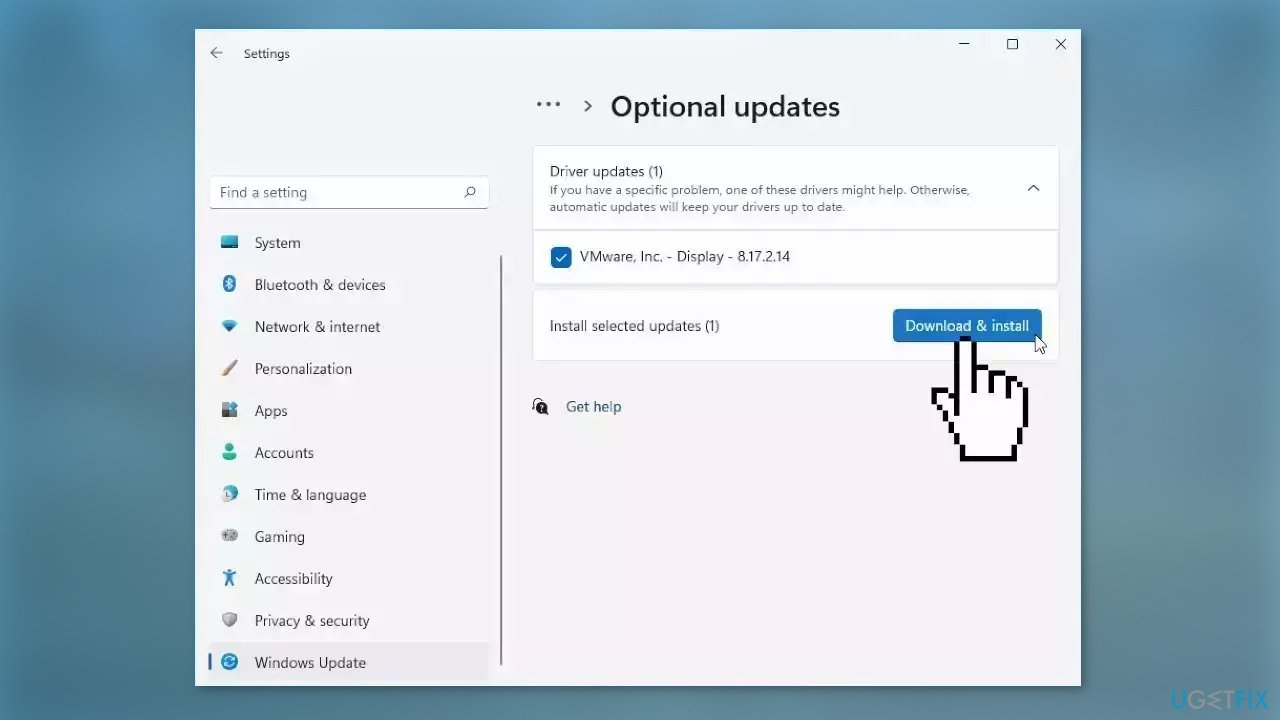
If the View optional updates link is not available after checking for updates, then Windows Update does not have any new drivers or any updates for other products at that particular time.
Solution 6. Allow Lost Ark through Windows Firewall
- Press the Windows key + I to open the Settings app
- Select the Privacy & Security tab and click on the Windows Security option
- Click on Virus & threat protection
- Scroll down and select Manage ransomware protection
- Click on Allow an app through the Controlled folder access
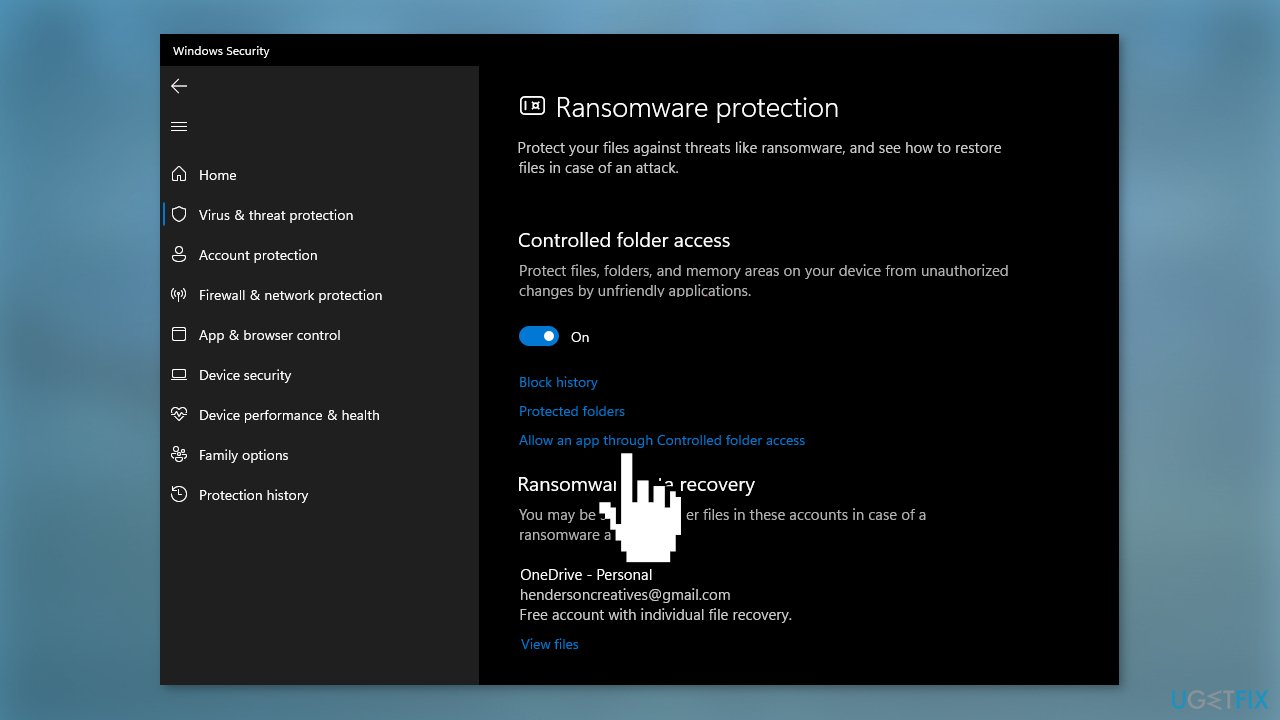
- Click on +Add an allowed app and select Browse all apps
- Navigate to the game installation directory and select the executable file
- Click on Open
- Close the Settings app and restart your device
Solution 7. Flush DNS
- In the search bar, type cmd to locate the Command Prompt
- Right-click on the Command Prompt and select Run as administrator
- Run the following commands one by one, remembering to hit Enter after each command:
ipconfig /flushdns
ipconfig /registerdns
ipconfig /release
ipconfig /renew
netsh winsock reset
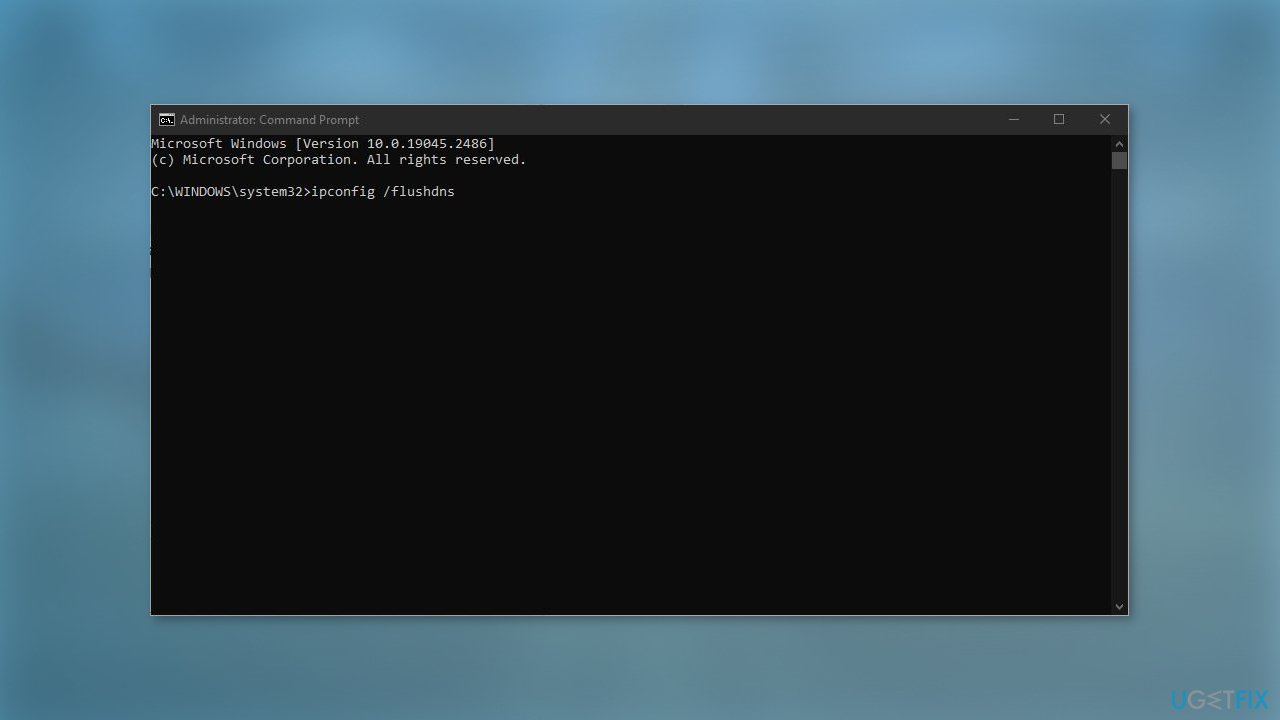
- Reboot your computer
Repair your Errors automatically
ugetfix.com team is trying to do its best to help users find the best solutions for eliminating their errors. If you don't want to struggle with manual repair techniques, please use the automatic software. All recommended products have been tested and approved by our professionals. Tools that you can use to fix your error are listed bellow:
Prevent websites, ISP, and other parties from tracking you
To stay completely anonymous and prevent the ISP and the government from spying on you, you should employ Private Internet Access VPN. It will allow you to connect to the internet while being completely anonymous by encrypting all information, prevent trackers, ads, as well as malicious content. Most importantly, you will stop the illegal surveillance activities that NSA and other governmental institutions are performing behind your back.
Recover your lost files quickly
Unforeseen circumstances can happen at any time while using the computer: it can turn off due to a power cut, a Blue Screen of Death (BSoD) can occur, or random Windows updates can the machine when you went away for a few minutes. As a result, your schoolwork, important documents, and other data might be lost. To recover lost files, you can use Data Recovery Pro – it searches through copies of files that are still available on your hard drive and retrieves them quickly.
- ^ Chris Hoffman. Everything You Need To Know About the Blue Screen of Death. Howtogeek. Technology Magazine.
- ^ Tim Fisher. What Is the Windows Registry?. Lifewire. Software and Apps.
- ^ Difference between Cache and Cookies. Geeksforgeeks. IT Education.



