Question
Issue: How to fix Media Player lagging or crashing in Windows?
I have noticed that Windows Media Player has been behaving weirdly recently. When I launch a video, it lags to open it, and sometimes it crashes instead of showing it. I am not sure what caused it – I have been using the app for many years with no problems. Now it's really frustrating, and I can't watch the videos properly.
Solved Answer
Watching videos on Windows is a common activity for many users, whether it's streaming online content or playing media files from a personal collection. Windows Media Player is a default app on Windows that many people choose because it's convenient and easy to use. However, some users have reported experiencing lag and crashes while using Windows Media Player, which can be frustrating.
There could be several reasons why Windows Media Player is lagging and crashing on your Windows device. One possibility is that your computer's hardware is not powerful enough to handle the demands of playing high-quality videos. This can cause the video to stutter, freeze, or even crash the Media Player altogether.
Another possible cause of lag and crashes in Windows Media Player is outdated software. If you have not updated your Media Player or your operating system in a while, it's possible that you're missing important bug fixes and security patches that could improve performance. Make sure to check for updates regularly and install them as soon as they become available.
It's also possible that the media files themselves are causing the problem. If a file is corrupted or damaged, it can cause issues with playback, such as stuttering, skipping, or freezing. To fix this, try playing the file in a different media player or repairing the file using a file repair tool.
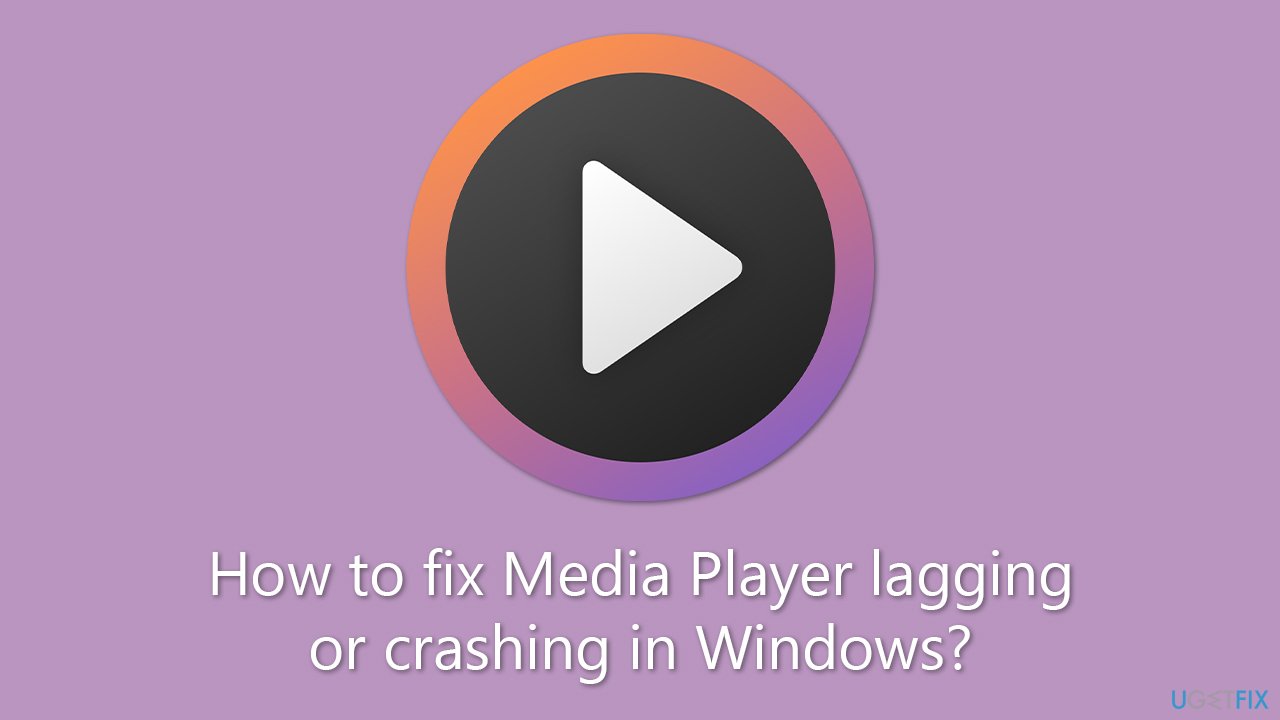
Outdated or corrupted graphics card drivers can also be a potential cause of Windows Media Player lag and crashes. Graphics card drivers are crucial for rendering video and graphical content on your computer, and if they are not up to date or have become corrupted, it can cause issues with playback.
Below you will find several solutions to fix Media Player lagging or crashing on Windows systems. If you would like to take an automatic approach instead to avoid manual troubleshooting, we recommend checking out FortectMac Washing Machine X9 PC repair software.
Method 1. Run Windows Store App troubleshooter
Let's start with a troubleshooter, which is an excellent tool designed to diagnose issues with certain Windows components, such as applications.
- Type troubleshoot in Windows search and hit Enter.
- Click Additional troubleshooters/Other troubleshooters.
- Find Windows Store Apps.
- Click on it, and select Run the troubleshooter/Run.
- Wait for the scan to be completed and apply the suggested fixes.
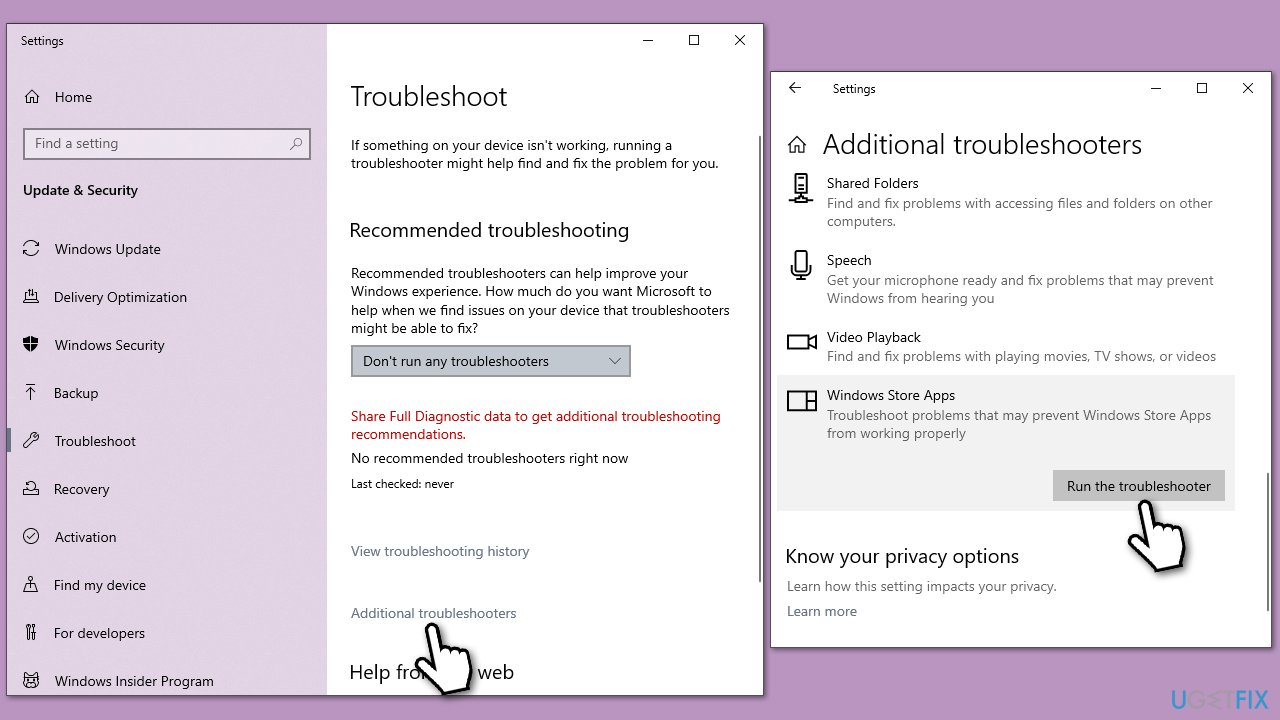
Method 2. Install all Windows updates
Windows Media Player can be updated via the Windows update feature, so if you have neglected to implement the newest driver updates, you should definitely perform the following steps and see if it helps:
- Type Update in Windows search and hit Enter.
- Click Check for updates and wait till they are installed.
- If optional updates are available, install them also.
- When done, restart your system.
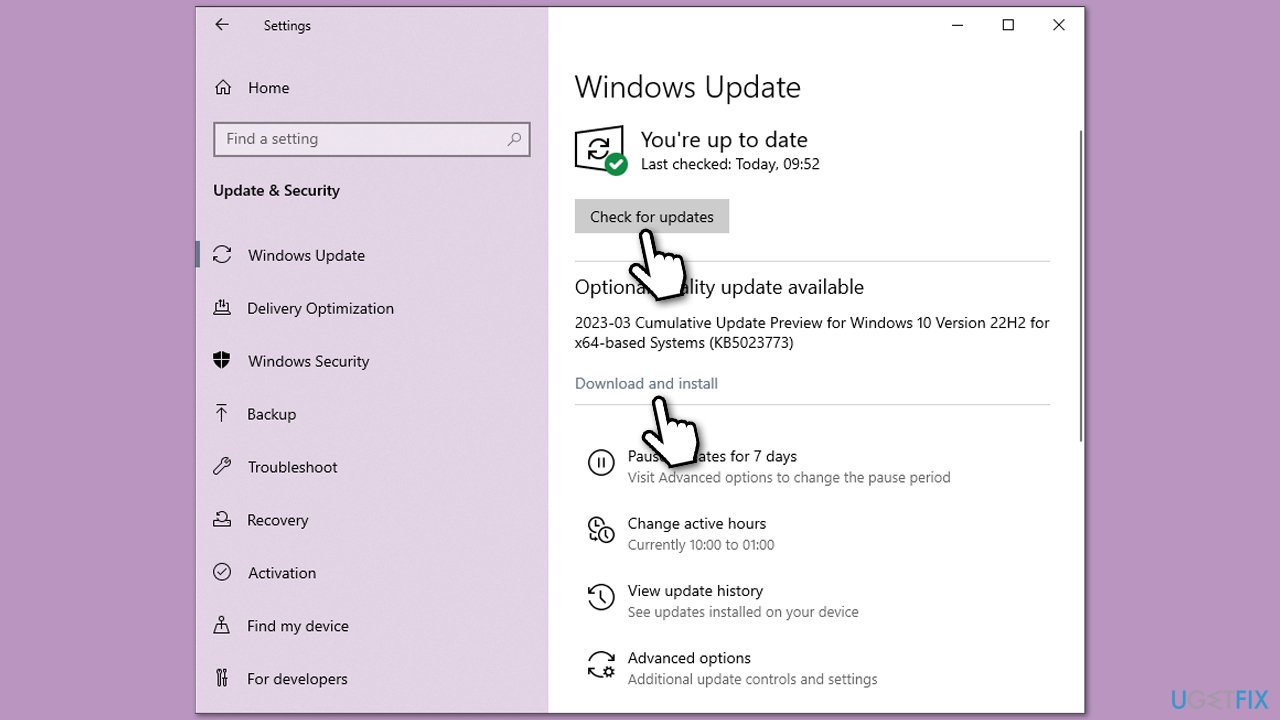
Method 3. Repair damaged system files
- Type cmd in Windows search.
- Right-click on the Command Prompt result and select Run as administrator.
- Paste the following command into the new window:
sfc /scannow - Press Enter and wait till the scan is finished.
- Once done, run this set of commands, pressing Enter after each:
DISM /Online /Cleanup-Image /CheckHealth
DISM /Online /Cleanup-Image /ScanHealth
DISM /Online /Cleanup-Image /RestoreHealth - Restart your PC.
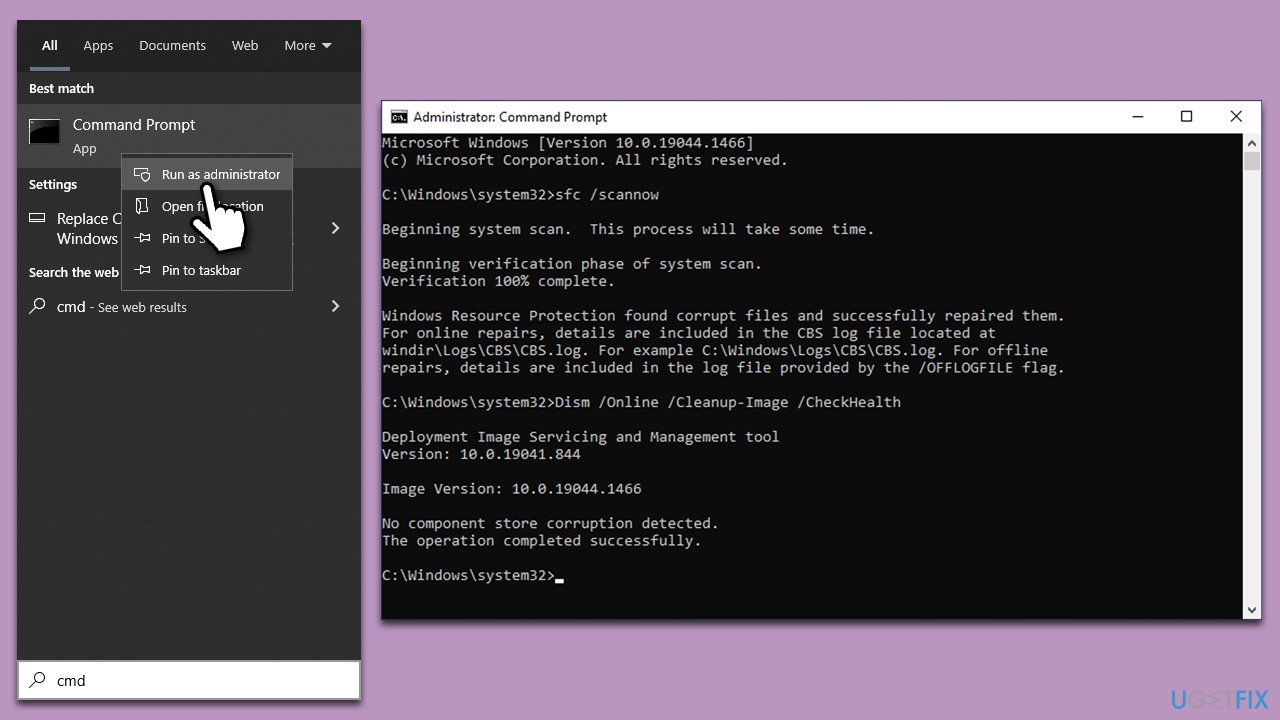
Method 4. Reinstall your graphics drivers
Reinstalling GPU drivers helped many people to solve the issues with Media Player.
- Right-click on Start and pick Device Manager.
- Expand Display adapters.
- Right-click on your GPU and select Uninstall device.
- Mark the Delete the driver software for this device tickbox.
- Click Uninstall and follow the prompts.
- Restart your device.
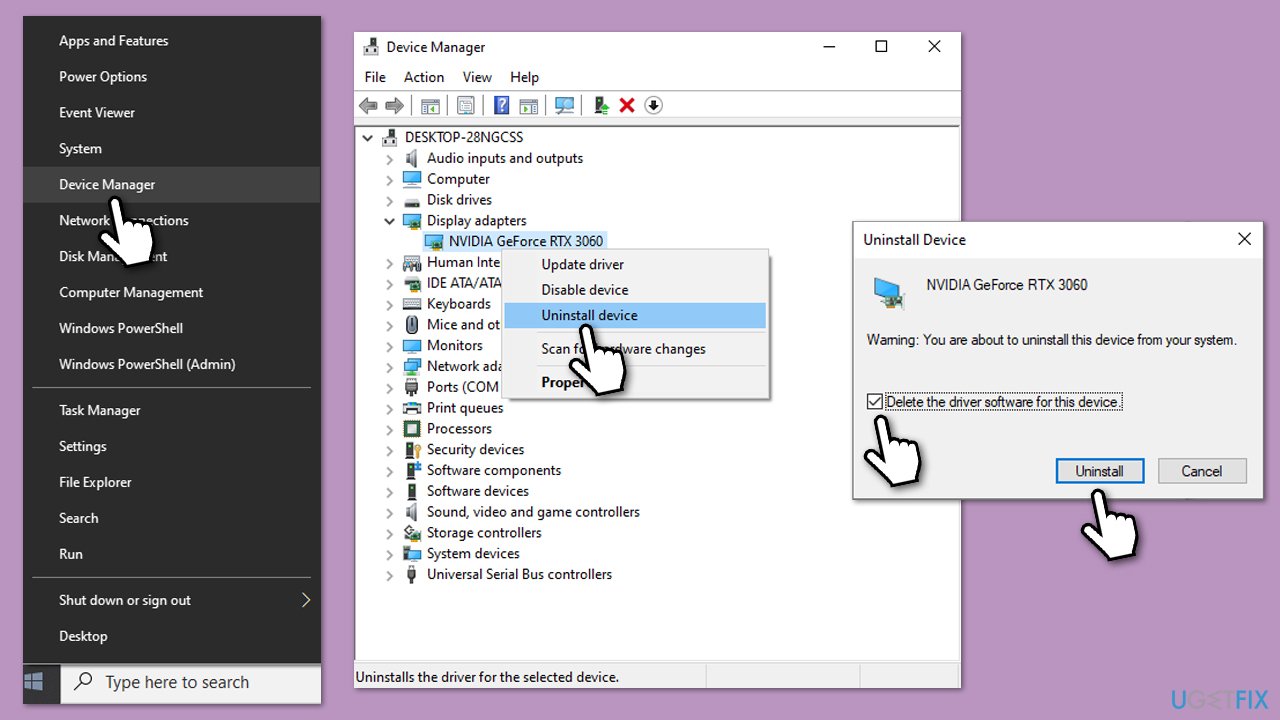
To install the newest drivers, you can use the Windows Update feature, although it is not the best when installing GPU drivers. Thus, either visit the official website for your video card or use an automatic driver updater such as DriverFix.
Method 5. Install K-Lite Codec Pack
If you are running an older operating system such as Windows 7, installing K-Lite Codec Pack can resolve your issues with Media Player. Note that it is best done by reinstalling your GPU drivers first, as explained in method 4.
When ready, download K-Lite Codec Pack [direct download link] and install it using prompts. Once done, make sure you reboot your computer to implement the changes.
Repair your Errors automatically
ugetfix.com team is trying to do its best to help users find the best solutions for eliminating their errors. If you don't want to struggle with manual repair techniques, please use the automatic software. All recommended products have been tested and approved by our professionals. Tools that you can use to fix your error are listed bellow:
Prevent websites, ISP, and other parties from tracking you
To stay completely anonymous and prevent the ISP and the government from spying on you, you should employ Private Internet Access VPN. It will allow you to connect to the internet while being completely anonymous by encrypting all information, prevent trackers, ads, as well as malicious content. Most importantly, you will stop the illegal surveillance activities that NSA and other governmental institutions are performing behind your back.
Recover your lost files quickly
Unforeseen circumstances can happen at any time while using the computer: it can turn off due to a power cut, a Blue Screen of Death (BSoD) can occur, or random Windows updates can the machine when you went away for a few minutes. As a result, your schoolwork, important documents, and other data might be lost. To recover lost files, you can use Data Recovery Pro – it searches through copies of files that are still available on your hard drive and retrieves them quickly.



