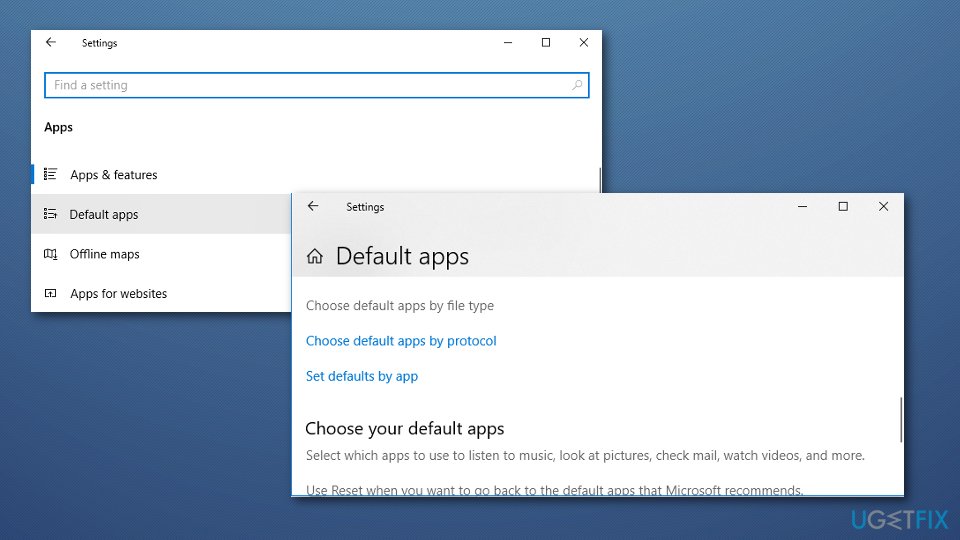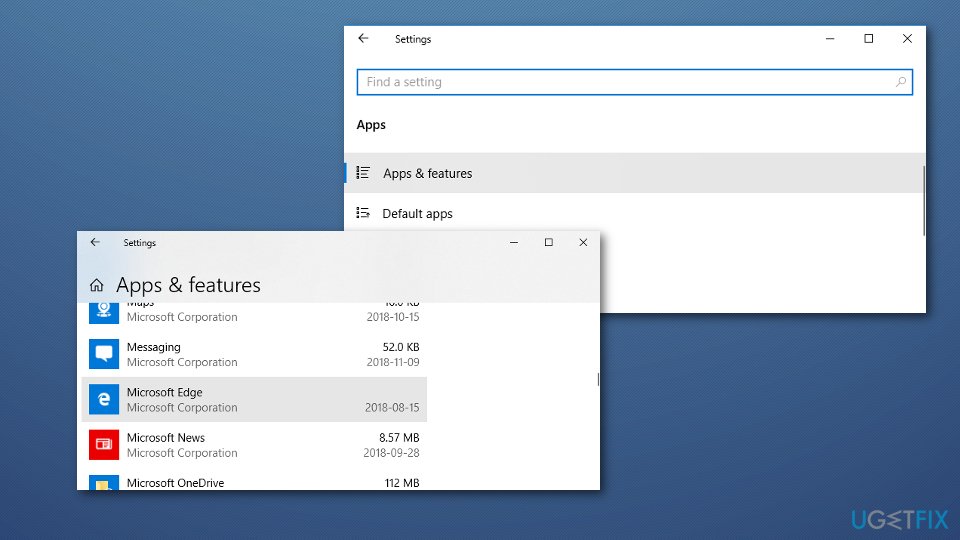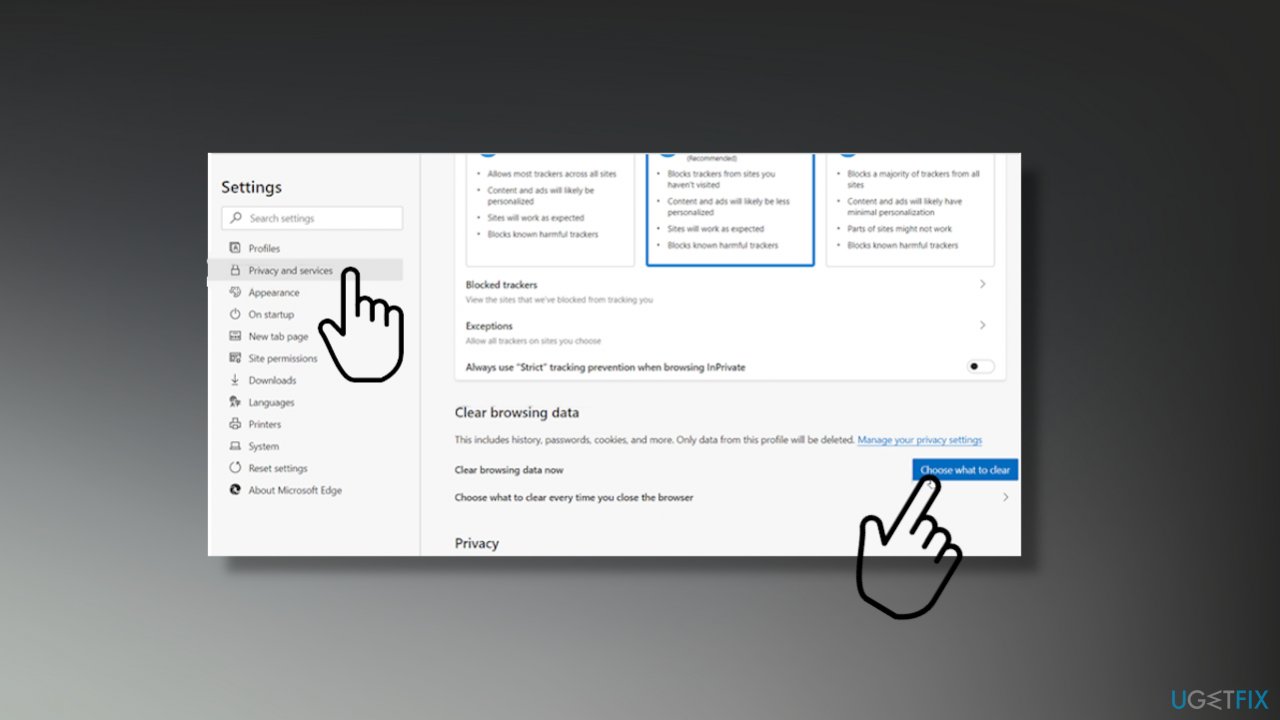Question
Issue: How to Fix Microsoft Edge that Won’t Open PDF Files?
Hello. Since the installation of Creators Update (V1703), Microsoft Edge stopped opening PDF files. I tried resetting default apps, but that did not help. When I click on a PDF file while browsing, I get the error saying that this site is not responding. I tried to open the same files on Firefox and everything went fine. How could I fix that?
Solved Answer
Microsoft Edge web browser has a default PDF viewer on Windows 10, but users face some issues still while trying to open the internet link or launching the particular file. There are some particular errors that show up on the screen when the file is not openable. There might be some issues where troubleshooting steps can help to fix Microsoft Edge that Won't Open PDF Files.
Older Windows[1] versions like 7, 8 or 8.1 did not have a pre-installed default PDF viewer. Since Windows 10 release, people don’t necessarily have to install a third-party tool for viewing PDF files because the PDF viewing feature has been mounted in Microsoft Edge. Therefore, upon Windows 10 installation, Microsoft Edge not only appears as a default Internet browser but also as a default PDF viewer.
Consequently, when people click on PDF file, the system automatically launches MS Edge[2]. Unfortunately, many people reported problems with Edge when trying to open PDF files. Usually, this problem occurs after installation of Windows 10 Creators Update or sometimes after regular updates.
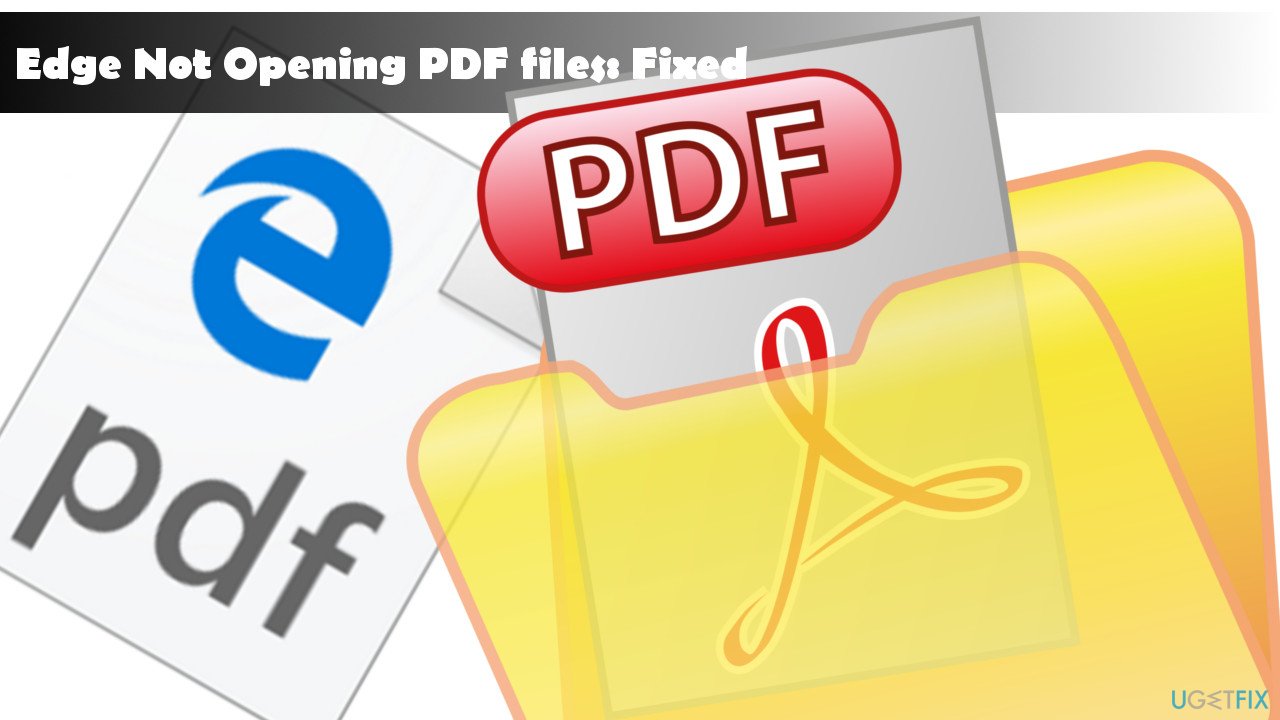
How to Fix Microsoft Edge that Won't Open PDF Files?
Edge may not open some PDF files if they contain data for accessibility technologies, for example, screen readers like Narrator. Nevertheless, there may be other causes, such as Edge cache or malware[3] infection. Therefore, before you fall for panic or install a third-party PDF viewer, run a scan with Reimage or a preferable anti-malware tool, and restart Microsoft Edge.
Additionally, you should clear Edge browsing history. If none of these steps helped to Fix Edge Not Opening PDF Files, check if the PDF file you opt for opening is not damaged. For this purpose, try to open it on an alternative web browser. The last thing you can do if none of these methods are helpful is opening PDFs in a different viewer until another solution for this issue is released.
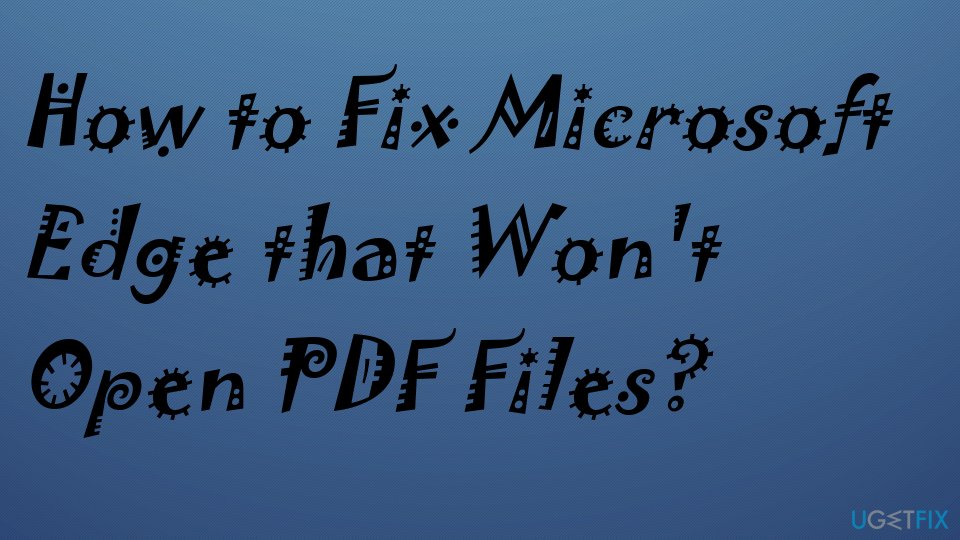
Here is a video for your convenience:
Reset MS Edge as default PDF Viewer to fix Microsoft Edge that Won't Open PDF Files
- Press Windows key + I to open Settings.
- Open Apps and select Default apps.

- Click the link Choose default apps by file type.
- Scroll down until you find .PDF entry and click on Edge next to it.
- Select any other PDF viewer on the list and set it as default PDF viewer temporarily.
- Then reset Edge as default viewer and close Settings.
- To execute the changes, its advisable to reboot the PC.
Repair Microsoft Edge to fix Microsoft Edge issues
- Press Windows key + I to open Settings.
- Select Apps and open Apps & Features section.
- Locate and click the Microsoft Edge entry.

- Find Advanced options link and open the Storage usage and app reset page.
- On this page, you should see Repair and Reset options. Click Repair (it won’t remove data).
- To confirm the choice, click Repair button and close Settings.
- Restart Microsoft Edge and see if the problem has been resolved.
Delete the Cache in Microsoft Edge to fix Microsoft Edge that Won't Open PDF Files
- Launch the browser and then go to Settings and more.
- Find Settings to switch to Privacy and services and under Clear browsing data click on Choose what to clear.
- Choose Cached images and files and click Clear now.

If none of these tips helped to fix Edge not opening PDF files[4], our last recommendation would be to use another PDF viewer temporarily until Microsoft releases a patch. If you don’t know how to set another tool as a default PDF viewer, please find a tutorial on this page.
Repair your Errors automatically
ugetfix.com team is trying to do its best to help users find the best solutions for eliminating their errors. If you don't want to struggle with manual repair techniques, please use the automatic software. All recommended products have been tested and approved by our professionals. Tools that you can use to fix your error are listed bellow:
Protect your online privacy with a VPN client
A VPN is crucial when it comes to user privacy. Online trackers such as cookies can not only be used by social media platforms and other websites but also your Internet Service Provider and the government. Even if you apply the most secure settings via your web browser, you can still be tracked via apps that are connected to the internet. Besides, privacy-focused browsers like Tor is are not an optimal choice due to diminished connection speeds. The best solution for your ultimate privacy is Private Internet Access – be anonymous and secure online.
Data recovery tools can prevent permanent file loss
Data recovery software is one of the options that could help you recover your files. Once you delete a file, it does not vanish into thin air – it remains on your system as long as no new data is written on top of it. Data Recovery Pro is recovery software that searchers for working copies of deleted files within your hard drive. By using the tool, you can prevent loss of valuable documents, school work, personal pictures, and other crucial files.
- ^ Microsoft Windows. Wikipedia. The free encyclopedia.
- ^ Margaret Rouse. Microsoft Edge. Search Security. Tecth Target.
- ^ WHAT IS MALWARE?. Palo Alto Networks. 3 min read.
- ^ Tim Fisher. What Is a PDF File?. Lifewire. Practical advice to help you live better with technology.