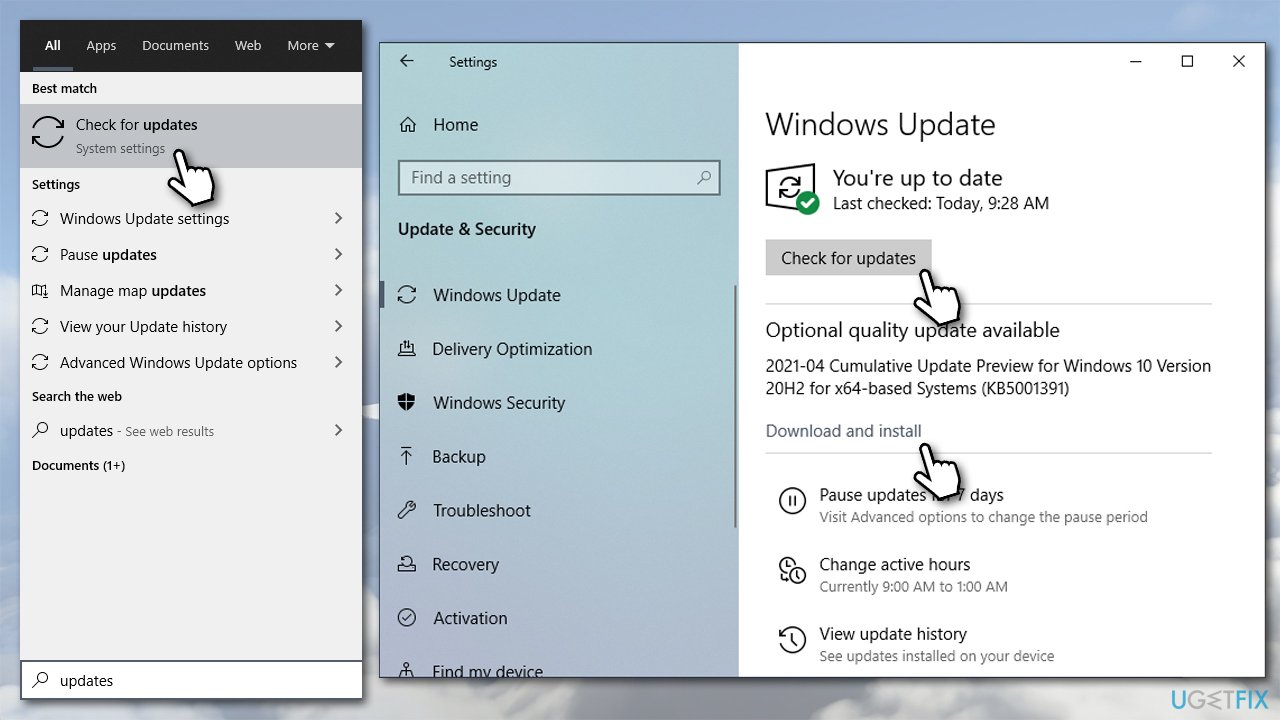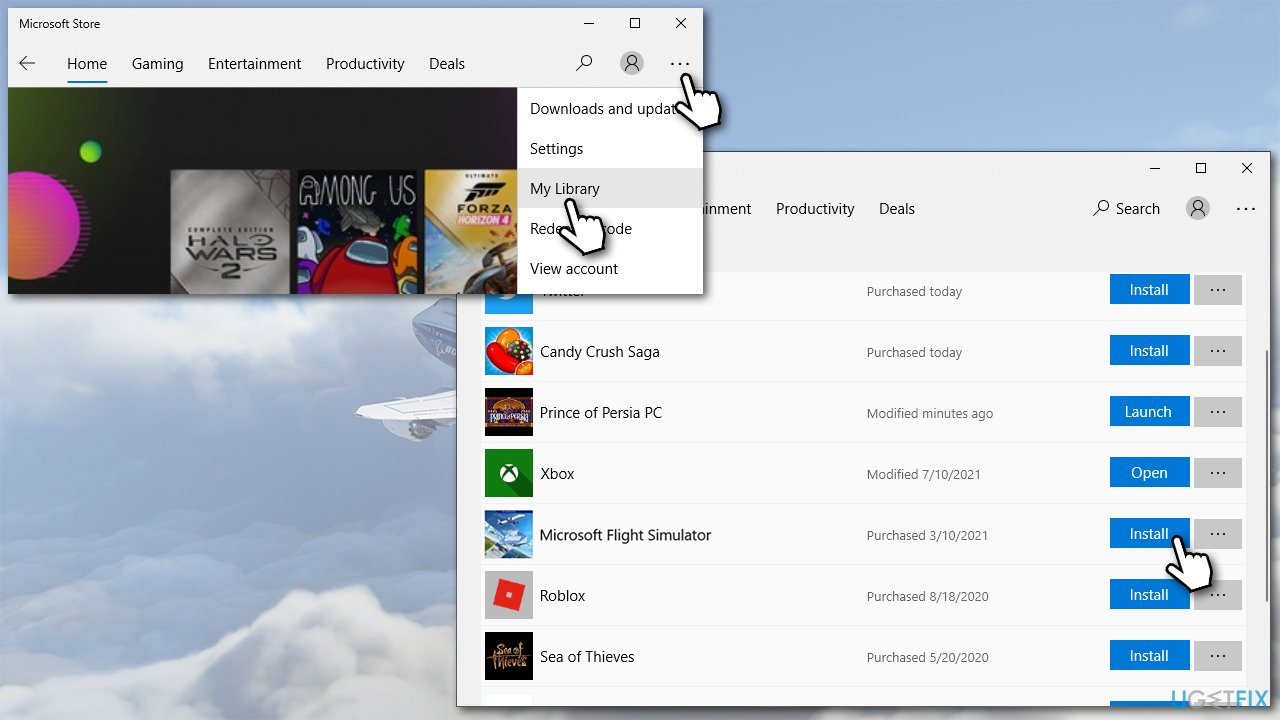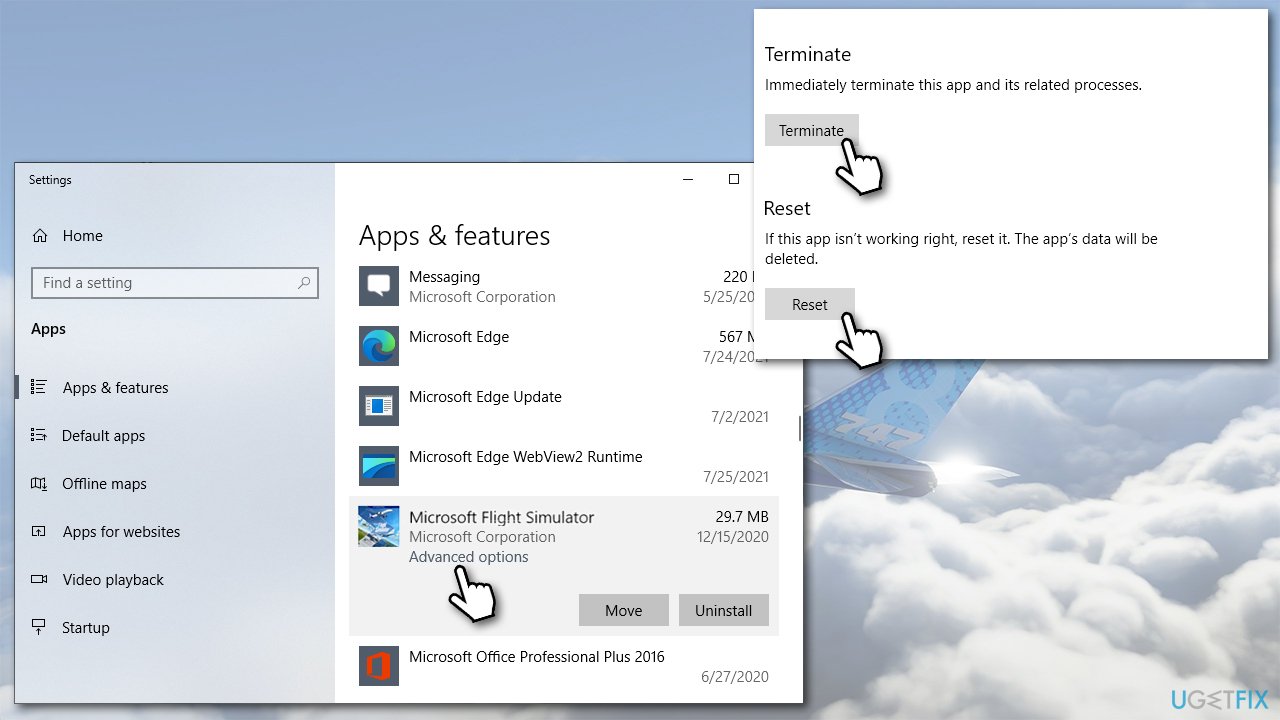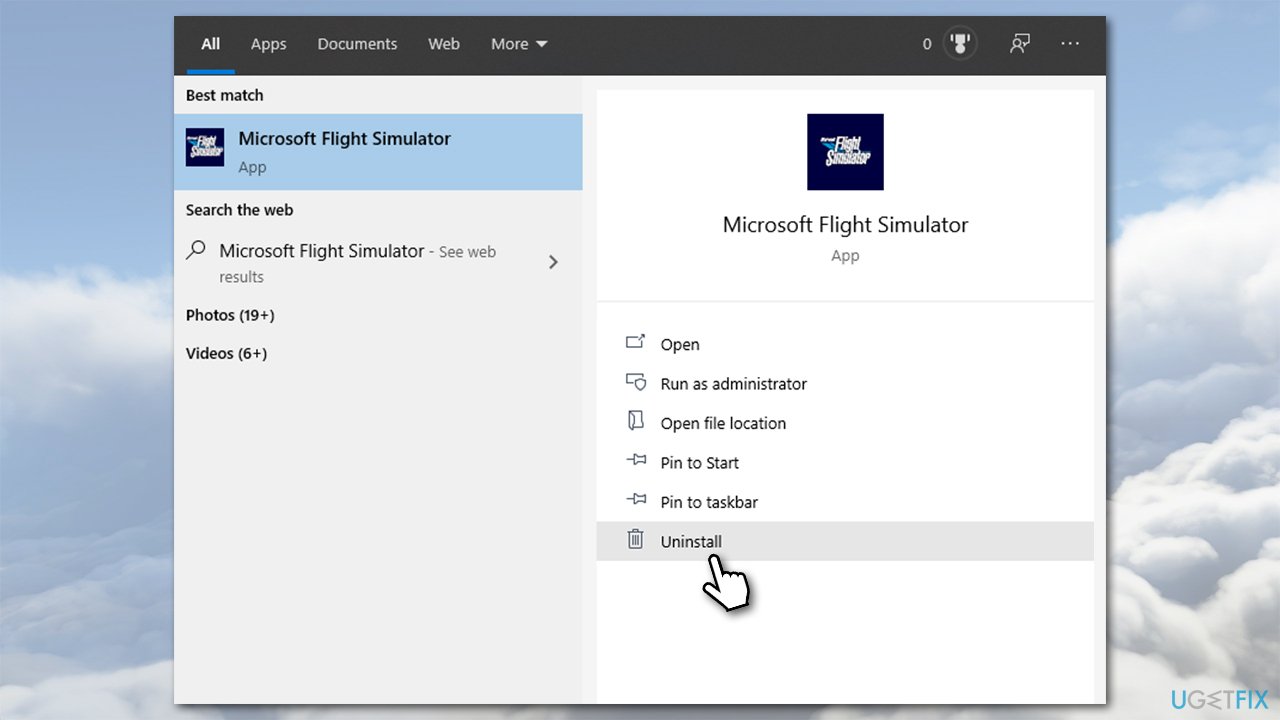Question
Issue: How to fix Microsoft Flight Simulator won’t launch – the icon not working?
Hi, Microsoft Flight Simulator won't launch. Before I went away for a few days, everything was working fine. Now, every time I click the shortcut icon, nothing happens at all – it just does not start, and I can't play the game. Any suggestions?
Solved Answer
Microsoft Flight Simulator was a long-anticipated video game that was finally released in August 2020 by Microsoft. In the game, players are able to fly anywhere they want while piloting top-notch aircraft in a relatively realistic environment. MFS was generally well-received and over 2 million players[1] within a few months of a release.
However, the technical side of the game suffered from many missteps, as users reported they were unable to download/install the game from Microsoft Store or were receiving errors when trying to launch it. This time, we tackle the issue where Microsoft Flight Simulator does not launch at all.
In most cases, error codes are useful helpers that could guide users and help them find the solution for a problem they are facing on a Windows 10 computer. In this case, however, there are no errors displayed, and the problem is very generic. As soon as players install the game, they attempt to launch it, and nothing happens. Some users reported that they could see their screens going black for a few seconds, but the launch sequence was then aborted.
Some people claimed that they were unable to start the game even after downloading it for the first time. In the meantime, there were plenty of reports of the behavior only occurring after a patch for the game was applied.

As evident, there could be countless reasons why Microsoft Flight simulator doesn't start. For example, if minimum system requirements are not met or video card drivers[2] are corrupted. Sometimes it might be difficult to find the culprit, so we strongly recommend you run a scan with a PC repair tool FortectMac Washing Machine X9 – it can quickly solve the most common underlying issues on Windows systems automatically.
1. Install the latest Windows updates, along with pending ones
First of all, make sure that all the available updates are installed on your Windows:
- Type Updates in Windows search
- Click Check for updates
- Wait till Windows downloads and installs all the necessary files
- Do not forget to Download and install the pending updates as well
- Restart your PC.

2. Make sure you meet minimum requirements
It is not a secret that graphically the game is impressive, hence it requires a quite powerful computer hardware. If MS Flight Simulator doesn't launch the first time after you have installed it, it might be that you simply do not meet the minimum requirements for the game to be playable. Here they are:[3]
- Video card: Radeon RX 570 or GeForce GTX 770 or better
- CPU: Intel Core i5-4460 or AMD Ryzen 3 1200 or better
- RAM: 8GB
- VRAM: 2048 MB
- Disk space: 150 GB
- OS: Windows 10
If any of these requirements are not met, you might not be able to launch the game. Unfortunately, you would have to upgrade your hardware in such case.
3. Update your GPU drivers
Try updating your video drivers. While you can do that via the Device Manager, it might not be efficient enough, as it commonly fails to find relevant updates automatically. Therefore, you should visit your GPU manufacturer's website and get the latest driver from there:
If you want to save time and update all drivers at once, we strongly recommend you employ an automatic driver updater DriverFix. This way, you will never have to bother about driver problems in the future, as the app can also provide reliable backups in case something does wrong.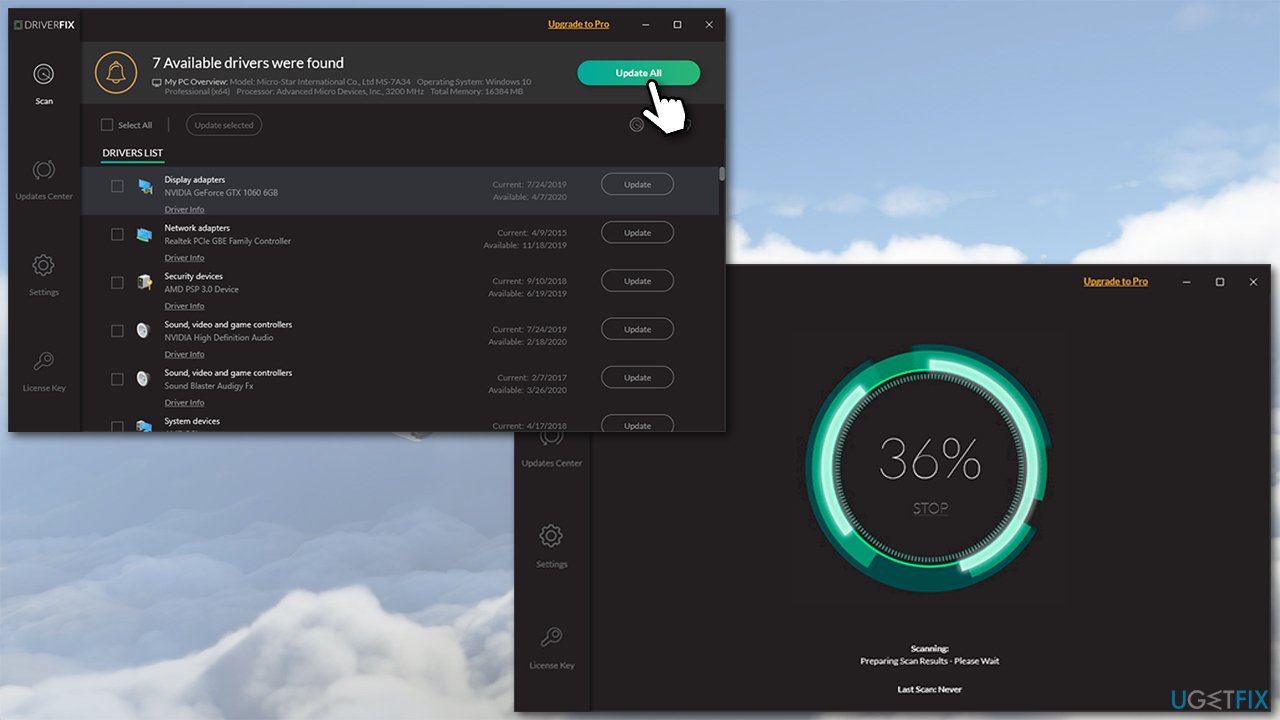
4. Check the game in MS Store
Some users said that accessing MS Store and allowing necessary files to be downloaded helped them fix the issue.
- Open Microsoft Store
- Click on Menu (three horizontal dots at the top-right corner) and select My Library
- Locate MS Flight Simulator from the list
- If you see Install button, click it

- Wait till the required components are installed and try launching the game.
5. Reset the game installation
- Right-click on Start and pick Apps and Features
- Scroll down until you find Microsoft Flight Simulator
- Select Advanced options
- Scroll down, click Terminate and then click Reset.

6. Clean-install the game
If none of the steps above helped you, you should try reinstalling the game. This can be a major inconvenience, especially for those who do not have fast internet speeds (the game is as large as 150GB), although this method did help many people to solve the problem.
This can be done in numerous ways – via your Xbox app, Programs & Features, Control Panel, Steam, MS Store, etc. Here's one of the options if you need help with that:
- Type Microsoft Flight Simulator in Windows search
- On the right, select Uninstall

- Proceed with on-screen instructions
- Once done, press Win + E to open File Explorer
- Go to the following location and ensure that the folder is empty:
C:\\Users\\(username)\\AppData\\Local\\Packages\\Microsoft.FlightSimulator_8wekyb3d8bbwe - Restart your PC and reinstall the game.
You should also check your solutions for the most common problems with newly purchased games.
Repair your Errors automatically
ugetfix.com team is trying to do its best to help users find the best solutions for eliminating their errors. If you don't want to struggle with manual repair techniques, please use the automatic software. All recommended products have been tested and approved by our professionals. Tools that you can use to fix your error are listed bellow:
Prevent websites, ISP, and other parties from tracking you
To stay completely anonymous and prevent the ISP and the government from spying on you, you should employ Private Internet Access VPN. It will allow you to connect to the internet while being completely anonymous by encrypting all information, prevent trackers, ads, as well as malicious content. Most importantly, you will stop the illegal surveillance activities that NSA and other governmental institutions are performing behind your back.
Recover your lost files quickly
Unforeseen circumstances can happen at any time while using the computer: it can turn off due to a power cut, a Blue Screen of Death (BSoD) can occur, or random Windows updates can the machine when you went away for a few minutes. As a result, your schoolwork, important documents, and other data might be lost. To recover lost files, you can use Data Recovery Pro – it searches through copies of files that are still available on your hard drive and retrieves them quickly.
- ^ Samuel Tolbert. Microsoft Flight Simulator 2020 crosses 2 million players as the fastest-growing entry ever in the series. Windows Central. News, Reviews & Help on Windows 10.
- ^ Tim Fisher. What Is a Device Driver?. Lifewire. Tech News, Reviews, Help & How-Tos.
- ^ Microsoft Flight Simulator 2020 System Requirements. System Requirements Lab. Can you run it?.