Question
Issue: Newly bought game is not working on Windows 10 – common problems and fixes
I recently bought Heroes of Might and Magic V as it was on sale on Steam. As soon as I press Play, nothing happens – the game simply does not launch. Where do I even start with this? Could you please assist?
Solved Answer
When new games don't launch or are not working, it is usually a mystery why this is happening. Typically, when users encounter problems with one thing or another on a Windows OS, they are provided an error code or an error message. However, it is not always the case, which makes troubleshooting quite difficult.
Exactly the same problem has been plaguing players with games on Windows 10. After buying a new game via Microsoft Store, Steam, Origin, or another digital store, they can't access it because it would simply not work. It is evident that it is a huge problem, as players are unable to use a product they just purchased.
While you can refund the game you purchased, it is not an ideal option – it takes time to get the money back, and also, you end up not playing the game you like. Also, a refund period is usually relatively short (for example, you can only reimburse your purchase within two weeks after it has been made).
It is not uncommon for brand new titles such as Valheim, Microsoft Flight Simulator, Outriders, or Cyberpunk 2077 to have launch issues – crashes, lag, and bugs[1] are problems that spoil gamers' time while playing these games. Typically, these issues are solved one way or another, but when the game is not working and will not launch on Windows in the first place, it is difficult even to begin fixing it.
Games are created using different engines, and multiple factors and components go into them. Combine it with the fact that each of Windows operating systems is relatively unique when it comes to their configuration, the problems are bound to occur to at least some part of the players, regardless of which game you are trying to play.

In this article, we compiled the most common reasons and solutions for new games not working after purchase on a digital platform.
Fix 1. Run the game as administrator
First and foremost, insufficient permissions within your system might cause the game to fail. Therefore, try running it as an administrator:
- Right-click on the game's shortcut (if you don't have a shortcut, visit the location of game installation files or simply type in the name of the game in Windows search field)
- Select Run as administrator
- If User Account Control shows up, click Yes.
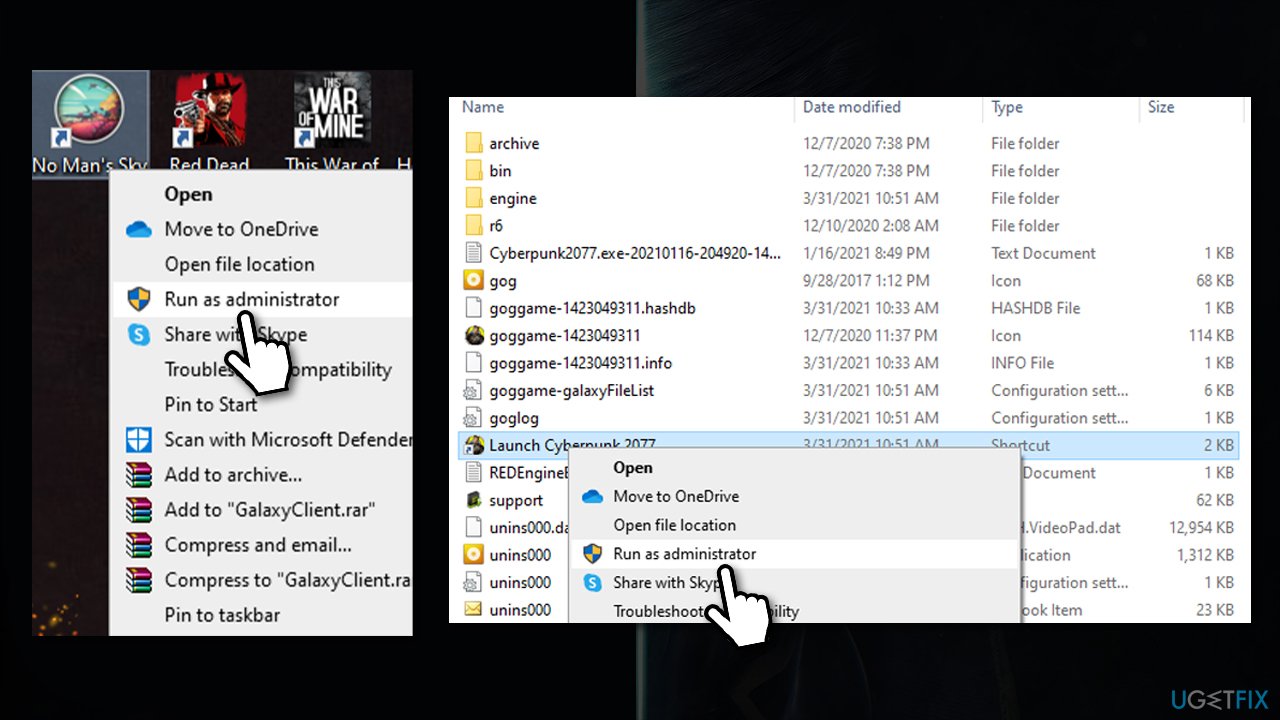
If these steps helped you, set the app to be run with administrators rights all the time:
- Right-click the main [game].exe file (launcher) of the game and pick Properties
- Go to Compatibility tab
- Tick the Run this program as administrator option
- Click Apply and OK.
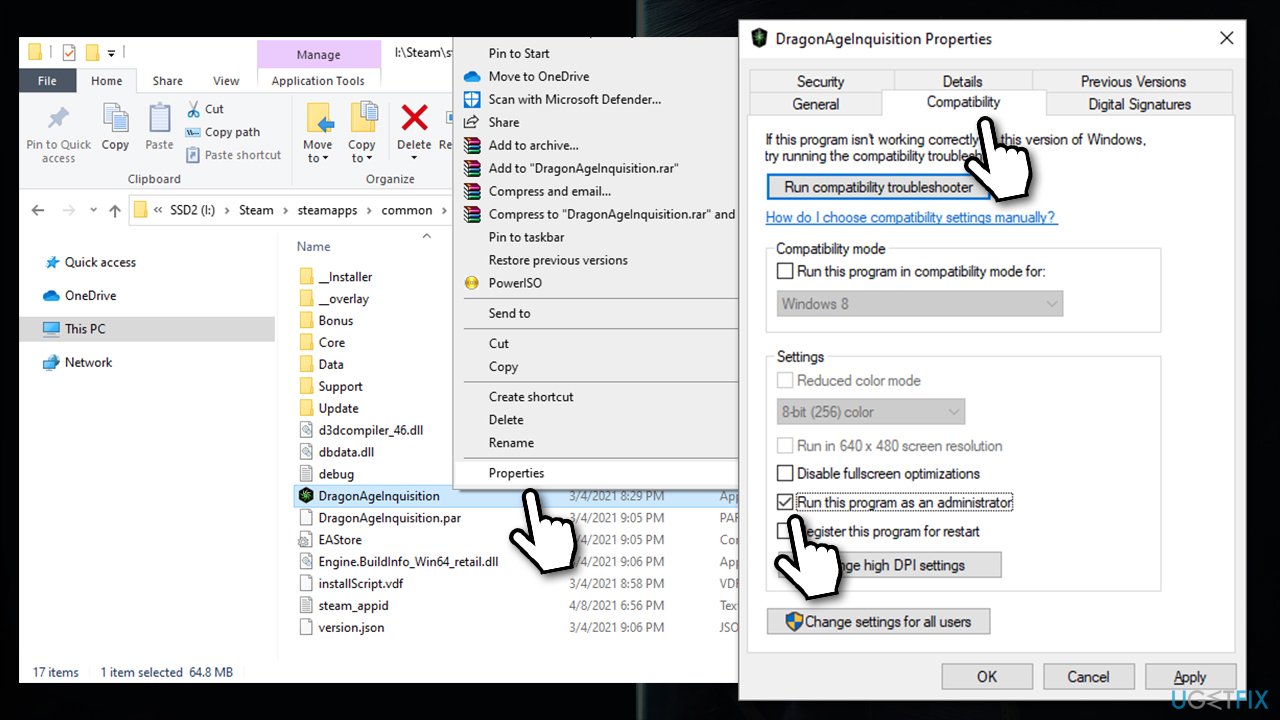
Fix 2. Apply all available Windows updates
In some cases, an outdated Windows system can cause all types of problems, especially when the game is owned by Microsoft – Minecraft is a good example. Therefore, make sure all the available updates for the OS are installed:
- Type Updates in Windows search
- On the right side of the window, click Check for updates
- Wait till Windows downloads and installs all the necessary files
- Make sure you install all the optional updates also
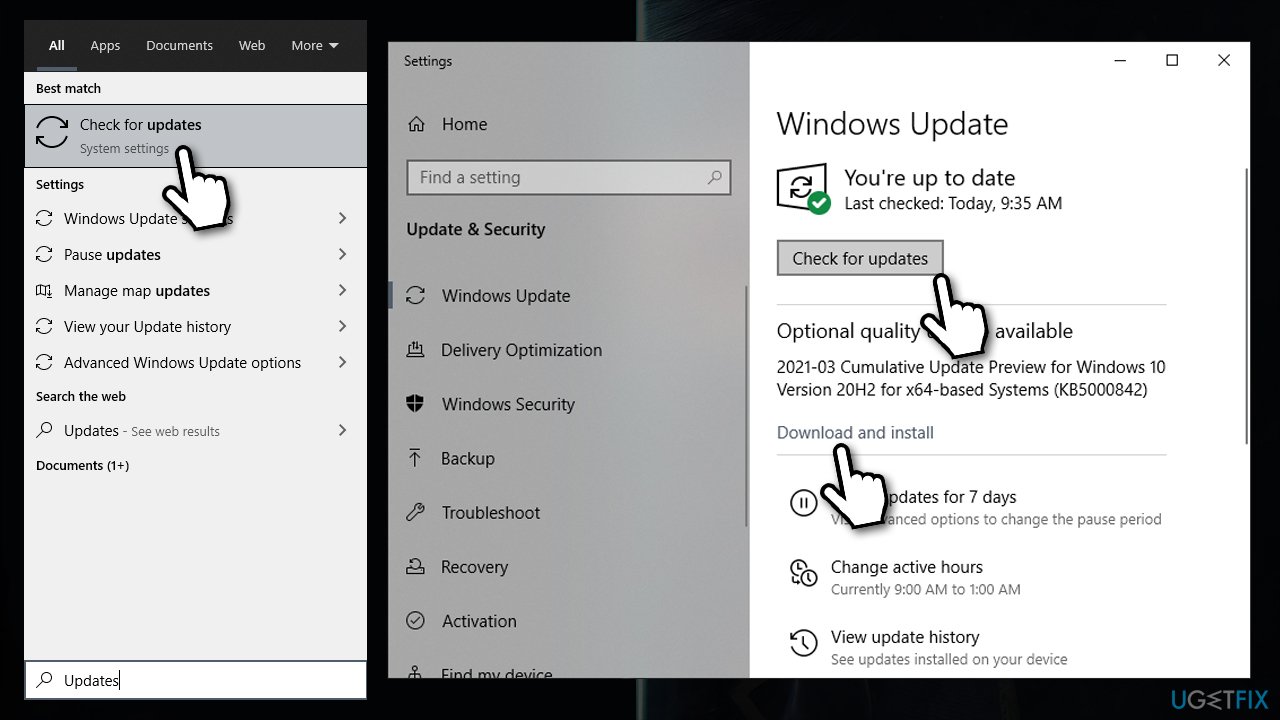
- Reboot your system.
Fix 3. Update your graphics drivers
We could not stress enough how important display drivers are for any game.[2] While in most cases, most recent drivers can reduce the number of bugs, prevent crashes or freezes, outdated drivers might also be the cause of games not working on Windows. Therefore, you should always make sure that your GPU drivers are the latest ones available.
While Device Manager can be used to update drivers, it is not an optimal choice – it simply can't find the most recent drivers automatically. Therefore, you can visit the manufacturer website of your GPU:
Keep in mind that you have to know your GPU model to make sure that correct drivers are installed. If you are not sure, you can employ DriverFix. It can keep your device up to date with drivers for all your devices, including keyboard, headphones, network adapters, chipset, and much more. Besides, you can also create easy backups to ensure nothing goes wrong.
Fix 4. Run a PC repair tool
Windows 10 is an intricate system, and each of the users has a different configuration. Precisely for this reason, what works for one person might not work for the other – especially when there are so many different causes for PC problems to arise.
In such a case, we highly recommend you try running a repair tool such as FortectMac Washing Machine X9. It can find the underlying Windows issues and repair the corrupt system files. For example, if some of the system files are corrupted, the software finds them and replaces them automatically with working ones. Besides, the can also fix registry issues, clean system junk, and resolve blue screen errors[3] for good.
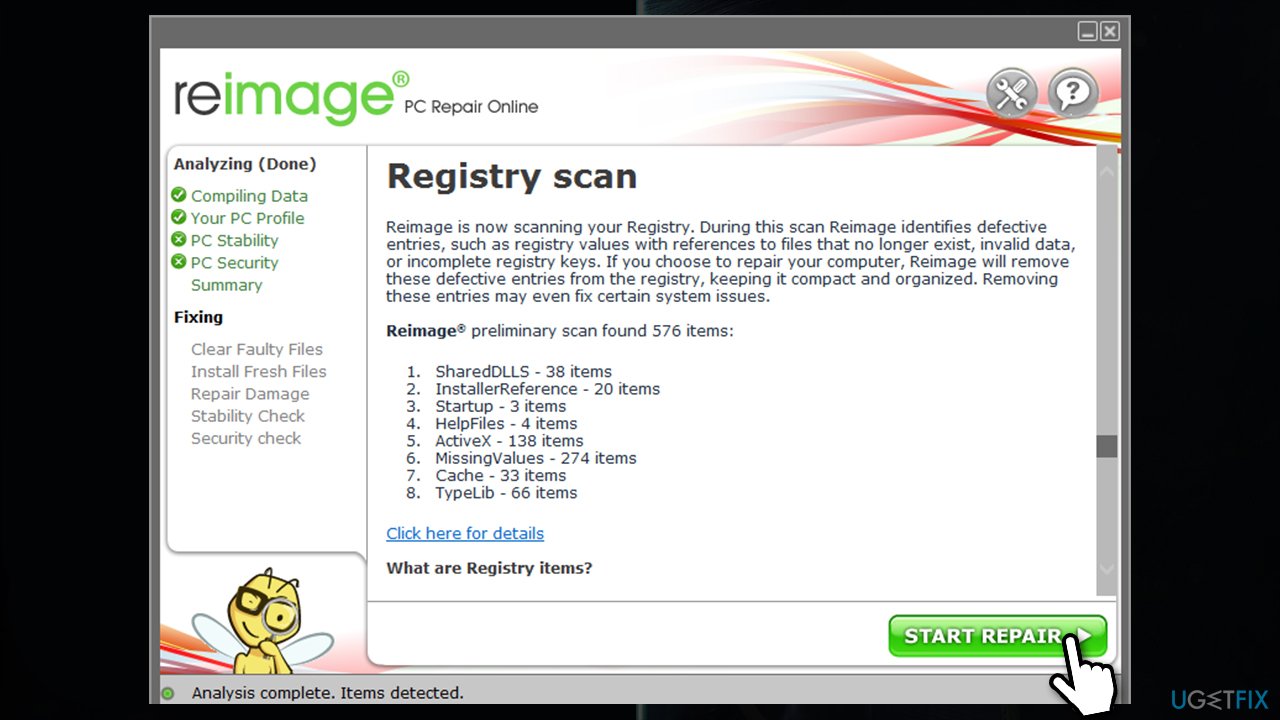
Fix 5. Run the game in compatibility mode
If you are trying to launch an older game, running it in compatibility mode can do wonders for you:
- Right-click on the main [game].exe file and select Properties
- Go to Compatibility tab
- Tick the Run this program in compatibility mode for option
- Select Windows 8 or earlier version – try different ones and see if one works for you
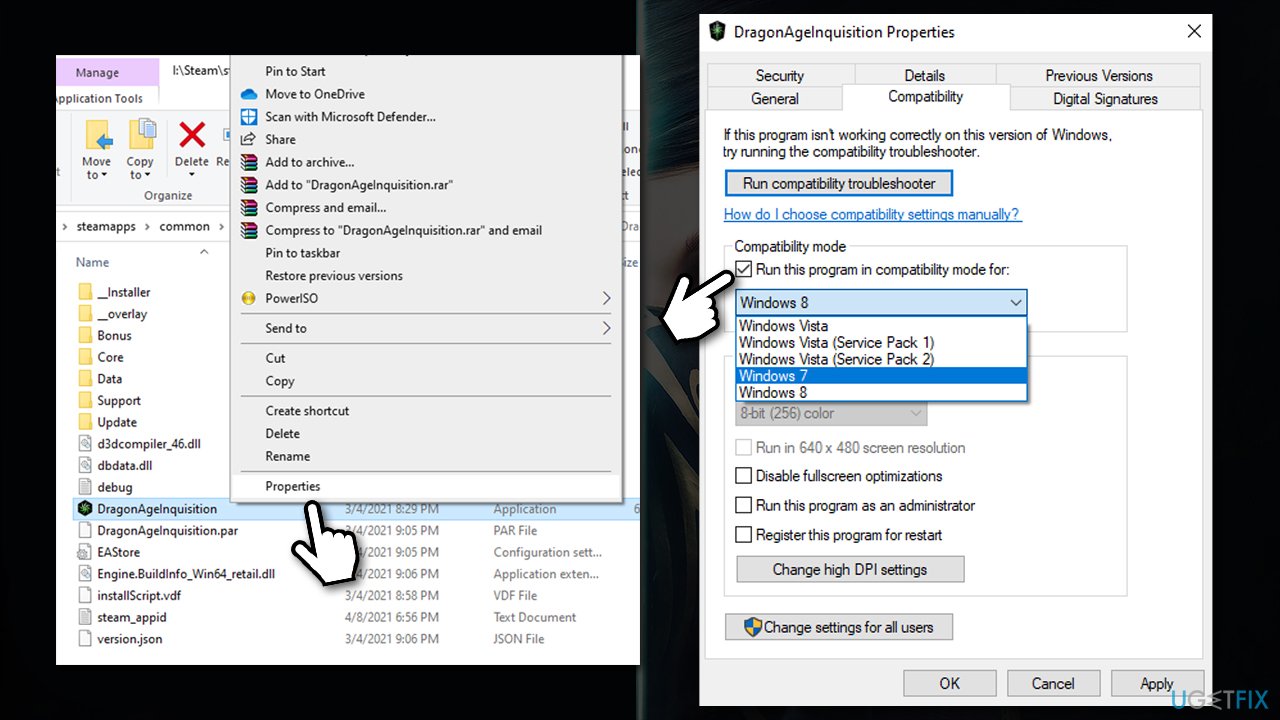
- Click Apply and OK.
Fix 6. Install newer/older versions of Visual C++ Redistributable package
Older games might rely on older versions of Visual C++ by Microsoft, as they were created in that environment. Therefore, you should install the missing version on your computer – here's how:
- Type Control Panel in Windows search and and go to Programs > Uninstall a program
- Here, you will see all the Visual C++ Redistributables installed
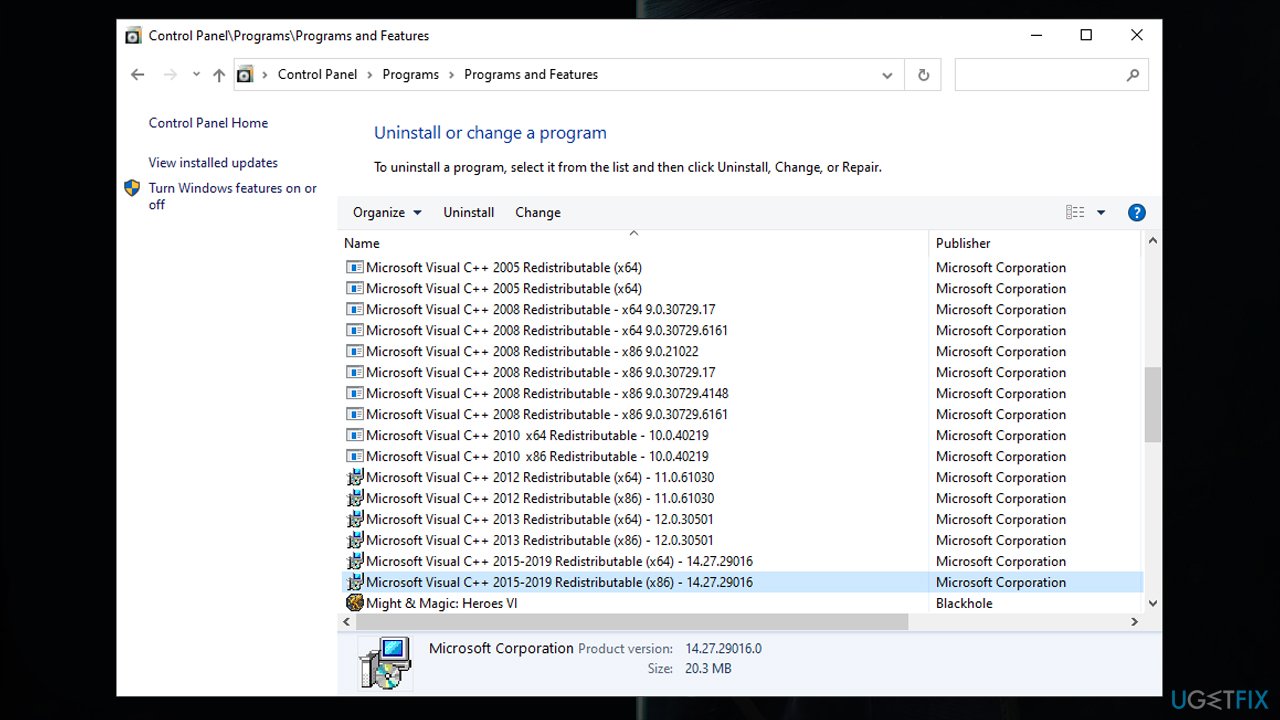
- If you are missing, for example, 2015-2019 version, download it from the official Microsoft website
- Make sure you get both, x86 and x64 versions
- Once the installation is complete, restart your PC and see if that helped you start the game that won't launch.
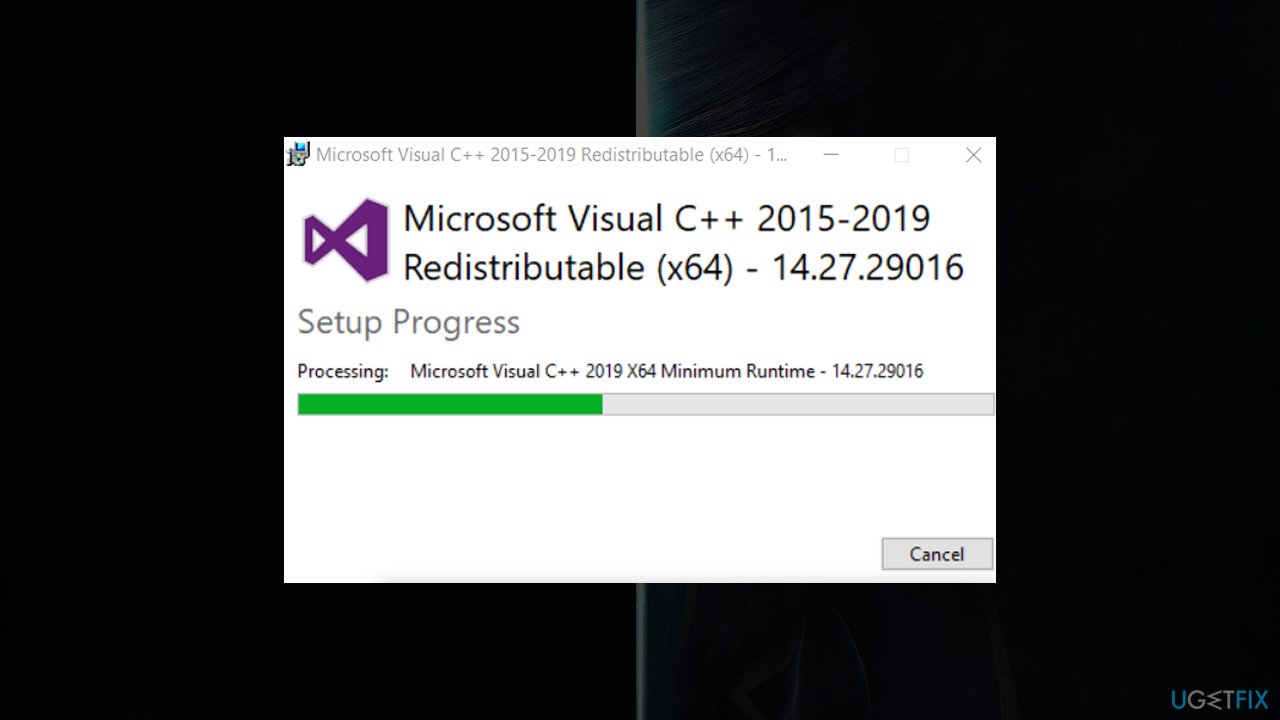
Fix 7. Verify integrity of game files
Launcher apps such as Steam have built-in checks that could be used to ensure that all game files are intact and working as intended. Make sure you use this feature if you can't launch games.
Steam
Right-click on the game in your Library and select Properties. Go to Local Files and click Verify integrity of game files.
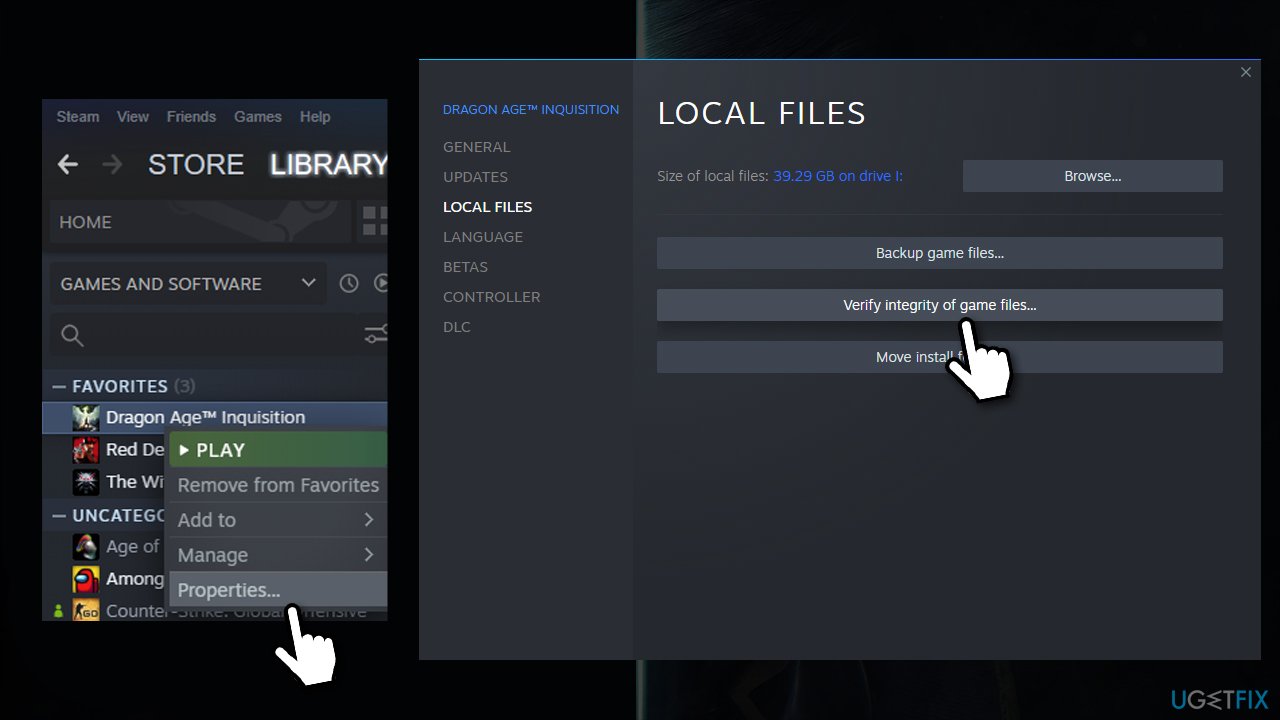
Epic Games
Open your game library, click on the three dots next to the game in question and pick Verify.
Origin
Go to the game library, right-click on the game and pick Repair option.
GOG
Open Owned games section, right-click on the game > Manage installation > Verify/Repair.
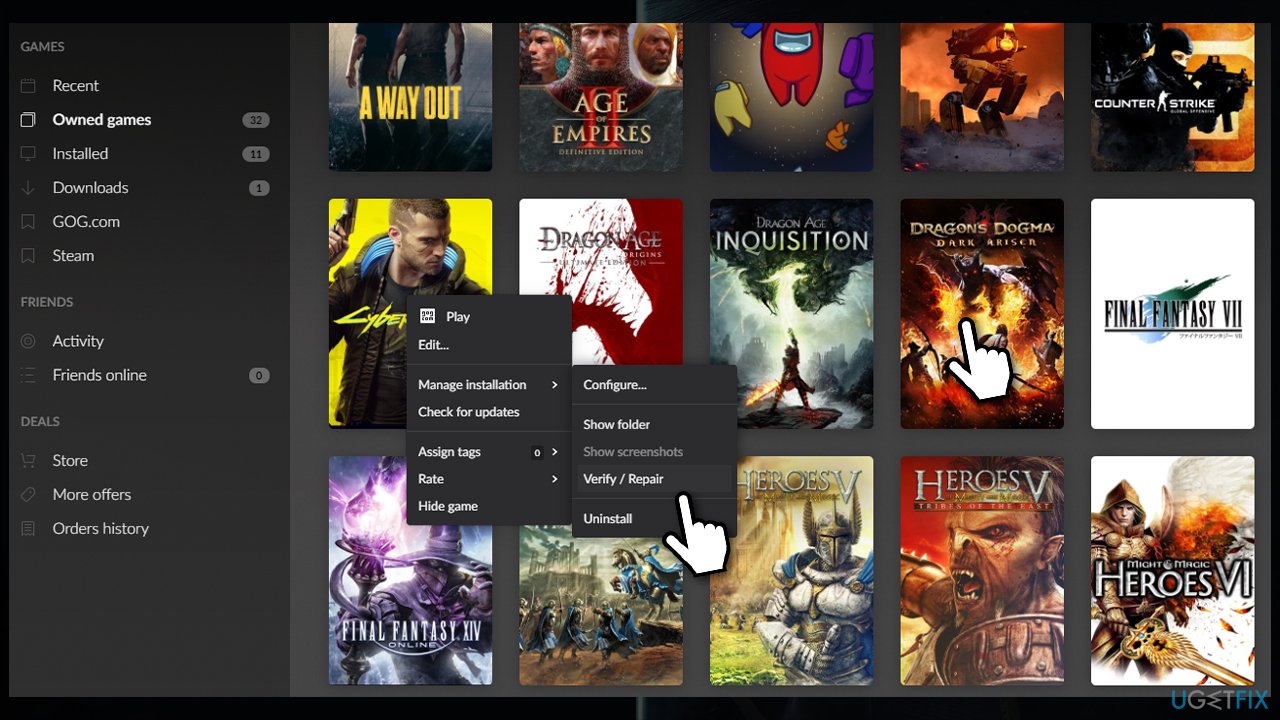
Fix 8. Reinstall the game
Reinstalling the game might help you solve various issues. If you tried verifying game files and the problem persists, you should reinstall the game altogether. It is very easy to do via platforms such as Steam, but keep in mind that many games are bulky nowadays, so this solution will take time to finish (depending on your internet speed).
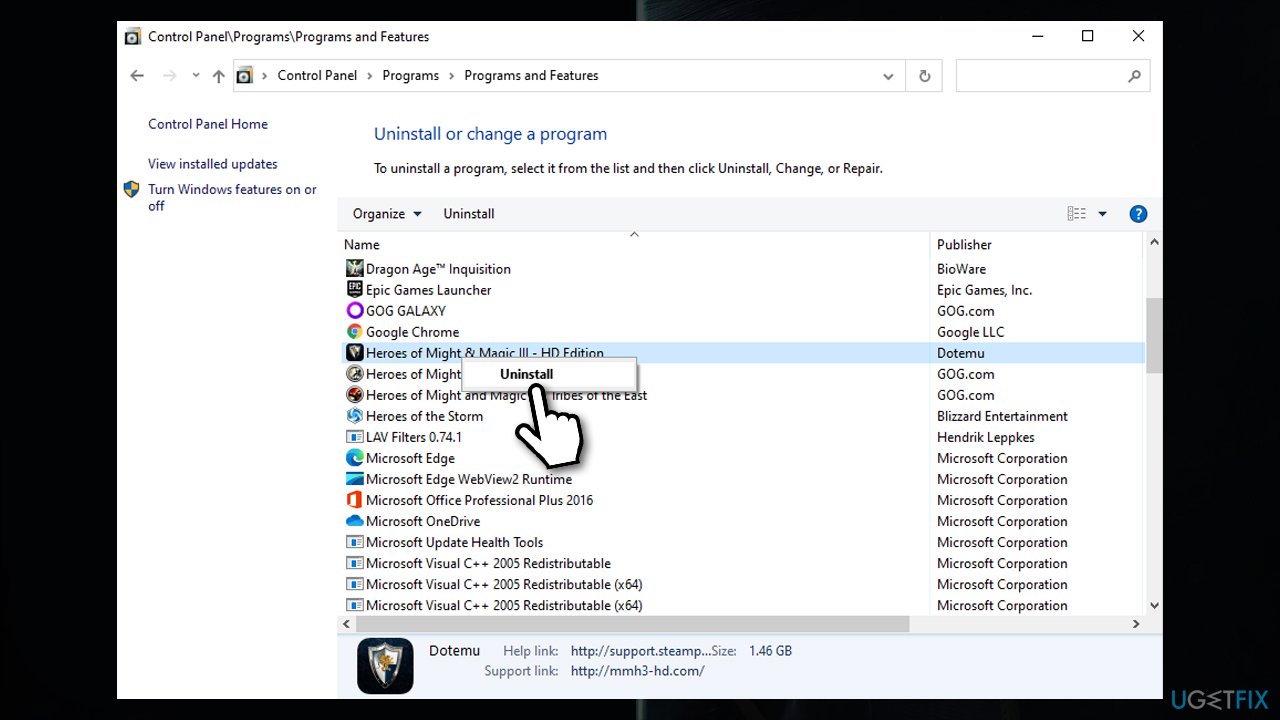
And that concludes our list of solutions when a game won't work on Windows 10. While you are at it, check our How to optimize your gaming PC article for the best gaming experience.
Repair your Errors automatically
ugetfix.com team is trying to do its best to help users find the best solutions for eliminating their errors. If you don't want to struggle with manual repair techniques, please use the automatic software. All recommended products have been tested and approved by our professionals. Tools that you can use to fix your error are listed bellow:
Access geo-restricted video content with a VPN
Private Internet Access is a VPN that can prevent your Internet Service Provider, the government, and third-parties from tracking your online and allow you to stay completely anonymous. The software provides dedicated servers for torrenting and streaming, ensuring optimal performance and not slowing you down. You can also bypass geo-restrictions and view such services as Netflix, BBC, Disney+, and other popular streaming services without limitations, regardless of where you are.
Don’t pay ransomware authors – use alternative data recovery options
Malware attacks, particularly ransomware, are by far the biggest danger to your pictures, videos, work, or school files. Since cybercriminals use a robust encryption algorithm to lock data, it can no longer be used until a ransom in bitcoin is paid. Instead of paying hackers, you should first try to use alternative recovery methods that could help you to retrieve at least some portion of the lost data. Otherwise, you could also lose your money, along with the files. One of the best tools that could restore at least some of the encrypted files – Data Recovery Pro.
- ^ Software bug. Wikipedia. The free encyclopedia.
- ^ Whitson Gordon. Update Your Graphics Drivers: It Can Make a Big Difference in Games. Lifehacker. Do everything better.
- ^ Chris Hoffman. Everything You Need To Know About the Blue Screen of Death. How-to Geek. Site that explains technology.



