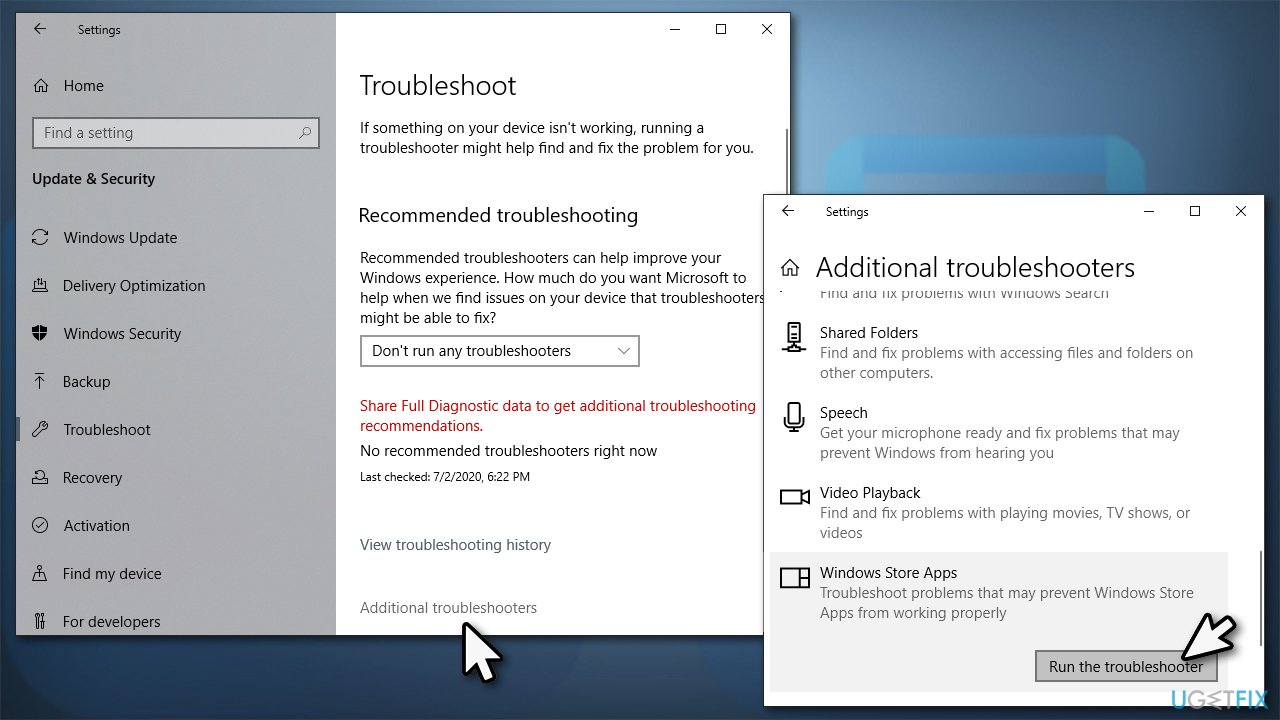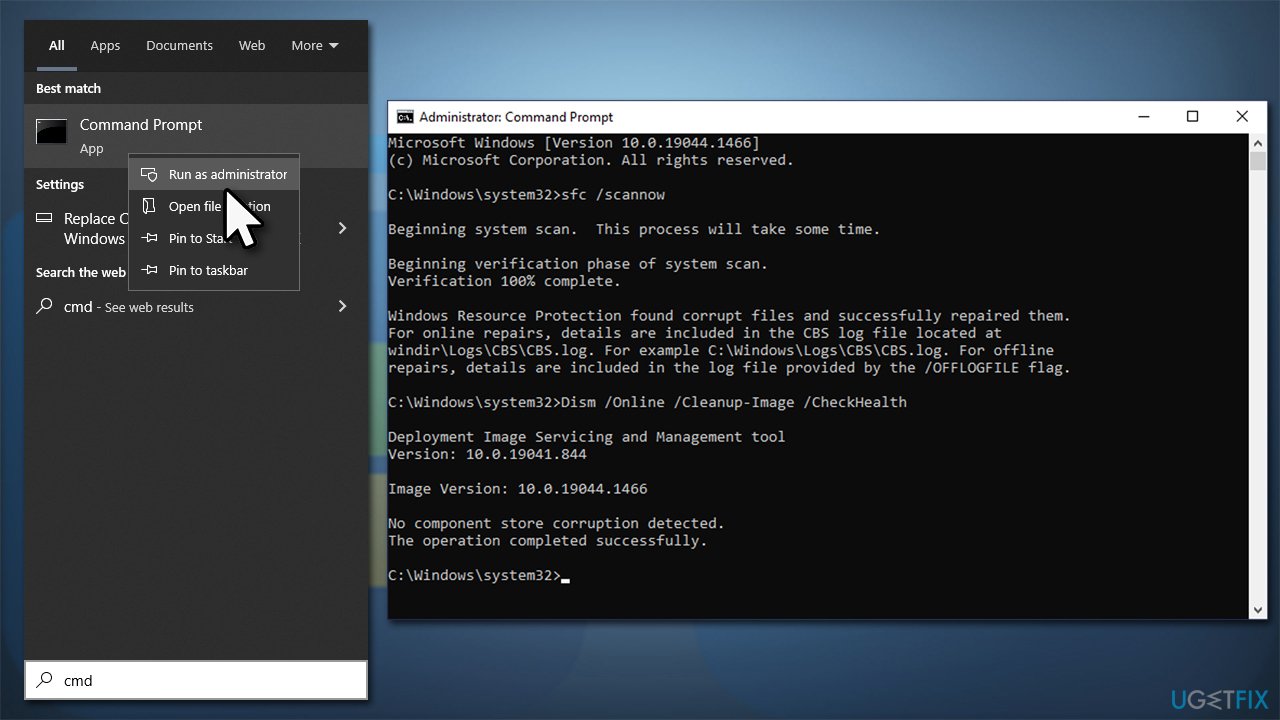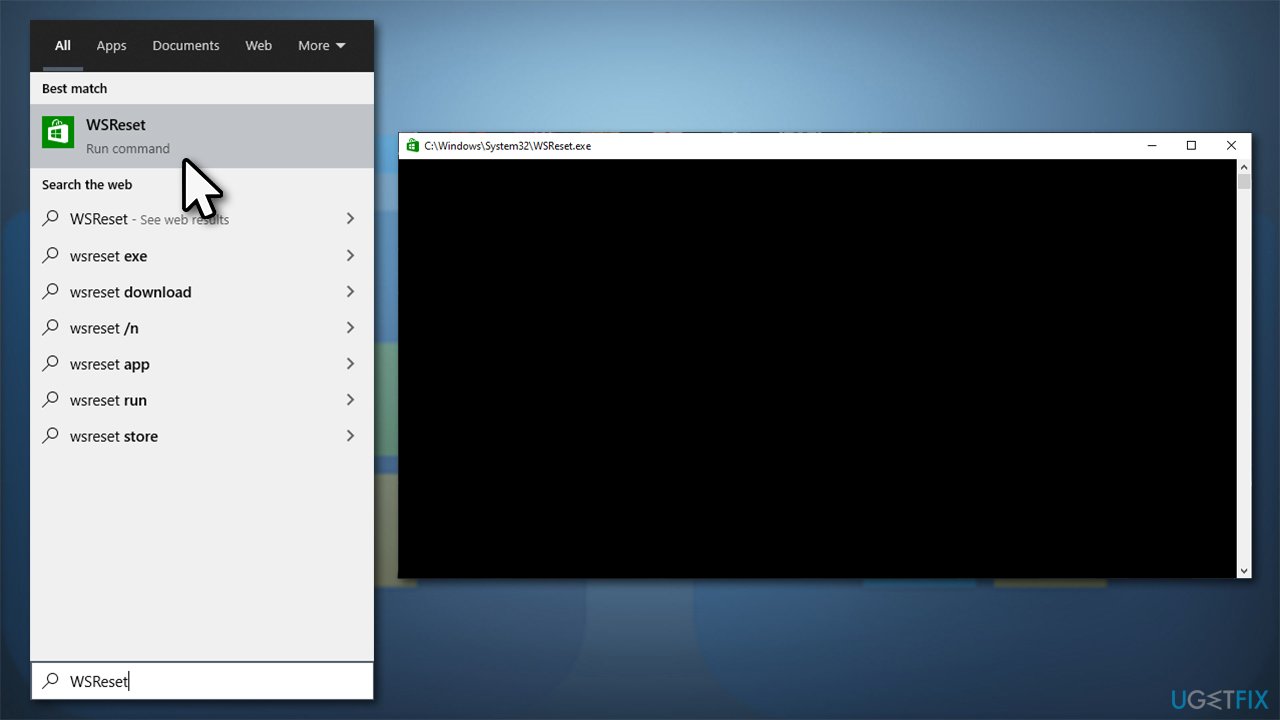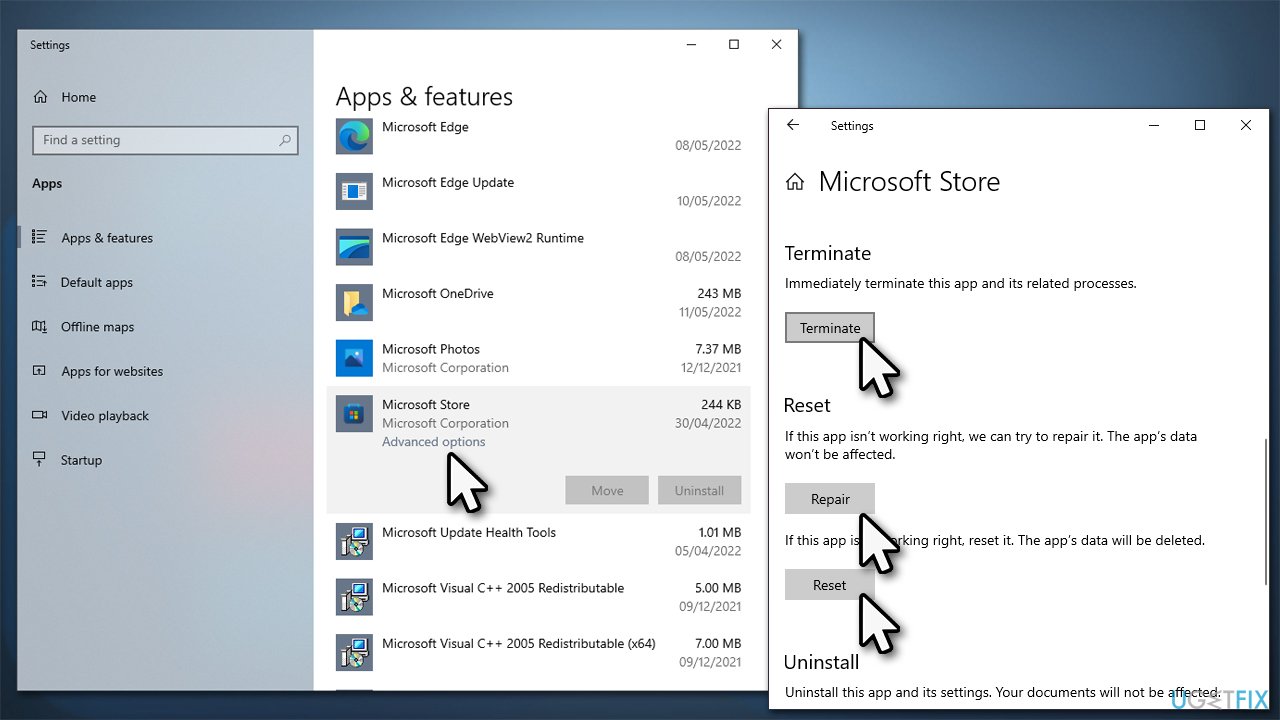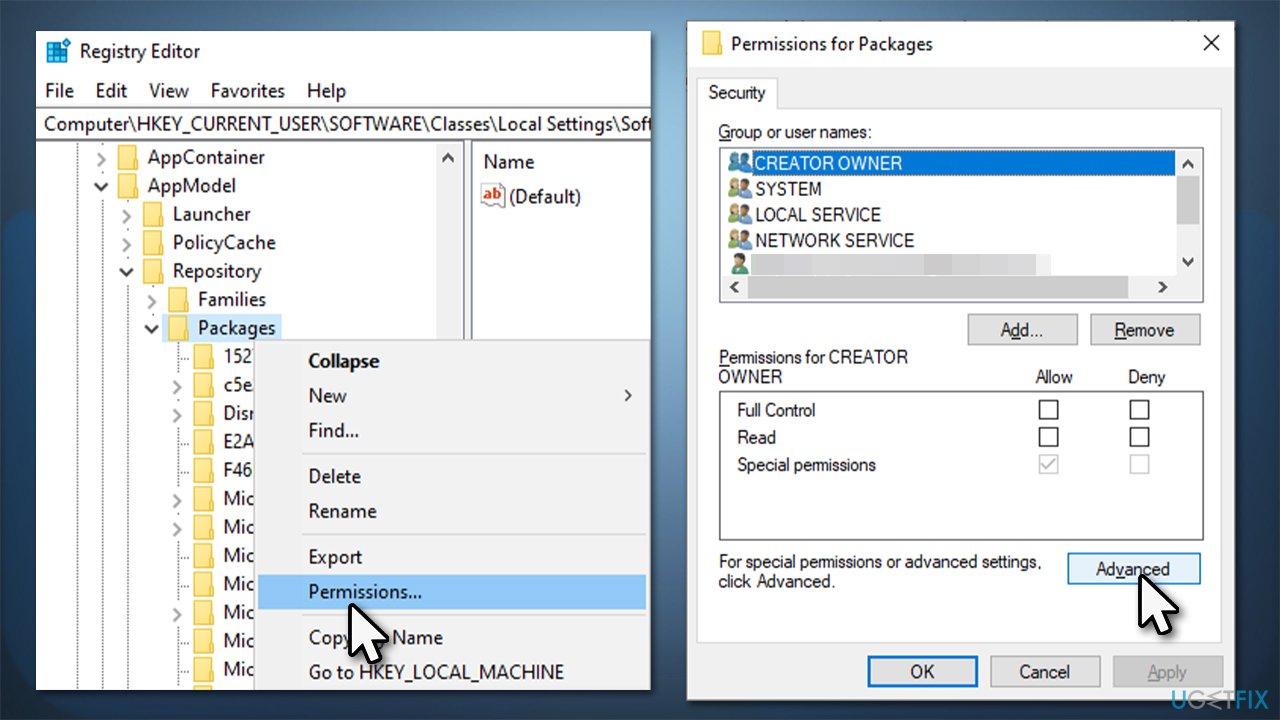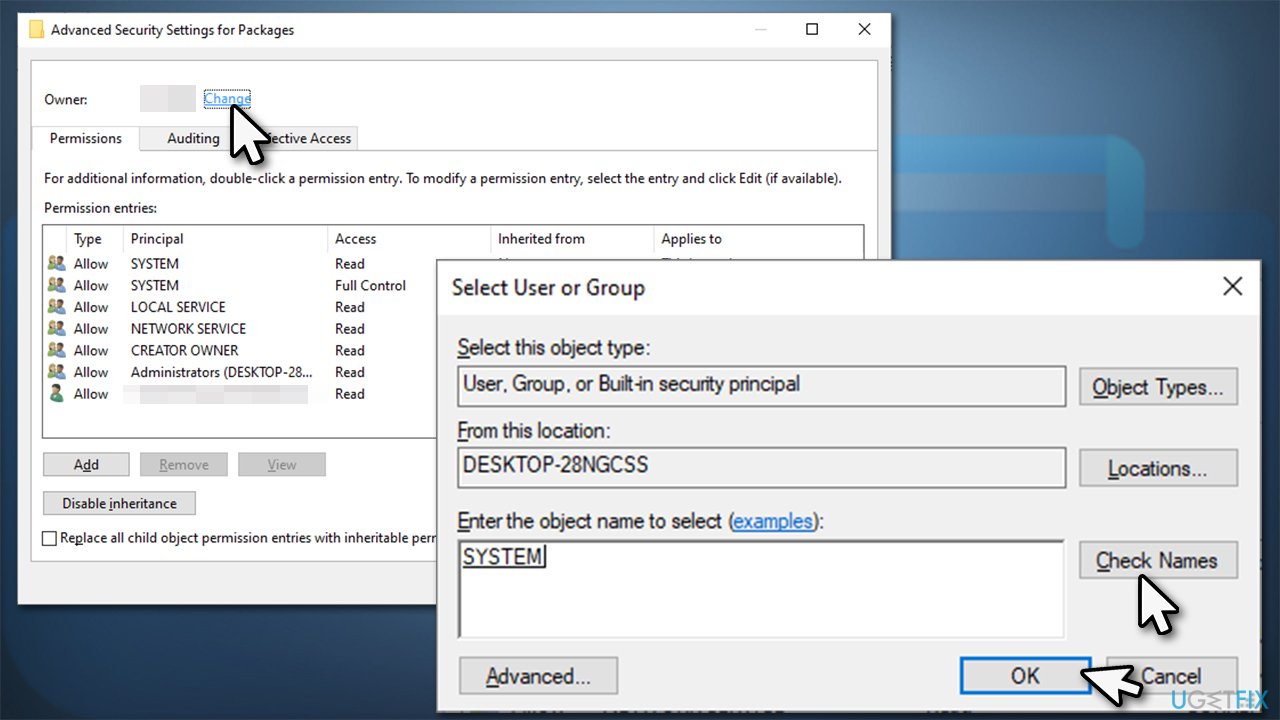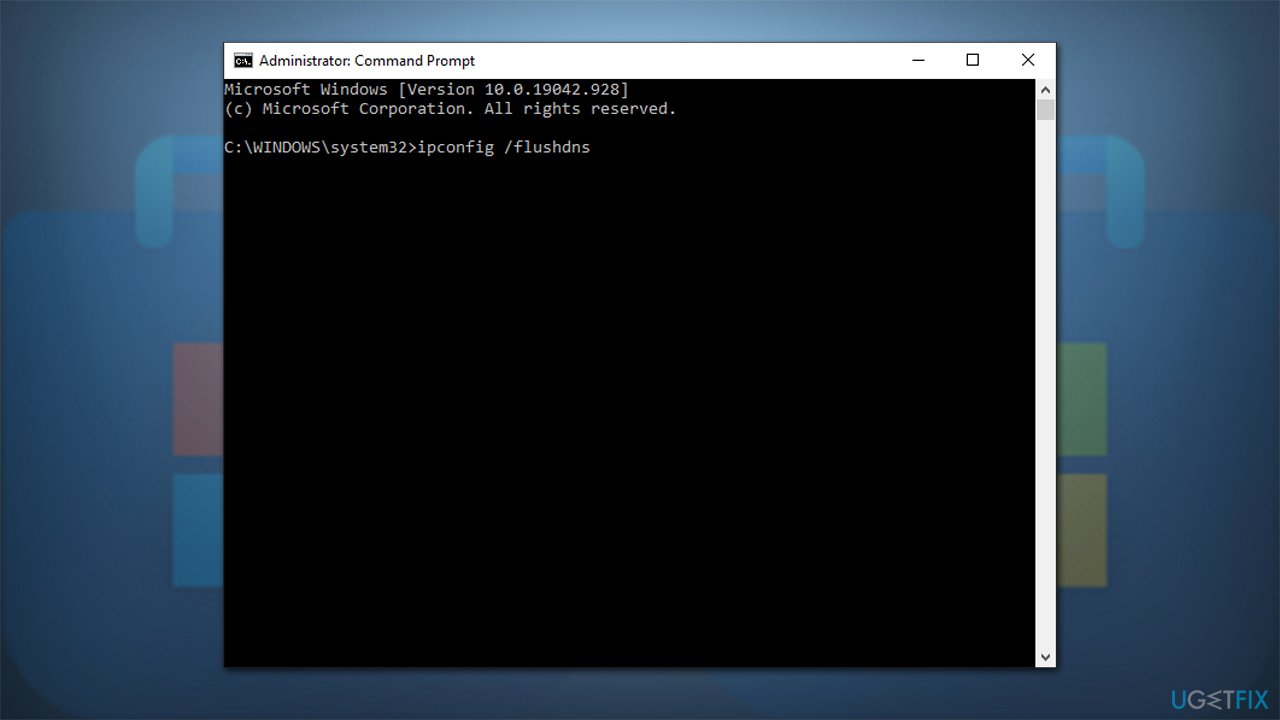Question
Issue: How to fix Microsoft Store error 0x8007064a?
Hello, whenever I try to install apps via Microsoft Store, I receive an error 0x8007064a. Is there anything that could be done to solve this? Answers would be appreciated.
Solved Answer
Microsoft Store, otherwise known as Windows Store, has been extremely well-received since its implementation with Windows 8.[1] Since then, users have been able to download, update, or uninstall plenty of approved applications without having to resort to third-party sources, which increases the credibility and security of the applications.
Unfortunately, users might sometimes experience errors when trying to use Microsoft Store – 0x8007064a was reported as one of the reasons why users can't successfully interact with the app. While the problem gets resolved automatically after some time passes for some users, it remains there for others, even if they try fixing it.
The error message does not bring any light on the 0x8007064a error, as it only provides a generic text:
Something happened and this app couldn't be installed. Please try again.
Trying again doesn't really work in most cases. Users also tried restarting their machines to no avail. There could be plenty of reasons why the update fails, including unstable internet connection, corrupted system files, incorrect ownership settings of certain update components, bugged store cache, and more.
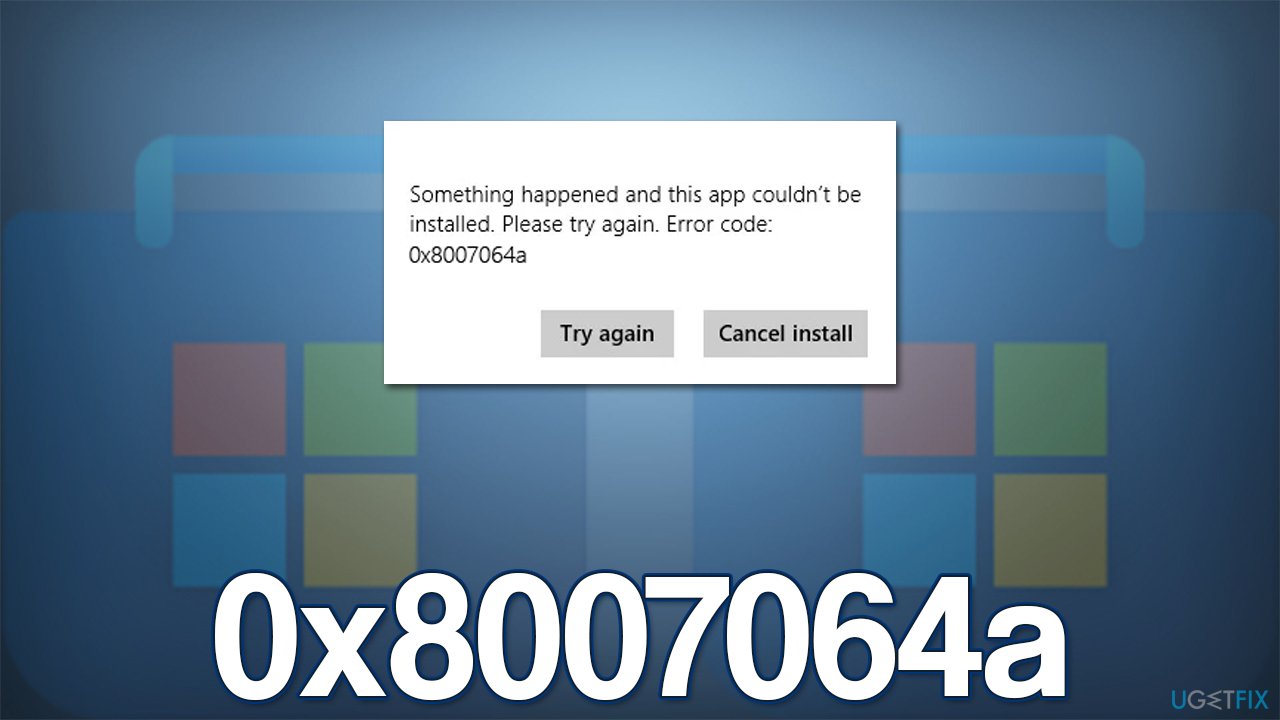
Below we provide several different methods to help you fix the 0x8007064a error – try them one by one and see if at least one of them helps you to solve the situation. We also would advise running a scan with FortectMac Washing Machine X9 PC repair utility that can easily find the damaged OS sectors and fix them automatically, resolving BSODs,[2] errors, crashes, registry[3] corruption, and other common Windows issues.
Method 1. Run Windows Store Apps troubleshooter
We recommend our users start with the built-in troubleshooter, which might point to the real problem.
- Type Troubleshoot in Windows search and press Enter
- Click Additional troubleshooters if you can't see them listed
- Scroll down to find Windows Store Apps
- Click and select Run the troubleshooter

- Wait for the scan to finish, apply the suggested fixes and restart your device.
Method 2. Run SFC and DISM
System file corruption could be one of the main reasons for Windows Store errors. Try fixing them as follows:
- To run elevated Command Prompt, type in cmd in Windows search
- Right-click the Command Prompt result and pick Run as administrator
- When User Account Control shows up, click Yes
- Type this command and press Enter:
sfc /scannow - Wait for the scan to finish
- As soon as the scan finishes, Windows will report whether integrity violations were found and if they could be fixed. Regardless of the outcome, use these commands next, pressing Enter after each:
Dism /Online /Cleanup-Image /CheckHealth
Dism /Online /Cleanup-Image /ScanHealth
Dism /Online /Cleanup-Image /RestoreHealth - Restart your PC.

Method 3. Register Windows update files
- Open Command Prompt as administrator as explained above
- Copy and paste the following commands and press Enter after each of them:
cd /d %windir%\\system32
regsvr32.exe atl.dll
regsvr32.exe urlmon.dll
regsvr32.exe mshtml.dll
regsvr32.exe shdocvw.dll
regsvr32.exe browseui.dll
regsvr32.exe jscript.dll
regsvr32.exe vbscript.dll
regsvr32.exe scrrun.dll
regsvr32.exe msxml.dll
regsvr32.exe msxml3.dll
regsvr32.exe msxml6.dll
regsvr32.exe actxprxy.dll
regsvr32.exe softpub.dll
regsvr32.exe wintrust.dll
regsvr32.exe dssenh.dll
regsvr32.exe rsaenh.dll
regsvr32.exe gpkcsp.dll
regsvr32.exe sccbase.dll
regsvr32.exe slbcsp.dll
regsvr32.exe cryptdlg.dll
regsvr32.exe oleaut32.dll
regsvr32.exe ole32.dll
regsvr32.exe shell32.dll
regsvr32.exe initpki.dll
regsvr32.exe wuapi.dll
regsvr32.exe wuaueng.dll
regsvr32.exe wuaueng1.dll
regsvr32.exe wucltui.dll
regsvr32.exe wups.dll
regsvr32.exe wups2.dll
regsvr32.exe wuweb.dll
regsvr32.exe qmgr.dll
regsvr32.exe qmgrprxy.dll
regsvr32.exe wucltux.dll
regsvr32.exe muweb.dll
regsvr32.exe wuwebv.dll - Restart your device.
Method 4. Reset Windows Store cache
- In Windows search, type wsreset, and press Enter
- Wait till a black window shows up – do not close it
- Once it's gone, Microsoft Store should restart

- Try installing the app once again.
Method 5. Repair and/or Reset Microsoft Store
If the above method does not work, you can try performing app repair or reset.
- Right-click on Start and pick Apps & Features
- Scroll down to locate Microsoft Store and click Advanced options
- Click Terminate and Repair
- If that does not help, try the Reset option instead.

Method 6. Change ownership of the Repository Packages
- Type in regedit in Windows search and hit Enter
- When UAC shows up, click Yes
- In the Registry Editor, navigate to the following location:
HKEY_CURRENT_USER\\SOFTWARE\\Classes\\Local Settings\\Software\\Microsoft\\Windows\\CurrentVersion\\AppModel\\Repository\\Packages - Right-click on the Packages folder on the left side of the window and select Permissions
- At the bottom-right of the window, click Advanced

- If the Owner is System, skip this method. If it is set to something else, you need to change it to System
- Click Change (under Owner)
- Type in System in the field, click Check Names, and click OK

- Restart your computer.
Method 7. Reset your internet connection
If your internet connection is unstable, it might result in a 0x8007064a error. Resetting it might help.
- Open Command Prompt as administrator
- Copy and paste the following commands, pressing Enter after each:
ipconfig /flushdns
ipconfig /registerdns
ipconfig /release
ipconfig /renew
netsh winsock reset
- Restart your PC.
Repair your Errors automatically
ugetfix.com team is trying to do its best to help users find the best solutions for eliminating their errors. If you don't want to struggle with manual repair techniques, please use the automatic software. All recommended products have been tested and approved by our professionals. Tools that you can use to fix your error are listed bellow:
Prevent websites, ISP, and other parties from tracking you
To stay completely anonymous and prevent the ISP and the government from spying on you, you should employ Private Internet Access VPN. It will allow you to connect to the internet while being completely anonymous by encrypting all information, prevent trackers, ads, as well as malicious content. Most importantly, you will stop the illegal surveillance activities that NSA and other governmental institutions are performing behind your back.
Recover your lost files quickly
Unforeseen circumstances can happen at any time while using the computer: it can turn off due to a power cut, a Blue Screen of Death (BSoD) can occur, or random Windows updates can the machine when you went away for a few minutes. As a result, your schoolwork, important documents, and other data might be lost. To recover lost files, you can use Data Recovery Pro – it searches through copies of files that are still available on your hard drive and retrieves them quickly.
- ^ Microsoft Store. Wikipedia. The free encyclopedia.
- ^ Chris Hoffman. Everything You Need To Know About the Blue Screen of Death. How-to Geek. Site that explains technology.
- ^ Tim Fisher. What Is the Windows Registry?. Lifewire. Tech News, Reviews, Help & How-Tos.