Question
Issue: How to fix MILDENHALL - NECK error in Call of Duty: Modern Warfare 2?
Hello. I was playing Call of Duty Modern Warfare 2 and I received a “Reason: MILDENHALL – NECK” error. What can I do to solve this?
Solved Answer
Call of Duty: Modern Warfare 2 is a first-person shooter video game developed by Infinity Ward and published by Activision. It is the sixth installment in the Call of Duty series and the direct sequel to the 2007 game Call of Duty 4: Modern Warfare. The game was released worldwide on November 10, 2009, for Xbox 360, PlayStation 3, and Microsoft Windows. It was one of the most popular and best-selling games of all time, known for its intense and realistic multiplayer modes, as well as its engaging single-player campaign.
The “MILDENHALL – NECK” error is a common issue that players of Call of Duty: Modern Warfare 2 may encounter. This error can occur when the game is unable to connect to the server, preventing players from joining multiplayer matches. The full error message reads as follows:
Connecting to Online Services [Reason: MILDENHALL – NECK]
This error can have a significant impact on players, as it can prevent them from playing the game with their friends or competing in online matches. It can also prevent players from making progress in the game's multiplayer modes, such as earning XP and unlocking new weapons and perks.
There are several possible solutions to this error, such as checking the server status, troubleshooting the internet connection, checking router and firewall settings, and disabling VPN. However, these solutions can vary depending on the specific cause of the error and the player's individual setup. In this guide, you will find 5 steps that should help you fix MILDENHALL – NECK error.
You may also be experiencing these issues because of underlying system problems. You can use a repair tool like FortectMac Washing Machine X9 that can fix most system errors, BSODs,[1] corrupted files, registry[2] issues, or clear cookies and cache.[3] Otherwise, follow the step-by-step instructions below.
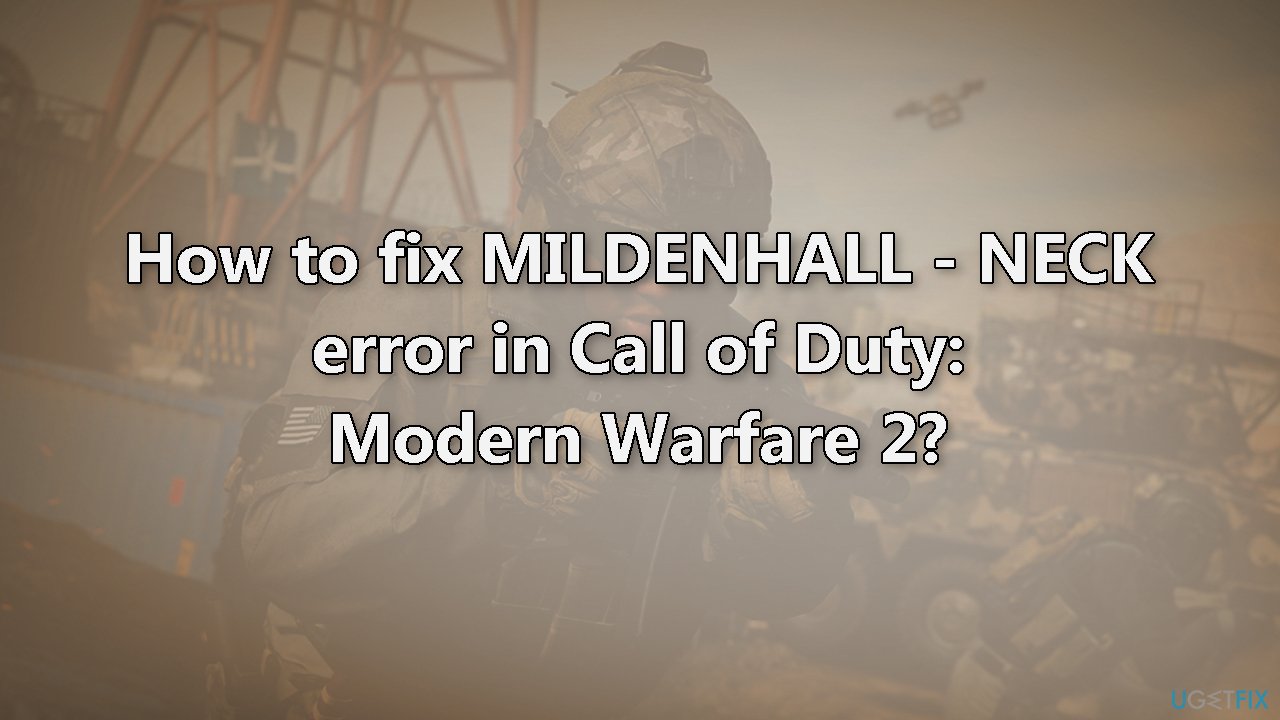
Method 1. Check Modern Warfare 2 Servers
To troubleshoot the error you're encountering with COD Modern Warfare 2, first check the server status on support.activision.com to see if maintenance or downtime is the issue. If the servers appear to be functioning properly, it's possible the problem is with your internet connection. Run a speed test and restart your router to check for any issues. If you're using a VPN, try disabling it to see if that resolves the error.
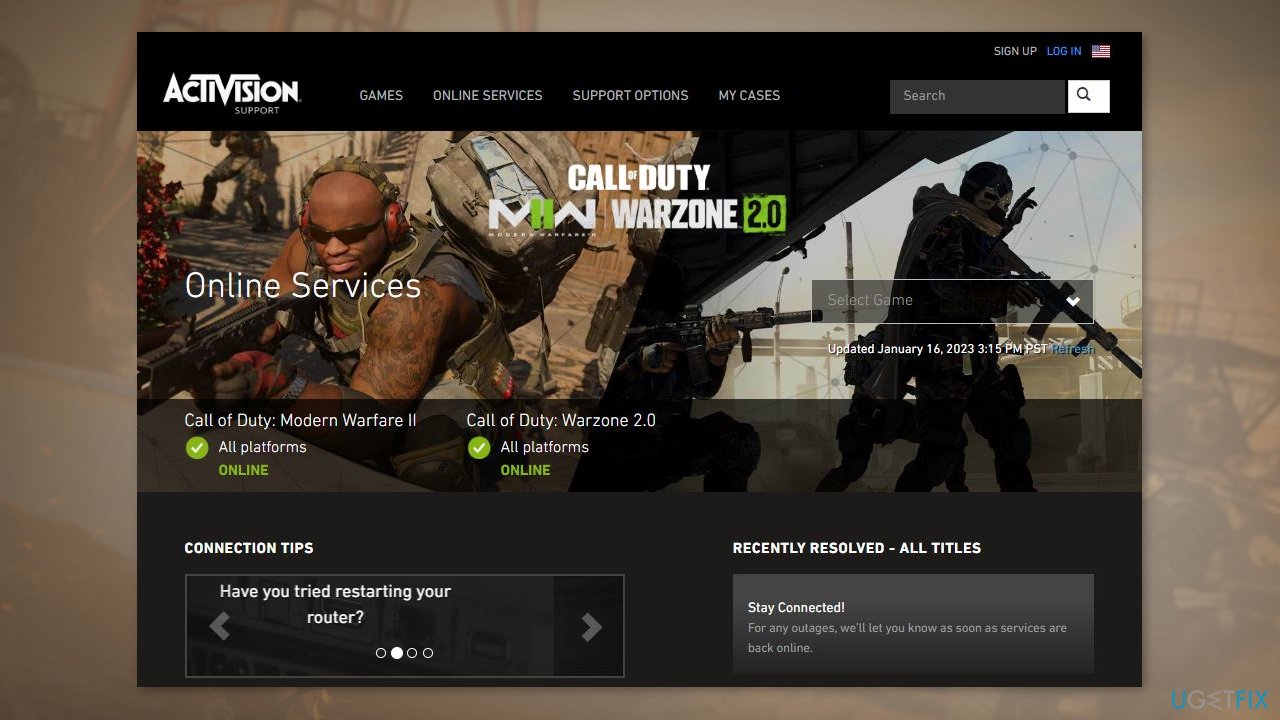
Method 2. Verify Integrity of game files
Battle.net:
- Open the Battle.net launcher and go to the GAMES tab
- Select Modern Warfare 2 and press the gear icon that is next to the Play button
- Click on the Scan and Repair option
- Let Battle.net verify the integrity of the game files
- When done, relaunch the game and check if the error is fixed
Steam:
- Open Steam and go to LIBRARY
- Right-click on Modern Warfare 2, and choose the Properties option
- Navigate to the LOCAL FILES tab and click on the Verify integrity of game files button
- When the process is done, you can reopen the game and check if the error disappeared
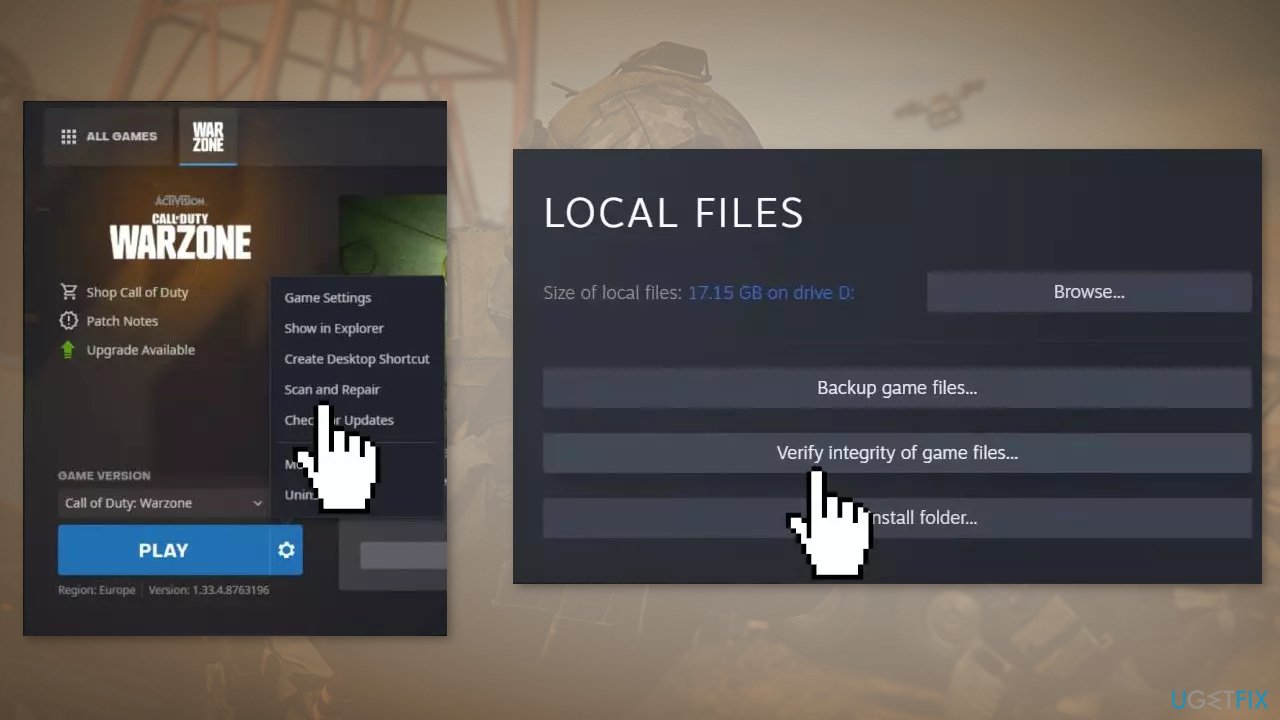
Method 3. Run Modern Warfare as an Administrator
- Locate the installation folder of Modern Warfare 2
- Right-click on the file and choose the Properties option
- Go to the Compatibility tab and tick the checkbox next to Run this program as an administrator
- Press the Apply and OK to save changes
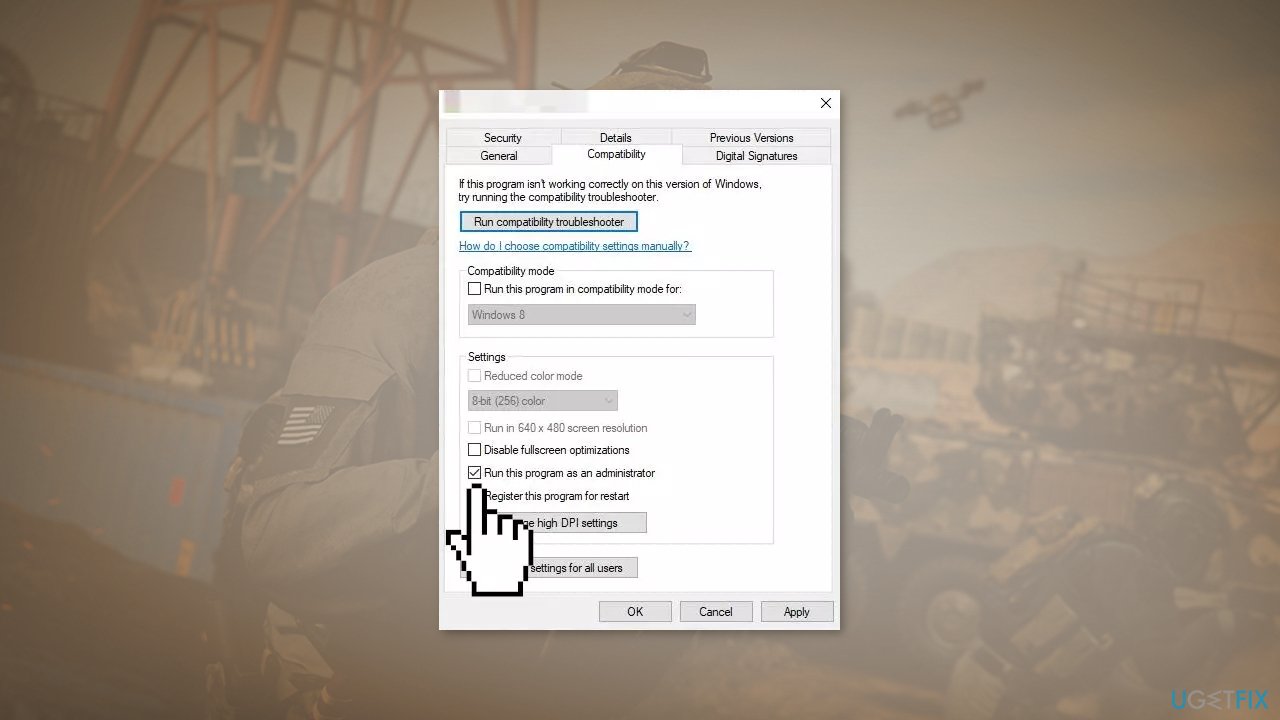
Method 4. Change DNS Settings
- Open the Control Panel and navigate to Network and Sharing Center
- Click on Change Adapter Settings
- Right-click on your Wi-Fi connection and select Properties
- Select Internet Protocol Version 4 (TCP/IPv4)
- Click on the Properties button
- Enter the following values:
Primary DNS Value: 8.8.8.8
Secondary DNS Value: 8.8.4.4
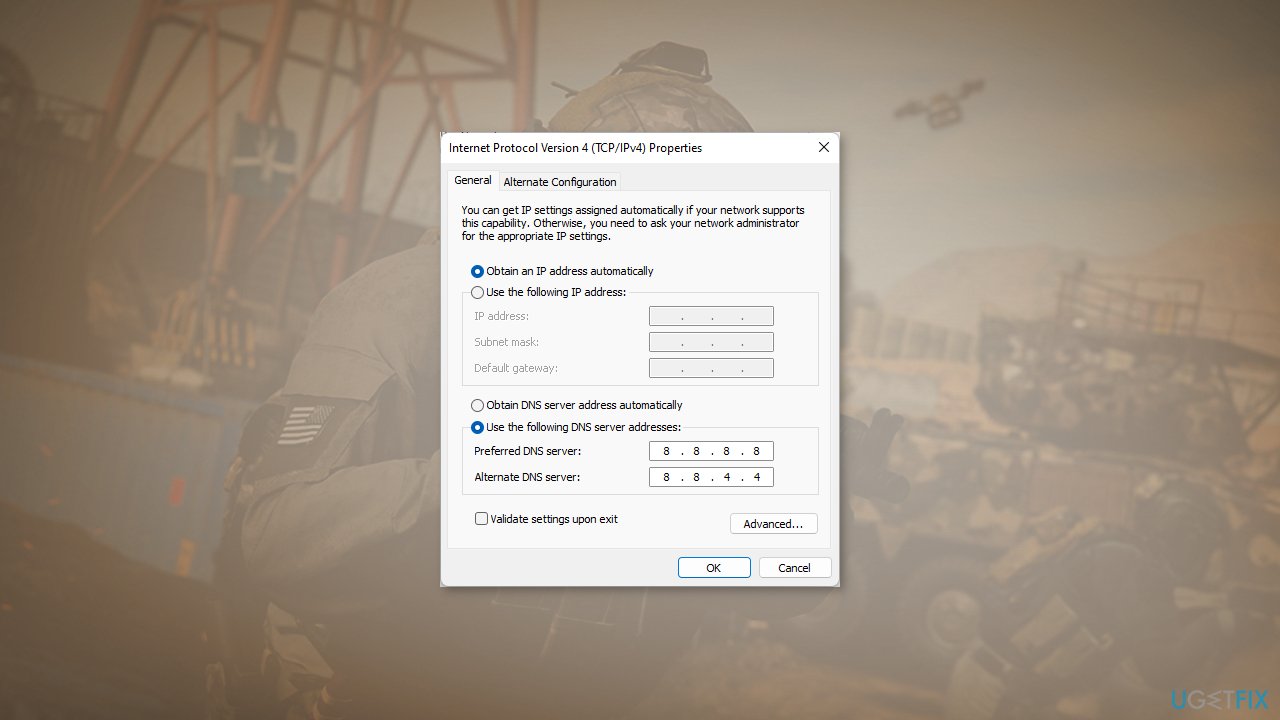
- Click OK and exit the settings
Method 5. Reinstall Modern Warfare 2
- Press Windows Key + R to open the Run box
- Type appwiz.cpl, and press Enter
- In the list of programs, look for Modern Warfare 2
- Right-click on Modern Warfare 2
- Select Uninstall and wait for the process to finish
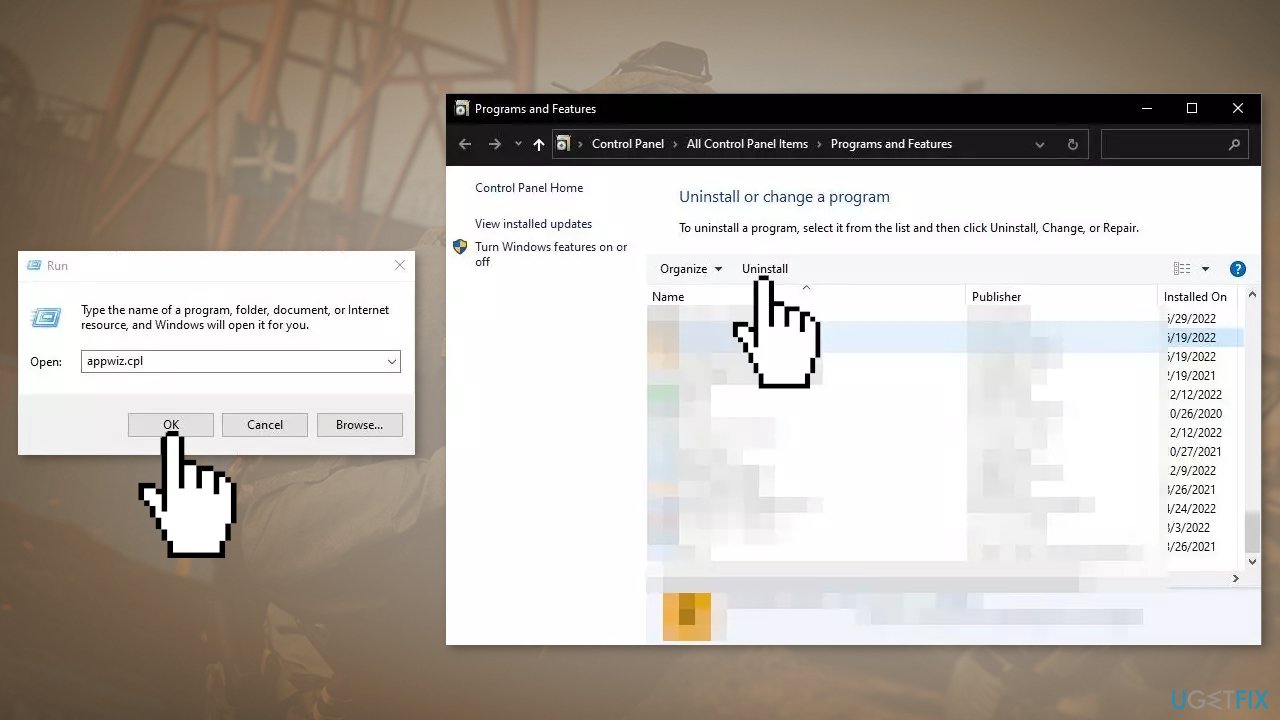
- Install Call of Duty: Modern Warfare 2 again
Repair your Errors automatically
ugetfix.com team is trying to do its best to help users find the best solutions for eliminating their errors. If you don't want to struggle with manual repair techniques, please use the automatic software. All recommended products have been tested and approved by our professionals. Tools that you can use to fix your error are listed bellow:
Prevent websites, ISP, and other parties from tracking you
To stay completely anonymous and prevent the ISP and the government from spying on you, you should employ Private Internet Access VPN. It will allow you to connect to the internet while being completely anonymous by encrypting all information, prevent trackers, ads, as well as malicious content. Most importantly, you will stop the illegal surveillance activities that NSA and other governmental institutions are performing behind your back.
Recover your lost files quickly
Unforeseen circumstances can happen at any time while using the computer: it can turn off due to a power cut, a Blue Screen of Death (BSoD) can occur, or random Windows updates can the machine when you went away for a few minutes. As a result, your schoolwork, important documents, and other data might be lost. To recover lost files, you can use Data Recovery Pro – it searches through copies of files that are still available on your hard drive and retrieves them quickly.
- ^ Chris Hoffman. Everything You Need To Know About the Blue Screen of Death. Howtogeek. Technology Magazine.
- ^ Tim Fisher. What Is the Windows Registry?. Lifewire. Software and Apps.
- ^ Difference between Cache and Cookies. Geeksforgeeks. IT Education.



