Question
Issue: How to fix “Minimum requirements not met” error on Steam?
Hello. I installed a game on Steam but when I tried to launch it I received a message “Minimum requirements not met.” Can anything be done to fix this?
Solved Answer
Steam is the largest video game digital distribution service. It provides automatic game updates, community features such as messaging, in-game chat, and a community market. It also has anti-cheat measures that improve the gaming experience. Since its release in 2003, the app has expanded to other digital content, like productivity software, game soundtracks, and videos.
Steam makes it very easy to purchase, download, and install new games. However, some people run into issues when trying to launch them. There can be various reasons why a game is not launching on a computer. Recently, users have received “Minimum requirements not met” error on Steam.
The main cause for the appearance of this message could be that your machine actually does not meet the minimum requirements that the game developers demand. First, you should go to the description of the game that you experience this problem with, and check if your device is up to the standards.
If your machine's specifications are not below the required minimum, you can rule out this issue as the cause of the error. There may be some problems with the Steam application itself. In this guide, you will find 5 methods that could help you fix the “Minimum requirements not met” error on Steam.
You may also use a maintenance tool like FortectMac Washing Machine X9 if you want to avoid a lengthy troubleshooting process. This powerful software can fix various system errors, BSODs,[1] corrupted files, and registry[2] issues. It will also automatically clear cookies and cache[3] which are often the culprits of many malfunctions. Otherwise, proceed with the steps provided below.
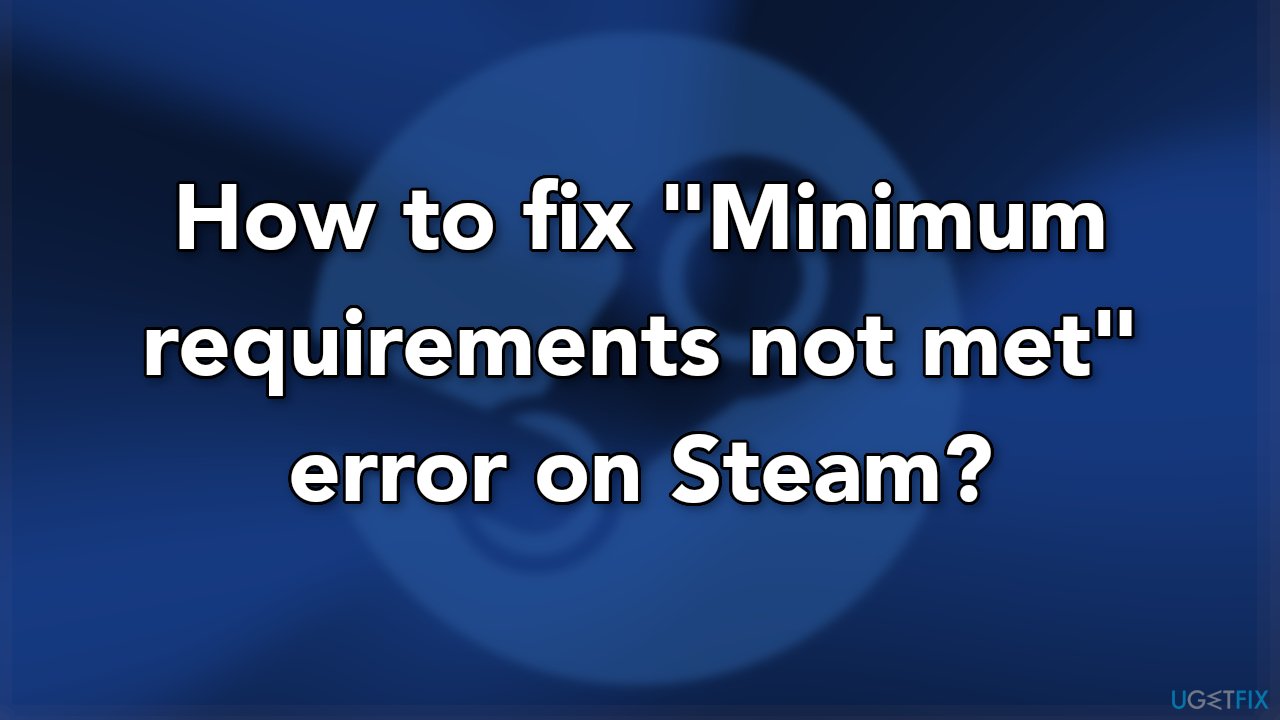
Method 1. Enable or Disable the Steam Overlay
- Open Steam and head on over to Settings
- Click the In-Game tab
- Check Enable Steam Overlay while in-game
- Go to the Library
- Right-click on your game of choice and select Properties
- Under the General tab also make sure to check or uncheck the Enable Steam Overlay while in-game
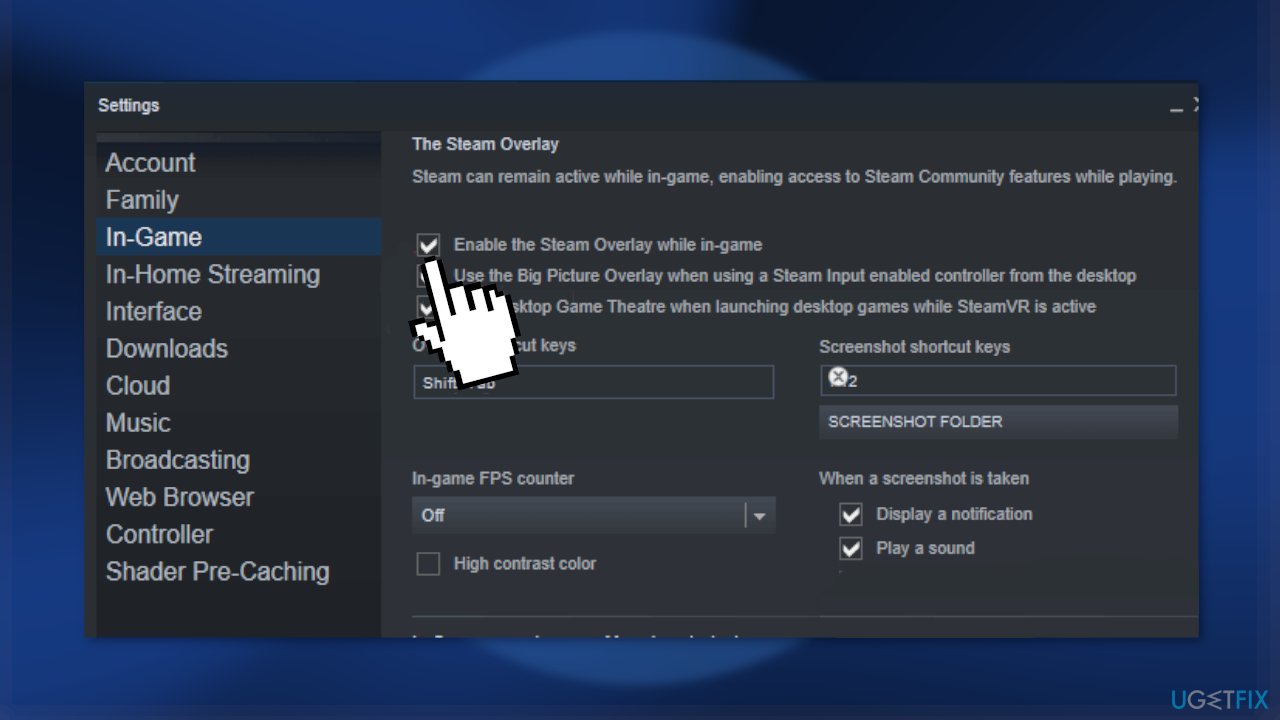
Method 2. Edit the Windows Registry
- Press Windows Key + R, enter regedit and press Enter
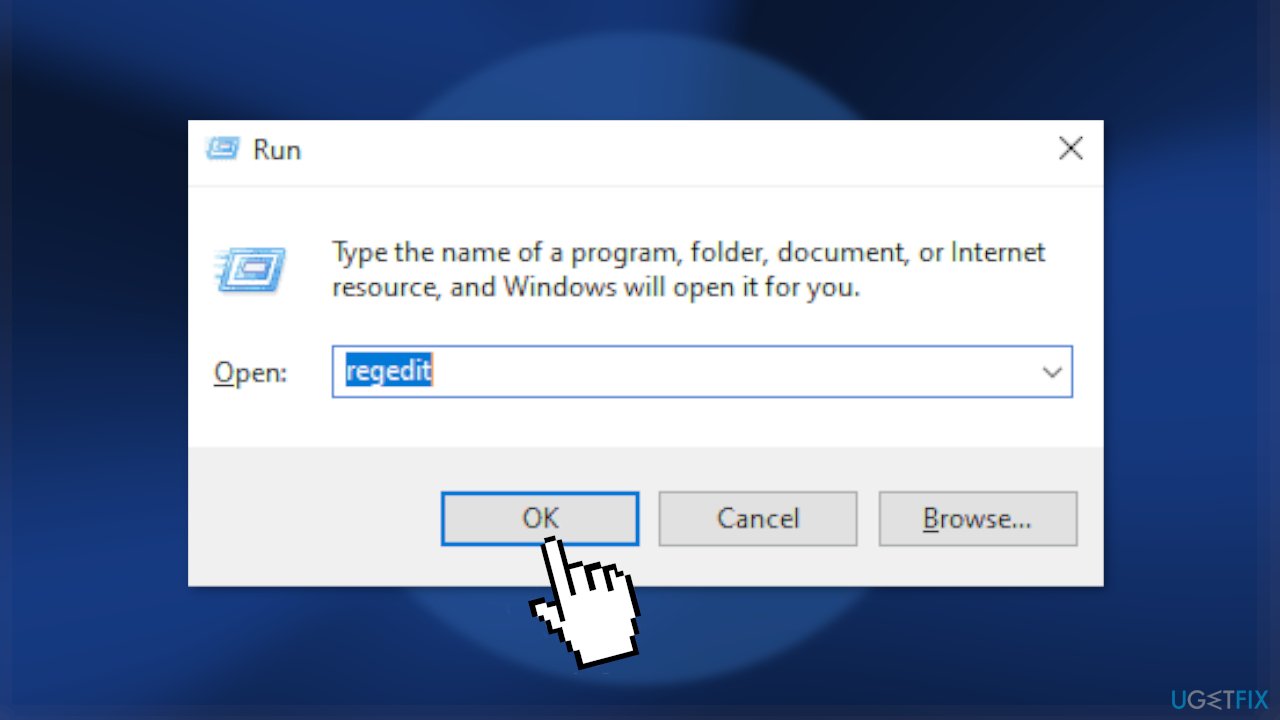
- Locate the Computer\\HKEY_LOCAL_MACHINE\\SOFTWARE\\Wow6432Node\\Microsoft\\Direct3D\\Drivers
- Click on SoftwareOnly and change the value from 1 to 0
- Go to Computer\\HKEY_LOCAL_MACHINE\\SOFTWARE\\Wow6432Node\\Microsoft\\DirectDraw
- Click on EmulationOnly and change the value to 0
- Restart your PC
Method 3. Run Steam in Compatibility Mode
- Locate the Steam installation files
- Right-click on Steam.exe, and choose Properties
- Next, click on the Compatibility tab
- Check Run this program in compatibility mode for and select an older version of Windows
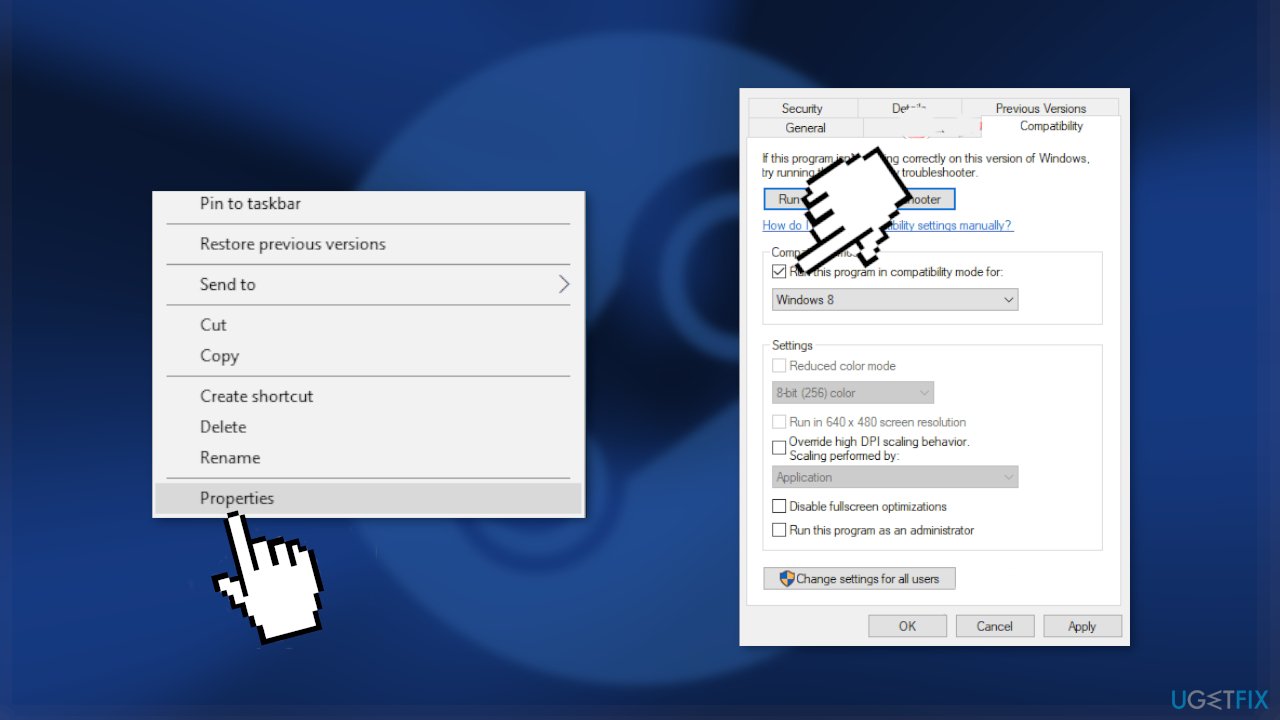
- Click Apply and OK to save the changes
- Check if the problem is resolved
Method 4. Verify the Game Files
- Open Steam
- Click the Library to open the game collection
- Right-click on the game and select Properties
- Press the Verify integrity of game files
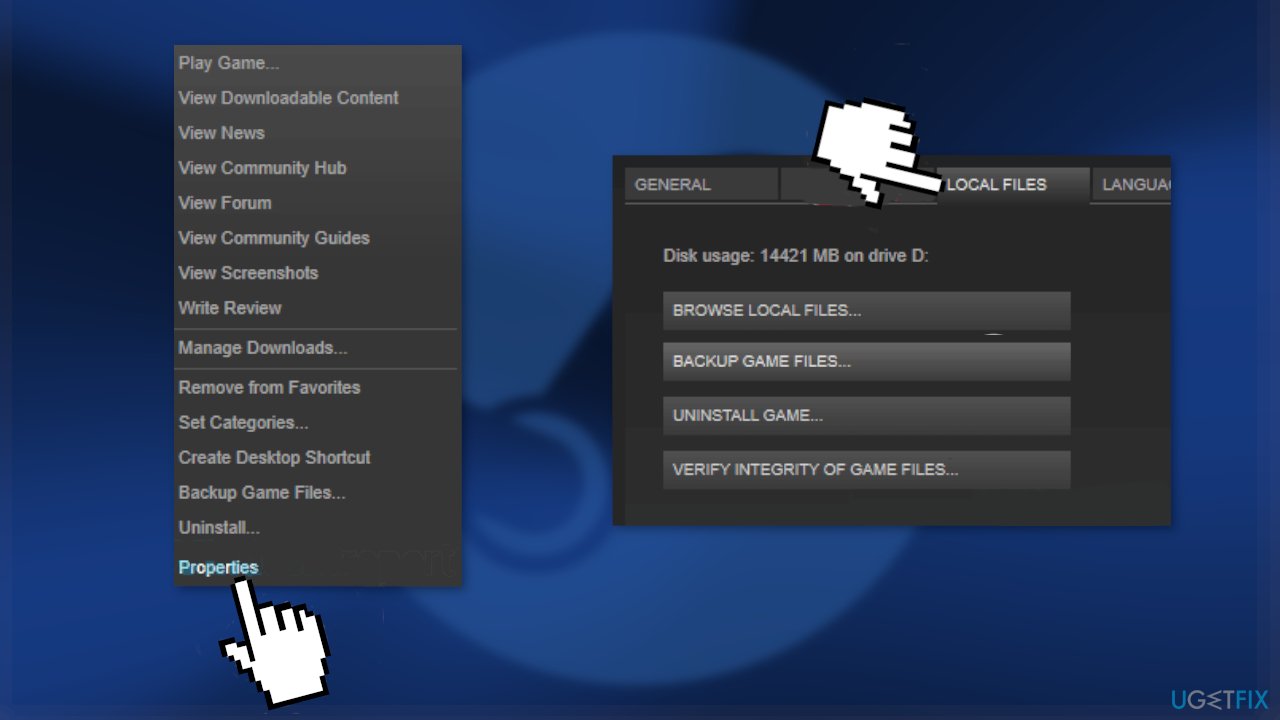
Method 5. Reinstall the Game
- Launch Steam and right-click on your game
- Choose Properties and select Local Files
- Click on Uninstall, and once the game is uninstalled, click on Browse Local Files and delete the remaining files
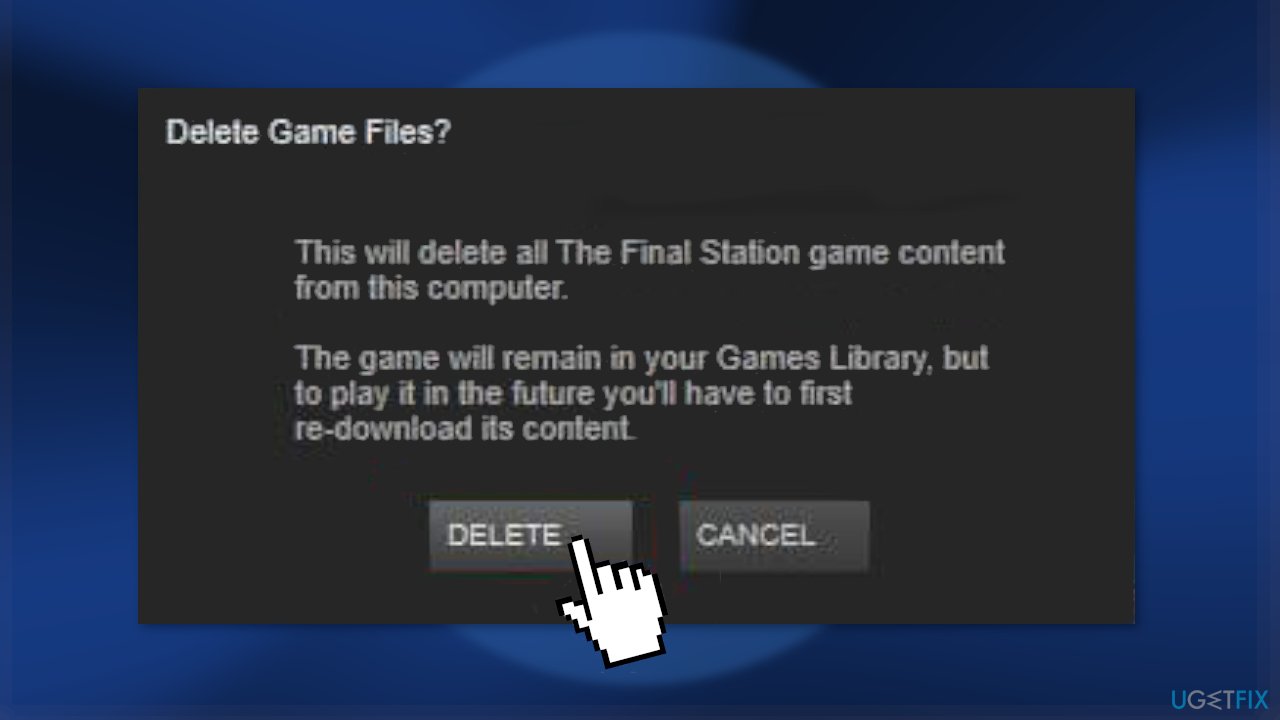
- Install the game once again
Repair your Errors automatically
ugetfix.com team is trying to do its best to help users find the best solutions for eliminating their errors. If you don't want to struggle with manual repair techniques, please use the automatic software. All recommended products have been tested and approved by our professionals. Tools that you can use to fix your error are listed bellow:
Access geo-restricted video content with a VPN
Private Internet Access is a VPN that can prevent your Internet Service Provider, the government, and third-parties from tracking your online and allow you to stay completely anonymous. The software provides dedicated servers for torrenting and streaming, ensuring optimal performance and not slowing you down. You can also bypass geo-restrictions and view such services as Netflix, BBC, Disney+, and other popular streaming services without limitations, regardless of where you are.
Don’t pay ransomware authors – use alternative data recovery options
Malware attacks, particularly ransomware, are by far the biggest danger to your pictures, videos, work, or school files. Since cybercriminals use a robust encryption algorithm to lock data, it can no longer be used until a ransom in bitcoin is paid. Instead of paying hackers, you should first try to use alternative recovery methods that could help you to retrieve at least some portion of the lost data. Otherwise, you could also lose your money, along with the files. One of the best tools that could restore at least some of the encrypted files – Data Recovery Pro.
- ^ Blue screen of death. Wikipedia, the free encyclopedia.
- ^ Tim Fisher. What Is the Windows Registry?. Lifewire. Software and Apps.
- ^ 7 Differences between Cache and Cookies (with examples). Kingpinbrowser. Privacy Blog.



