Question
Issue: How to Fix Missing or Blurry Fonts on Windows 10?
Yesterday the system finished installing Windows 10 Creators Update at Version 1703, OS Build 15063.138. After that, I found out that many fonts are gone. How can I fix that?
Solved Answer
Creators Update brought many bugs alongside. Luckily, most of them have fixes and don’t require the consultation of a professional IT expert. Our team has noticed that many Windows users who have upgraded to Windows 10 Creators Update from Anniversary Update or earlier Windows versions experienced problems related to Windows fonts. Both default and third-party fonts often disappear or get blank.
Some people reported that a part of default fonts were removed in the Creators Update and some of the third-party fonts are no longer supported by Microsoft. However, such speculations haven’t been confirmed by Microsoft and there’s no official information proving that. If you want to check which fonts are installed on your system (this may help if you lost a particular type of fonts), open Control Panel, type fonts in the top-right search box, and select View installed fonts.
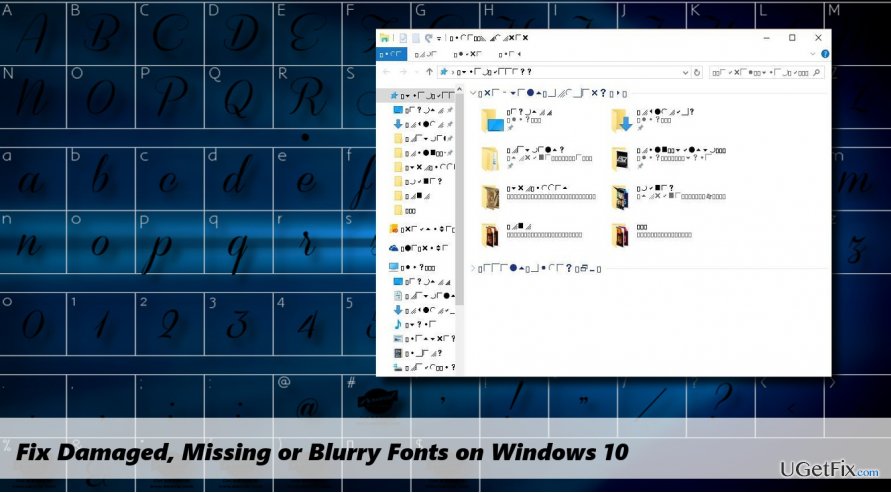
If the font does not show up on the list or it shows up, but is displayed in hieroglyphs, there might be some problems with the font cache database of DPI settings. Before resetting cache or disable scaling on high DPI settings, try to reboot your PC at first and run a scan with a PC optimization tool like FortectMac Washing Machine X9. This utility has an in-built pack of Windows system files, so it may fix missing fonts. If that did not help, please try the following fixes:
Rebuild Font Cache
- Press Windows key + R, type services.msc, and press Enter.
- Select the Windows Presentation Foundation Font Cache 3.0.0.0 service and click Stop. If it’s not running, then skip this step.
- Now press Windows key + R, type %WinDir%\\ServiceProfiles\\LocalService\\AppData, and press Enter.
- Click Continue to gain permission and double-click on Local sub-folder.
- In this folder, find the files starting with the ~FontCache- suffix and remove them. NOTE: do not remove any folders even if they are empty.
- After that, reboot your PC. Windows should automatically reinstall font cache.
Disable Scaling on High DPI Settings
- Right-click on the executable file that has blank or missing font.
- Select Properties and open Compatibility tab.
- Disable Display scaling on high DPI settings.
- Click OK to save the changes and reboot the system.
Reinstall the Missing Font
Some fonts may be incorrectly installed during the upgrade process. Therefore, to fix missing fonts on Windows 10 you’ll have to reinstall the corrupted fonts manually:
- If you did a clean install of Windows 10, navigate to the C:\\Windows\\Fonts.
- If you have upgraded from earlier Windows versions, navigate to the C:\\Windows.old\\Windows\\Fonts.
- Locate the missing/corrupted font (usually Arial or Mingliu) and open the font file.
- On the top-right corner of the screen, click Install.
Repair your Errors automatically
ugetfix.com team is trying to do its best to help users find the best solutions for eliminating their errors. If you don't want to struggle with manual repair techniques, please use the automatic software. All recommended products have been tested and approved by our professionals. Tools that you can use to fix your error are listed bellow:
Prevent websites, ISP, and other parties from tracking you
To stay completely anonymous and prevent the ISP and the government from spying on you, you should employ Private Internet Access VPN. It will allow you to connect to the internet while being completely anonymous by encrypting all information, prevent trackers, ads, as well as malicious content. Most importantly, you will stop the illegal surveillance activities that NSA and other governmental institutions are performing behind your back.
Recover your lost files quickly
Unforeseen circumstances can happen at any time while using the computer: it can turn off due to a power cut, a Blue Screen of Death (BSoD) can occur, or random Windows updates can the machine when you went away for a few minutes. As a result, your schoolwork, important documents, and other data might be lost. To recover lost files, you can use Data Recovery Pro – it searches through copies of files that are still available on your hard drive and retrieves them quickly.



