Question
Issue: How to fix monitor turning off when playing games?
Hi. I have an issue where my monitors turn off after some time when I play games. I thought that it was my PSU, so I replaced it, but the problem persists, so I'm not sure what to do next.
Solved Answer
Monitors and gaming are two intertwined concepts that contribute to the overall gaming experience. The digital landscapes that players traverse, the intense firefights they engage in, the mesmerizing spell effects in fantasy realms – all of these scenarios unfold on the monitor.
However, the seamless integration of these two elements can sometimes experience hitches, thus disrupting the gaming experience. For instance, some Windows users report their monitors suddenly turning off while playing games. This issue typically occurs a few moments after the game has been launched, prompting confusion and frustration as the vivid gaming world fades into an unanticipated blackness.
This phenomenon is not entirely uncommon and could be attributed to various causes. First and foremost, it could be due to a technical glitch with the graphics card. These cards, integral for rendering high-definition visuals in gaming, might be overheating or may not be compatible with the game's requirements, thereby causing the monitor to turn off as a fail-safe.
Secondly, an outdated graphics driver could also be a potential culprit. Drivers act as the communication bridge between the operating system and the hardware. An out-of-date driver might not properly relay information, causing the monitor to shut down during gaming sessions abruptly.
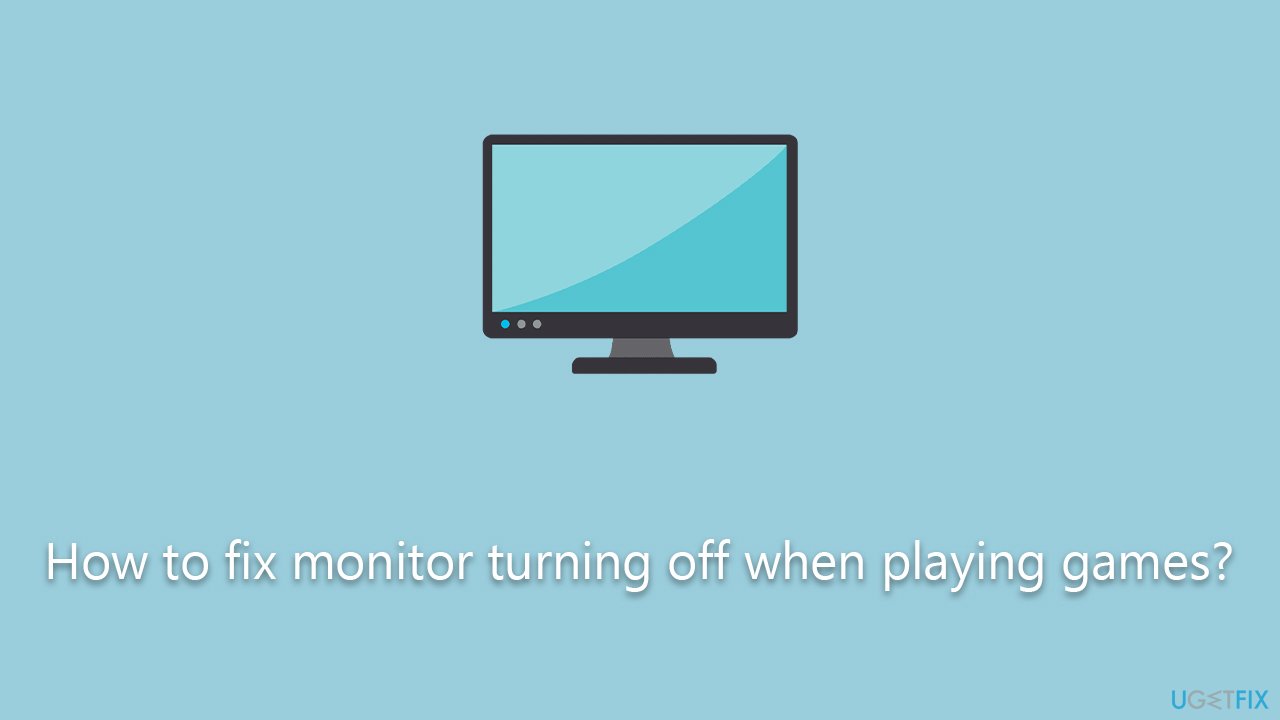
Lastly, power settings in Windows could also be causing the problem. Certain settings might interpret the high resource utilization during gaming as an idle state and respond by turning off the monitor. Furthermore, other issues could stem from problems with the game software itself, faulty monitor cables, or even the monitor.
Despite the seeming complexity of these issues, potential solutions exist. These range from updating graphics drivers and adjusting power settings to replacing hardware components. While this exposition provides an overview of the problem and its possible causes, further detailed guidance on how to implement these solutions will follow below the article. This will help gamers swiftly return to their immersive digital worlds without the fear of abrupt disruptions.
It is also important to note that if you are having issues with Windows itself, FortectMac Washing Machine X9 PC repair tool can be a great aid, which can find and replace damaged system files automatically.
Fix 1. Check for overheating
Overheating graphics cards can cause safety mechanisms to trigger, turning off the monitor to prevent damage.
- Monitor your GPU temperature using adequate software.
- Ensure your computer is well-ventilated and clean of dust.
- If the GPU consistently overheats, consider using a cooler or limiting the game's graphical settings.
Fix 2. Update graphics drivers
Graphics drivers enable your operating system to communicate with the graphics card. Updating them ensures the smooth exchange of information, reducing the chances of your monitor turning off. There are several ways you could do this: download from the manufacturer's website, update automatically with software like DriverFix, or employ the Windows update feature (which is the least effective method, by the way).
- Right-click on the Start button and select Device Manager.
- Expand the Display adapters category, right-click on your GPU, and select Update Driver.
- Select Search automatically for updated driver software.
- Repeat the process for all devices.
- Once done, reboot your system.
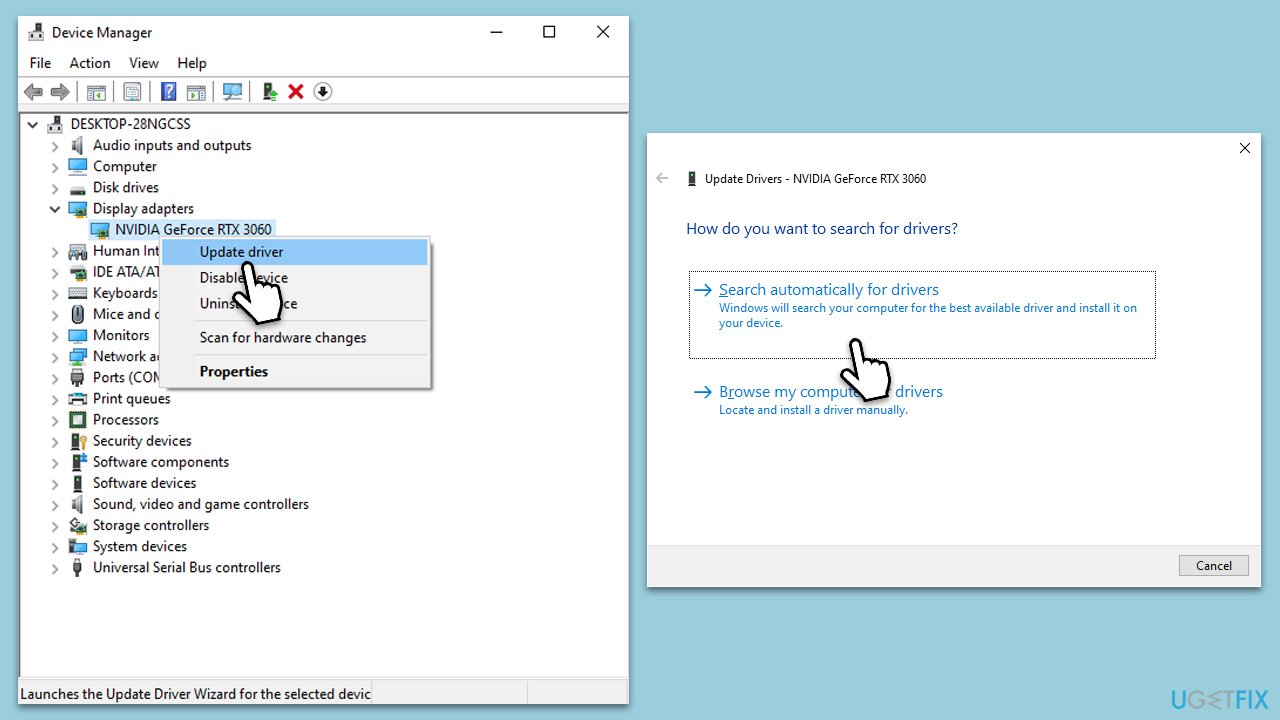
Fix 3. Reinstall graphics drivers
Occasionally, simply updating your graphics drivers might not solve the issue. Completely uninstalling and then reinstalling them can rectify any deep-seated errors.
- Uninstall the current graphics drivers from your computer:
- Right-click on Start and pick Device Manager from the menu.
- Expand the Display adapters category.
- Right-click your graphics card and select Uninstall device.
- Mark the Delete the driver software for this device.
- Confirm by clicking Uninstall.
- Restart your computer.
- Follow one of the methods described above to download and install the latest GPU drivers.
- Restart your computer again after the installation is complete.
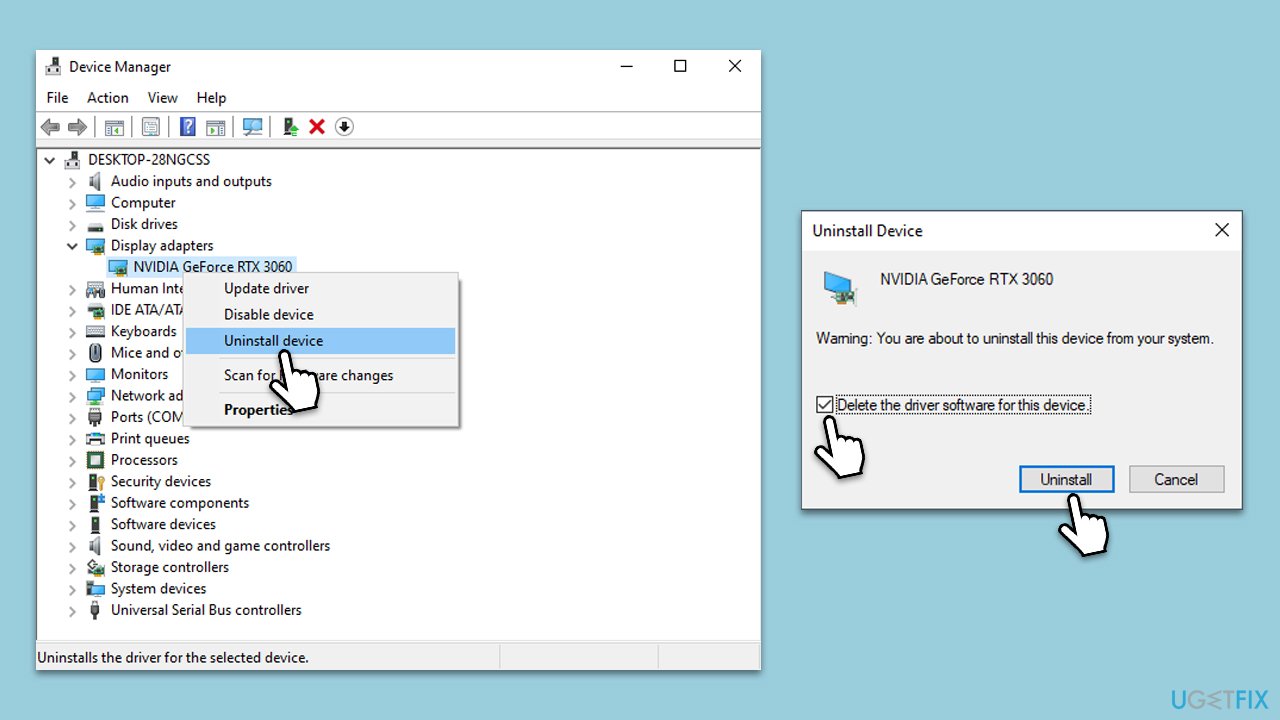
Fix 4. Replace monitor cables
Faulty cables can cause intermittent connection issues, leading to the monitor turning off.
- Purchase a new cable compatible with your monitor and graphics card.
- Replace the existing cable with the new one.
- Check if the problem persists.
Fix 5. Verify game requirements
The game you're playing may require a level of graphics processing that your hardware can't provide. Verify that your system meets the game's minimum requirements.
- Check the game's official website or store page for its system requirements.
- Compare these requirements with your system's specifications. To check them, simply type in System Information in Windows search and press Enter.
- If necessary, consider upgrading your hardware or lowering the game's settings.
Other topics you might be interested in:
- [Fix] Can't change monitor refresh rate in Windows
- How to fix Input Not Supported monitor error?
- [Fix] Windows 11 is slow and freezing after adding a second monitor
Repair your Errors automatically
ugetfix.com team is trying to do its best to help users find the best solutions for eliminating their errors. If you don't want to struggle with manual repair techniques, please use the automatic software. All recommended products have been tested and approved by our professionals. Tools that you can use to fix your error are listed bellow:
Protect your online privacy with a VPN client
A VPN is crucial when it comes to user privacy. Online trackers such as cookies can not only be used by social media platforms and other websites but also your Internet Service Provider and the government. Even if you apply the most secure settings via your web browser, you can still be tracked via apps that are connected to the internet. Besides, privacy-focused browsers like Tor is are not an optimal choice due to diminished connection speeds. The best solution for your ultimate privacy is Private Internet Access – be anonymous and secure online.
Data recovery tools can prevent permanent file loss
Data recovery software is one of the options that could help you recover your files. Once you delete a file, it does not vanish into thin air – it remains on your system as long as no new data is written on top of it. Data Recovery Pro is recovery software that searchers for working copies of deleted files within your hard drive. By using the tool, you can prevent loss of valuable documents, school work, personal pictures, and other crucial files.



