Question
Issue: How to fix “Oh no! Something went wrong” error in Minecraft?
Hello. When I try to launch Minecraft I receive the “Oh no! Something went wrong” error message. How do I fix this?
Solved Answer
Minecraft is a sandbox video game developed by the Swedish video game developer Mojang Studios.[1] Since its release in 2011, it has become a sensation and is the best-selling video game of all time, with over 238 million copies sold and nearly 140 million monthly active users as of 2021. In Minecraft, players explore a blocky, 3D world with virtually infinite terrain, discover and extract raw materials, craft tools, and build structures.
However, as with many other games, sometimes people run into issues when trying to play them. We previously wrote about various Minecraft errors, such as Minecraft Launcher is currently not available error (0x803F8001), “Minecraft is currently not available in your account” and An existing connection was forcibly closed by the remote host. However, this time, gamers encountered a different message – “Oh no! Something went wrong.”
It is unknown why exactly this error message appears but it could be caused by an unstable Internet connection or Minecraft Launcher malfunctions. In this guide, you will find 4 methods that could help you fix the “Oh no! Something went wrong” but before proceeding check your Internet connection, log out of your Minecraft account and log in again.
If that does not resolve the issue you can also try running a maintenance tool like FortectMac Washing Machine X9. It can fix most system errors, BSODs,[2] corrupted files, and registry[3] issues. This powerful software can also clear your machine from cookies and cache which are often the culprits behind many malfunctions. Otherwise, follow the step-by-step instructions below.
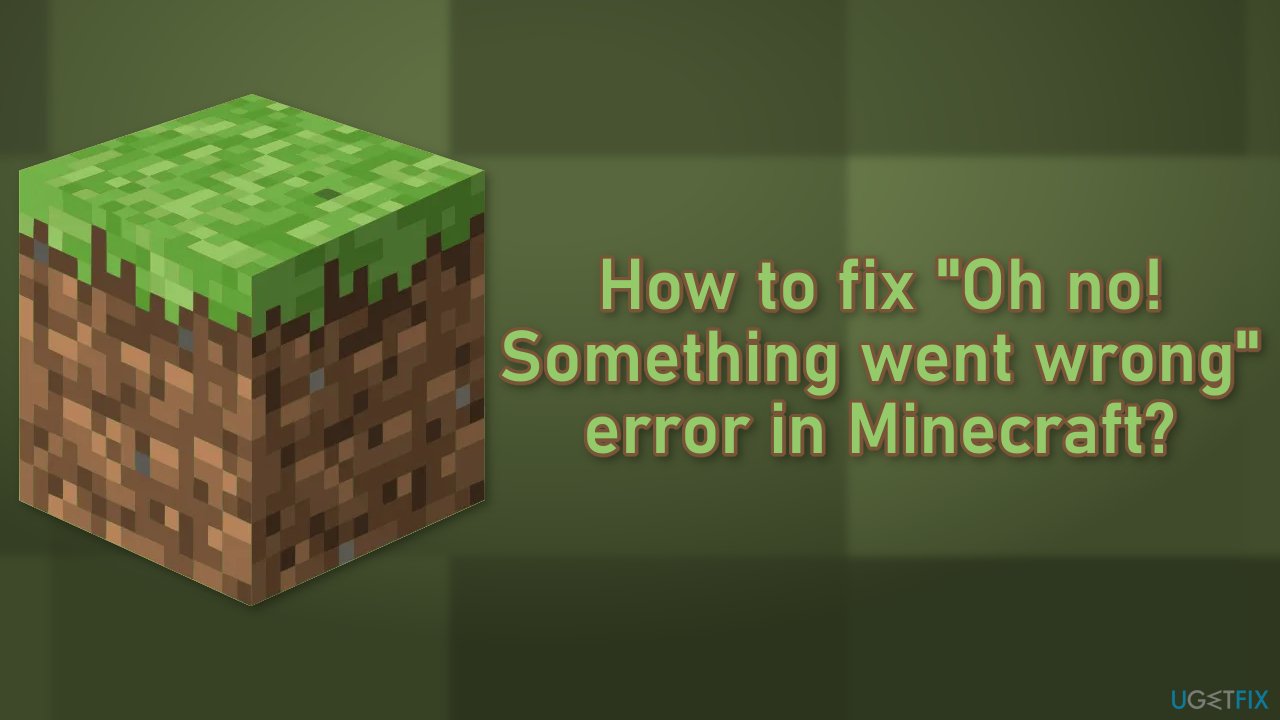
Method 1. Repair the Minecraft Launcher
- Go to Windows Settings and click on Apps & Features
- Choose Apps, search for Minecraft Launcher and click on it
- Press on Advanced options, and scroll down to find the repair button
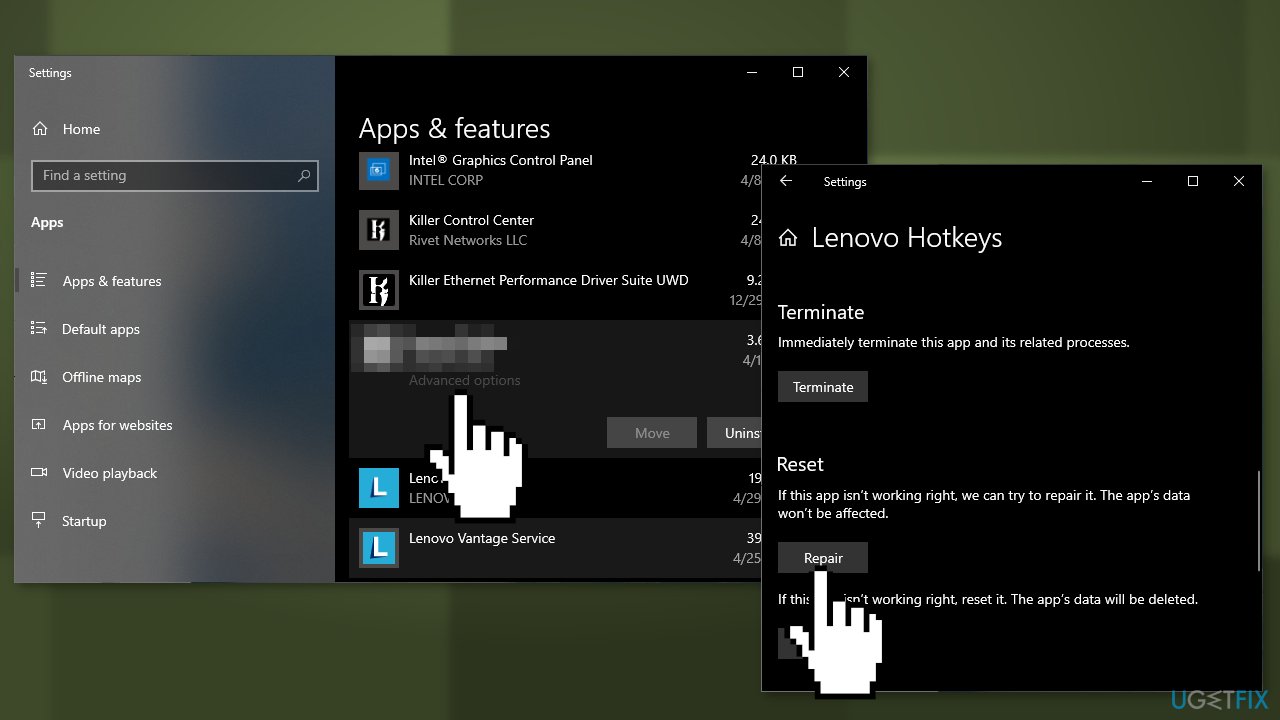
Method 2. Allow Minecraft through Firewall
- Open the Start Menu, search for Windows Security and open it
- Go to Firewall & network protection and click Allow an app through firewall
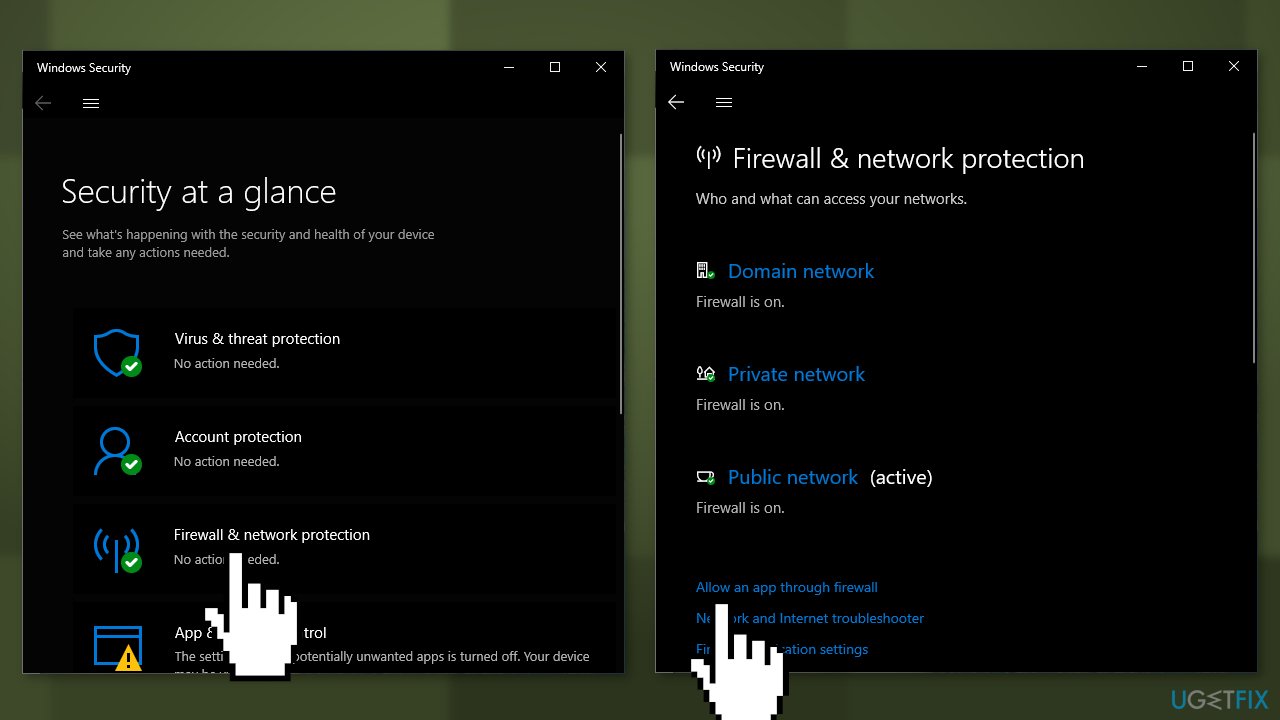
- Locate Minecraft, and allow it to run through both Public and Private networks
Method 3. Remove Minecraft mentions from the Host file
- Open the Run dialogue box by pressing the Windows key + R
- Copy-paste the below location in the space provided, and click OK:
%SystemRoot%\\System32\\drivers\\etc
- Right-click on the Hosts file and open it with Notepad
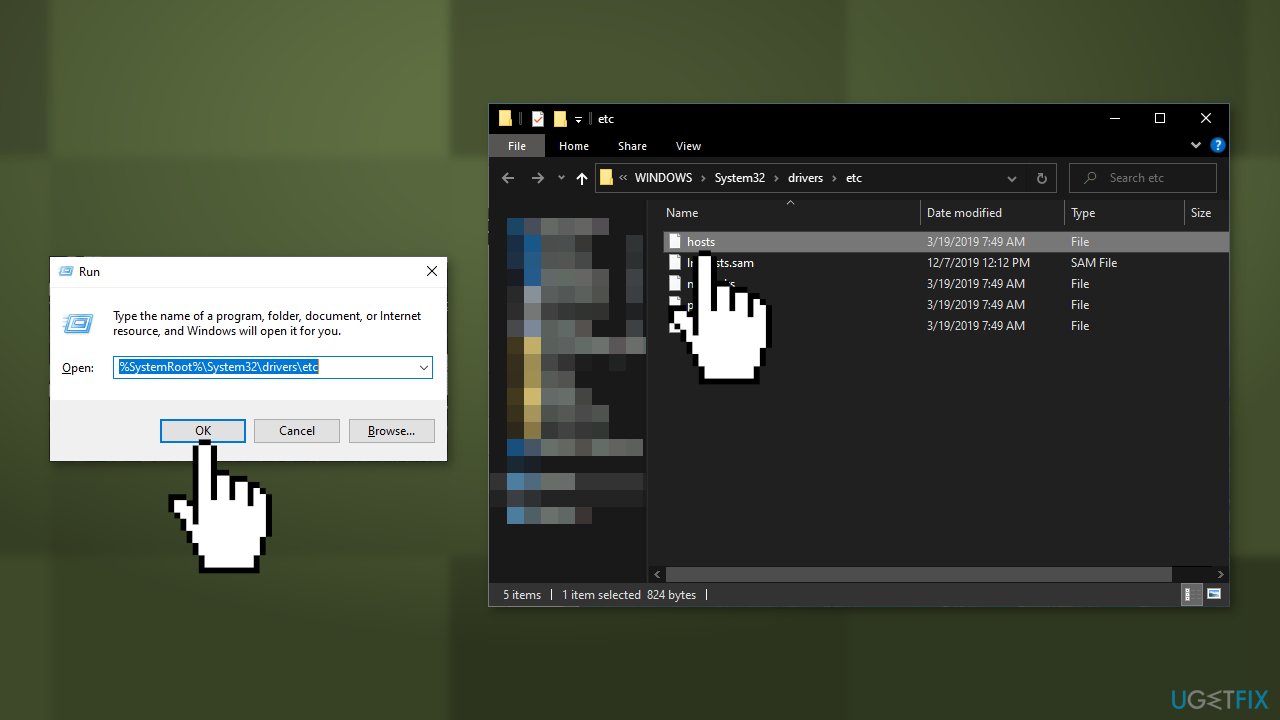
- In the file, look if you can find anything related to Minecraft or Mojang
- If you find anything, delete those lines
- Save the changes and reboot your system
Method 4. Use the old Launcher
Some people have reported that using the old launcher helped. So if you own the game, download and install the Windows 7/8 launcher.
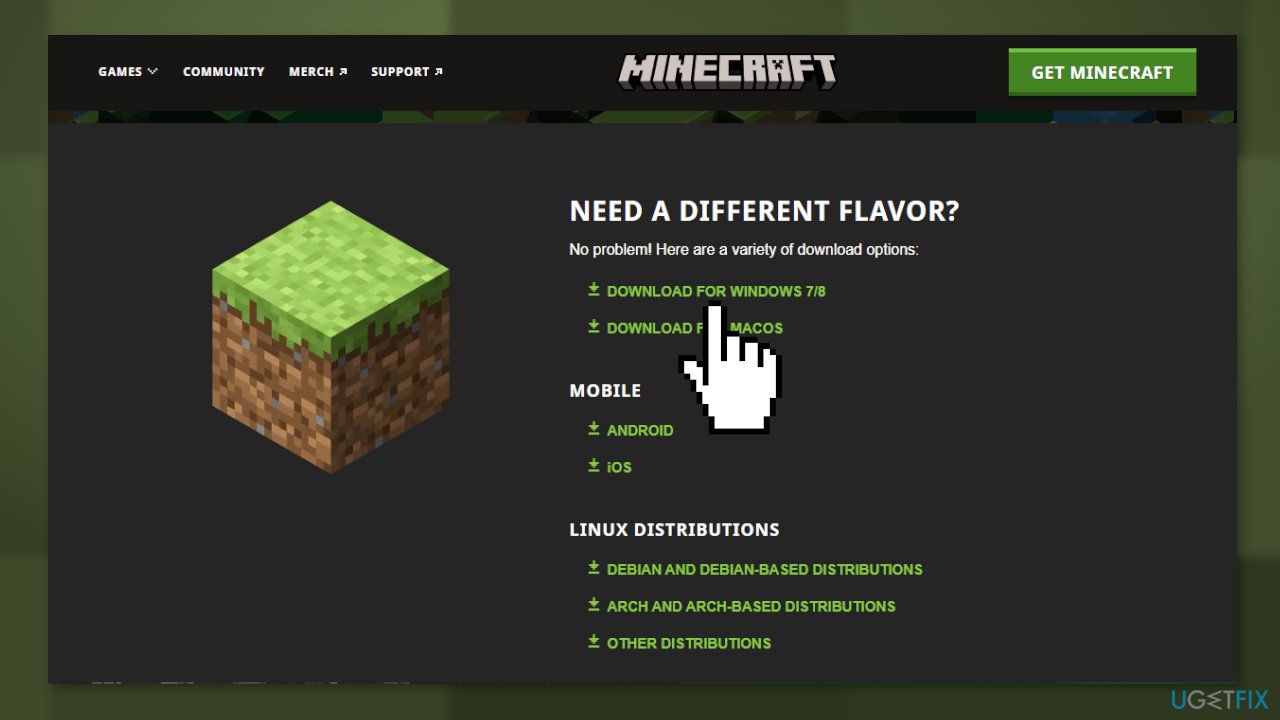
Repair your Errors automatically
ugetfix.com team is trying to do its best to help users find the best solutions for eliminating their errors. If you don't want to struggle with manual repair techniques, please use the automatic software. All recommended products have been tested and approved by our professionals. Tools that you can use to fix your error are listed bellow:
Prevent websites, ISP, and other parties from tracking you
To stay completely anonymous and prevent the ISP and the government from spying on you, you should employ Private Internet Access VPN. It will allow you to connect to the internet while being completely anonymous by encrypting all information, prevent trackers, ads, as well as malicious content. Most importantly, you will stop the illegal surveillance activities that NSA and other governmental institutions are performing behind your back.
Recover your lost files quickly
Unforeseen circumstances can happen at any time while using the computer: it can turn off due to a power cut, a Blue Screen of Death (BSoD) can occur, or random Windows updates can the machine when you went away for a few minutes. As a result, your schoolwork, important documents, and other data might be lost. To recover lost files, you can use Data Recovery Pro – it searches through copies of files that are still available on your hard drive and retrieves them quickly.
- ^ Mojang Studios. Wikipedia, the free encyclopedia.
- ^ Chris Hoffman. Everything You Need To Know About the Blue Screen of Death. HowToGeek. Tech Insight Magazine.
- ^ Tim Fisher. What Is the Windows Registry?. Lifewire. Software and Apps.



