Question
Issue: How to fix OneDrive sign-in error 0x8004deef in Windows?
Hello. When I try to log into OneDrive on my Windows laptop I get the 0x8004deef error. Is there a way to fix this?
Solved Answer
Error 0x8004deef is a sign-in error that can occur when attempting to access or log into OneDrive, Microsoft's cloud-based storage service. OneDrive is a file hosting and synchronization service that allows users to store and access their files from any internet-connected device. It is a popular choice for individuals, professionals, and businesses due to its convenient cloud storage, file sharing, and collaboration features.
OneDrive has a number of useful features. For starters, it enables users to securely store their files in the cloud, eliminating the need for physical storage devices like external hard drives or USB flash drives. Users can access their files from any location, at any time, as long as they have an internet connection.
OneDrive also includes file synchronization, which ensures that changes made to files on one device are automatically reflected on all devices linked to the same OneDrive account. Furthermore, it supports file sharing, allowing users to easily collaborate with others by granting them access to specific files or folders.
When encountering the sign-in error 0x8004deef, users may have difficulty accessing their files and utilizing the OneDrive features. This error usually indicates that there is an issue with the user's network connection or account credentials. A slow or unstable internet connection can impede the sign-in process, preventing users from accessing files or synchronizing changes. This error can also be caused by incorrect account credentials or password issues, resulting in denied access to the OneDrive service.
There are several potential solutions available to address the sign-in error 0x8004deef. It is critical to test the network connection's stability and ensure a strong internet connection. It is also necessary to check the accuracy of the account credentials, such as the user ID and password. Any temporary configuration issues may be resolved by resetting OneDrive or clearing its cache. Additionally, updating or reinstalling the OneDrive application can sometimes resolve the issue.
In this guide, you will find 6 steps that should help you fix OneDrive sign-in error 0x8004deef. You can also try a maintenance tool like FortectMac Washing Machine X9 that can fix most system errors, BSODs,[1] corrupted files, registry[2] issues, or clear cookies and cache.[3] Otherwise, follow the step-by-step instructions below.
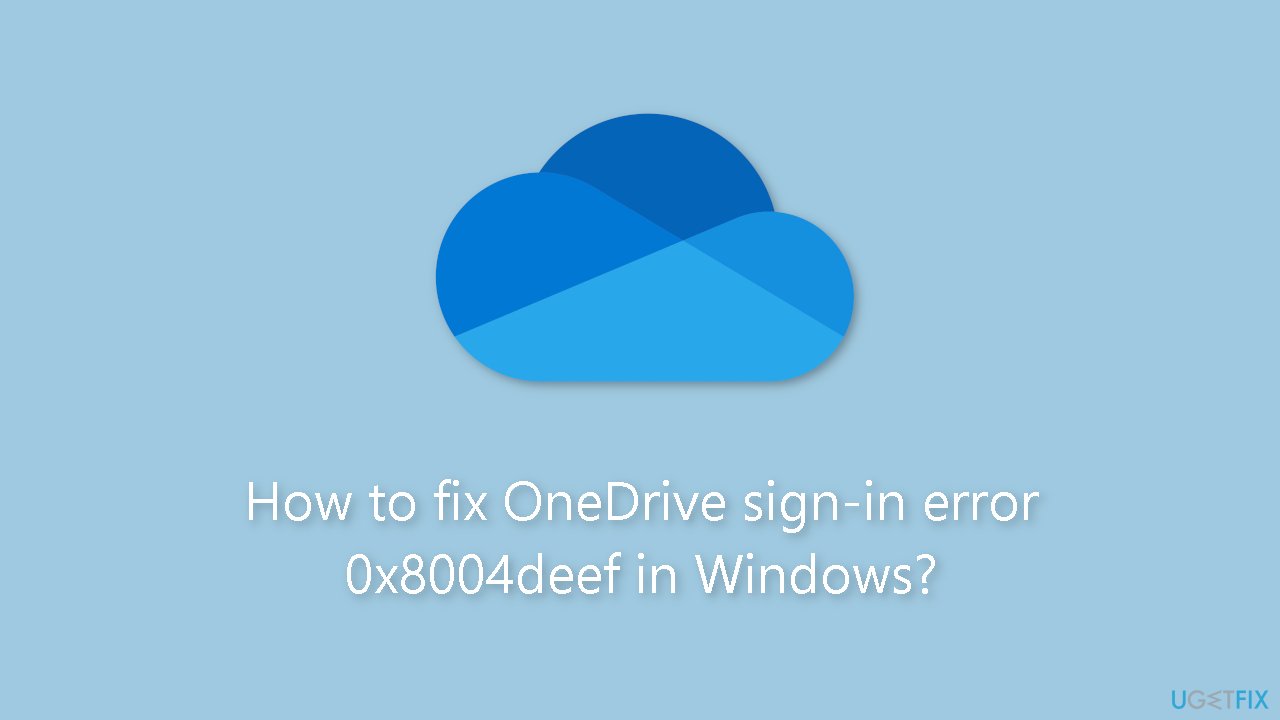
Method 1. Check Network
Prior to implementing any significant modifications to your system, it is essential to verify the stability of your network connection. The occurrence of error 0x8004deef when attempting to sign in to OneDrive could be attributed to a weak and unreliable internet connection. To assess your internet connection, carry out a speed test. If the test reveals a speed below the subscribed plan, proceed by restarting your router and modem.
Method 2. Check Date and Time
- Right-click on the system clock in the taskbar.
- Select Adjust date and time from the context menu.
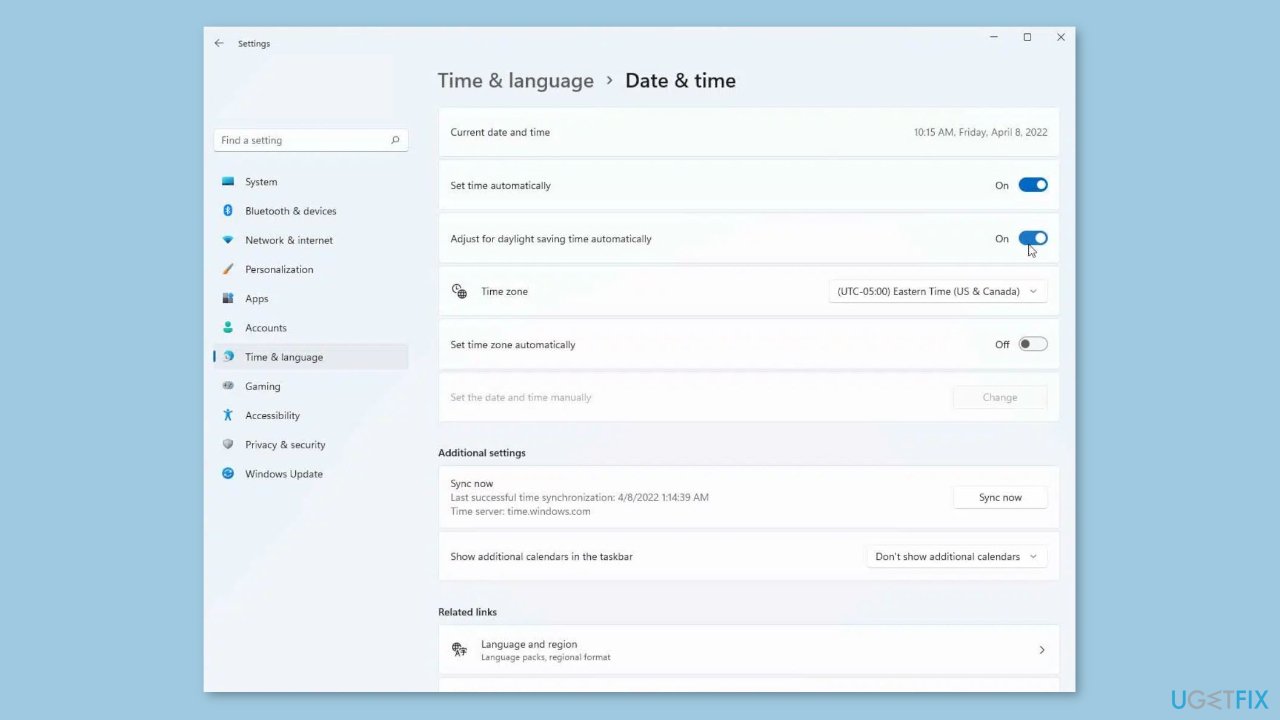
- Make the necessary changes to the date and time settings.
- Close the date and time settings window.
Method 3. Verify Login Credentials
- Verify that you are entering the correct account credentials, including your user ID and password.
- Attempt entering your old password to see if it grants access.
- If the old password doesn't work, click on the Forgot password option.
- Follow the steps provided to initiate the password recovery process.
Method 4. Remove Cached Account Identities
- Press the Windows key + R to open the Run dialog box.
- Type regedit in the Run dialog box and press Enter.
- The Registry Editor will open. Navigate to the following path:
HKEY_CURRENT_USER\SOFTWARE\Microsoft\Office\16.0\Common\Identity
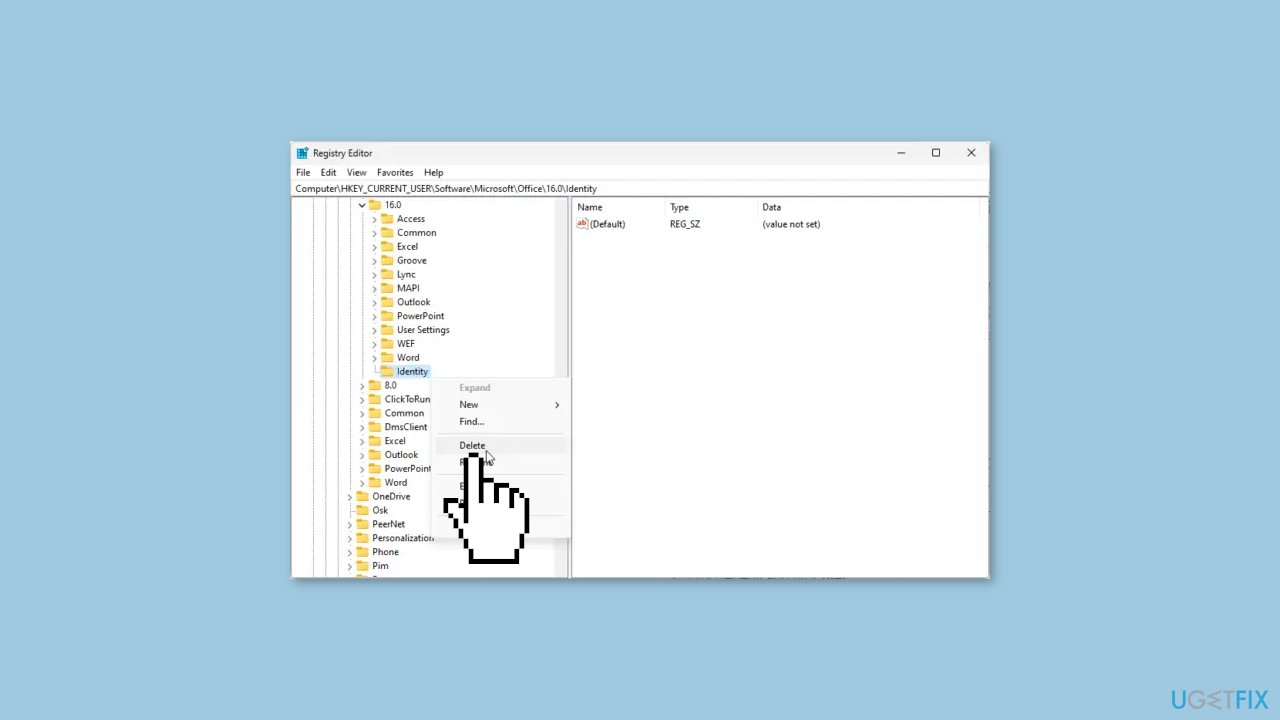
- Right-click on the Identity folder.
- Click on Delete from the context menu.
Method 5. Disable VPN or Proxy
- Press the Windows key + I to open the Settings menu.
- Navigate to Network & Internet, and then click on Proxy.
- Locate the Automatically detect settings option and toggle it off.
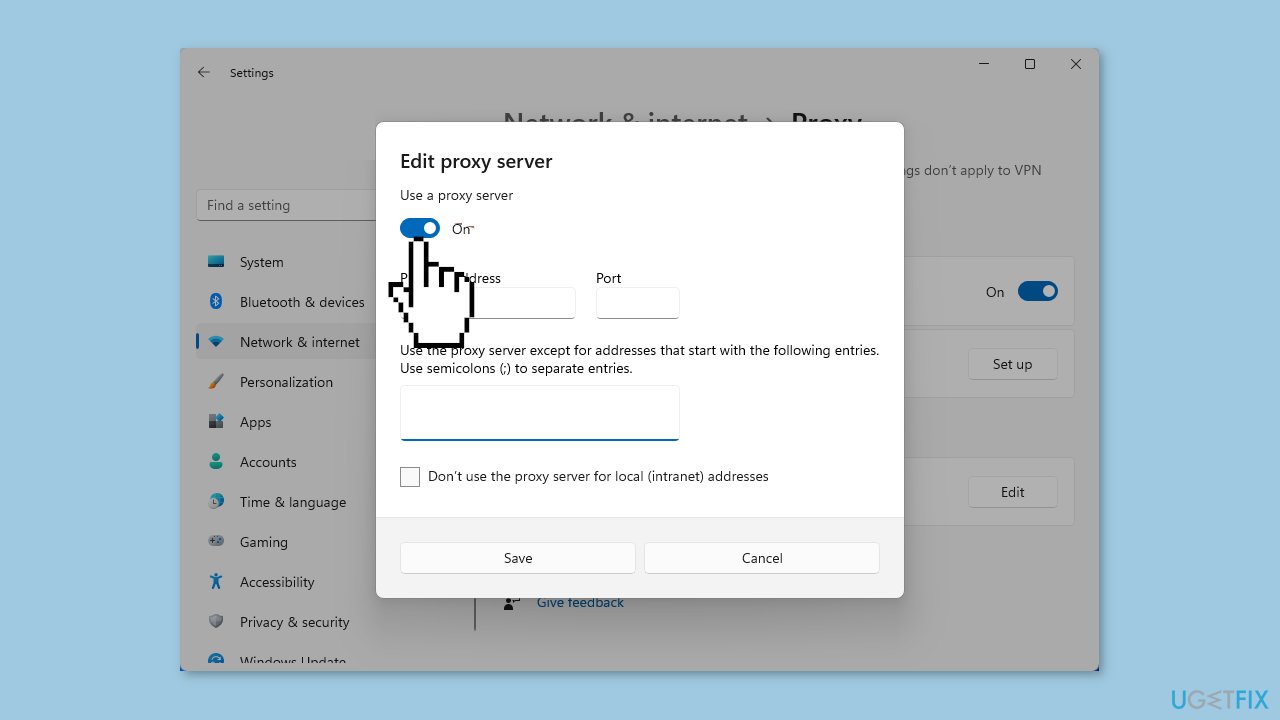
- Next, click on the Set up option next to Use a proxy server.
- Toggle off the Use a proxy server option.
Method 6. Reset OneDrive
- Press the Windows key + R to open the Run dialog box.
- Type %localappdata%\Microsoft\OneDrive\OneDrive.exe /reset in the Run dialog box.
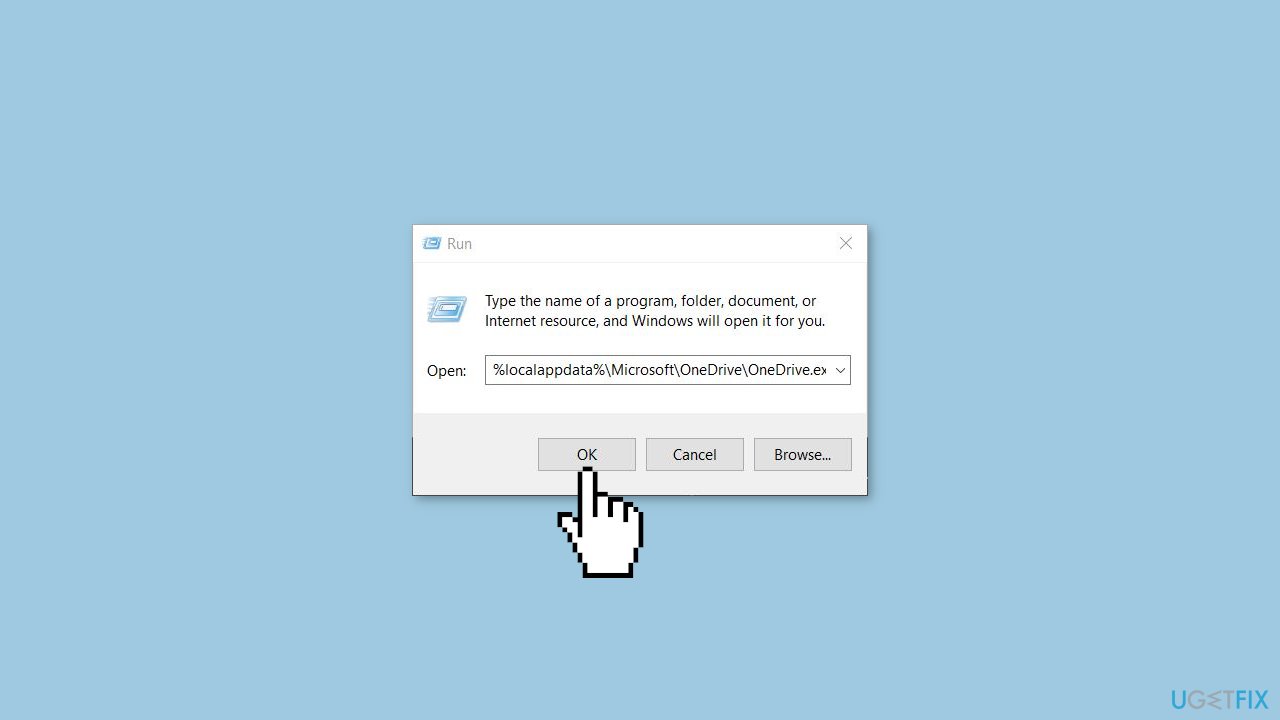
- Press Enter to execute the command. This will reset all the components of OneDrive.
- Once the reset process is complete, restart your device.
- After restarting, check if the issue is resolved.
Repair your Errors automatically
ugetfix.com team is trying to do its best to help users find the best solutions for eliminating their errors. If you don't want to struggle with manual repair techniques, please use the automatic software. All recommended products have been tested and approved by our professionals. Tools that you can use to fix your error are listed bellow:
Prevent websites, ISP, and other parties from tracking you
To stay completely anonymous and prevent the ISP and the government from spying on you, you should employ Private Internet Access VPN. It will allow you to connect to the internet while being completely anonymous by encrypting all information, prevent trackers, ads, as well as malicious content. Most importantly, you will stop the illegal surveillance activities that NSA and other governmental institutions are performing behind your back.
Recover your lost files quickly
Unforeseen circumstances can happen at any time while using the computer: it can turn off due to a power cut, a Blue Screen of Death (BSoD) can occur, or random Windows updates can the machine when you went away for a few minutes. As a result, your schoolwork, important documents, and other data might be lost. To recover lost files, you can use Data Recovery Pro – it searches through copies of files that are still available on your hard drive and retrieves them quickly.
- ^ Chris Hoffman. Everything You Need To Know About the Blue Screen of Death. Howtogeek. Technology Magazine.
- ^ Tim Fisher. What Is the Windows Registry?. Lifewire. Software and Apps.
- ^ Difference between Cache and Cookies. Geeksforgeeks. IT Education.



