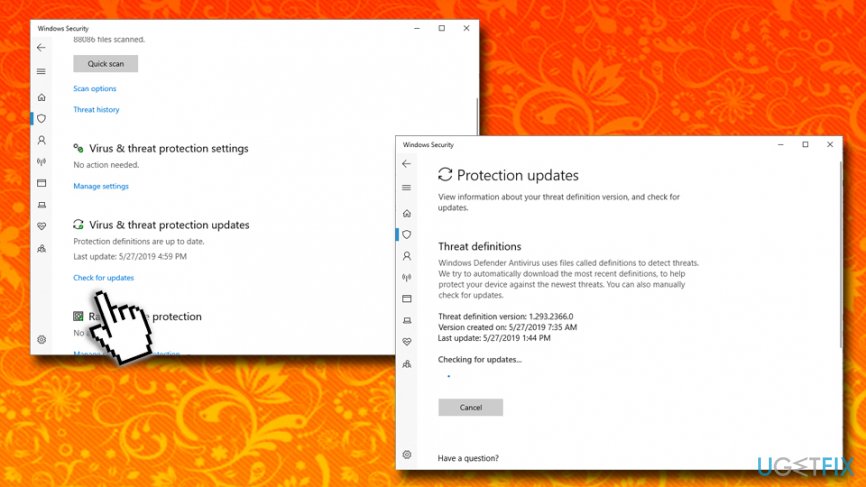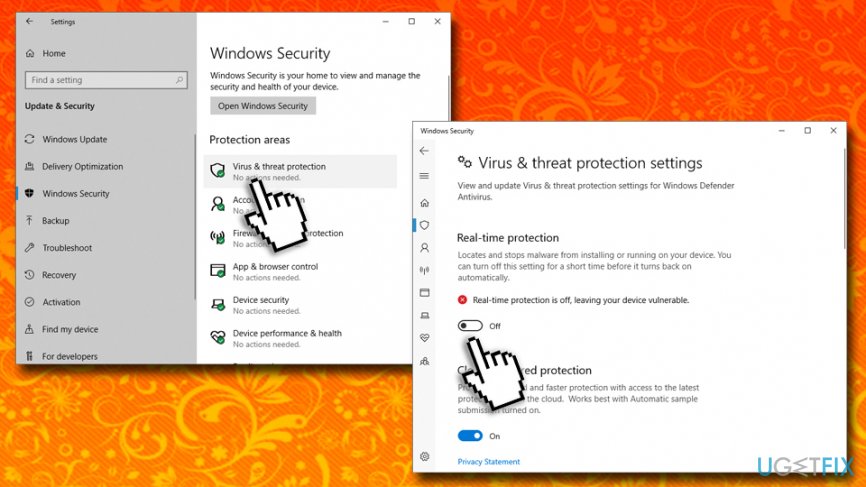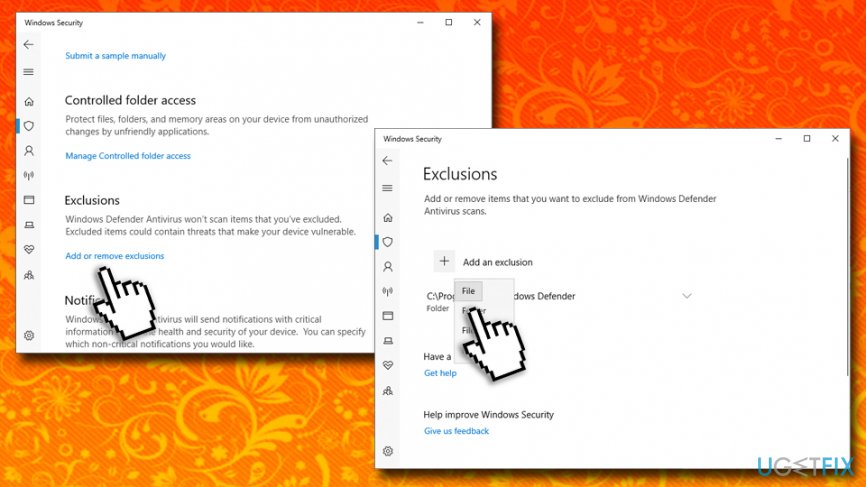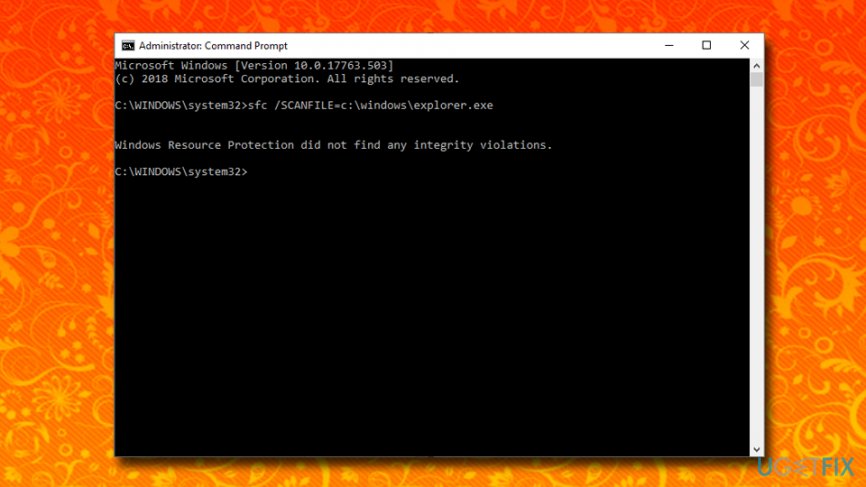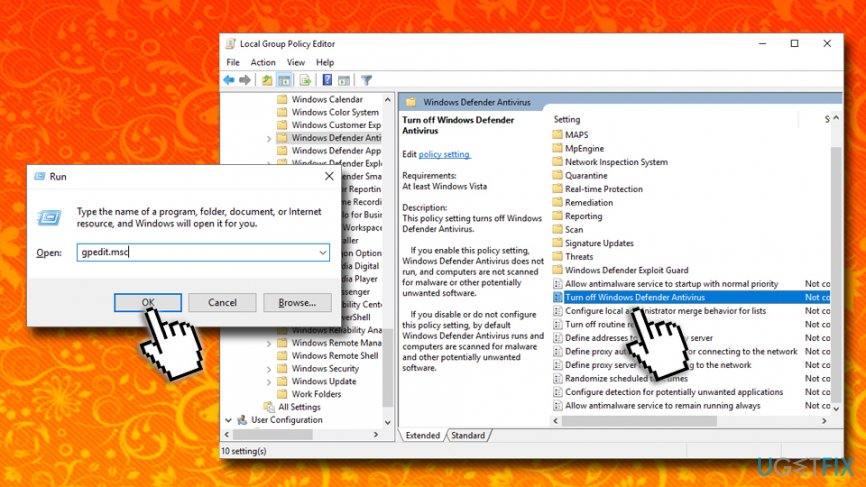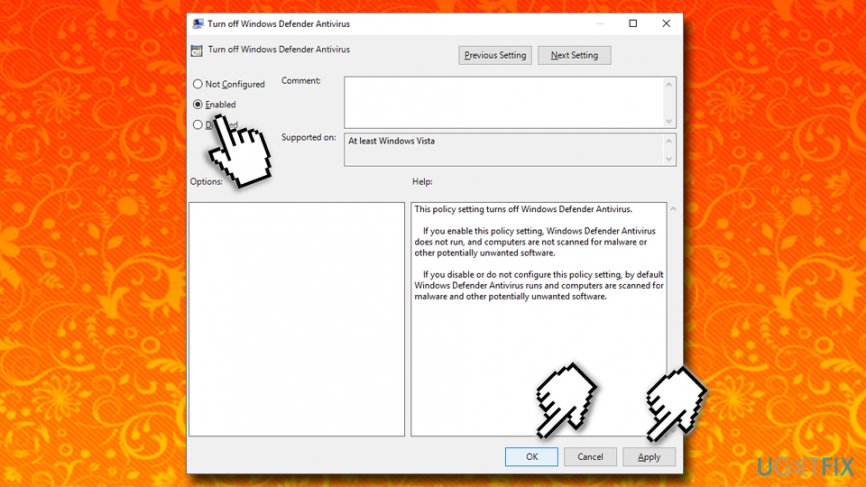Question
Issue: How to fix Operation did not complete successfully?
Hello. I recently updated my Windows to the latest versions, and I now have a huge problem with any type of .exe files. Whenever I try to open it, it shows me the error message saying that the operation did not complete successfully because of the virus. But these files worked fine before the update! What is going on? Am I infected with a virus, or is this some kind of a bug?
Solved Answer
Operation did not complete successfully error is relatively common and occurs somewhat randomly. Nevertheless, users complained that the issue is triggered when particular files are being opened, or it is universal, and most of the executables on the system return this error.
Operation did not complete successfully error states the following when trying to open certain files on the system:
Operation did not complete successfully because the file contains a virus or potentially unwanted software
There are three possible reasons you are seeing the Operation did not complete successfully error:
- The executable you just downloaded is actually infected with malware;
- Windows Defender or other security software is set to a maximum protection mode;
- It is a false-positive scan result from the AV vendor;
Anti-virus software, while extremely necessary for each computer, is by far not perfect. Different AV engines are using databases that provide the detection for the malware sample.[1] In some cases, the infection might not be yet known, and a heuristic[2] name for it might be used.
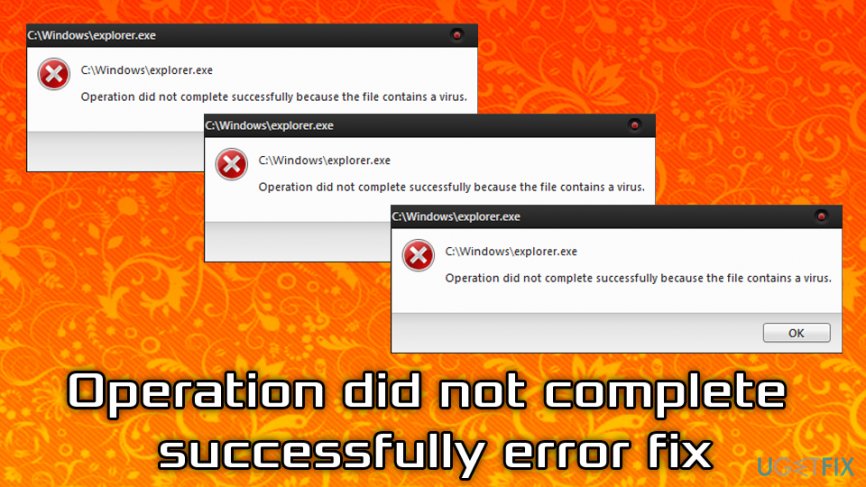
However, the generic name might also indicate that the result is a false-positive,[3] as some applications use behavioral patterns that resemble malware's, although are not malware and are entirely safe to use. Therefore, it is vital to find out whether or not Operation did not complete successfully error means genuine virus infection or is a false-positive.
Regardless of the reason, below we will provide ways to fix Operation did not complete successfully error by tweaking Windows Defender settings, adding an exclusion to the problematic file, updating the software, etc.
Fix 1. Update Windows Defender or other security software
Virus databases are constantly updated, and an outdated database might result in a variety of problems, including Operation did not complete successfully error. To fix it, please make sure your Windows Defender (or any other security software) is up to date:
- Right-click on Start and select Settings
- Go to Update & Security
- On the left pane, click on Windows Security
- On the right pane, scroll down and locate Virus & threat protection updates
- Select Check for updates
- Click on Check for updates – Windows will download and install them automatically

While the installed security application might differ, the update process should not be complicated. In most cases, you will find the update prompt under Settings or within the main program window.
Fix 2. Disable Windows Defender temporarily
- Go back to Windows Security section as explained above
- Click on Virus & Threat protection under Protection areas
- Under Virus & threat protection settings, click on Manage settings
- Under Real-time protection, toggle the switch to the left to turn the protection Off

NOTE: Leaving your system unprotected will render it vulnerable[4] to malware infections. Make sure you install alternative anti-virus software or turn back on the Windows Defender before using the internet again.
Fix 3. Use alternative security software to find out if it is a false-positive
As we previously mentioned, Operation did not complete successfully error might occur due to a false-positive detection. To make sure that it is, in fact, a false-positive, you can try using alternative anti-virus scanners, such as FortectMac Washing Machine X9 or any other reputable security software vendor.
If the alternative anti-malware app detects the file also, it is highly likely that it is indeed unsafe and is infected. To be completely sure, we recommend scanning the file with tools like Virus Total. Simply upload the file in question, and it will be scanned by multiple engines. If the file is clean, it is a false positive, and you should add it to the exclusions – proceed to the next step to fix Operation did not complete successfully error.
Fix 4. Add the file in question to the exceptions list
If the problematic file is indeed a false-positive, you should add it to the exception list on Windows Defender. Here's how to do it:
- Open Windows Security section once again
- Select Virus & Threat protection and then Manage Settings
- Scroll down to the Exclusions section and select Add or remove exclusions
- Next press on + and select the file you want to add to exclusions

Fix 5. Check for explorer.exe corruption via Command Prompt
In some cases, the issue lays in the Windows Explorer process (explorer.exe). The file may be corrupt or damaged. To fix Operation did not complete successfully error, you need to enter Command Prompt:
- Type in cmd into Cortana's search box
- Right-click on Command Prompt from the search results and select Run as administrator
- Click Yes if User Account Control pops up
- Type in the following commands and press Enter after each:
sfc /SCANFILE=c:\\windows\\explorer.exe
sfc /SCANFILE=C:\\Windows\\SysWow64\\explorer.exe
- Windows will perform a short scan which will determine whether or not any integrity violations are present. If so, the system will fix it automatically

Optional: disable Windows Defender and use alternative security solution
In case you want to switch to different security software permanently and do not want Windows Defender to bother you again, follow these steps to disable Windows Defender altogether:
- Press Win + R on your keyboad
- Type in gpedit.msc and hit Enter or click OK
- Navigate to the following location: Computer Configuration > Administrative Templates > Windows Components > Windows Defender Antivirus

- On the left pane, find Turn off Windows Defender Antivirus entry and double click it
- Click on Enabled and then select Apply and OK

If the above options did not help you fix Operation did not complete successfully error, you could try more drastic measures like Windows Restore.
Repair your Errors automatically
ugetfix.com team is trying to do its best to help users find the best solutions for eliminating their errors. If you don't want to struggle with manual repair techniques, please use the automatic software. All recommended products have been tested and approved by our professionals. Tools that you can use to fix your error are listed bellow:
Access geo-restricted video content with a VPN
Private Internet Access is a VPN that can prevent your Internet Service Provider, the government, and third-parties from tracking your online and allow you to stay completely anonymous. The software provides dedicated servers for torrenting and streaming, ensuring optimal performance and not slowing you down. You can also bypass geo-restrictions and view such services as Netflix, BBC, Disney+, and other popular streaming services without limitations, regardless of where you are.
Don’t pay ransomware authors – use alternative data recovery options
Malware attacks, particularly ransomware, are by far the biggest danger to your pictures, videos, work, or school files. Since cybercriminals use a robust encryption algorithm to lock data, it can no longer be used until a ransom in bitcoin is paid. Instead of paying hackers, you should first try to use alternative recovery methods that could help you to retrieve at least some portion of the lost data. Otherwise, you could also lose your money, along with the files. One of the best tools that could restore at least some of the encrypted files – Data Recovery Pro.
- ^ Wendy Zamora . How does anti-malware work?. Malwarebytes Labs. Cybersecurity blog.
- ^ Heuristic analysis. Wikipedia. The free encyclopedia.
- ^ Chris Hoffman. How To Tell If a Virus Is Actually a False Positive. How-to Geek. Site that explains technology.
- ^ Thomas Holt. What are software vulnerabilities, and why are there so many of them?. The Conversation. Not-for-profit media outlet.