Question
Issue: How to fix "Path too long" error 0x80010135?
Hello. When I try to extract a folder on my Windows computer I receive a 0x80010135 error. What should I do?
Solved Answer
Windows is one of the most user-friendly operating systems. People love it for the interface, customization abilities, built-in troubleshooters, and many more functions. However, sometimes it can get confusing when trying to complete tasks you have never done before previously.
Users look for answers on How to disable or enable File History in Windows, how to save screenshots to specified location, How to reinstall Audio Drivers, and many more. Some people are having trouble when trying to extract an archive or a ZIP folder. People describe seeing the “Path too long” error 0x80010135 message when attempting to extract.
Many users were confused by the error as the file names were less than 260 characters. However, the path character count[1] also includes all the folders the file is located in. In this guide, you will find 2 steps on how to deal with the 0x80010135 error so you could extract your files easily.
In some cases, such errors can be caused by system malfunctions, so we recommend using a maintenance tool like FortectMac Washing Machine X9 to scan your machine. It can fix various system errors, BSODs,[2] corrupted files, and registry[3] issues. Otherwise, follow the step-by-step instructions below.
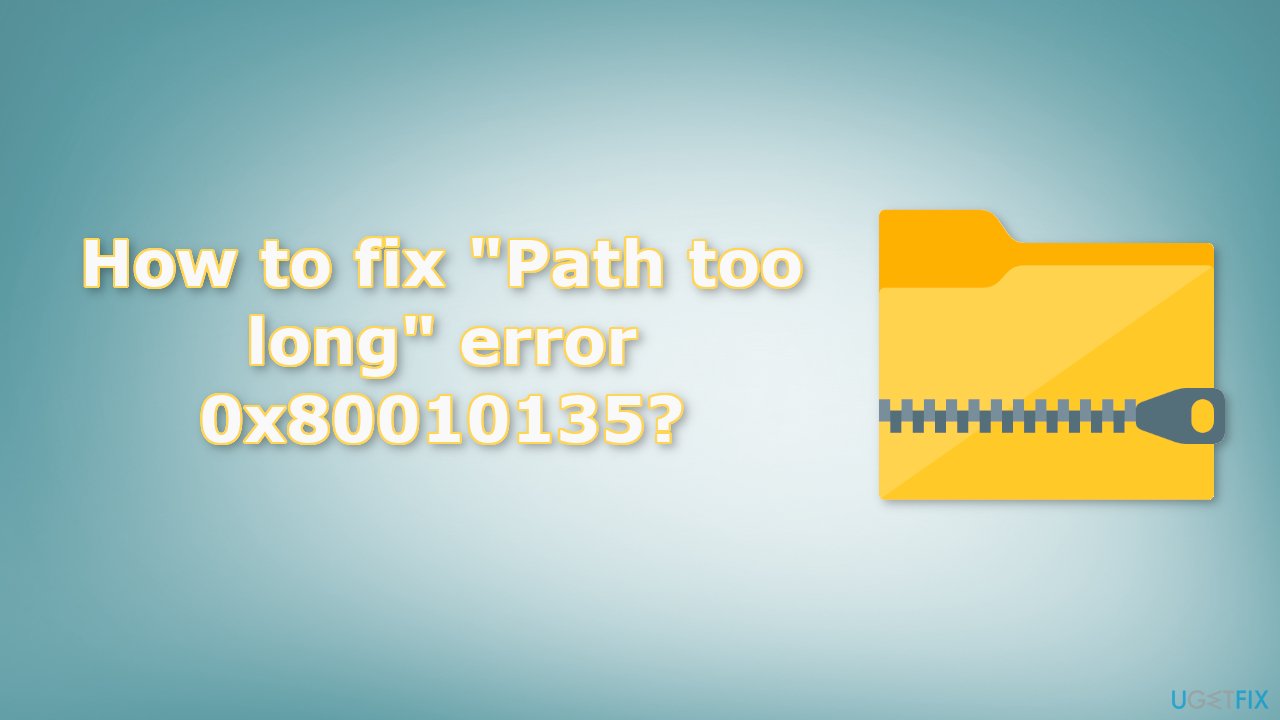
Method 1. Extract Files to the Root Directory
Extracting the files to the root directory adds fewer characters to the file path. So, you may be able to extract the contents there. Copy the Zip archive to the root folder of any drive and extract the files there.
Method 2. Enable Long Path Support
In Registry Editor:
- Press the Windows key + R to open the Run box
- Type regedit and press Enter to open the Registry Editor
- Click on Yes if you see the User Control Account prompt
- Navigate to the following path:
Computer\HKEY_LOCAL_MACHINE\SYSTEM\CurrentControlSet\Control\FileSystem
- Double-click on the LongPathsEnabled key, set its value 1, and select OK
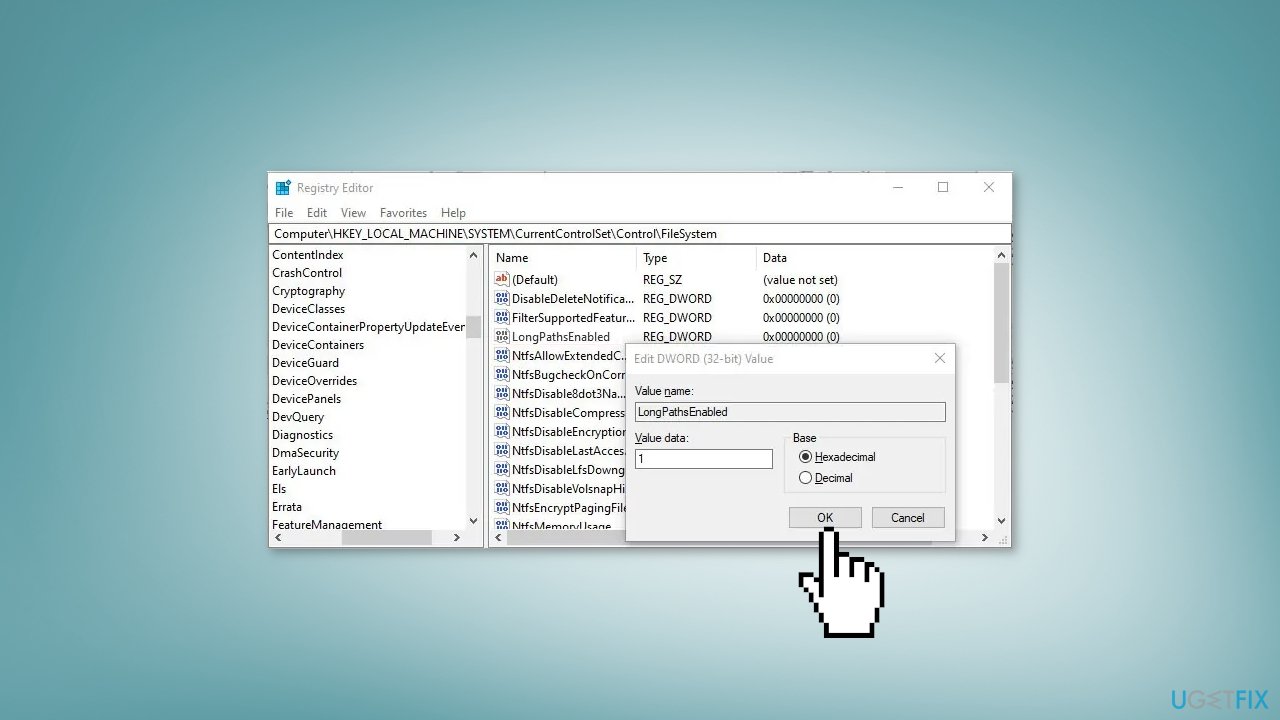
In PowerShell:
- Run the Windows PowerShell as Administrator
- Type the command below and press Enter to execute it:
New-ItemProperty -Path “HKLM:\SYSTEM\CurrentControlSet\Control\FileSystem” -Name “LongPathsEnabled” -Value 1 -PropertyType DWORD –Force
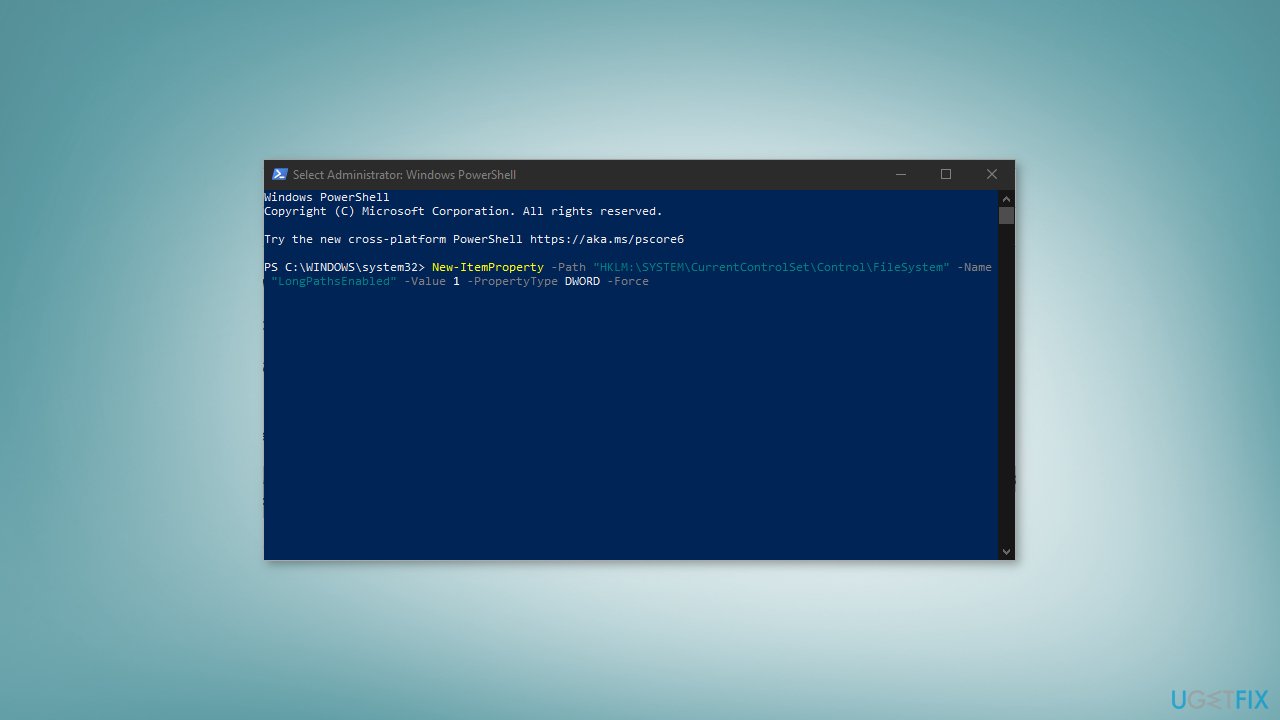
In Local Group Policy Editor:
- Press Windows key + R and enter gpedit.msc to open the Local Group Policy Editor
- Click on Administrative Templates
- Open System > Filesystem
- Locate Enable Win32 long paths
- Double-click on it and choose the Enabled option
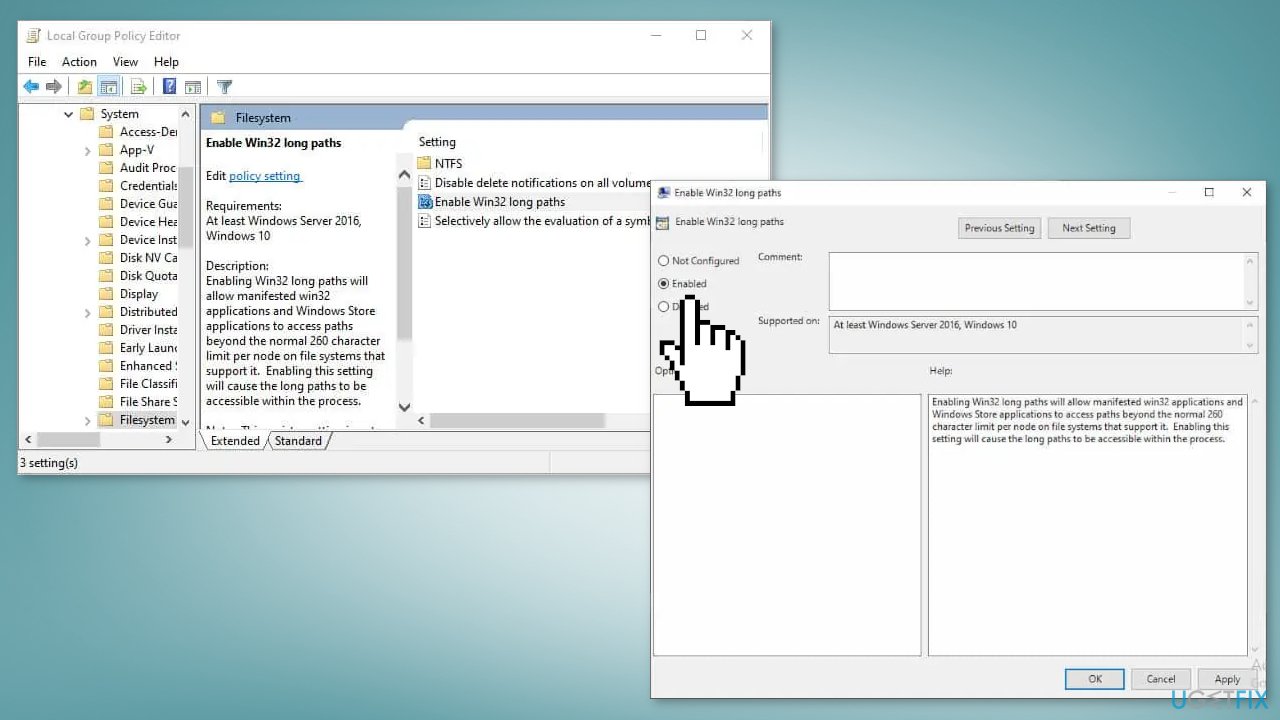
- Click on OK
Repair your Errors automatically
ugetfix.com team is trying to do its best to help users find the best solutions for eliminating their errors. If you don't want to struggle with manual repair techniques, please use the automatic software. All recommended products have been tested and approved by our professionals. Tools that you can use to fix your error are listed bellow:
Protect your online privacy with a VPN client
A VPN is crucial when it comes to user privacy. Online trackers such as cookies can not only be used by social media platforms and other websites but also your Internet Service Provider and the government. Even if you apply the most secure settings via your web browser, you can still be tracked via apps that are connected to the internet. Besides, privacy-focused browsers like Tor is are not an optimal choice due to diminished connection speeds. The best solution for your ultimate privacy is Private Internet Access – be anonymous and secure online.
Data recovery tools can prevent permanent file loss
Data recovery software is one of the options that could help you recover your files. Once you delete a file, it does not vanish into thin air – it remains on your system as long as no new data is written on top of it. Data Recovery Pro is recovery software that searchers for working copies of deleted files within your hard drive. By using the tool, you can prevent loss of valuable documents, school work, personal pictures, and other crucial files.
- ^ Windows: File path character limit. Cybertext. Technical Communication.
- ^ Chris Hoffman. Everything You Need To Know About the Blue Screen of Death. Howtogeek. Tech Insight Magazine.
- ^ Tim Fisher. What Is the Windows Registry?. Lifewire. Software and Apps.






