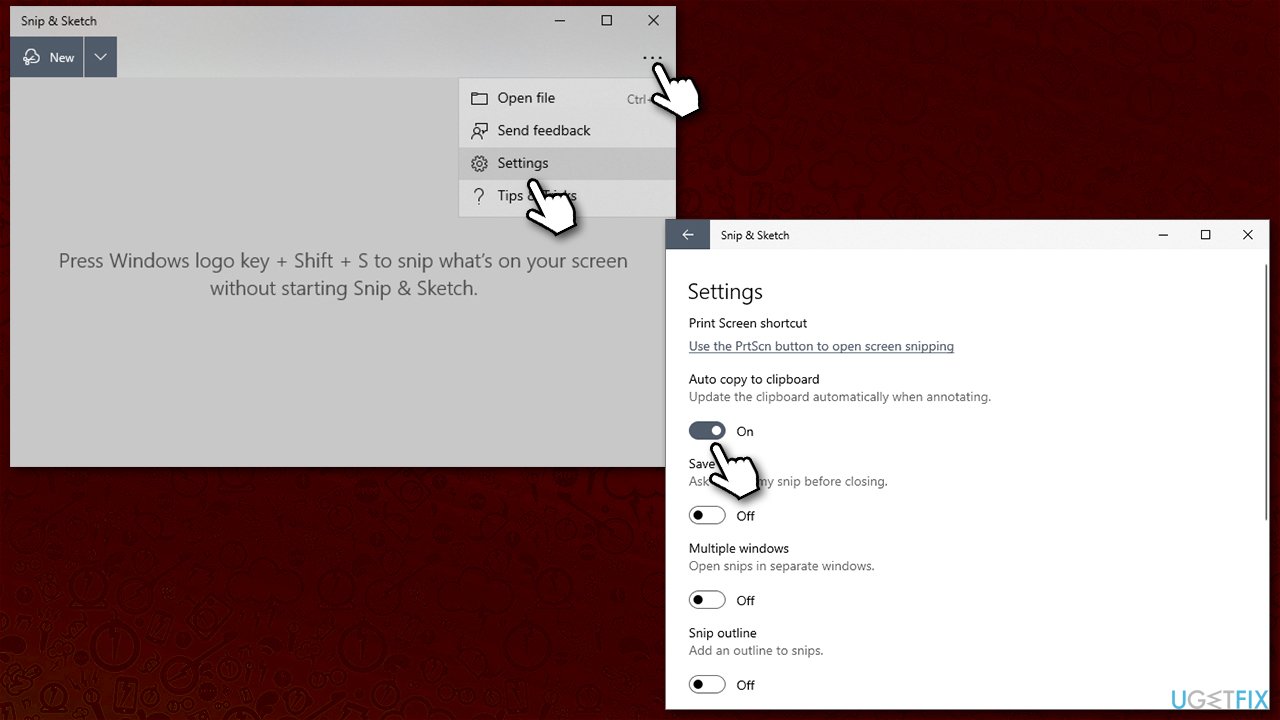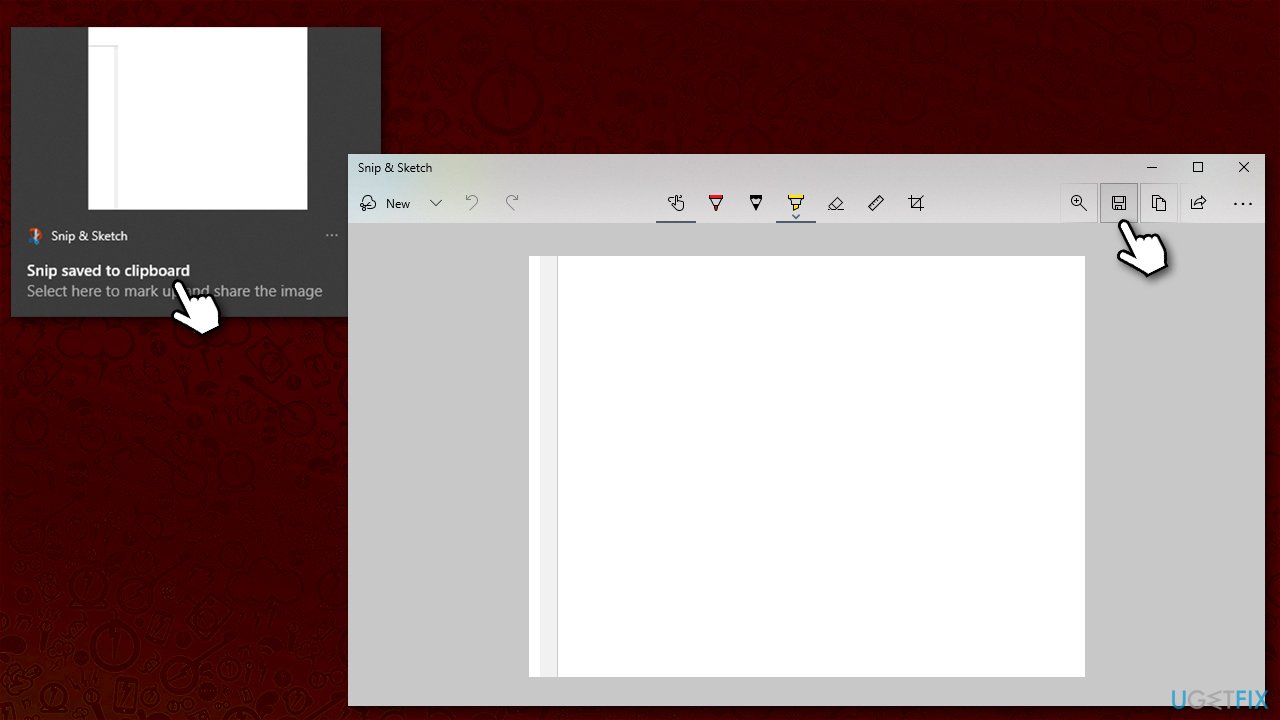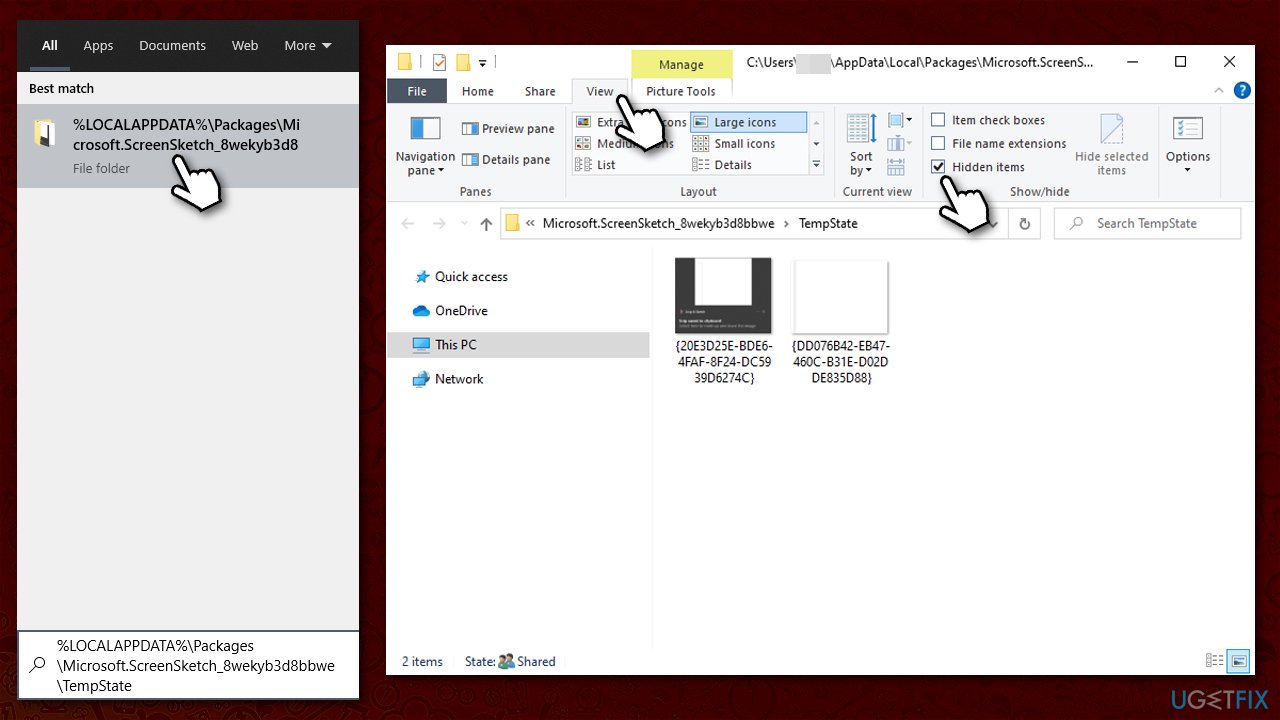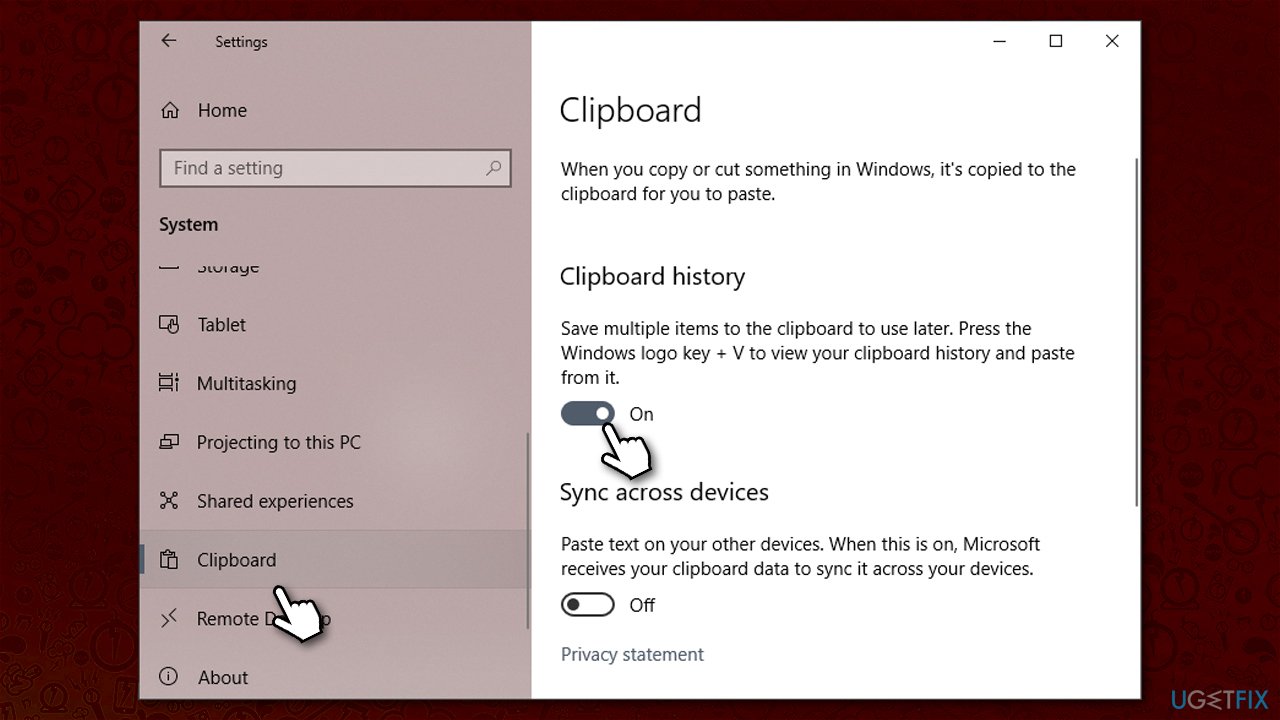Question
Issue: Snip & Sketch: how to save screenshots to specified location?
Hi, I want Snip & Sketch to save my snips to a specified location instead of a clipboard. How do I do that?
Solved Answer
Windows is a very well-designed operating system that allows you to take a screenshot quickly and easily – and there are multiple ways of doing so. Snip & Sketch was first introduced in Windows version 1809 (in October 2018)[1] as an alternative for the Snipping Tool. While it did not make the latter obsolete, users are more likely to use Snip & Sketch due to its better usability and simplicity – it was the goal of Microsoft in the first place.
However, since the tool is relatively new – a few years old – people have many questions about how it actually works and how to make it work as they would like it to. Windows is an operating system that is very customizable, and people love it. Hence there should be no problems with finding where Snip & Sketch saves the screencaps, right..? Well, it is not that simple.
When users take a screenshot using the app (by default Win +Shift + S), the snip is saved to the clipboard, and users can see a desktop notification when this is done. After taking it, they can then simply paste the screenshot into another image editing program and save it as required.
The problem is that some do not like snips being copied to the clipboard and would rather have them all be saved at a particular spot. Unfortunately, Microsoft has not yet included this function within the app, and there are only workarounds available. It is weird how it also is taking so long to improve, as users have been complaining about this on various IT forums for years now.
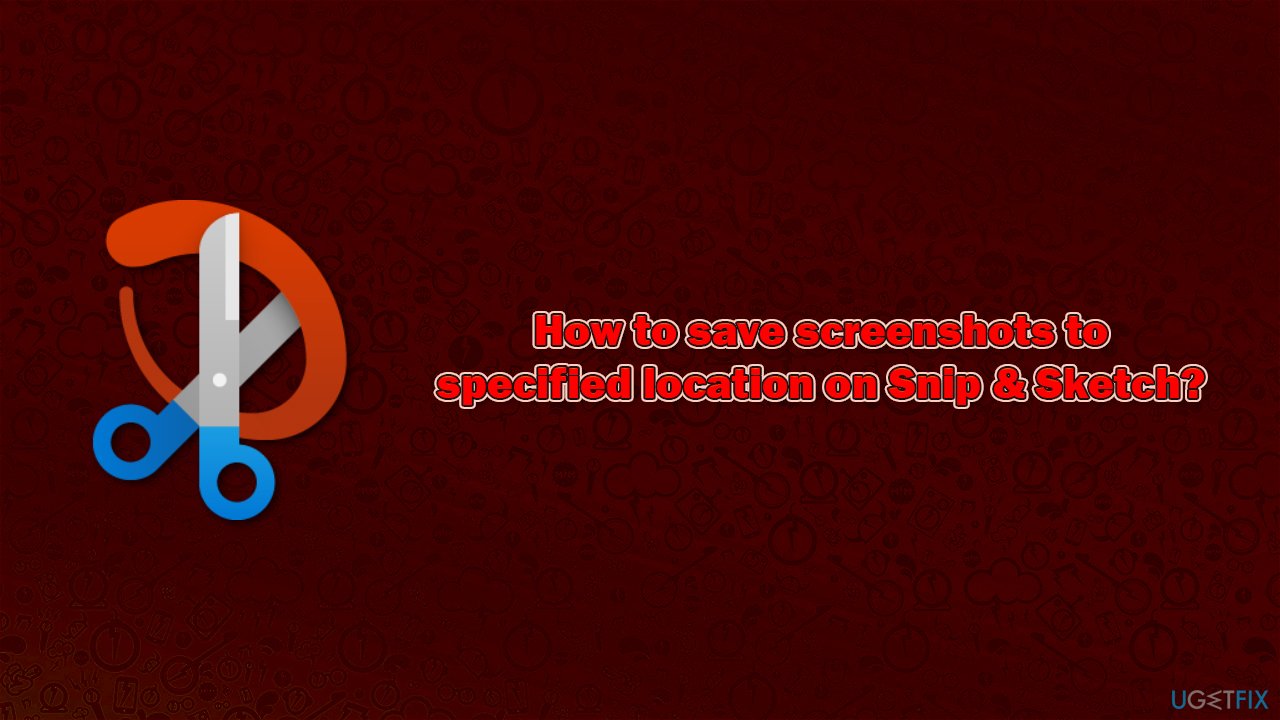
In order to save screenshots with Snip & Sketch, you will have to ensure that notifications for the app are turned on. There are also a few alternatives that could help you view clipboard image history, preventing screenshots from disappearing.
Before you proceed with the below steps, we would like to offer you trying a prominent PC repair and maintenance utility FortectMac Washing Machine X9 – it can fix the most common Windows issues, including BSODs,[2] crashes, missing DLL/system files, registry[3] errors, and much more. Besides, it can clean your system from junk, remove malware and clean your web browsers for better privacy.
1. Turn on notifications for Snip & Sketch on Windows
The only way to make Snip & Sketch save screenshots is first to make Windows show the notification prompt soon after the snip is taken. The problem is that some users have this function disabled due to one reason or another. Therefore, first, make sure that notifications for the app are on:
- Right-click on Start and pick Settings
- Go to System section
- On the left side, select Notifications & actions
- Make sure Notifications are turned ON
- Scroll down to Snip & Sketch
- Turn the notifications for the app to ON.

2. Enable auto-copy to clipboard
Another very important step is to make sure that Auto-copy to clipboard option is turned on via the app's settings:
- Type Snip & Sketch in Windows search and hit Enter
- Once the app opens, go to See more > Settings
- Turn the Auto copy to clipboard option to the ON position.

3. Use the Save As function via the app
Once you have notifications enabled, you are halfway there. One of the options to save screenshots to a specified location is using the Safe As function (although this is rather a manual approach):
- Press Win + Shift +S to open the app
- Take a screenshot
- Once the pop-up window shows up, click it
- Here, press Save As button at the top

- Select the location you want the screenshot to be saved and click Save
- You can now find the screenshot at the location specified.
4. Access Snip & Sketch screenshots in the specified folder
The method is rather clunky but is operational and can be used in order to avoid losing snips due to them being copied to the clipboard.
- Take a screenshot with the app
- Click on the clipboard pop-up and close down the app window (opening the screecap within the app is very important!)
- Press Win + E to open File Explorer
- Go to View tab and mark the Hidden items box
- Navigate to the following location (you can also simply paste this in Windows search bar):
%LOCALAPPDATA%\\Packages\\Microsoft.ScreenSketch_8wekyb3d8bbwe\\TempState
- You can find all the screenshots saved this way in this location.
5. Use Clipboard history
You can enable clipboard history in order not to lose the files copied to the clipboard. This way, you won't have to open the notification each time:
- Right-click on Start and pick Settings
- Go to System section
- On the left side, select Clipboard
- Enable the Clipboard history by turning the switch to the right.

Optimize your system and make it work more efficiently
Optimize your system now! If you don't want to inspect your computer manually and struggle with trying to find issues that are slowing it down, you can use optimization software listed below. All these solutions have been tested by ugetfix.com team to be sure that they help improve the system. To optimize your computer with only one click, select one of these tools:
Protect your online privacy with a VPN client
A VPN is crucial when it comes to user privacy. Online trackers such as cookies can not only be used by social media platforms and other websites but also your Internet Service Provider and the government. Even if you apply the most secure settings via your web browser, you can still be tracked via apps that are connected to the internet. Besides, privacy-focused browsers like Tor is are not an optimal choice due to diminished connection speeds. The best solution for your ultimate privacy is Private Internet Access – be anonymous and secure online.
Data recovery tools can prevent permanent file loss
Data recovery software is one of the options that could help you recover your files. Once you delete a file, it does not vanish into thin air – it remains on your system as long as no new data is written on top of it. Data Recovery Pro is recovery software that searchers for working copies of deleted files within your hard drive. By using the tool, you can prevent loss of valuable documents, school work, personal pictures, and other crucial files.
- ^ Snip & Sketch. Wikipedia. The free encyclopedia.
- ^ Blue Screen of Death (BSoD). Techopedia. Defining complex tech jargon to exploring the latest tech trends.
- ^ What Is the Windows Registry?. Lifewire. Tech News, Reviews, Help & How-Tos.