Question
Issue: How to fix PDF opening error on Windows 10?
Just like most Windows users, I upgraded my old OS (Windows 7) to Windows 10. It all seemed to work just fine until I installed the Anniversary Update. Now, none of the PDF files open. When I try to open them I get the Acrobat Reader load screen but then it suddenly closes and nothing happens. How should I approach this problem?
Solved Answer
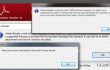
Surprisingly, the crashing PDF readers is a common error among the new Windows 10 users. There have been reports about the PDF opening errors on Adobe Reader, Acrobat, Foxit and some other, less popular software. It is can be especially irritating when instead of quickly accessing your data, you are stuck in the loop of errors with no idea why they occur or how to fix them. In this article, we will discuss the main reasons for the PDF opening errors on Windows 10 and provide you with a list tips which you will be able apply when fixing your computer.
There might be numerous reasons why the PDF documents won’t open, and you definitely cannot blame Microsoft alone for this. First of all, the problem may lay in the software itself. If it is out of date or the installed version is incompatible with your OS, the program will simply fail to operate. There is also a high possibility that the software you are using is damaged, so you may have to reinstall it to get it working. Moreover, the documents you are trying to open may not be compatible with the software as well. For instance, you may not be able to open a file on Adobe Reader if it has been created using non-Adobe programs. Likewise, the files you are opening may be corrupted or suspicious. Thus, it is advisable to run an additional scan of the file with antivirus tools like FortectMac Washing Machine X9, especially if this document has been downloaded from the Internet.
Talking about the world wide web, it is important to note that interestingly enough, PDF files seem to open perfectly via the web-based readers. This might be a temporary solution to your problem. Other methods to repair your computer are listed below.
How to fix PDF opening error on Windows 10?
When some software is not working properly, it is always useful to take a look at its settings. You can solve major issues by sparing some time to adjust just a couple of things in the settings panel. It might also work for the PDF opening error on Windows 10. The steps indicated below helped numerous computer users to fix their Adobe and Acrobat readers so that they may work for you as well:
- Click the Reader shortcut on your desktop or navigate to it through the Windows menu
- When the program opens, click Edit on the toolbar above
- In the Edit menu, go to Preferences
- Click Security enhances
- In the new window navigate to Sandbox protections and unmark the pre-marked Protected mode at startup option.
Reload the Reader.
It might also be that your Reader is not working properly simply because it is out of date. You can check for these updates manually through the official Adobe website or enable automatic update by navigating to Help and clicking Check for updates in the Reader’s upper toolbar. When the updates are ready to be installed click download and follow the instructions indicated on the download and installation wizards.
In the same Help section, you can also automatically fix your Reader in case it has been damaged and missing some essential components to operate. Click “Repair program installation” and follow the instructions.
Repair your Errors automatically
ugetfix.com team is trying to do its best to help users find the best solutions for eliminating their errors. If you don't want to struggle with manual repair techniques, please use the automatic software. All recommended products have been tested and approved by our professionals. Tools that you can use to fix your error are listed bellow:
Prevent websites, ISP, and other parties from tracking you
To stay completely anonymous and prevent the ISP and the government from spying on you, you should employ Private Internet Access VPN. It will allow you to connect to the internet while being completely anonymous by encrypting all information, prevent trackers, ads, as well as malicious content. Most importantly, you will stop the illegal surveillance activities that NSA and other governmental institutions are performing behind your back.
Recover your lost files quickly
Unforeseen circumstances can happen at any time while using the computer: it can turn off due to a power cut, a Blue Screen of Death (BSoD) can occur, or random Windows updates can the machine when you went away for a few minutes. As a result, your schoolwork, important documents, and other data might be lost. To recover lost files, you can use Data Recovery Pro – it searches through copies of files that are still available on your hard drive and retrieves them quickly.



