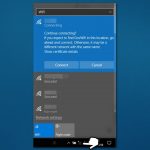Question
Issue: How to fix Phone Link app error 37 in Windows?
Hi, I have a rather strange issue with the Phone Link app. It works fine when it comes to messages and calls, but it simply won't share apps, and I receive error 37 in Windows. Any ideas on this?
Solved Answer
Phone Link is an app developed by Microsoft that allows users to link their Android or iOS devices with their Windows 10 PC. With this app, users can access their phone's notifications, messages, and photos directly on their PC, making it easier to stay connected and productive.
Once the app is installed on both the phone and the PC, users can connect the two devices via Bluetooth or Wi-Fi. This enables the phone to sync with the PC, allowing the user to access and interact with their phone's content from the PC's desktop.
Some of the key features of the Phone Link app include the ability to view and respond to text messages directly from the PC, access recent photos and share them with ease, and receive and respond to notifications from various apps on the phone. Unfortunately, some users reported receiving Phone Link error 37, which prevents them from sharing apps.
Error 37 is a common issue that users of the Phone Link app on Windows may encounter. This error occurs when the app fails to establish a connection between the PC and the phone. This can be caused by a variety of reasons, including network connectivity issues, outdated drivers, or software conflicts.
Below we provide several methods that should help you fix Phone Link error 37 in Windows. The guide consists of troubleshooting steps on both phones and computers. If you want to find a solution faster, we recommend employing an automatic PC repair tool FortectMac Washing Machine X9.
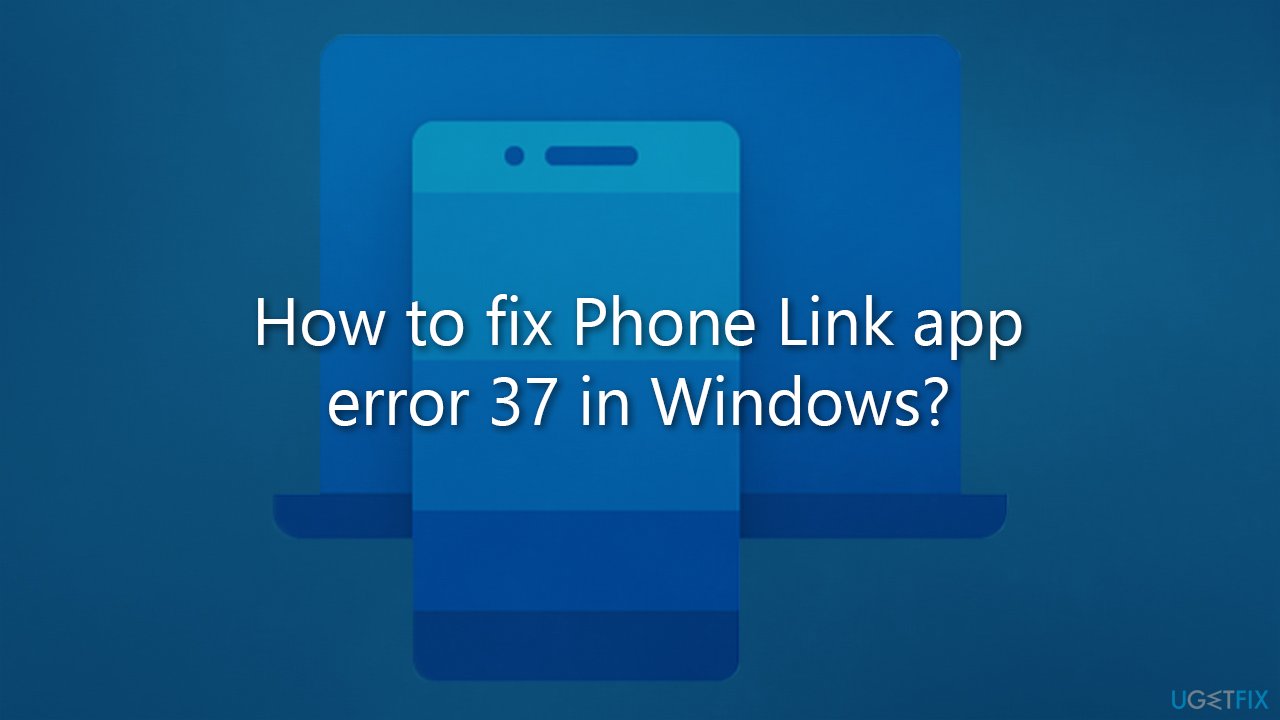
1. Disable battery saver
Battery Saver could prevent Phone Link from connecting to your phone properly.
- In Windows search, type Control Panel and hit Enter.
- Here, go to Hardware and Sound > Power options.
- Here, you will see the listed plans.
- Change the plan from Power saver to Balanced or High performance.

2. Ensure both phone and PC are connected to the same network
In order for Phone Link to work, you need to connect your Phone and PC to the same network. Thus, make sure you are not using 4G/5G and instead connect to your local WiFi. Also, if you have several network connections, ensure the correct one is chosen on your PC as well – simply click on the Internet Access button on your taskbar to check.
3. Run network troubleshooter
Ensure your network connection is working properly:
- Right-click on Start and pick Settings.
- Go to Network & Internet section.
- On the right side, find the Advanced network settings section.
- Click Network troubleshooter and wait.
- Apply the suggested fixes.
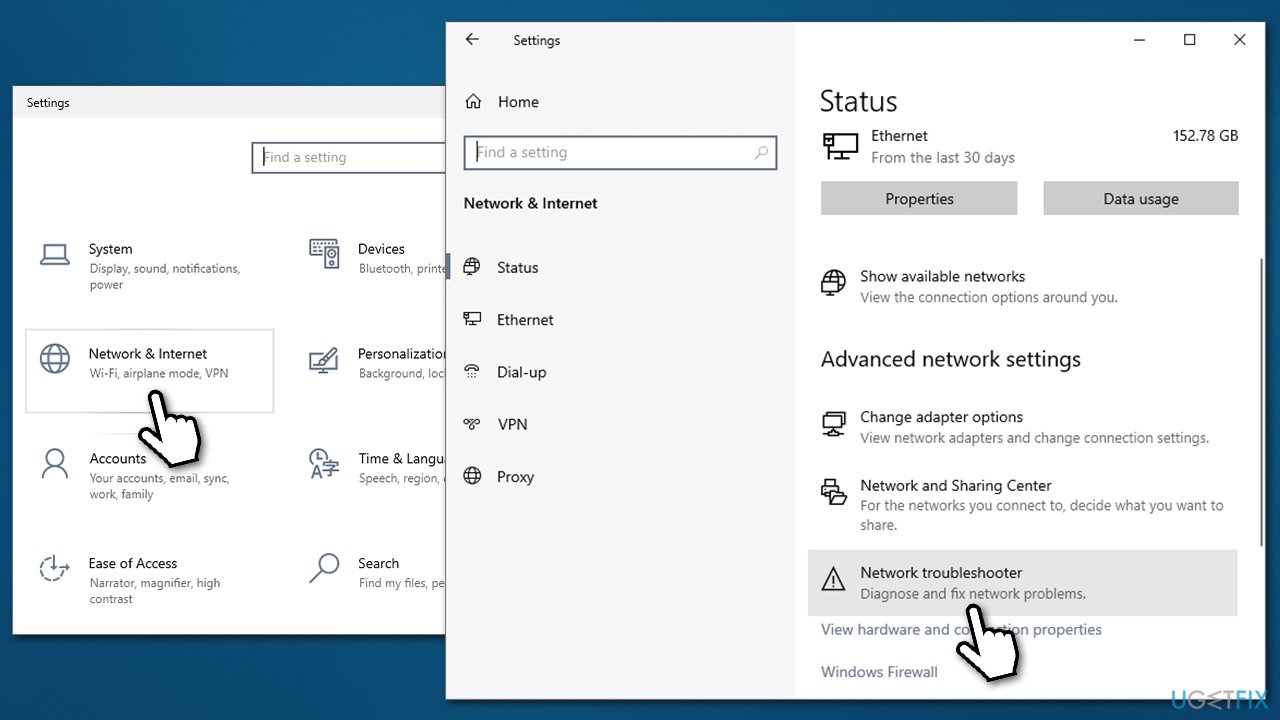
4. Disable third-party antivirus and firewall
Antivirus or firewall can block connections to your phone and vice versa. You can temporarily disable third-party security software and see if that helps you to get rid of the Phone Link app error 37.
5. Disable battery optimization for Phone Link on your phone
Note that Android devices could be a bit different, depending on the OS version and phone model, so use these steps as guidance.
- Open Settings and select Apps/Apps and notifications.
- Scroll down and locate Link to Windows and select it.
- Here, pick Advanced.
- Tap on the Battery option and then select Battery optimization.
- Ensure Battery optimization is off.
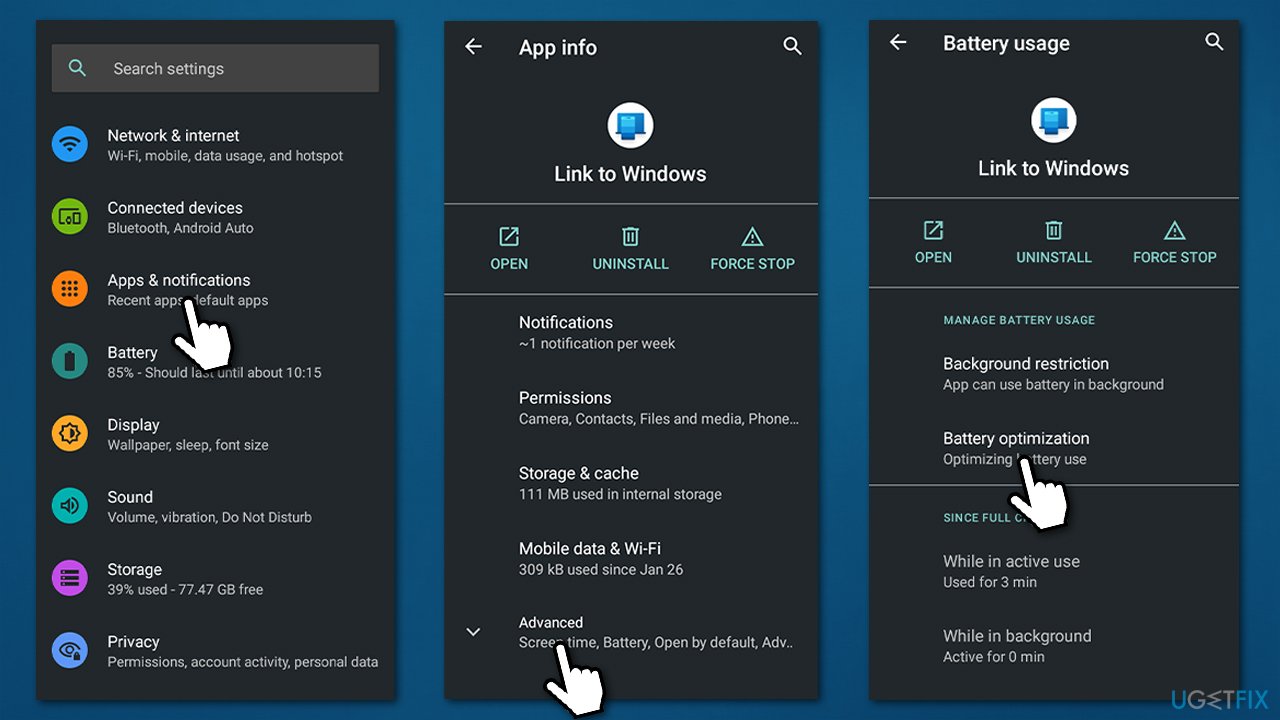
Tip: also, ensure that your phone is not using Airplane Mode.
Repair your Errors automatically
ugetfix.com team is trying to do its best to help users find the best solutions for eliminating their errors. If you don't want to struggle with manual repair techniques, please use the automatic software. All recommended products have been tested and approved by our professionals. Tools that you can use to fix your error are listed bellow:
Prevent websites, ISP, and other parties from tracking you
To stay completely anonymous and prevent the ISP and the government from spying on you, you should employ Private Internet Access VPN. It will allow you to connect to the internet while being completely anonymous by encrypting all information, prevent trackers, ads, as well as malicious content. Most importantly, you will stop the illegal surveillance activities that NSA and other governmental institutions are performing behind your back.
Recover your lost files quickly
Unforeseen circumstances can happen at any time while using the computer: it can turn off due to a power cut, a Blue Screen of Death (BSoD) can occur, or random Windows updates can the machine when you went away for a few minutes. As a result, your schoolwork, important documents, and other data might be lost. To recover lost files, you can use Data Recovery Pro – it searches through copies of files that are still available on your hard drive and retrieves them quickly.