Question
Issue: How to fix printing error 0x00000bcb in Windows?
I keep getting the error 0x00000bcb (“Windows cannot connect to printer”) whenever I attempt to connect to the shared printer. Any tips on how to deal with this?
Solved Answer
Printers are an indispensable piece of hardware in both domestic and commercial environments, simplifying the task of generating physical copies of documents, photographs, and various other digital content. They allow users to produce hard copies of important files, preserve cherished memories, and create tangible materials for business or personal use. Their utility extends beyond convenience, fostering efficient work processes and aiding in crucial documentation needs.
In a networked environment, shared printers are a common setup. This system allows multiple computers on the same network to utilize a single printer, thereby promoting resource optimization and cost reduction. Users can send print jobs from their respective systems to the shared printer, which queues the jobs and completes them in order. This setup not only saves the expense of equipping every workstation with a dedicated printer but also eases collaborative tasks among the team members.
However, as with any technology, issues might arise, one of which is the error 0x00000bcb. This error message indicates that “Windows cannot connect to the printer.” Generally, it emerges when users attempt to add a network printer to a Windows PC. It can be attributed to various factors including, but not limited to, driver issues, incorrect settings, or complications with the printer spooler service.
When the error 0x00000bcb is encountered, there are several potential fixes. Checking and updating printer drivers, resetting the printer spooler service, or modifying the printer's port settings are common solutions. It's also advisable to verify the network connection and ensure the printer is properly shared and accessible. However, the exact resolution may vary depending on the specific circumstances surrounding the error.
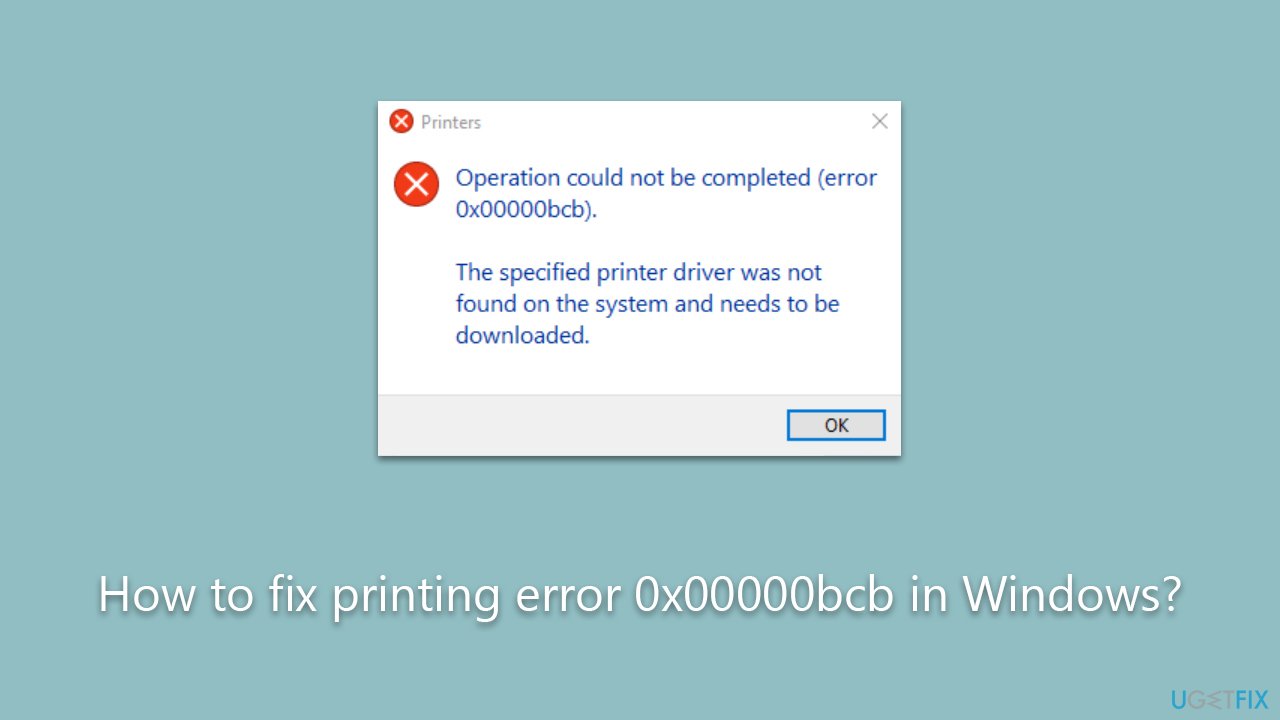
In addressing these technical issues, tools like the FortectMac Washing Machine X9 PC repair tool can be incredibly useful. This comprehensive software utility specializes in diagnosing and rectifying a broad range of PC problems, including connectivity issues, system errors, and much more.
Method 1. Run Printer troubleshooter
We recommend starting with the built-in troubleshooter:
- Type in Troubleshoot in Windows search and hit Enter.
- Go to Additional Troubleshooters/Other troubleshooters.
- Pick a Printer option and click Run the troubleshooter/Run.
- Wait till the scan is finished, and then apply the suggested fixes.
- Restart your system.
Method 2. Update Printer Drivers
- Press Win + X and select Device Manager from the list.
- Expand the Printers or Print queues category.
- Right-click on your printer and select Update driver.
- Choose Search automatically for updated driver software and let Windows find the best driver for your printer.
- Restart your PC and try to connect to the printer again.
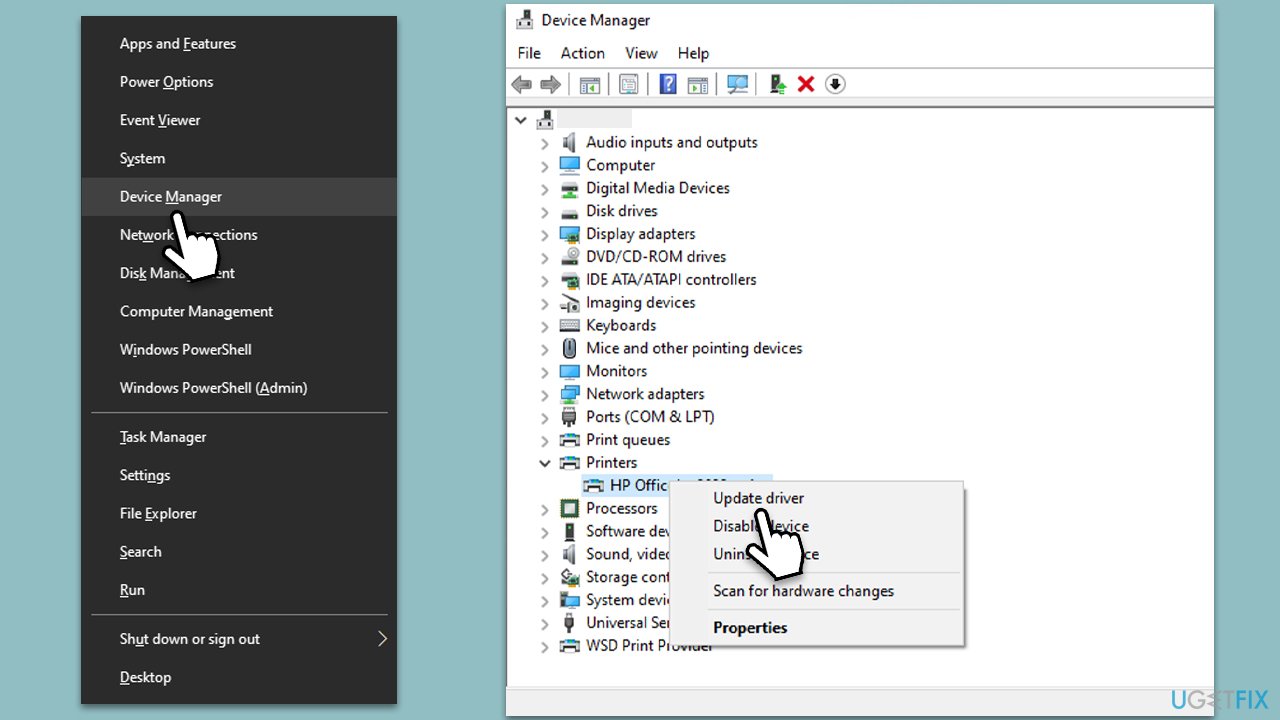
Windows might not always find the correct driver for your device. Therefore, you should either download it from your device manufacturer's website or employ automatic tools such as DriverFix.
Method 3. Restart the Printer Spooler service
- Press Win + R, type services.msc, and press Enter.
- Scroll down and locate the Printer Spooler service.
- Right-click on it and select Restart.
- Try to connect to the printer again after the service restarts.
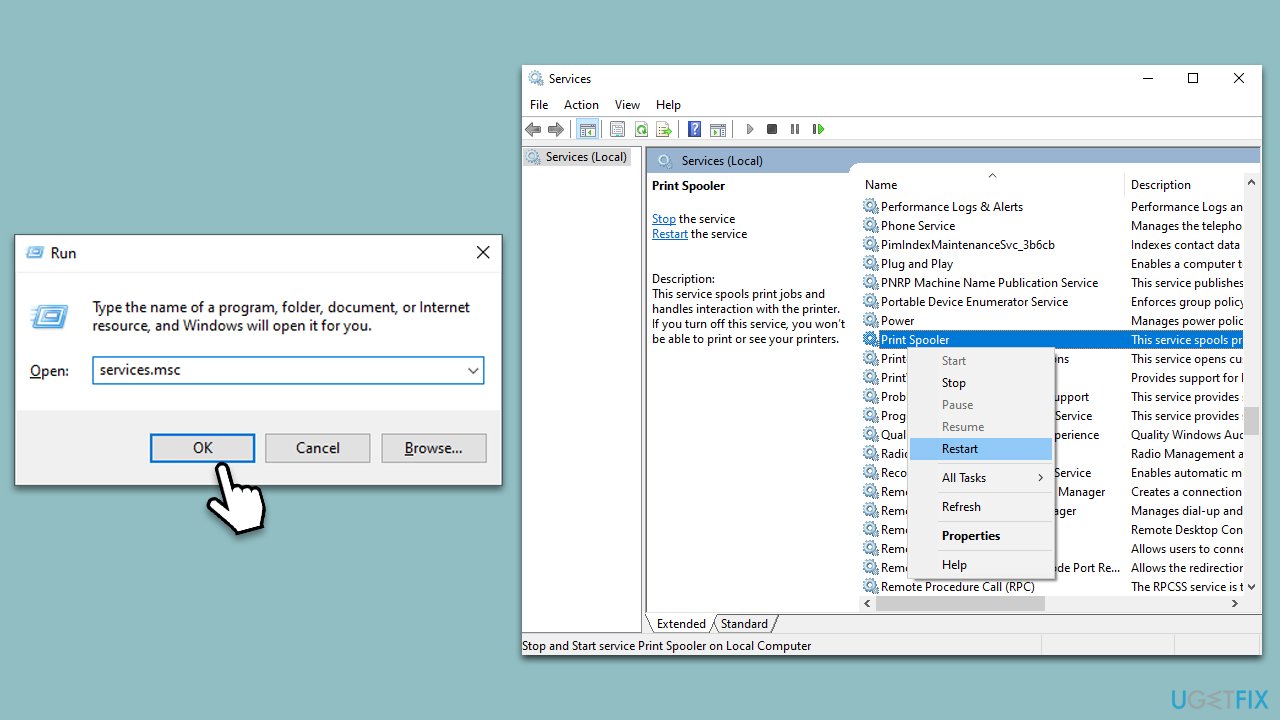
Method 4. Modify the Printer Port settings
- Open Control Panel and select Devices and Printers.
- Right-click on your printer and select Printer Properties.
- Go to the Ports tab, click on Add Port, select Local Port, and then click on New Port.
- Type the address of the printer in the following format: \\ComputerName\PrinterName
- Click OK and try to connect again.
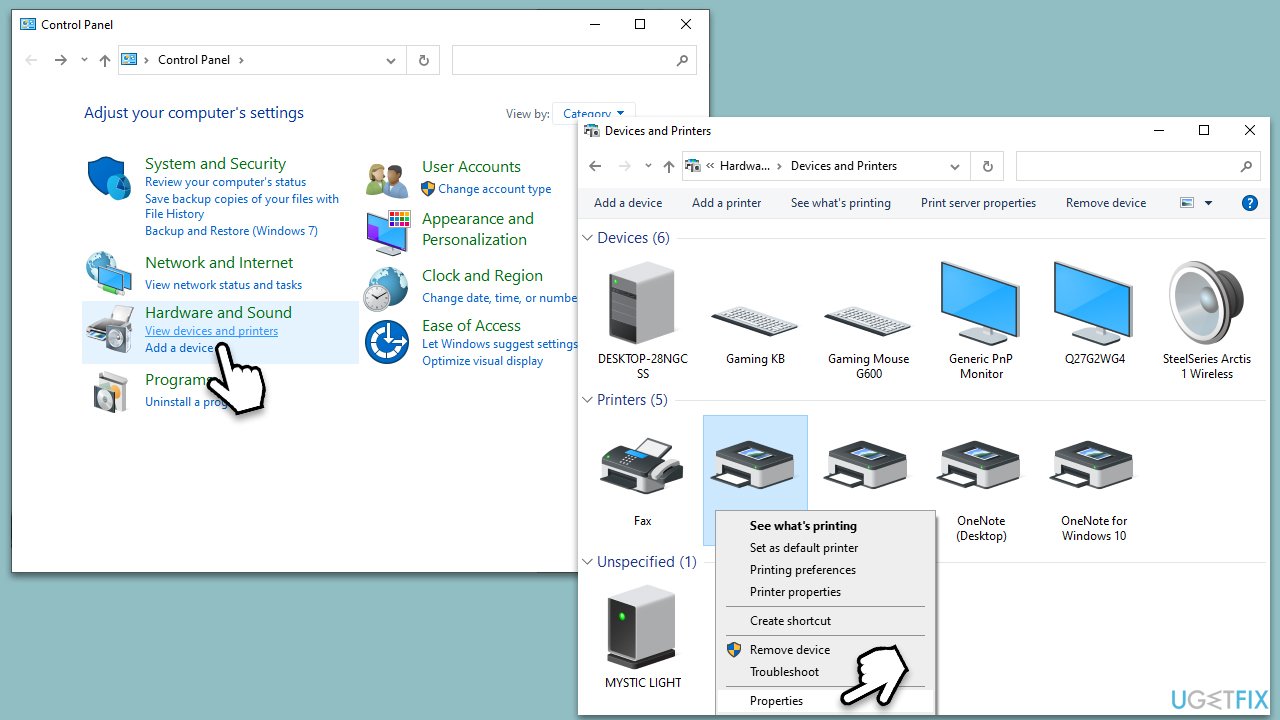
Method 5. Check the network connection
First and foremost, make sure your computer is connected to the same network as the printer. Next, you should run a network troubleshooter if you're unsure about the connection. Here's how:
- Press Win + X and pick Settings.
- Go to Network & Internet section.
- On the right side, find the Advanced network settings section.
- Click Network troubleshooter – Windows will begin to check your networked devices.
- When done, apply all the recommendations. You might have to restart your system.
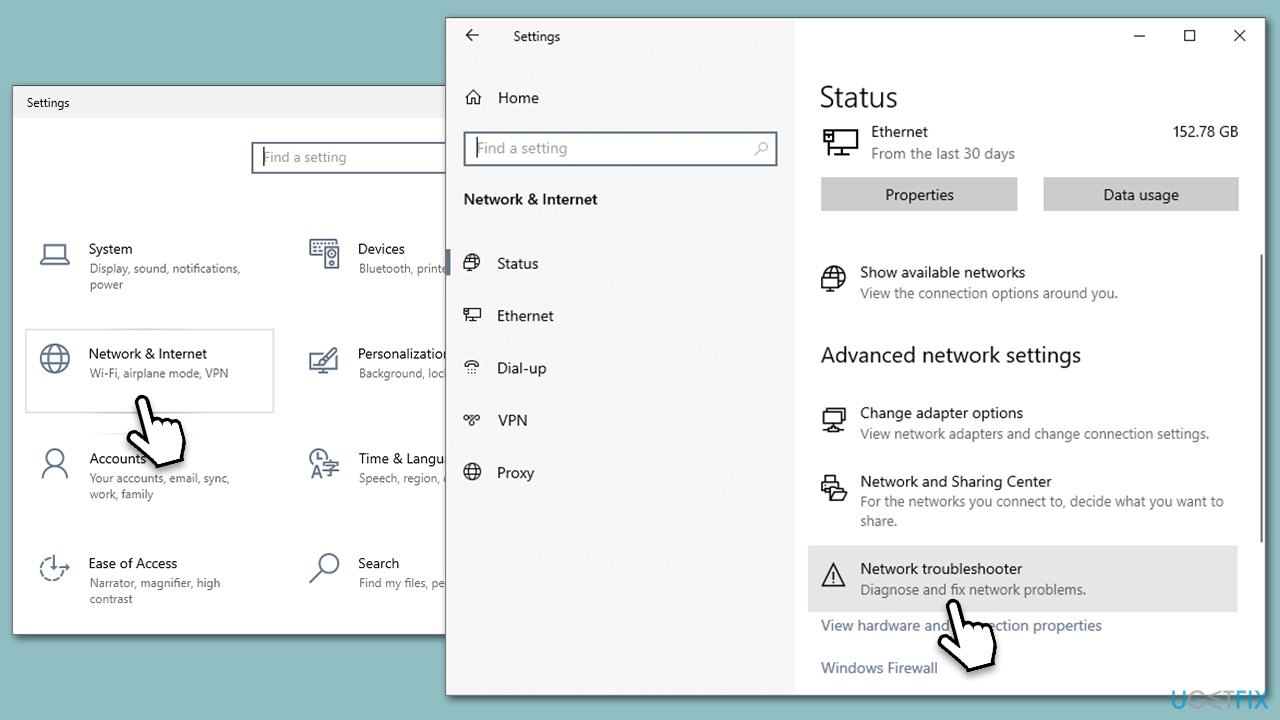
Method 6. Ensure the printer is properly shared
- Go to the computer where the printer is physically connected.
- Open Control Panel, and go to Devices and Printers.
- Right-click on the printer, select Printer Properties and then click on the Sharing tab.
- Ensure the Share this printer box is checked.
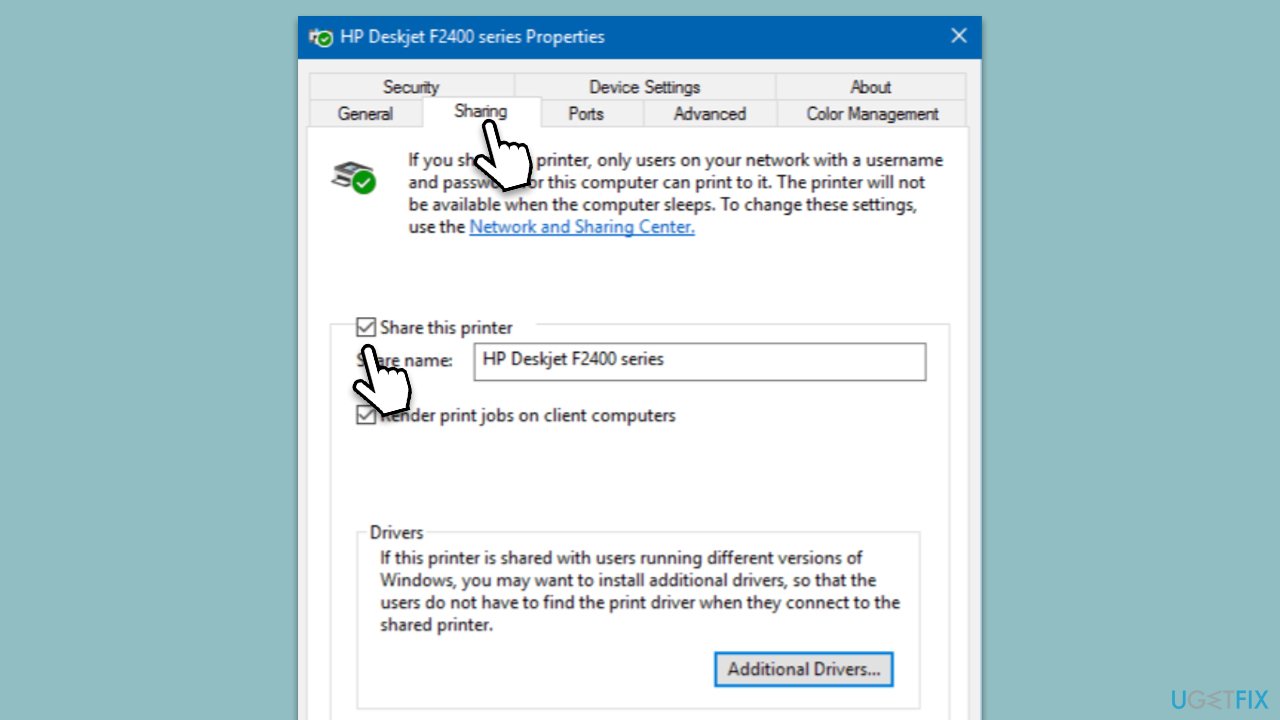
Repair your Errors automatically
ugetfix.com team is trying to do its best to help users find the best solutions for eliminating their errors. If you don't want to struggle with manual repair techniques, please use the automatic software. All recommended products have been tested and approved by our professionals. Tools that you can use to fix your error are listed bellow:
Protect your online privacy with a VPN client
A VPN is crucial when it comes to user privacy. Online trackers such as cookies can not only be used by social media platforms and other websites but also your Internet Service Provider and the government. Even if you apply the most secure settings via your web browser, you can still be tracked via apps that are connected to the internet. Besides, privacy-focused browsers like Tor is are not an optimal choice due to diminished connection speeds. The best solution for your ultimate privacy is Private Internet Access – be anonymous and secure online.
Data recovery tools can prevent permanent file loss
Data recovery software is one of the options that could help you recover your files. Once you delete a file, it does not vanish into thin air – it remains on your system as long as no new data is written on top of it. Data Recovery Pro is recovery software that searchers for working copies of deleted files within your hard drive. By using the tool, you can prevent loss of valuable documents, school work, personal pictures, and other crucial files.



