Question
Issue: How to fix Roblox error code 524 in Windows?
Hello. I tried to connect to a VIP Roblox server on my Windows PC but I received the 524 error code. Is there a way to fix it?
Solved Answer
Roblox, a widely popular platform known for its limitless creative possibilities, occasionally experiences setbacks, such as the well-known Roblox error code 524, which can be frustrating for players.
To understand the significance of this issue, one must first understand Roblox's appeal. It is more than just a game; it is a vast virtual universe in which users can build, design, and explore to their hearts' content. As a result, Roblox has amassed a sizable and devoted fan base.
Now, returning to the topic at hand – the perplexing error code 524 – it typically occurs when a player attempts to connect to a VIP server without an invitation or runs into connectivity issues on their end. This common problem can be caused by issues with server functionality, insufficient user permissions, or the use of a VPN.
The consequences for users can be severe. Consider eagerly attempting to gain access to a VIP server only to be denied entry due to the lack of an exclusive invitation. It's like standing outside the gates of a magical kingdom, catching a glimpse of the enchanting wonders within but being unable to partake in the experience. As a result, this can lead to a great deal of frustration and a longing for that coveted VIP encounter.
However, there are solutions to this problem. It is recommended that you double-check whether you have the required VIP server invitation and that your internet connection is stable. It is also worth considering disabling any VPNs that may be causing conflicts. It is possible to overcome the obstacle and resume your immersive journey in the captivating world of Roblox by implementing these measures.
Should you find yourself confronted with the elusive error code 524, it is important not to become disheartened. In this guide, you will find 6 steps that should help you fix this issue. However, you can also try a maintenance tool like FortectMac Washing Machine X9 that can fix most system errors, BSODs,[1] corrupted files, registry[2] issues, or clear cookies and cache.[3] Otherwise, follow the step-by-step instructions below.
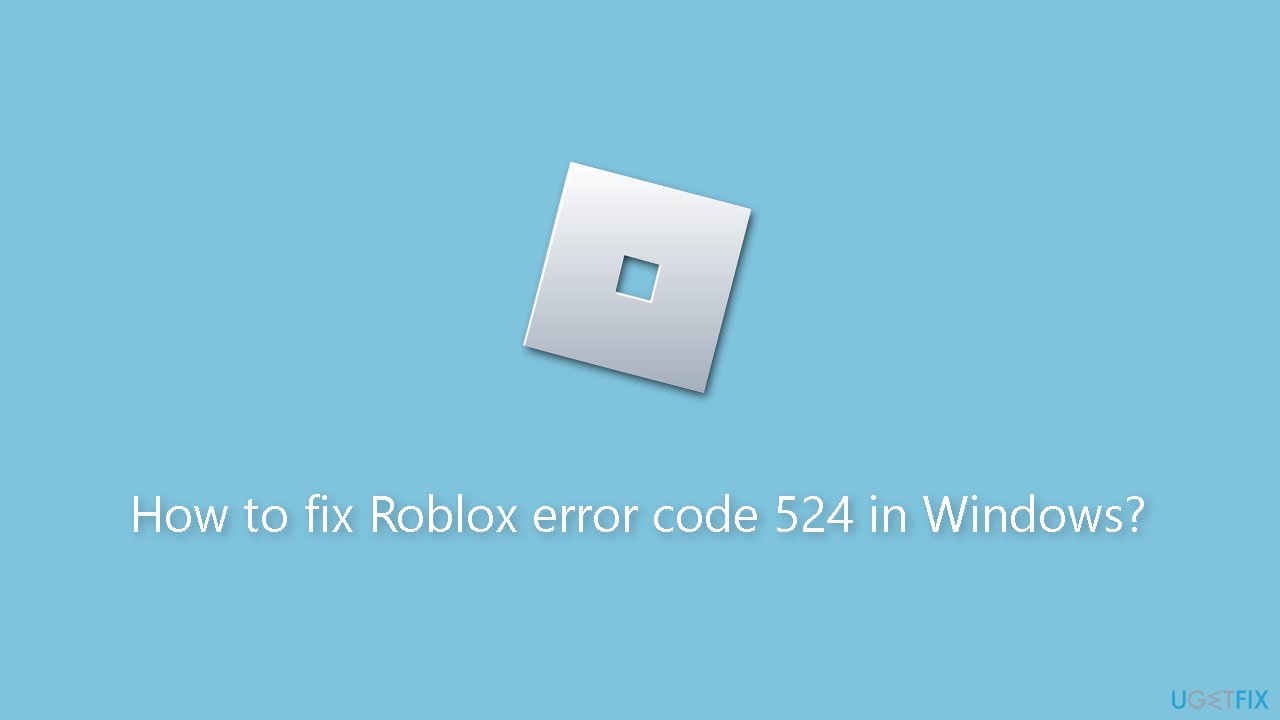
Solution 1. Check Server Status
At times, Roblox servers may encounter periods of unavailability, resulting in the error you see. To check the current status of the servers, you can visit the Downdetector website and search for Roblox server status. This online platform offers details about any ongoing problems with the server or if it is operating as expected.
Solution 2. Uninstall Cheat Engine
- Right-click on Start and select Settings.
- Select Apps.
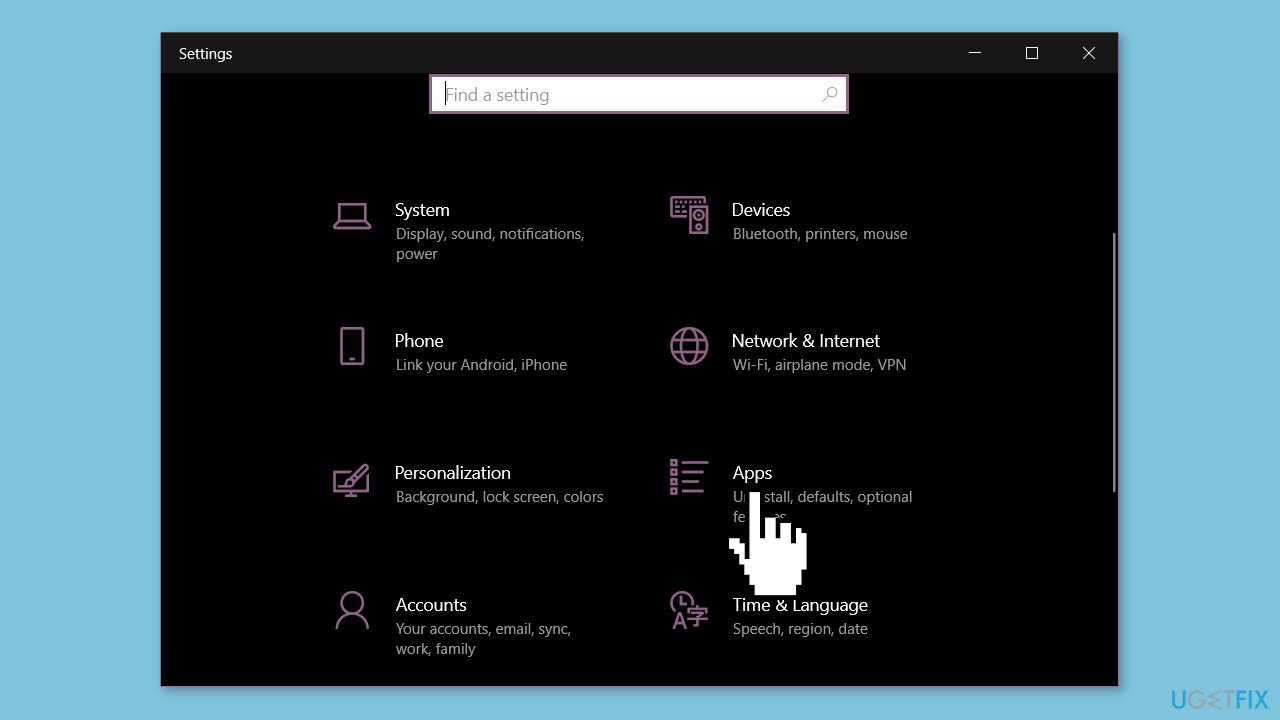
- Click on Installed apps.
- Find the Cheat Engine in the list.
- Click on the 3 dots icon for Cheat Engine.
- Select Uninstall.
- Confirm the popup.
- If you have any other third-party software installed on your computer, repeat these steps to uninstall it as well.
Solution 3. Run the Game as an Administrator
- Right-click on the game launcher.
- Select Run as administrator.
- When prompted for permission, click on Yes.
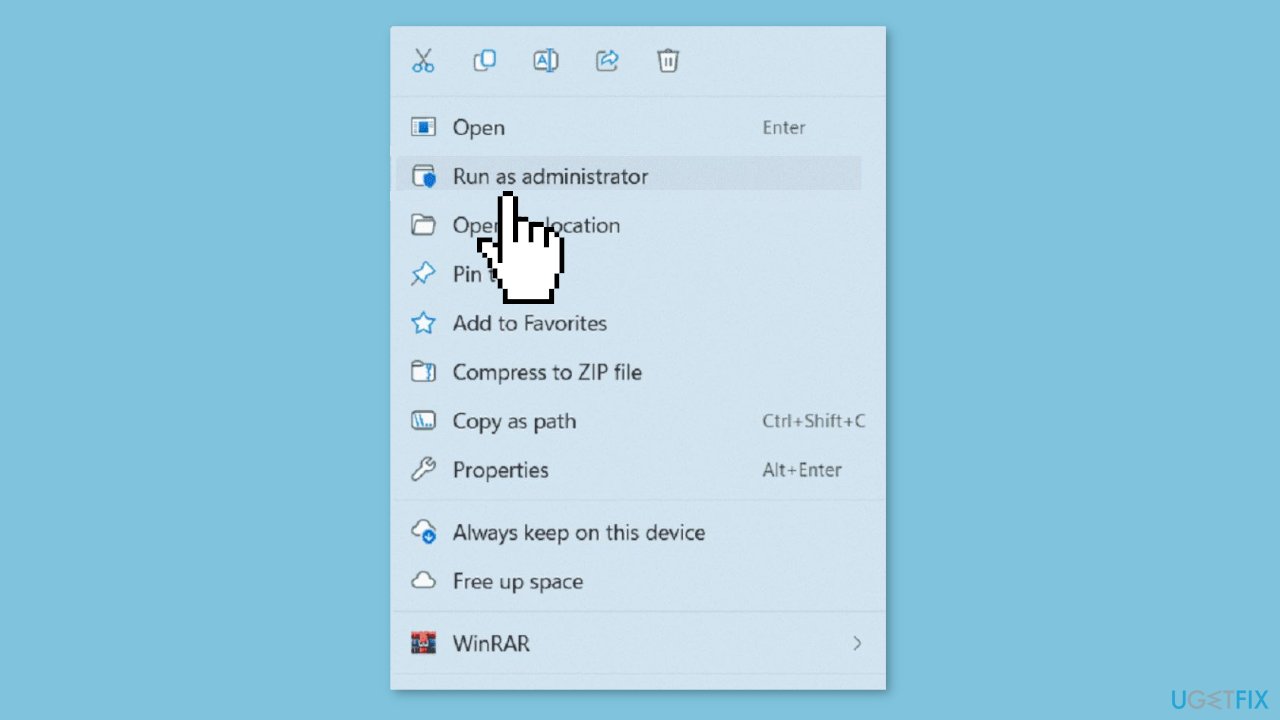
Solution 4. Allow the Game through Windows Firewall
- Click on Search.
- Type Control and hit Enter.
- Select Windows Defender Firewall.
- In the next window, click on Allow an app or feature through Windows Defender Firewall from the left panel.
- Then, click on Change settings.
- Select Allow another app…
- Click on Browse and locate the game client.
- Select Add.
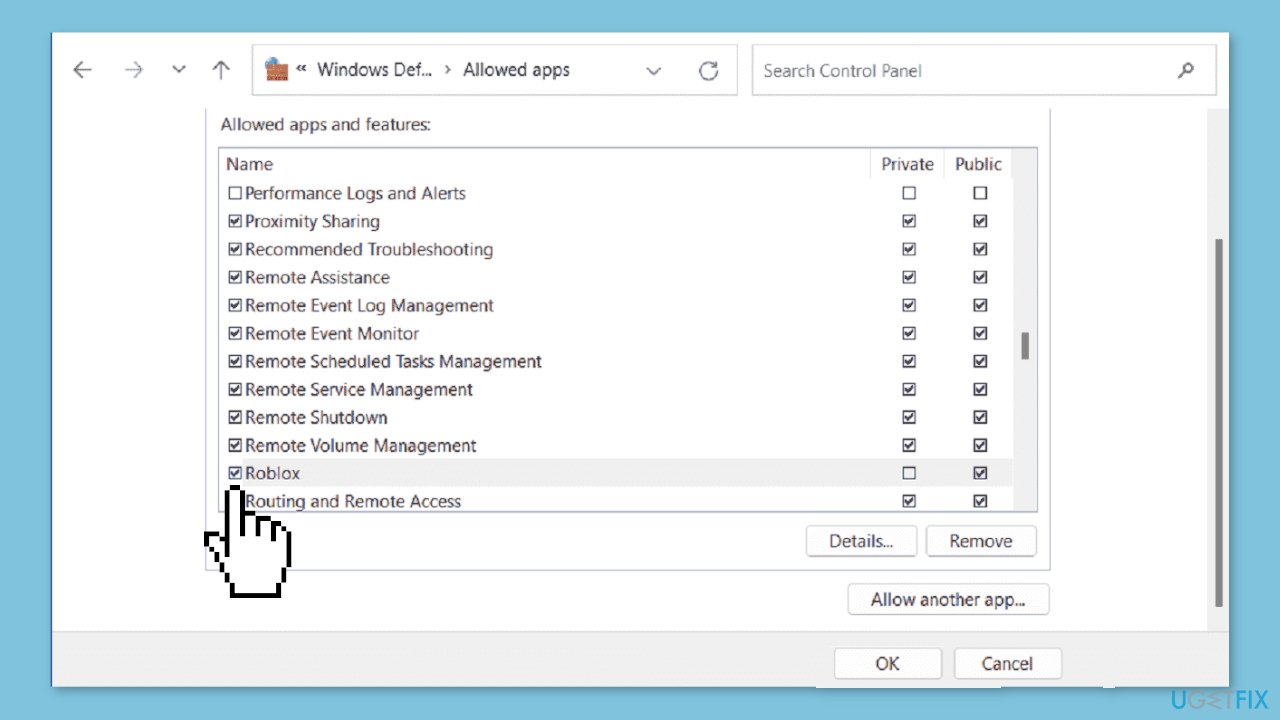
- Click on OK and close the Windows Defender Firewall window.
- Restart your computer.
- Check if you have successfully resolved the error code 524 in Roblox.
Solution 5. Reset Network
- Press the Windows key + I simultaneously.
- Select Network & internet.
- Click on Advanced network settings.
- From the next page, click on Network reset.
- Click on Reset now.
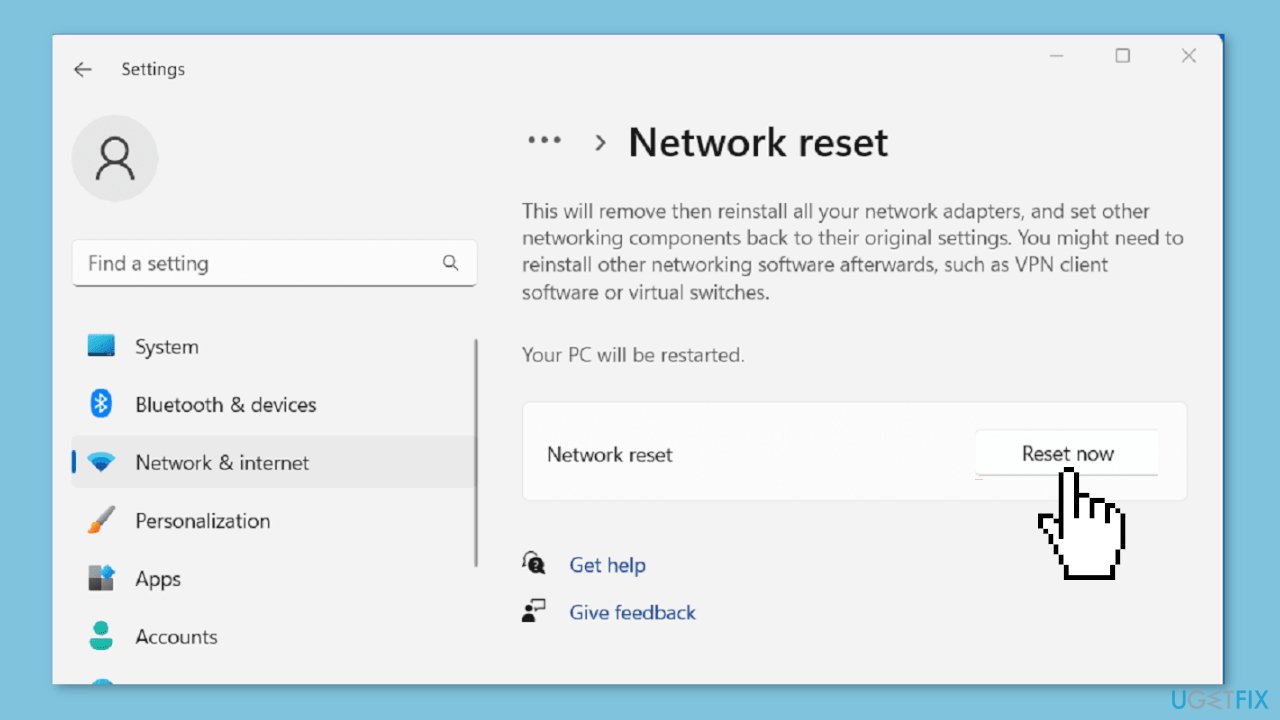
- When a popup appears, click on Yes.
- Wait for a while as the computer restarts and resets the network configuration.
Solution 6. Reinstall Roblox
- Press the Windows key + R simultaneously.
- Type appwiz.cpl.
- Hit Enter to launch the Programs and Features window.
- Find Roblox and right-click on it.
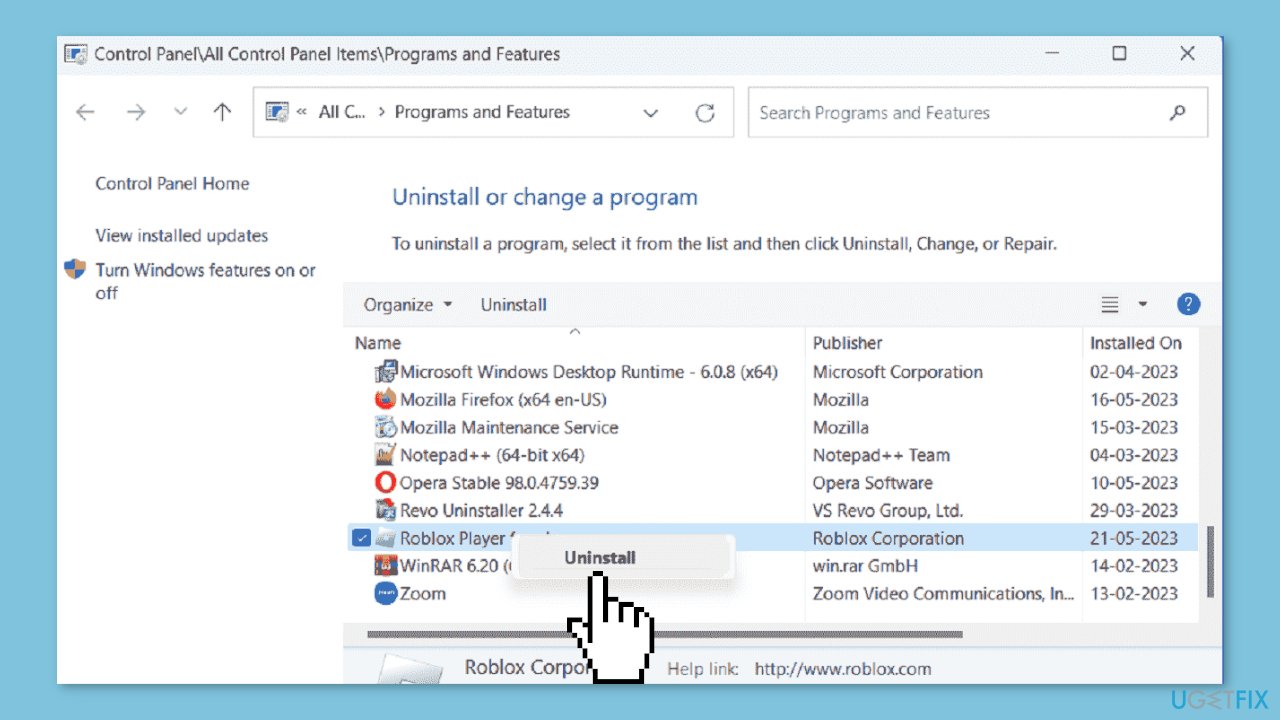
- Click on Uninstall. If a verification prompt opens, click on Yes.
- Complete the removal process and restart your device.
- Go to the official website of Roblox.
- Download the launcher.
- Install the launcher on your device.
Repair your Errors automatically
ugetfix.com team is trying to do its best to help users find the best solutions for eliminating their errors. If you don't want to struggle with manual repair techniques, please use the automatic software. All recommended products have been tested and approved by our professionals. Tools that you can use to fix your error are listed bellow:
Access geo-restricted video content with a VPN
Private Internet Access is a VPN that can prevent your Internet Service Provider, the government, and third-parties from tracking your online and allow you to stay completely anonymous. The software provides dedicated servers for torrenting and streaming, ensuring optimal performance and not slowing you down. You can also bypass geo-restrictions and view such services as Netflix, BBC, Disney+, and other popular streaming services without limitations, regardless of where you are.
Don’t pay ransomware authors – use alternative data recovery options
Malware attacks, particularly ransomware, are by far the biggest danger to your pictures, videos, work, or school files. Since cybercriminals use a robust encryption algorithm to lock data, it can no longer be used until a ransom in bitcoin is paid. Instead of paying hackers, you should first try to use alternative recovery methods that could help you to retrieve at least some portion of the lost data. Otherwise, you could also lose your money, along with the files. One of the best tools that could restore at least some of the encrypted files – Data Recovery Pro.
- ^ Chris Hoffman. Everything You Need To Know About the Blue Screen of Death. Howtogeek. Technology Magazine.
- ^ Tim Fisher. What Is the Windows Registry?. Lifewire. Software and Apps.
- ^ Difference between Cache and Cookies. Geeksforgeeks. IT Education.



