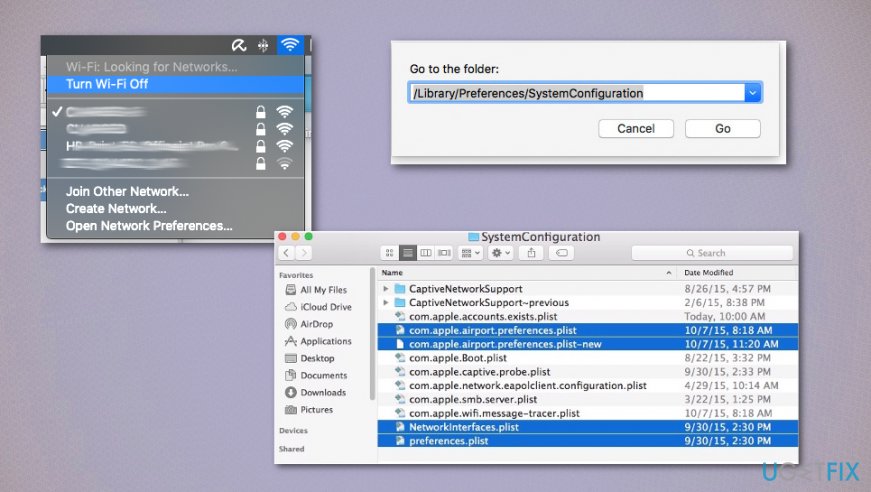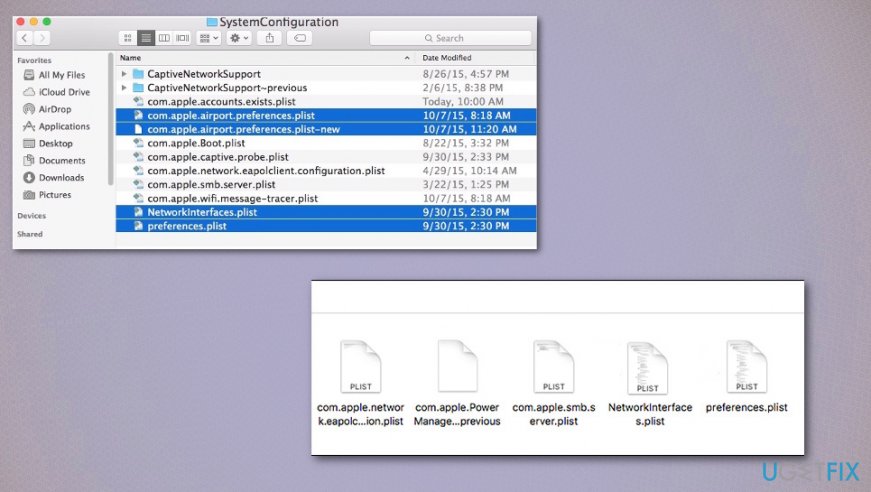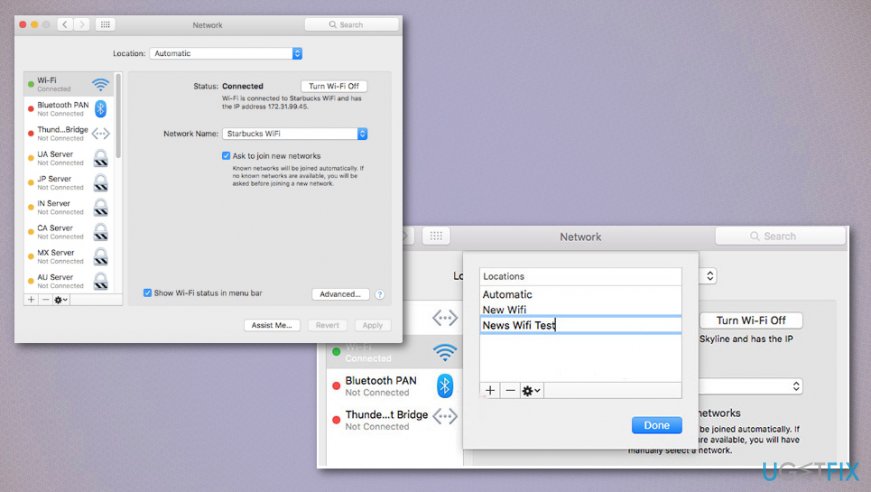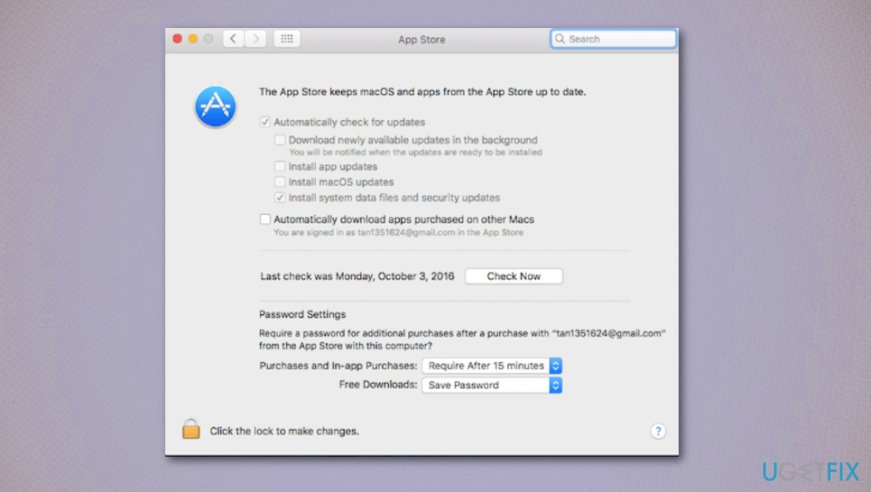Question
Issue: How to Fix Slow Wi-Fi Connection on MacOS Sierra?
Hello. I’ve noticed that Wi-Fi speed after upgrading from elCapitan to Sierra decreased significantly. Sometimes the connection is lost and then established again. Such things did not happen earlier, so I’m interested if it’s just a coincidence or it’s a problem of Sierra?
Solved Answer
In most cases, with new updates of the operating system come new problems. This is the issue that Windows users[1] experience as often as Mac OS device owners. With some smart features like Auto-Unlock and Universal Clipboard, Mac Sierra upgrade was one of the best upgrades of the OS. However, there is no particular way that can help to avoid issues entirely.
Slow Wi-Fi Connection is a common problem for MacOS Sierra users.[2] While such an issue may occur for other Mac OS versions, many people have started posting complaints about a decreased Wi-Fi speed soon after the release of MacOS Sierra upgrade 10.12. These Wi-Fi problems can also range from difficulties connecting to networks, dropping wi-fi connections, sluggishness and other connectivity problems with internet networks.
If you are encountering this issue, try to check if there are no problems with the router. If there is no damage or changes related to the router, then it might be that the MacOS Sierra 10.12 update modified some Wi-Fi settings due to which the speed might have decreased.
There might be a few ways to fix the networking related issues, but you need to walk through some primary problems and address them to troubleshoot the generic wi-fi troubles. You may try to update to the more latest version of Mac OS if such an upgrade is available because developers try to fix various issues as quickly as they can. Sometimes that is the only fix you need. If that is not helping – go further to methods listed below. 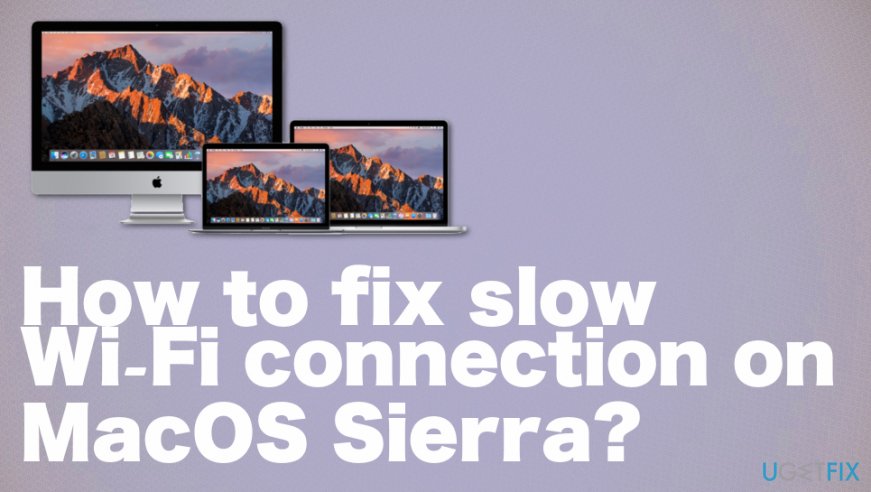
How to Fix Slow Wi-Fi Connection on MacOS Sierra
Before performing any slow Wi-Fi connection fixes, it’s advisable to backup your Mac using Time Machine. If you’re ready, try to perform the following troubleshooting steps.
We would recommend scanning the system with Reimage in order to check if all system files and apps are functioning properly. Such a scan may even indicate PUPs[3] or problems causing other system issues for you. Hopefully, the following steps may help you to fix Wi-Fi Connection Problems on MacOS Sierra manually if scanning the system is not affecting the performance.
Delete Wi-Fi preferences
- Disable all running applications that are using Wi-Fi (e.g. web browsers, Skype, etc.).
- Turn off WI-Fi. For this purpose, click Wi-Fi menu bar and select Turn Wi-Fi Off.
- Launch Finder and click Command + Shift + Go to open Go To Folder.
- Enter the following path into the new window: /Library/Preferences/SystemConfiguration/.

- Find the files listed below and select them:
com.apple.airport.preferences.plist
com.apple.network.eapolclient.configuration.plist
com.apple.wifi.message-tracer.plist
NetworkInterfaces.plist
preferences.plist - Remove those files by dragging them to Trash (but don’t empty the Trash to keep the backups of those files temporarily).

- Once matching Wi-Fi configuration files are deleted, restart your Mac.
- When the system boots up, click on Wi-Fi menu bar, and select Turn Wi-Fi On.
Reset Network Location with Custom MTU and DNS
- Go to the System Preferences and select Network.
- Select Wi-Fi using the left pane.
- Open the Location menu and opt for Edit Locations.

- Click on the + sign to create a new network location and name, for example, Wi-Fi error Fix.
- Open the drop-down menu of Network Name and click on the Wi-Fi network you want to connect to.
- Select Advanced on the Network panel and open TCP/ IP tab.
- Select Renew DHCP Lease.
- Open DNS tab under DNS Servers and click + button.
- Add each IP onto its own entry: 8.8.8.8 and 8.8.4.4 (Google Public DNS servers).
- Select Hardware and set Configure to Manually.
- Adjust MTU to Custom and number it to 1453.
- Click OK and Apply to save the changes.
Disable automatic download to fix slow Wi-Fi connection on MacOS Sierra
- Go to System Preferences.
- Then the App Store and uncheck the option for Download newly available updates in the background.

Fix SSL certificate problem
- Click on the Wifi icon in the menu at the top.
- Select Open Network Preferences.
- Click Advanced and choose the network you use at the time.
- Select the Subtract sign and click OK.
- Stay to the same Network Preferences page and click on the Wi-Fi on the left.
- Click Subtract sign and Apply.
- Choose Addition sign and choose Wi-Fi under the Interface and Service name.
- Click Apply to save changes.
Repair your Errors automatically
ugetfix.com team is trying to do its best to help users find the best solutions for eliminating their errors. If you don't want to struggle with manual repair techniques, please use the automatic software. All recommended products have been tested and approved by our professionals. Tools that you can use to fix your error are listed bellow:
Happiness
Guarantee
Protect your online privacy with a VPN client
A VPN is crucial when it comes to user privacy. Online trackers such as cookies can not only be used by social media platforms and other websites but also your Internet Service Provider and the government. Even if you apply the most secure settings via your web browser, you can still be tracked via apps that are connected to the internet. Besides, privacy-focused browsers like Tor is are not an optimal choice due to diminished connection speeds. The best solution for your ultimate privacy is Private Internet Access – be anonymous and secure online.
Data recovery tools can prevent permanent file loss
Data recovery software is one of the options that could help you recover your files. Once you delete a file, it does not vanish into thin air – it remains on your system as long as no new data is written on top of it. Data Recovery Pro is recovery software that searchers for working copies of deleted files within your hard drive. By using the tool, you can prevent loss of valuable documents, school work, personal pictures, and other crucial files.
- ^ Greg Lambert. Just a few more updates for 2019 makes for a light December Patch Tuesday. Computerworld. IT news, careers and technology.
- ^ Slow internet after High Sierra update. Discussions. Apple user community.
- ^ Potentially unwanted program. Wikipedia. The free encyclopedia.