Question
Issue: How to fix "Some Studio Files are missing or corrupted" error in Roblox?
Hello. I tried to launch the Roblox Studio but I received the “Some Studio Files are missing or corrupted” error. What do I do?
Solved Answer
Roblox is a massively popular online gaming platform where users can create and play games created by other users. It is primarily targeted towards children and teenagers, but has a wide range of users of all ages. The platform allows for easy creation and sharing of games through its proprietary programming language, Lua, and its visual scripting tool, Roblox Studio.
The Roblox Studio app is the software used by developers to create games on the Roblox platform. It includes a wide range of tools and features for designing and building 3D worlds, scripting game mechanics, and testing and publishing games. The app is available for free on Windows and Mac and can be downloaded from the official Roblox website.
Many people use Roblox Studio to create their own games and share them with the community. It's a great way to learn game development and also allows people to create their own worlds and experiences. There are also a lot of tutorials, forums and communities that help new developers to learn the basics and more advanced features.
The “Some Studio Files are missing or corrupted” error in Roblox occurs when the Roblox Studio, the software used to create and edit games on the Roblox platform, is unable to access certain files that it needs to run properly. This can happen due to a variety of reasons, such as a problem with the computer's local cache, a corrupted installation of the Roblox Studio, or a virus or malware infection.
In this guide, you will find 3 steps that should help you fix “Some Studio Files are missing or corrupted” error in Roblox. You can also use a maintenence tool like FortectMac Washing Machine X9 that can fix most system errors, BSODs,[1] corrupted files, registry[2] issues or clear cookies and cache.[3] Otherwise, follow the step-by-step instructions below.
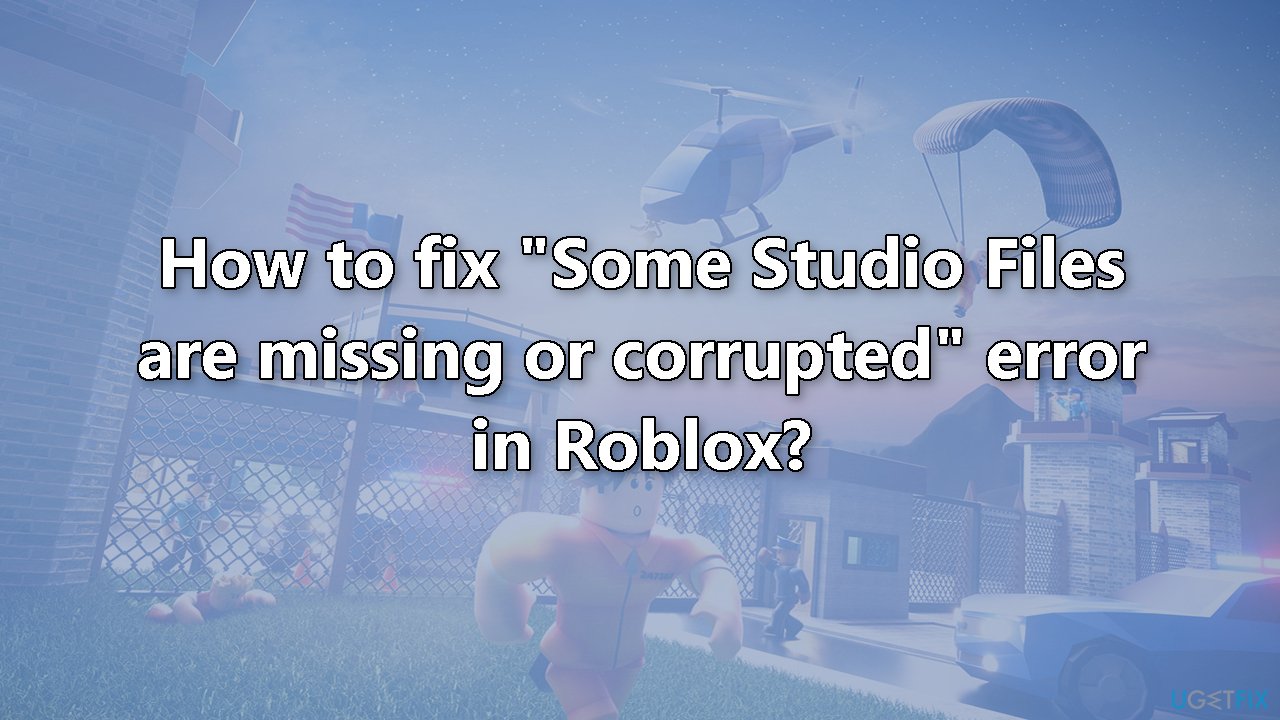
Method 1. Run Roblox Studio as an Administrator
- Right-click on the Roblox Studio icon
- Click Run as Administrator
- Check if the issue is solved
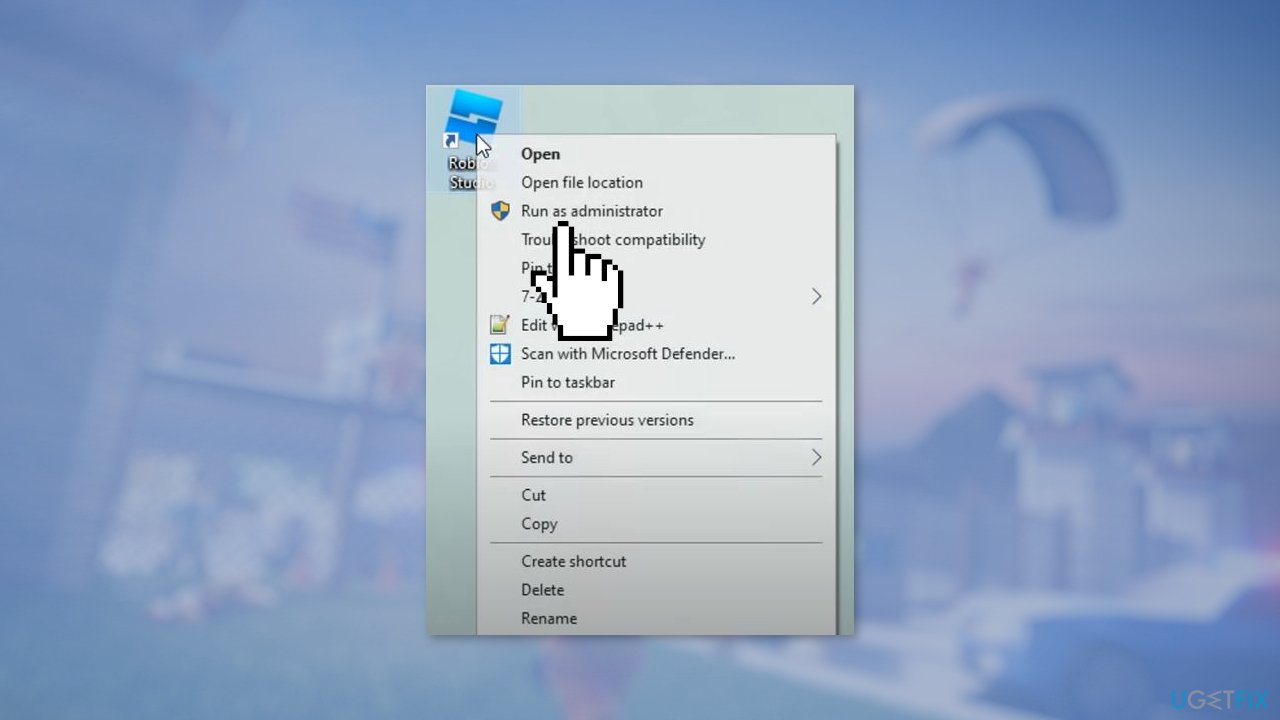
Method 2. Check Run this program as an administrator box in Properties
- Right-click on the Roblox Studio icon
- Click on Properties at the bottom
- Go to the Compatibility tab
- Check the Run this program as an administrator box
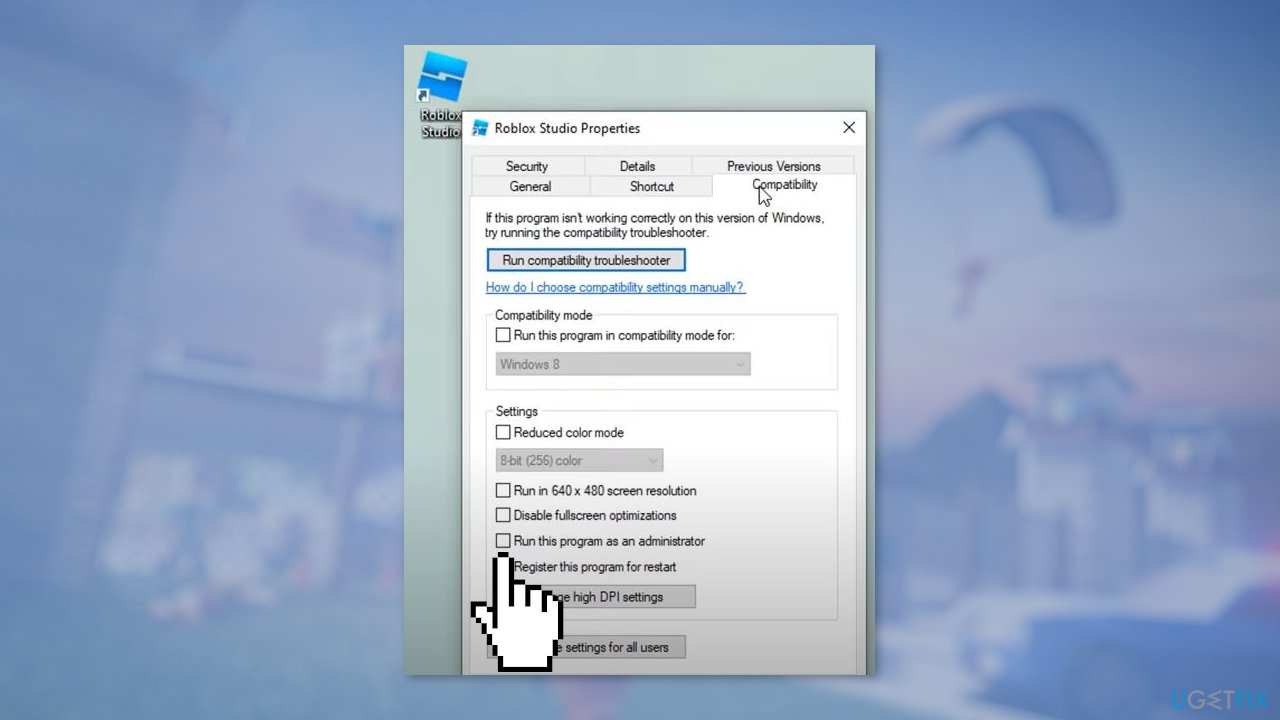
- Click on Apply and then OK
- Try to launch Roblox Studio
Method 3. Reinstall Roblox Studio
- Click on the Windows Search Menu
- Search for Control Panel and click on it
- Make sure View by in the upper right corner is set to Category
- Click on Uninstall a program
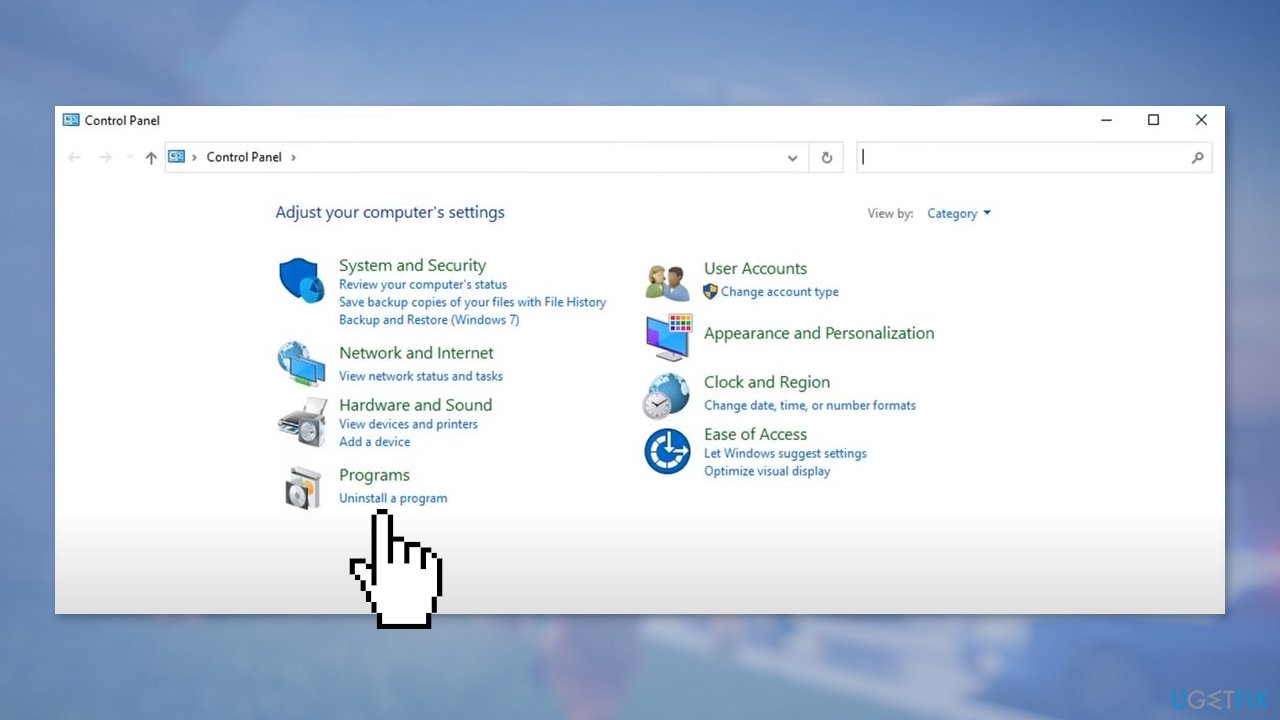
- Scroll down until you find Roblox
- Select Roblox Studio and click Uninstall at the top
- Wait for the process to finish
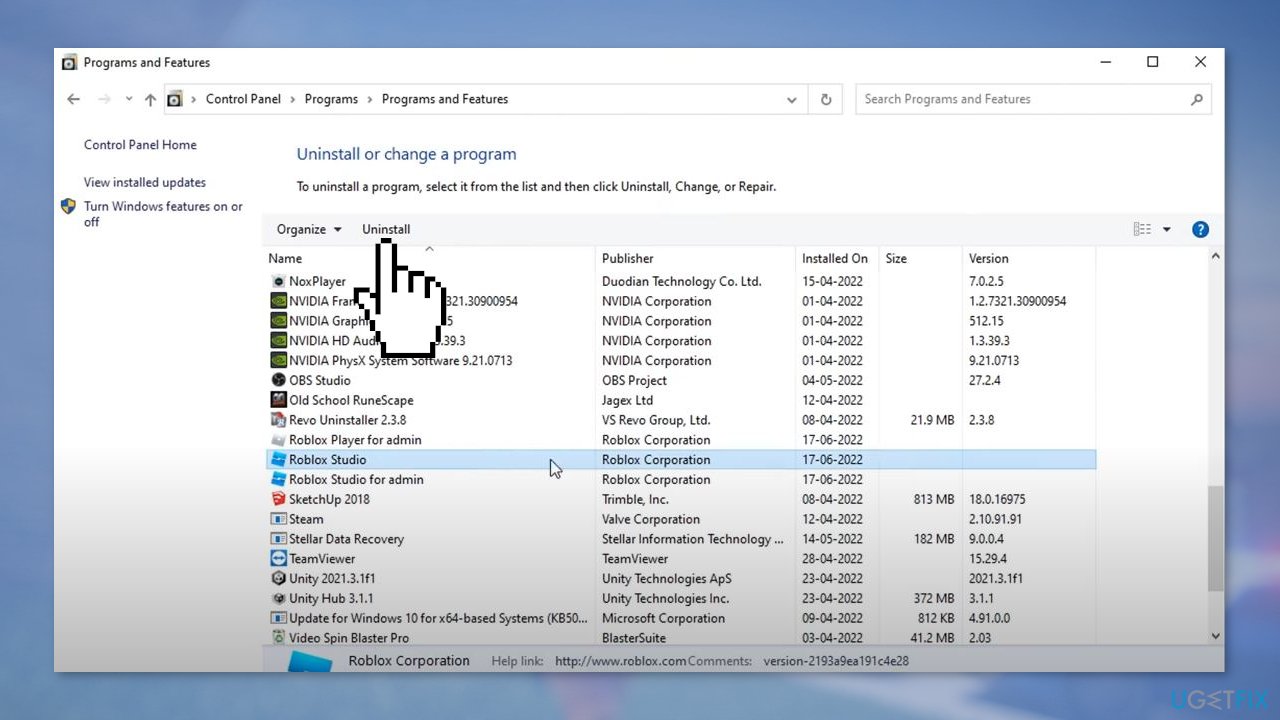
- Find the Roblox Player for admin, and Roblox Studio for admin apps and Uninstall them as well
- Close the Programs and features window and restart your device
- When the system reboots, open your browser, and go to the official Roblox website
- Log into your Roblox account by entering your Username and Password
- Choose any game and click on the Play button
- Press Download and Install Roblox
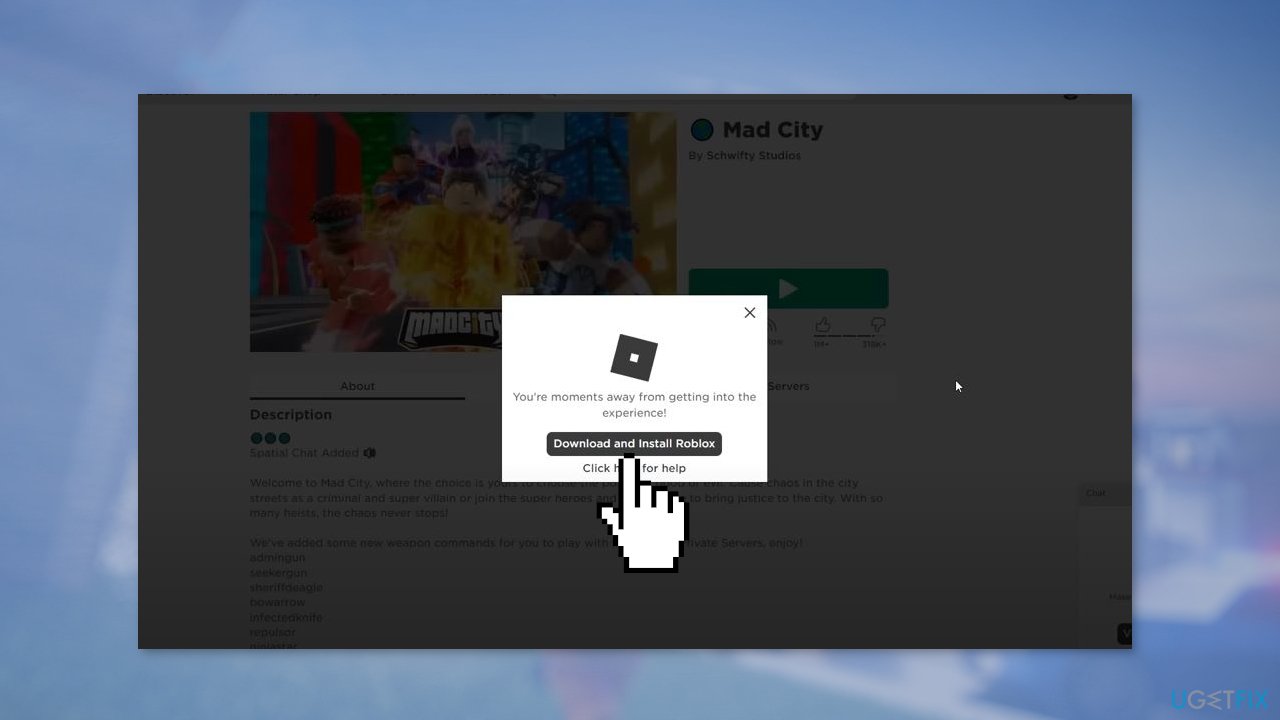
- Click on the downloaded RobloxPlayerLauncher.exe file
- Wait for the installation process to finish and click OK
- Now right-click on Roblox Studio and choose Run as administrator
Note: If the issue persists, you may need to contact the Roblox Support Team for further assistance.
Repair your Errors automatically
ugetfix.com team is trying to do its best to help users find the best solutions for eliminating their errors. If you don't want to struggle with manual repair techniques, please use the automatic software. All recommended products have been tested and approved by our professionals. Tools that you can use to fix your error are listed bellow:
Access geo-restricted video content with a VPN
Private Internet Access is a VPN that can prevent your Internet Service Provider, the government, and third-parties from tracking your online and allow you to stay completely anonymous. The software provides dedicated servers for torrenting and streaming, ensuring optimal performance and not slowing you down. You can also bypass geo-restrictions and view such services as Netflix, BBC, Disney+, and other popular streaming services without limitations, regardless of where you are.
Don’t pay ransomware authors – use alternative data recovery options
Malware attacks, particularly ransomware, are by far the biggest danger to your pictures, videos, work, or school files. Since cybercriminals use a robust encryption algorithm to lock data, it can no longer be used until a ransom in bitcoin is paid. Instead of paying hackers, you should first try to use alternative recovery methods that could help you to retrieve at least some portion of the lost data. Otherwise, you could also lose your money, along with the files. One of the best tools that could restore at least some of the encrypted files – Data Recovery Pro.
- ^ Chris Hoffman. Everything You Need To Know About the Blue Screen of Death. Howtogeek. Technology Magazine.
- ^ Tim Fisher. What Is the Windows Registry?. Lifewire. Software and Apps.
- ^ Difference between Cache and Cookies. Geeksforgeeks. IT Education.



