Question
Issue: How to fix "Sorry there is a problem displaying this folder" error in OneDrive?
Hello, I have a problem with my OneDrive. I can't see the folders in the dedicated directory via File Explorer, although I can easily access them through my browser. I was first told I wasn't logged in, so I did, and right after, I got an error “Sorry there is a problem displaying this folder.” If I type in OneDrive in the start menu, I get the same error.
Solved Answer
OneDrive is a cloud storage service offered by Microsoft. It allows users to store their personal files and documents in the cloud, where they can be accessed from any device with an internet connection. This makes it easy for users to access their files from any location and to share them with others.
OneDrive also integrates with other Microsoft services, such as Office 365, so users can easily save and access their files from within those applications. OneDrive offers a variety of plans to suit different needs, including options for individuals, families, and businesses. It also includes features such as file syncing, real-time collaboration, and automatic backup.
Despite its usefulness, the application does not always operate as intended – users suffer from login errors, the icon goes missing, or it completely disappears from File Explorer after an update. In this case, users have reported that they have received the “Sorry there is a problem displaying this folder” whenever they try to open OneDrive via the system tray or access it via File Explorer.
There could be several reasons why users may experience the “Sorry there is a problem displaying this folder” error in OneDrive. Most commonly, the problem lies within the app bugging out, so users manage to solve the problem by simply resetting the app. For others, changing the OneDrive folder location or reinstalling it helped.
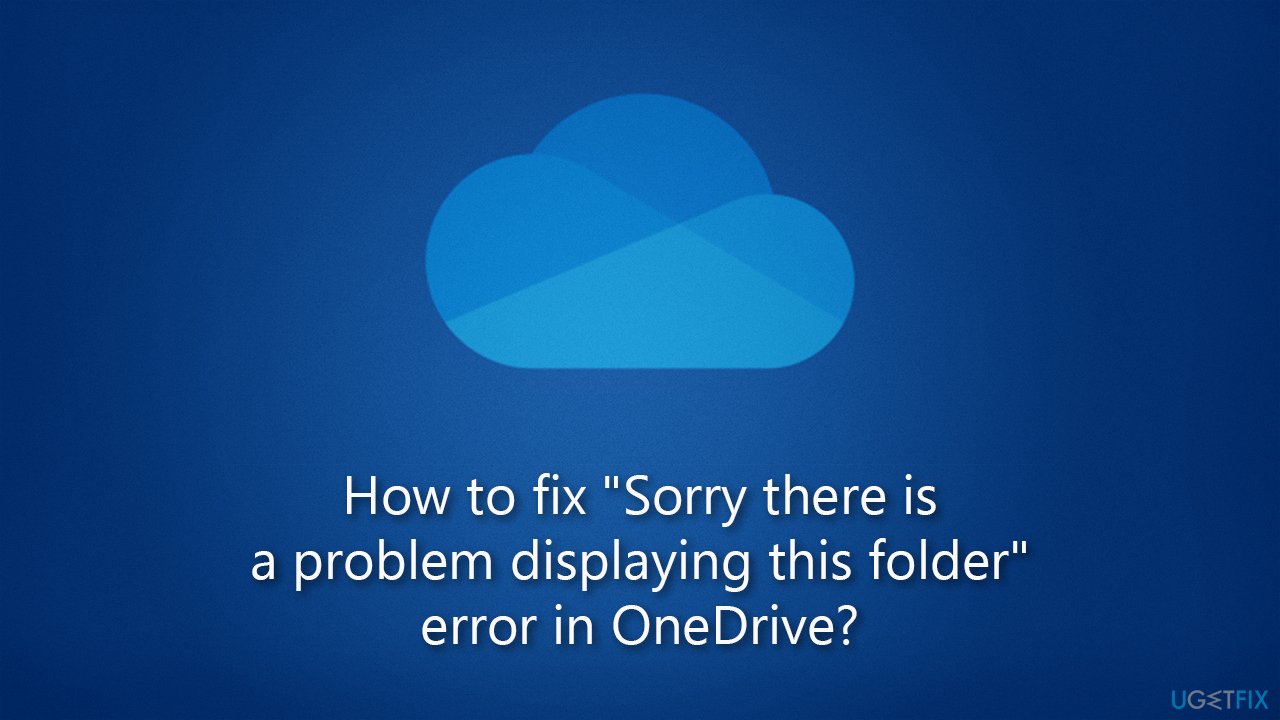
We recommend running a quick scan with FortectMac Washing Machine X9 before proceeding with fixes for “Sorry there is a problem displaying this folder” error. This tool can make sure that there are no underlying issues within Windows operating system, and if there are, they will be fixed effectively.
Solution 1. Reset OneDrive
Most users managed to solve the issue by resetting the app. Please follow these steps:
- Press Win + R on your keyboard
- When the Run window opens, copy and paste the following text into it:
%localappdata%\Microsoft\OneDrive\onedrive.exe /reset - Press Enter or click OK
- After this command is executed, the app should be reset, and OneDrive should open
- If it doesn't, wait a few minutes, then open the Run window again and use the following command:
%localappdata%\Microsoft\OneDrive\onedrive.exe - Press Enter.
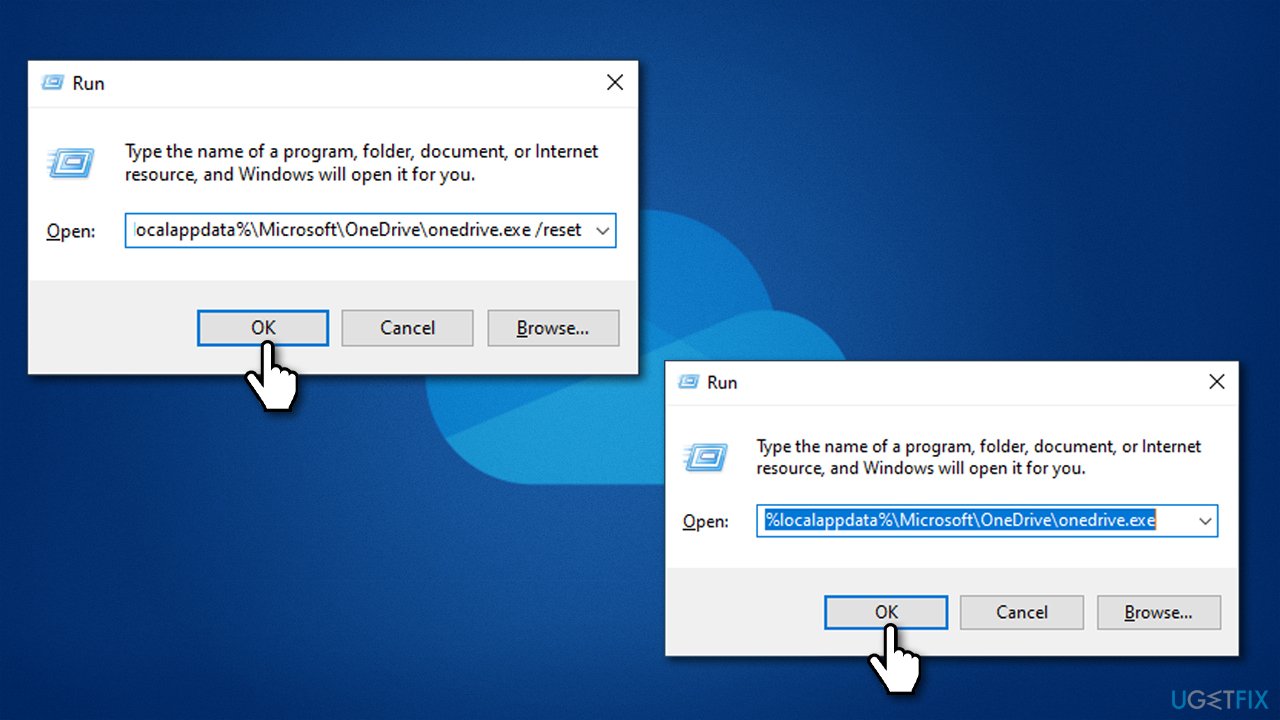
Solution 2. Re-link the account
You can unlink and link back your OneDrive account as follows – it will not remove the contents within your directory.
- Right-click on the OneDrive icon within the system tray or taskbar
- Click on Help and Settings (gear icon) at the top-right of the window and pick Settings
- Click Unlink this PC
- In the warning prompt, click Unlink account
- Restart your computer
- Open OneDrive and enter your Microsoft account
- Follow on-screen instructions to finish the process.
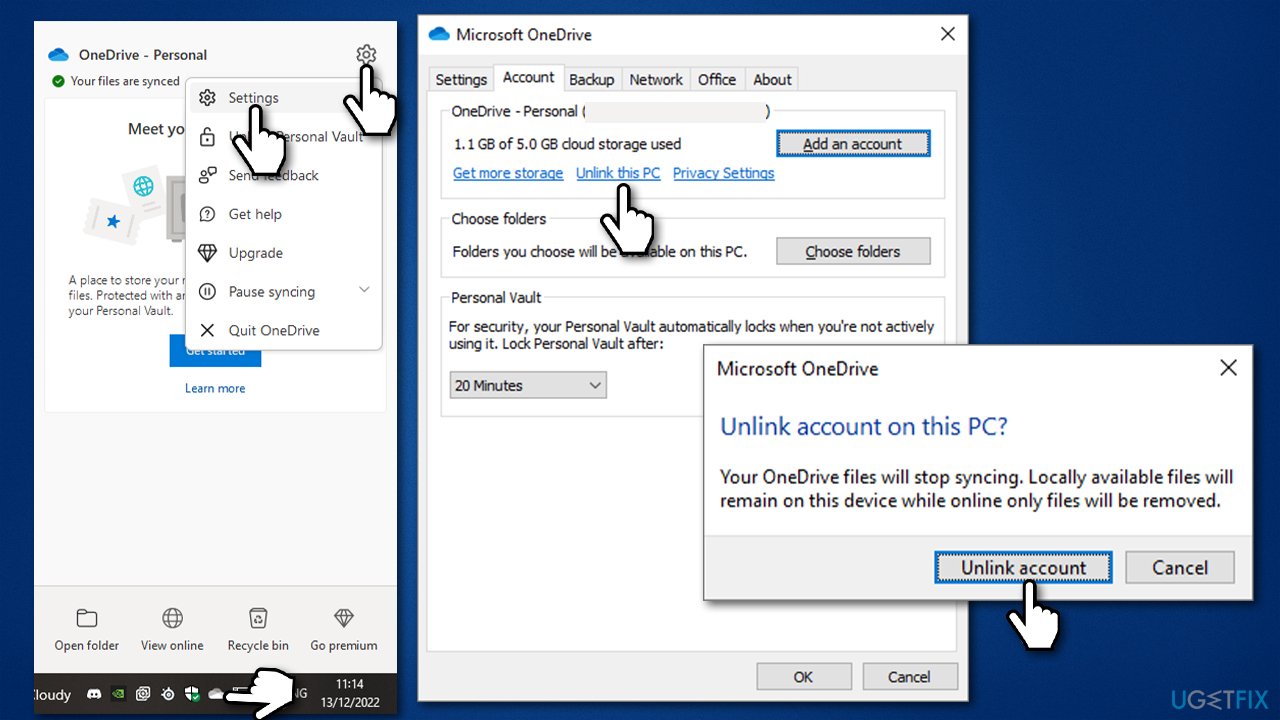
Solution 3. Change the location of OneDrive
Before proceeding with this solution, you should unlink your OneDrive account, as we explain in the previous step. The default location for storing your files is C:\Users\USER\OneDrive, and your goal here is to change that.
During the setup process, you should come across a step “Your OneDrive folder is here.” You can click Change location and change the location of where your OneDrive files will reside. Click Next and continue with the process.
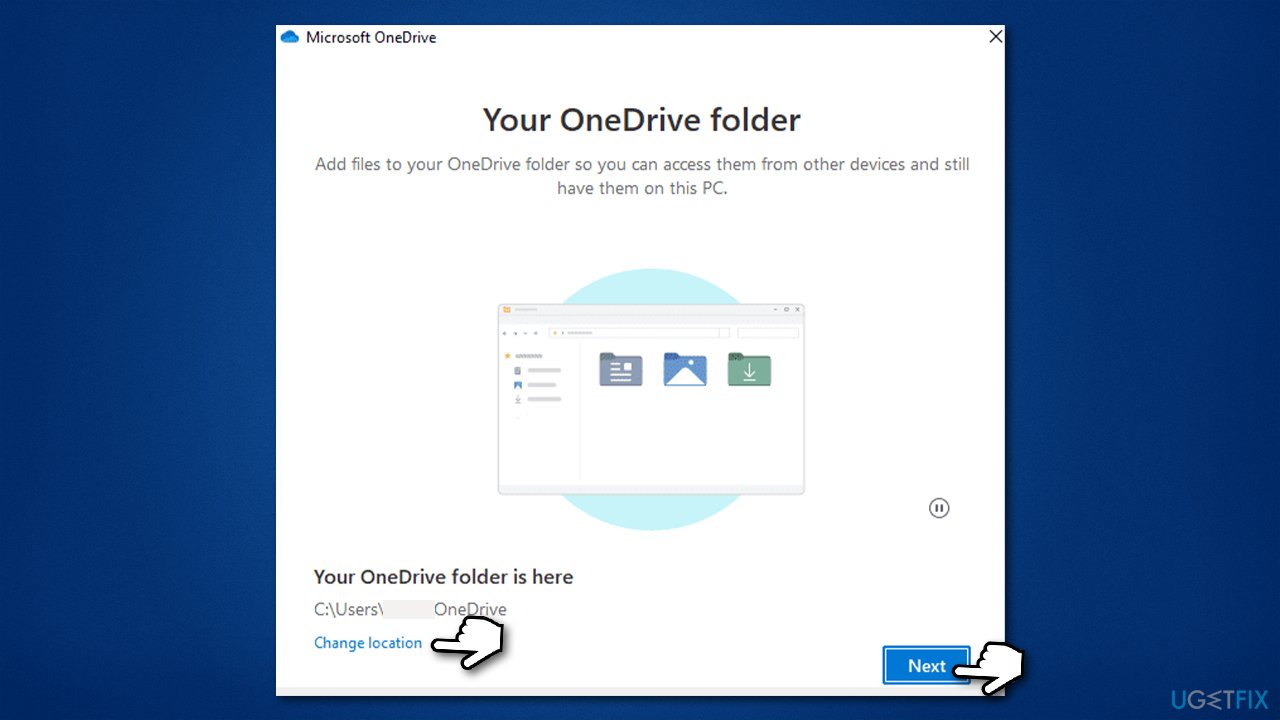
Solution 4. Reinstall the app
If none of the solutions work, please reinstall the app altogether.
- Right-click on Start and pick Apps and Features
- Scroll down to find Microsoft OneDrive
- Click Uninstall > Uninstall
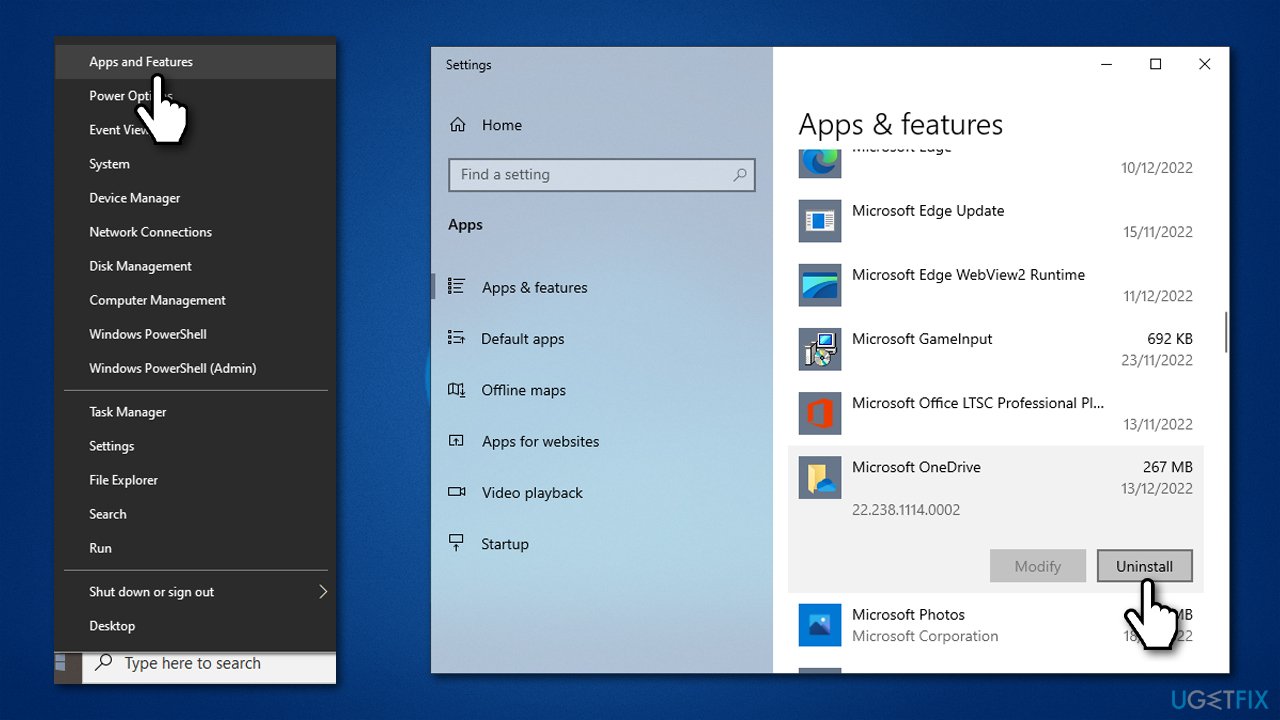
- Follow on-screen instructions to finalize the process
- Restart your system
- You can then go to the official Microsoft website – OneDrive download page
- Download the app and install it as required
- See if it helped you fix the “Sorry there is a problem displaying this folder” error in OneDrive.
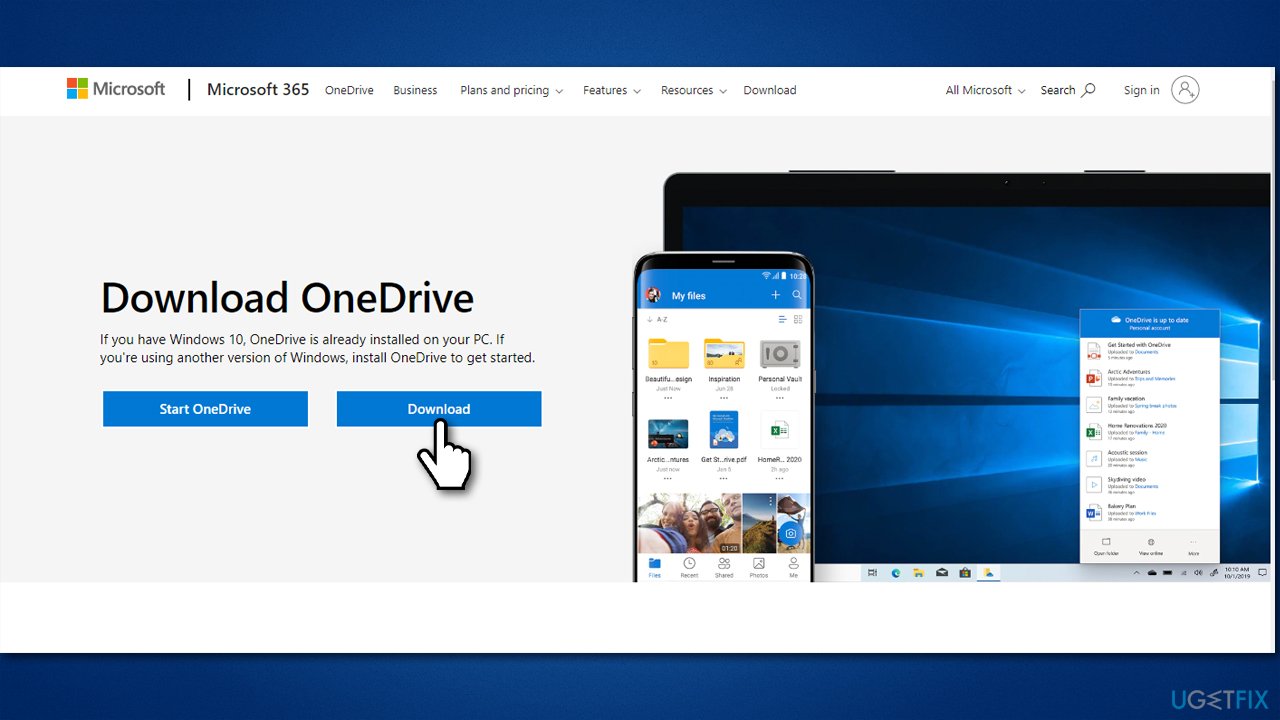
Repair your Errors automatically
ugetfix.com team is trying to do its best to help users find the best solutions for eliminating their errors. If you don't want to struggle with manual repair techniques, please use the automatic software. All recommended products have been tested and approved by our professionals. Tools that you can use to fix your error are listed bellow:
Access geo-restricted video content with a VPN
Private Internet Access is a VPN that can prevent your Internet Service Provider, the government, and third-parties from tracking your online and allow you to stay completely anonymous. The software provides dedicated servers for torrenting and streaming, ensuring optimal performance and not slowing you down. You can also bypass geo-restrictions and view such services as Netflix, BBC, Disney+, and other popular streaming services without limitations, regardless of where you are.
Don’t pay ransomware authors – use alternative data recovery options
Malware attacks, particularly ransomware, are by far the biggest danger to your pictures, videos, work, or school files. Since cybercriminals use a robust encryption algorithm to lock data, it can no longer be used until a ransom in bitcoin is paid. Instead of paying hackers, you should first try to use alternative recovery methods that could help you to retrieve at least some portion of the lost data. Otherwise, you could also lose your money, along with the files. One of the best tools that could restore at least some of the encrypted files – Data Recovery Pro.



