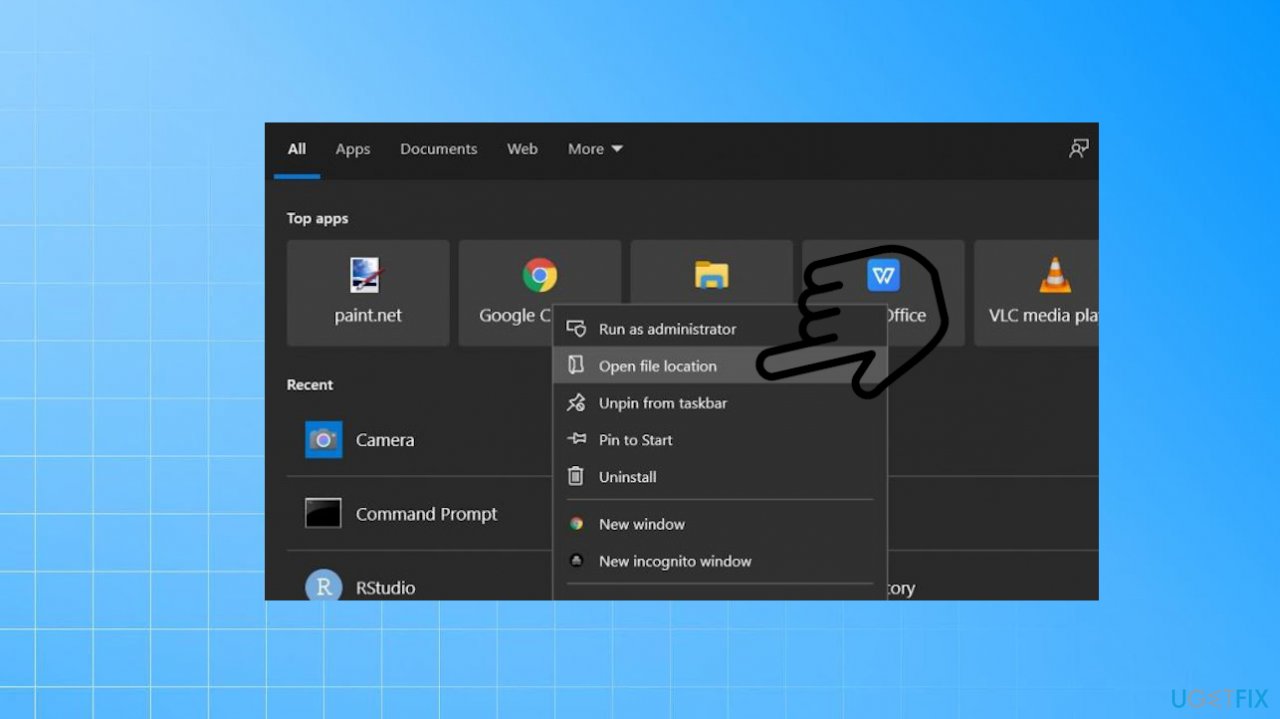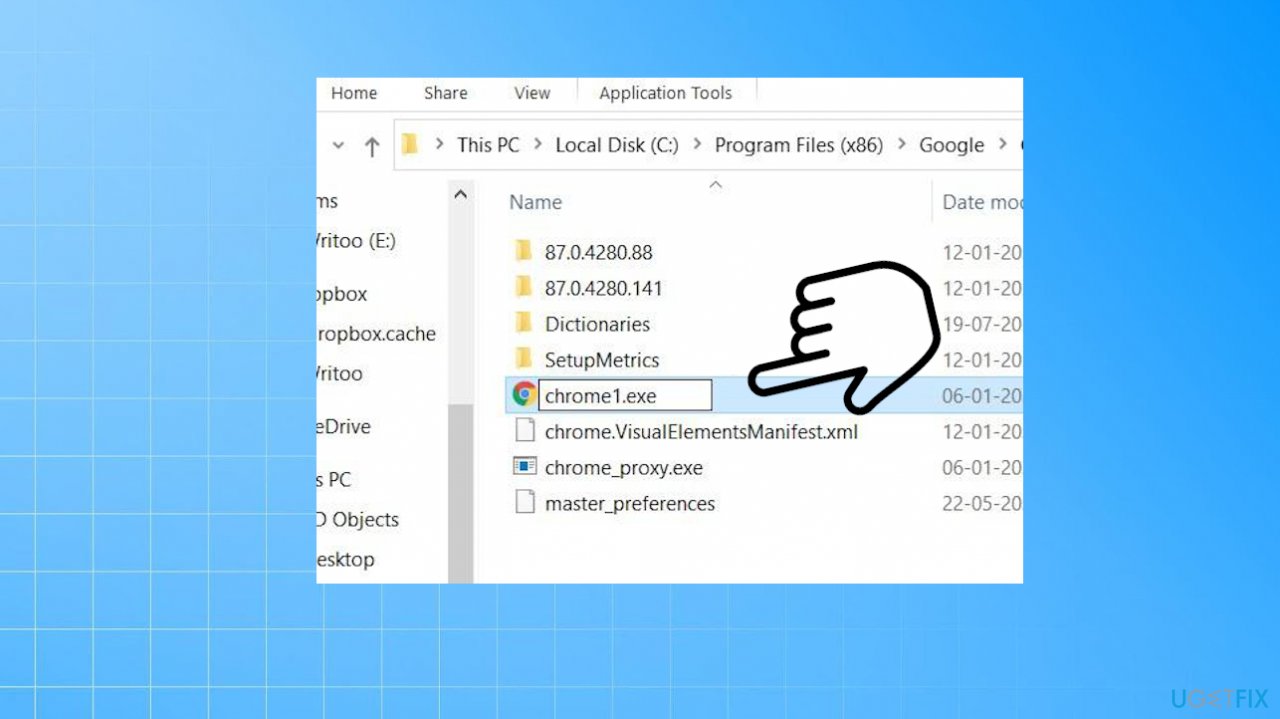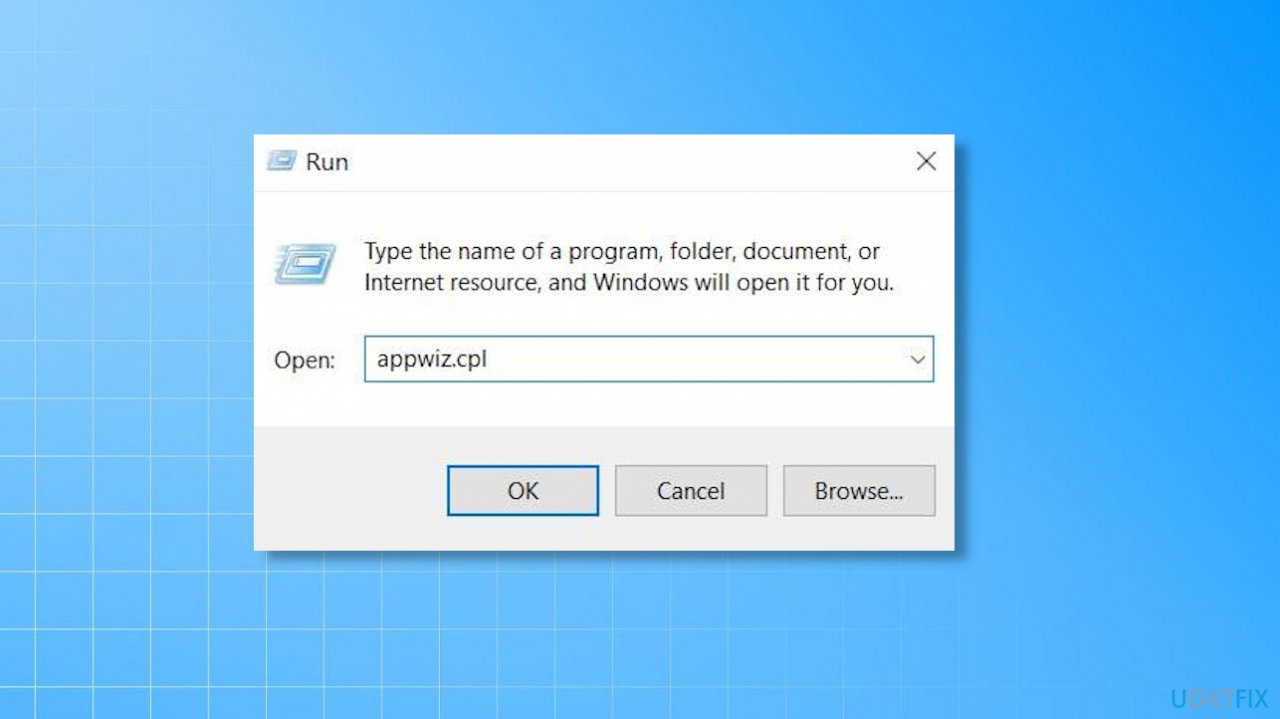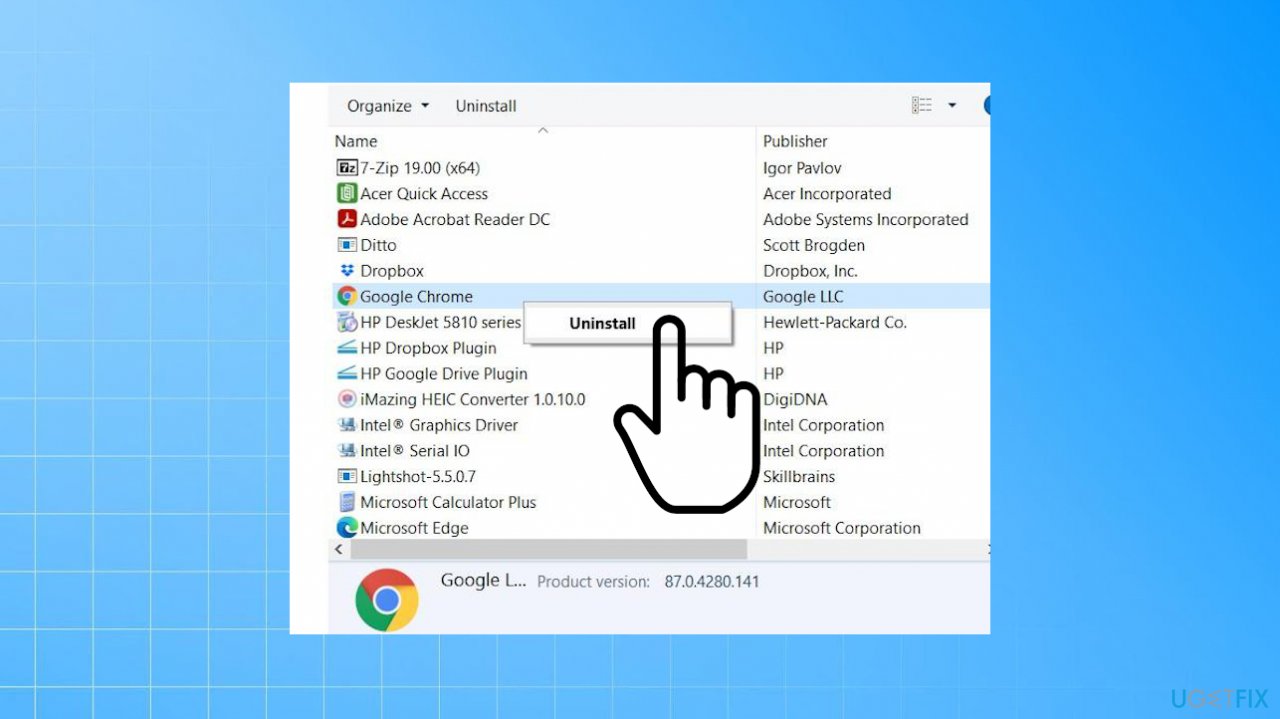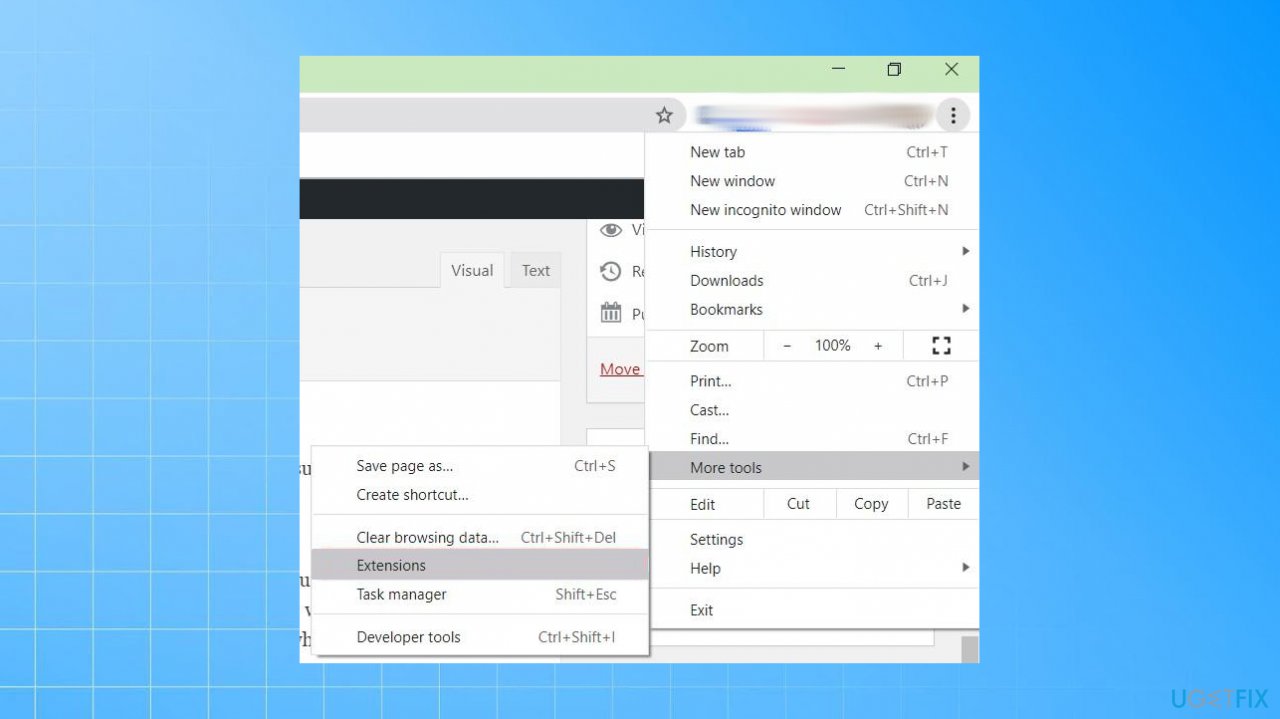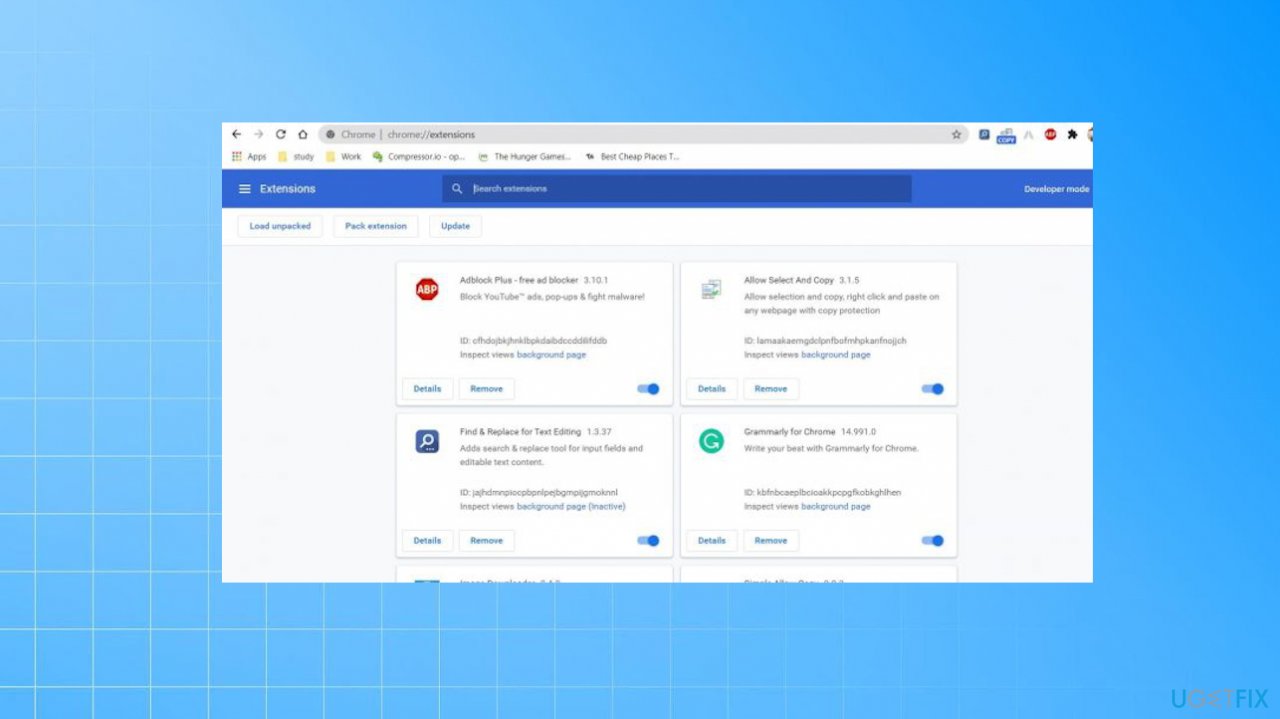Question
Issue: How to fix STATUS_ACCESS_VIOLATION error on Google Chrome?
Hello. I have the problem with Google Chrome that Aw snap error. It states that STATUS_ACCESS_VIOLATION is a reason why the issue occurs. I cannot use the browser or access anything. It disappears and then comes up again. I don't know what to do. Can you help me with this error?
Solved Answer
STATUS_ACCESS_VIOLATION error on Google Chrome is a pretty common browser problem that users with stable versions of the application encounter. It can be seen on different browsers too, but Chrome is more reported.[1] Google Chrome is a demanding browser by default, so it works well on various machines. But event those machines with 32GB of RAM get the issue, so requirements of memory shouldn't be the reason.
Particular causes for such Aw Snap Chrome errors can differ, but the main issue is that the crash of the web browser prevents users from using the machine properly. It is not related to particular programs or the machine type because the error appears on macOS, Windows machines, laptops, and PCs. However, it commonly happens on the browser with a few extensions related to adware[2] behavior and when the site visited is having advertising campaigns.
The Aw, Snap! Error Code STATUS_ACCESS_VIOLATION issue is sometimes related to profiles, browser settings, or extensions and tools recently added to the browser. You might want to check this compatibility issue and find possible problems with the system by checking it with FortectMac Washing Machine X9. This program can locate and repair issues related to affected files and system data.
Refreshing the page after the crash can be a quick solution, but the issue with these errors is the reason for the inconvenience that needs to get fixed. Reoccurring issues with OS problems and other common errors like update bugs can lead to similar crashes.[3] However, you need to fix the STATUS_ACCESS_VIOLATION error on Google Chrome, and if the quick solutions do not help, follow further steps.
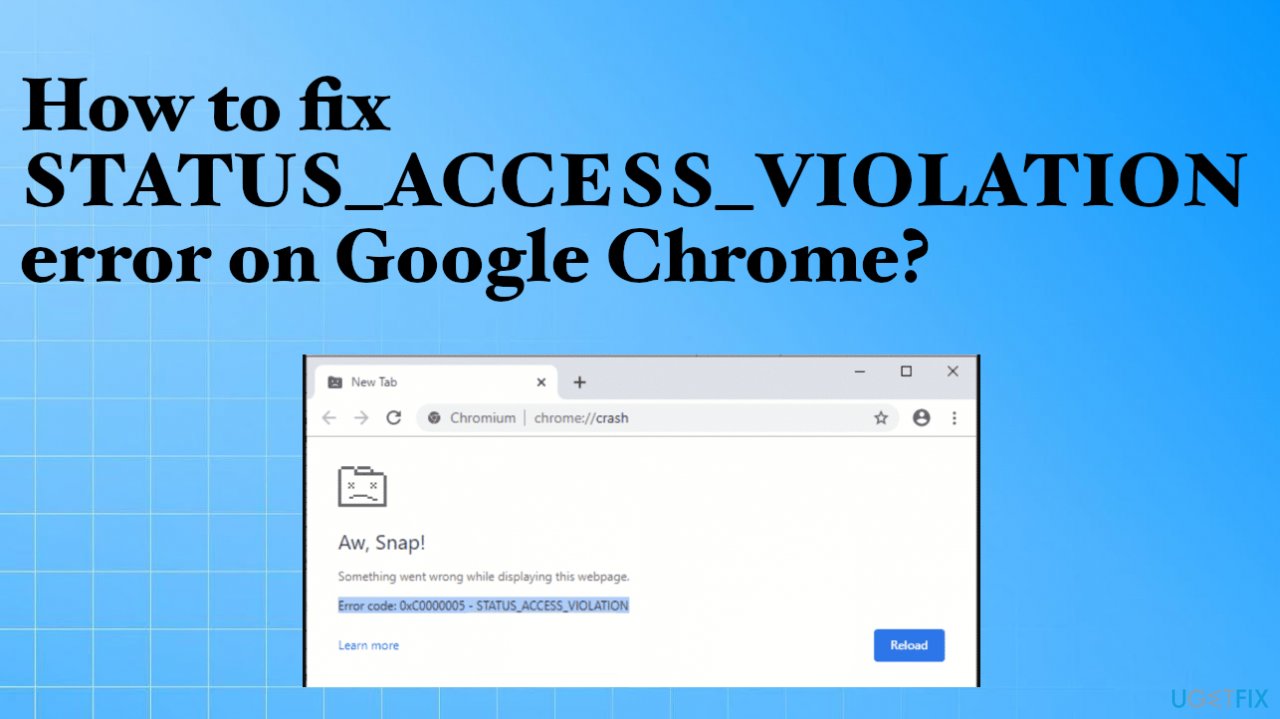
1. Update the Google Chrome
You can check for updates on Chrome itself. Open chrome://settings in the URL bar and click on About Chrome and let it check for updates, and download them automatically.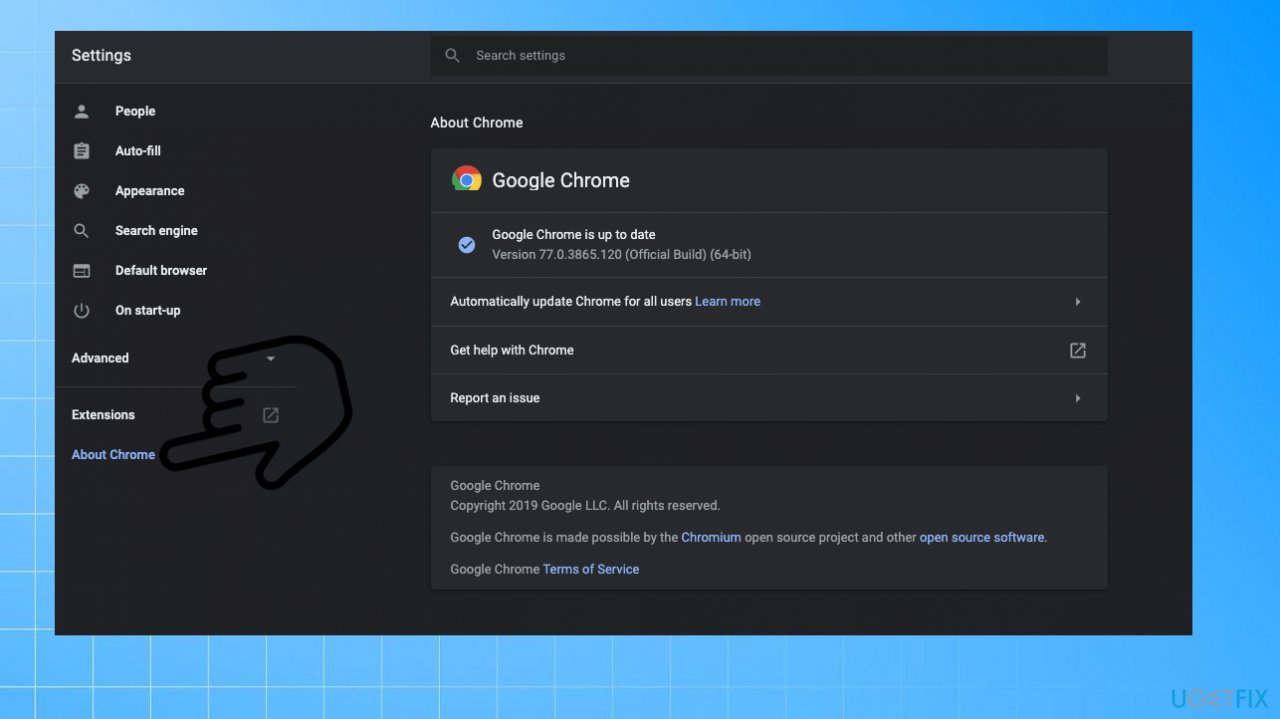
2. Rename the executable file
- Right-click on the Google Chrome icon on the desktop.
- Select Open file location command.

- In the location, find the chrome.exe file and rename it to anything else.

- Reopen the browser and check the problematic website.
3. Switch to a stable version
- Open the Run box by pressing Win and R keys.

- Type appwiz.cpl and hit OK or Enter.
- Select Chrome Canary in the Control Panel.
- Click on Uninstall to remove the unstable version of Chrome.

- Download the latest version of the browser.
- Install the latest stable version.
- Check if the issue occurs.
- NOTE: if you use the already stable version, try the Beta, or the Canary builds.
4. Disable extensions
- Launch the browser on the computer.
- Click on three dots for options.
- Go on the More Tools and select the Extensions tab.

- You will see all your installed browser extensions.

- Toggle OFF the button to disable all installed extensions or remove them fully.
5. Reset the Google Chrome
- Open the browser.
- Click on Menu and select Settings.
- Scroll down to choose Advanced.
- Locate Reset and clean up section.
- Click Restore settings to their original defaults.
- Confirm by choosing the Reset settings.
Repair your Errors automatically
ugetfix.com team is trying to do its best to help users find the best solutions for eliminating their errors. If you don't want to struggle with manual repair techniques, please use the automatic software. All recommended products have been tested and approved by our professionals. Tools that you can use to fix your error are listed bellow:
Access geo-restricted video content with a VPN
Private Internet Access is a VPN that can prevent your Internet Service Provider, the government, and third-parties from tracking your online and allow you to stay completely anonymous. The software provides dedicated servers for torrenting and streaming, ensuring optimal performance and not slowing you down. You can also bypass geo-restrictions and view such services as Netflix, BBC, Disney+, and other popular streaming services without limitations, regardless of where you are.
Don’t pay ransomware authors – use alternative data recovery options
Malware attacks, particularly ransomware, are by far the biggest danger to your pictures, videos, work, or school files. Since cybercriminals use a robust encryption algorithm to lock data, it can no longer be used until a ransom in bitcoin is paid. Instead of paying hackers, you should first try to use alternative recovery methods that could help you to retrieve at least some portion of the lost data. Otherwise, you could also lose your money, along with the files. One of the best tools that could restore at least some of the encrypted files – Data Recovery Pro.
- ^ "STATUS_ACCESS_VIOLATION". How do I fix this?. Google. Support community discussions.
- ^ Adware. Wikipedia. The free encyclopedia.
- ^ 100 common Windows 10 problems. Techradar. IT news and reports.