Question
Issue: How to fix STATUS_INVALID_IMAGE_HASH error in Chrome or Edge?
Hi, suddenly, I have a serious problem where I can't use the internet properly due to the “Ah, snap” message with the error STATUS_INVALID_IMAGE_HASH. I can't even access Chrome's settings. Please help.
Solved Answer
Google Chrome is one of the most popular web browsers in the world, and Microsoft's new Chromium-based Edge is quickly gaining popularity. While these browsers offer many features and benefits, users may encounter a frustrating error message that can impact their browsing experience. This error message, known as the STATUS_INVALID_IMAGE_HASH error, can appear as an “Ah, snap” message on Chrome or a “This page is having a problem” message on Edge.
The STATUS_INVALID_IMAGE_HASH error can prevent users from accessing some or all websites, which can be a significant inconvenience. This error occurs when there is a configuration issue or when the antivirus software conflicts with the current Chromium-based browser. Users may also encounter this error when attempting to access unsecured websites.
The root cause of the error is a mismatch between the cryptographic hash of a file and its expected hash value. When the Chromium-based browser attempts to run an executable file image, it checks the hash security key. If the key is invalid, the browser cannot run the file, triggering the error message.
Fortunately, there are ways to fix the STATUS_INVALID_IMAGE_HASH error without requiring too much technical knowledge. Below we provide several methods that should help you fix this error, regardless of whether it occurs only occasionally or all the time.
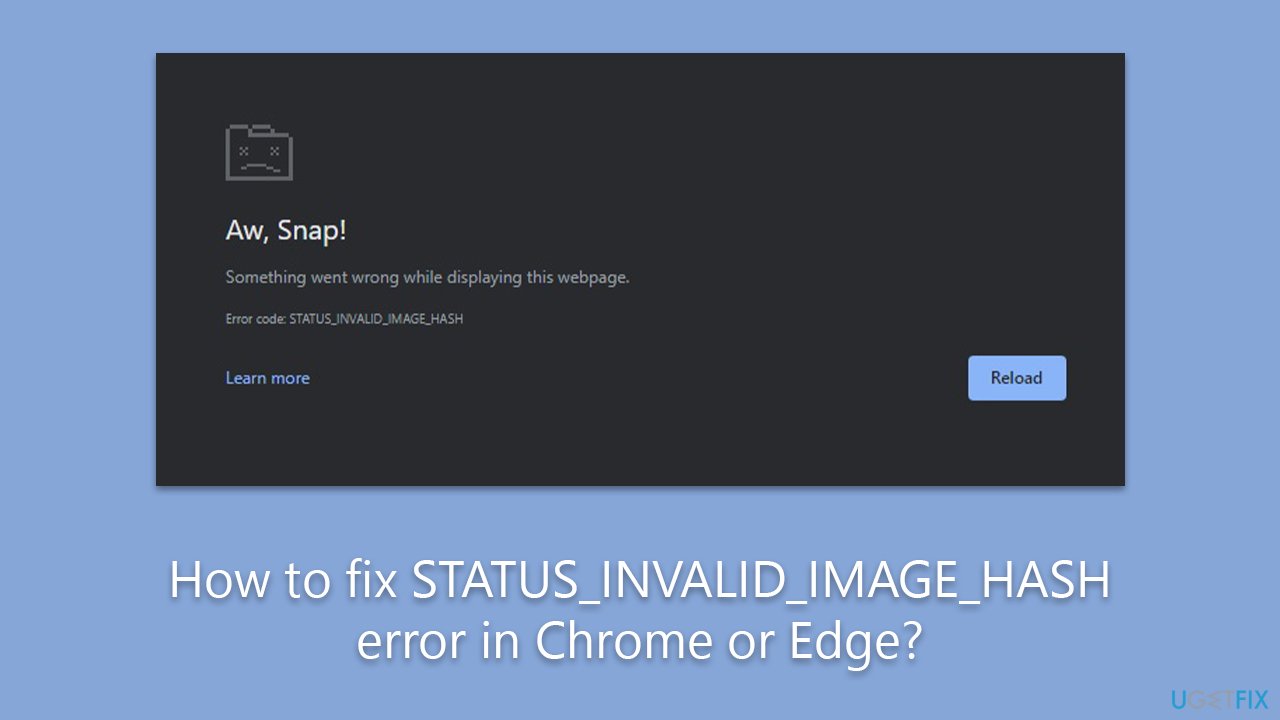
STATUS_INVALID_IMAGE_HASH error can be a frustrating issue for users of Google Chrome and Microsoft Edge. Understanding the root cause of the error and taking appropriate steps to resolve it can help ensure a seamless and secure browsing experience. We recommend running a PC repair tool FortectMac Washing Machine X9 before proceeding with manual steps, as it can replace damaged system files with new ones, ultimately resolving common Windows errors.
Solution 1. Add a registry key to bypass integrity feature
- Type cmd in Windows search.
- Right-click on Command Prompt and select Run as administrator.
- When UAC shows up, click Yes.
- In the new window, copy and paste the following command:
REG ADD “HKLM\Software\Policies\Google\Chrome” /v RendererCodeIntegrityEnabled /t REG_DWORD /d 0 - Press Enter and close down Command Prompt, then check if the problem is gone.
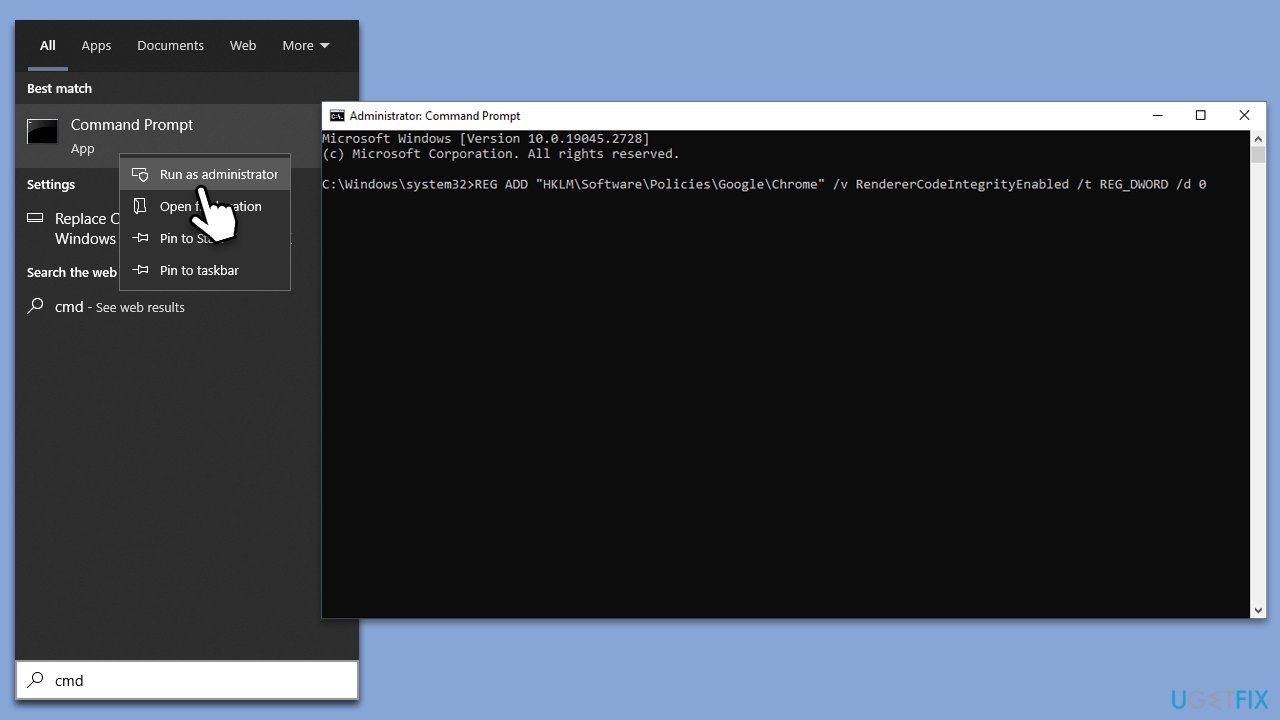
Solution 2. Clear caches
Bugged caches might cause the STATUS_INVALID_IMAGE_HASH error, so make sure you clear them.
Google Chrome
- Click on Menu and select Settings.
- Under Privacy and security, pick Clear browsing data.
- Select All time under the time range.
- Select Browsing history, Cookies and other site data, as well as Cached images and files.
- Click Clear data.

MS Edge
- Open Edge and click on three horizontal dots (Settings and more).
- Select Settings and then pick Privacy, search, and services on the left.
- On the right side of the window, scroll down to find the Clear browsing data section.
- Click Choose what to clear.
- Select All time under the time range.
- Pick all the sections and click Clear now.
Solution 3. Run Chrome in compatibility mode
- Right-click the Chrome/Edge shortcut on your desktop (alternatively, type the name of the browser in Windows search, right-click, and select Open File location), and pick Properties.
- Go to the Compatibility tab.
- Mark the Run this program in compatibility mode for checkbox, and then select one of the Windows versions available, e.g., Windows 8.
- Click Apply and OK.
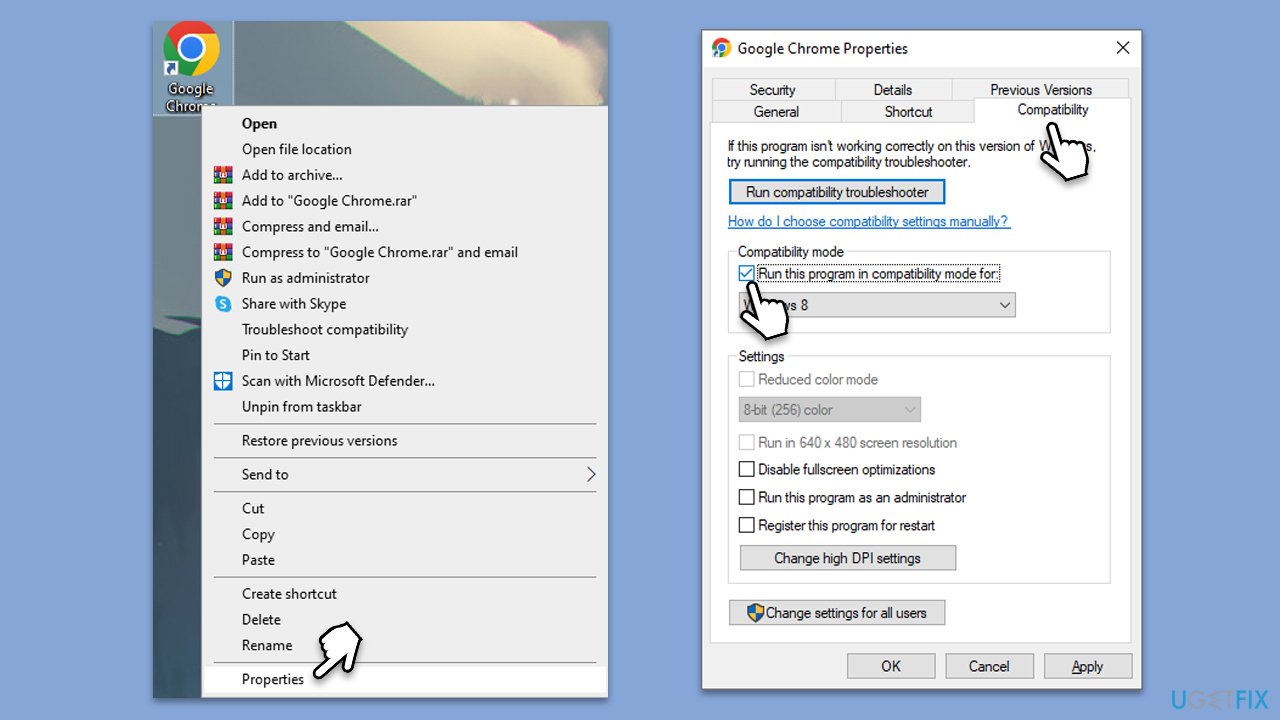
Solution 4. Use no-sandbox
This solution will not apply to everyone but might help some users:
- Right-click on Chrome or Edge icon and select Properties.
- Go to the Shortcut tab.
- Look at the Target field – place your cursor there and go to the very end of the text.
- Type in the following string at the end:
–no-sandbox - Click Apply and OK.
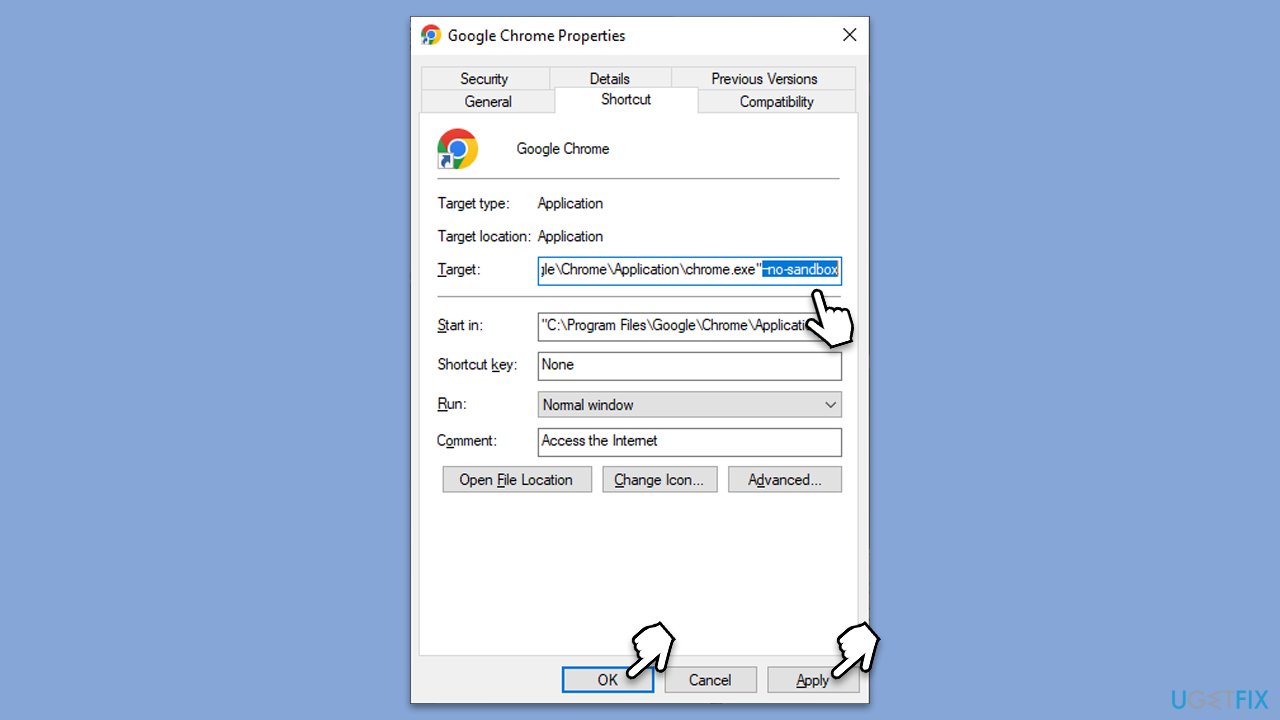
Solution 5. Uninstall or disable extensions
Some browser extensions might not function properly and cause the STATUS_INVALID_IMAGE_HASH error. Uninstall or disable them and see if that fixes the problem.
Google Chrome
- Open Settings and go to More tools.
- Select Extensions.
- Here, you will find the list of the installed extensions.
- You can either delete them by pressing Remove or toggling the switch to disable them.
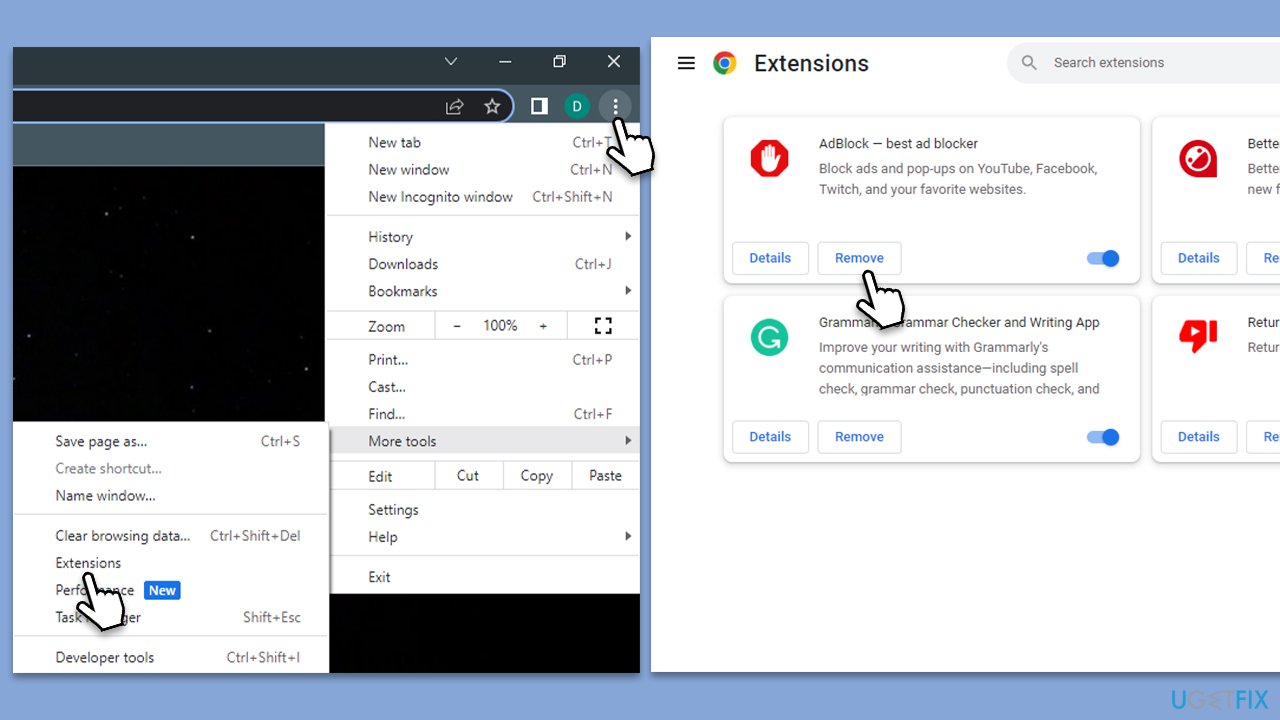
MS Edge
- Click the Extensions button next to the address bar.
- Select Manage extensions.
- Here, you can either Remove the extension or disable it by toggling the switch.
Please remember to disable or uninstall third-party security software (VPN, firewall, and similar apps may also interfere with connections) and check if the error is fixed.
Repair your Errors automatically
ugetfix.com team is trying to do its best to help users find the best solutions for eliminating their errors. If you don't want to struggle with manual repair techniques, please use the automatic software. All recommended products have been tested and approved by our professionals. Tools that you can use to fix your error are listed bellow:
Prevent websites, ISP, and other parties from tracking you
To stay completely anonymous and prevent the ISP and the government from spying on you, you should employ Private Internet Access VPN. It will allow you to connect to the internet while being completely anonymous by encrypting all information, prevent trackers, ads, as well as malicious content. Most importantly, you will stop the illegal surveillance activities that NSA and other governmental institutions are performing behind your back.
Recover your lost files quickly
Unforeseen circumstances can happen at any time while using the computer: it can turn off due to a power cut, a Blue Screen of Death (BSoD) can occur, or random Windows updates can the machine when you went away for a few minutes. As a result, your schoolwork, important documents, and other data might be lost. To recover lost files, you can use Data Recovery Pro – it searches through copies of files that are still available on your hard drive and retrieves them quickly.



