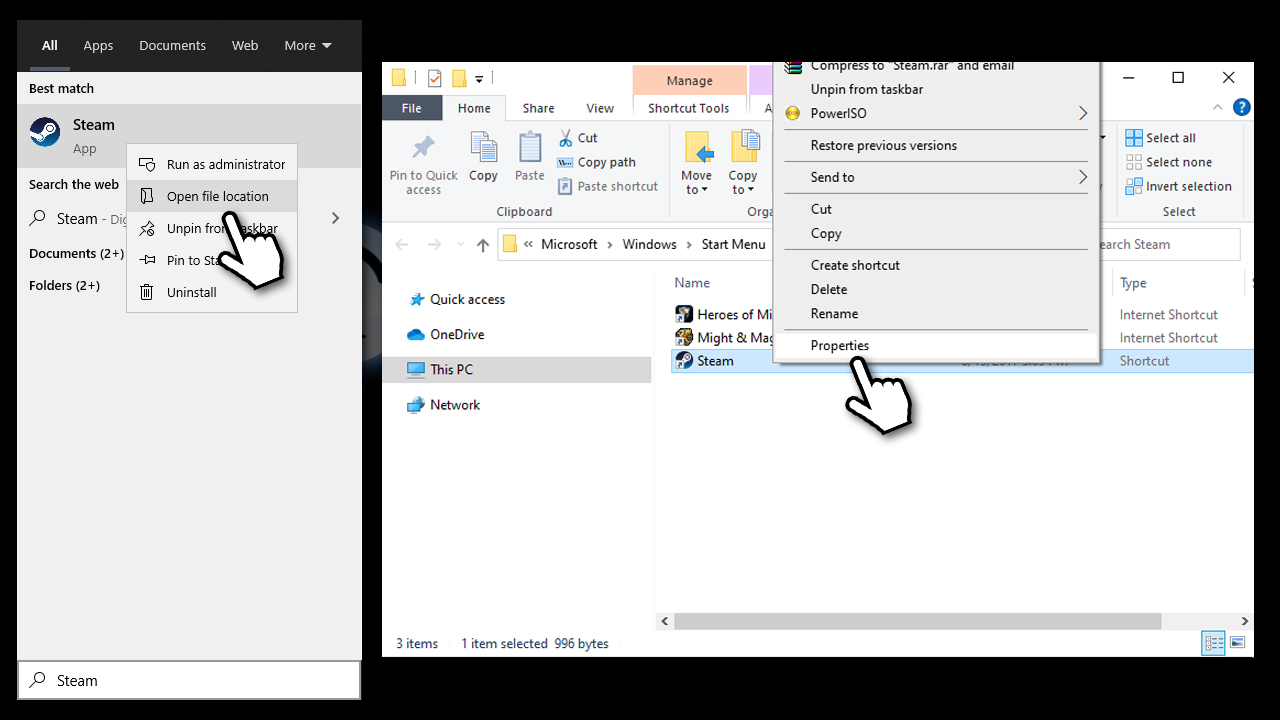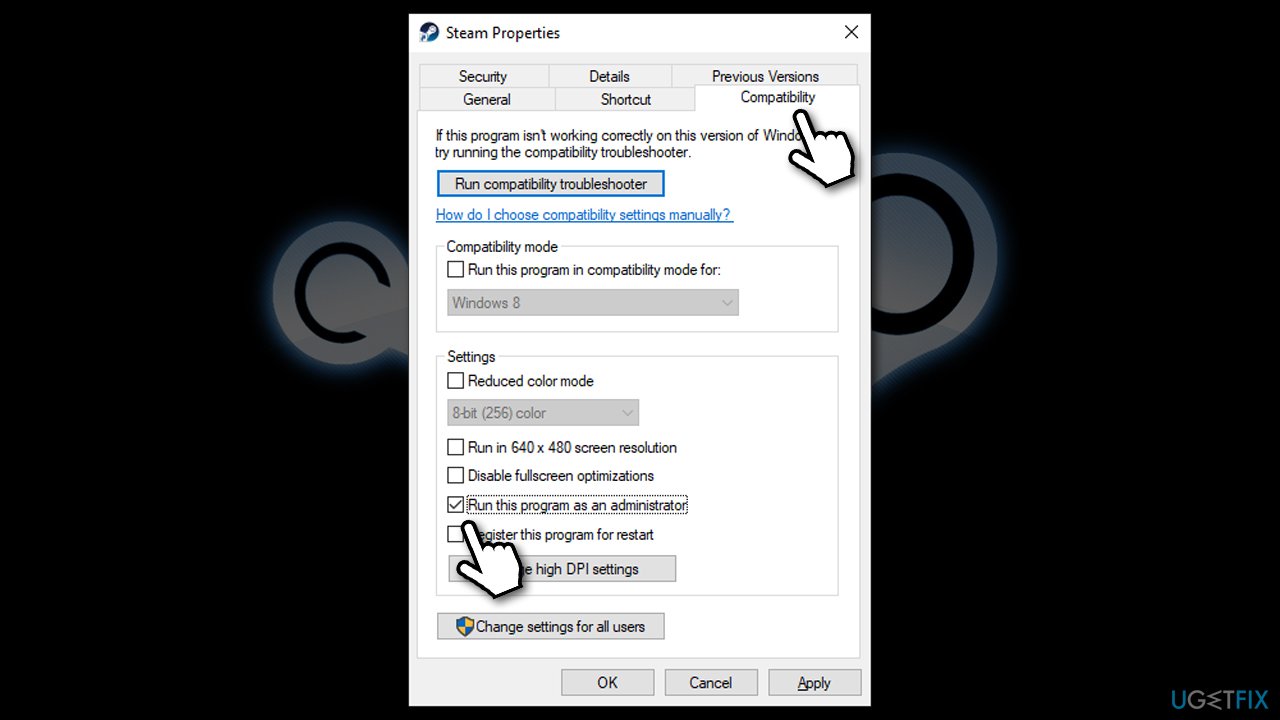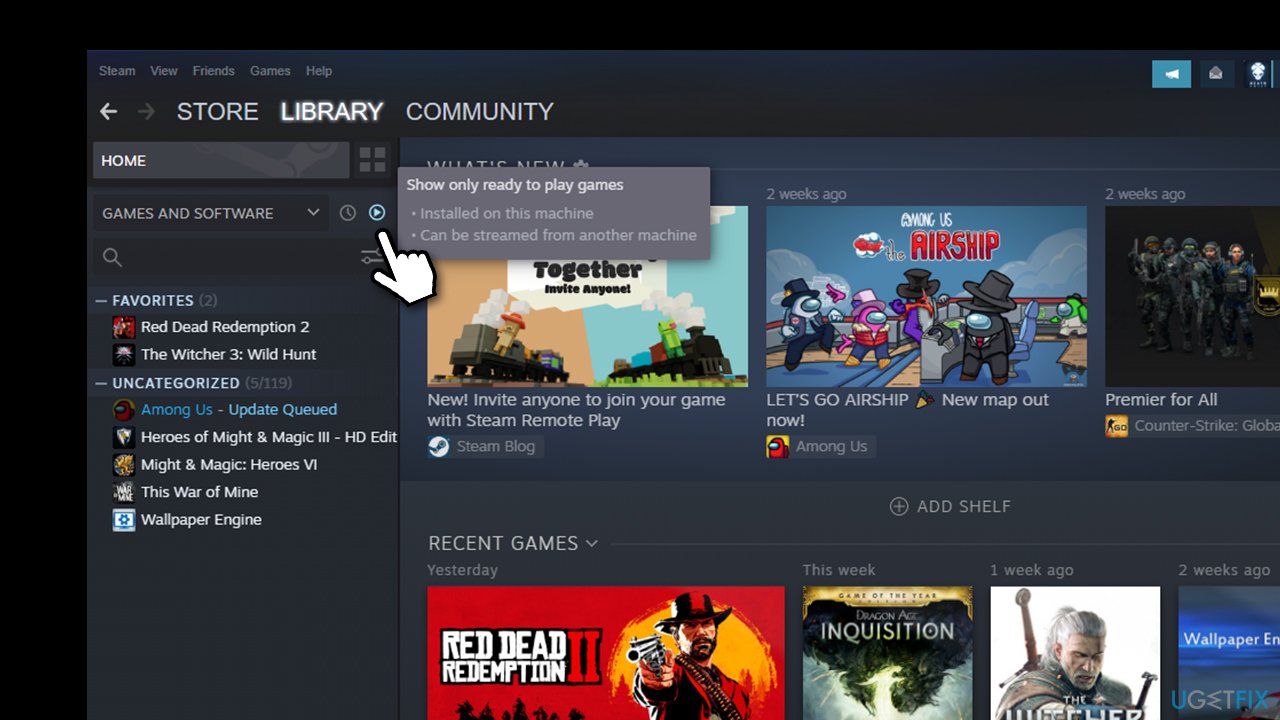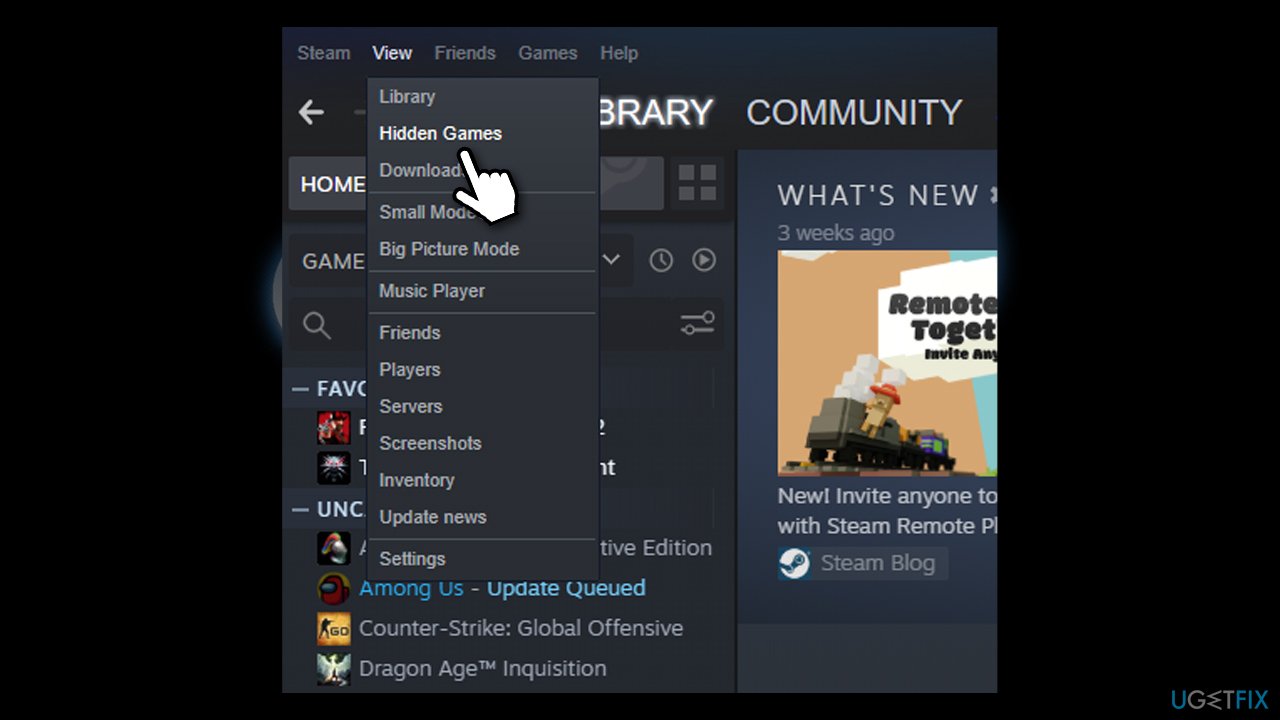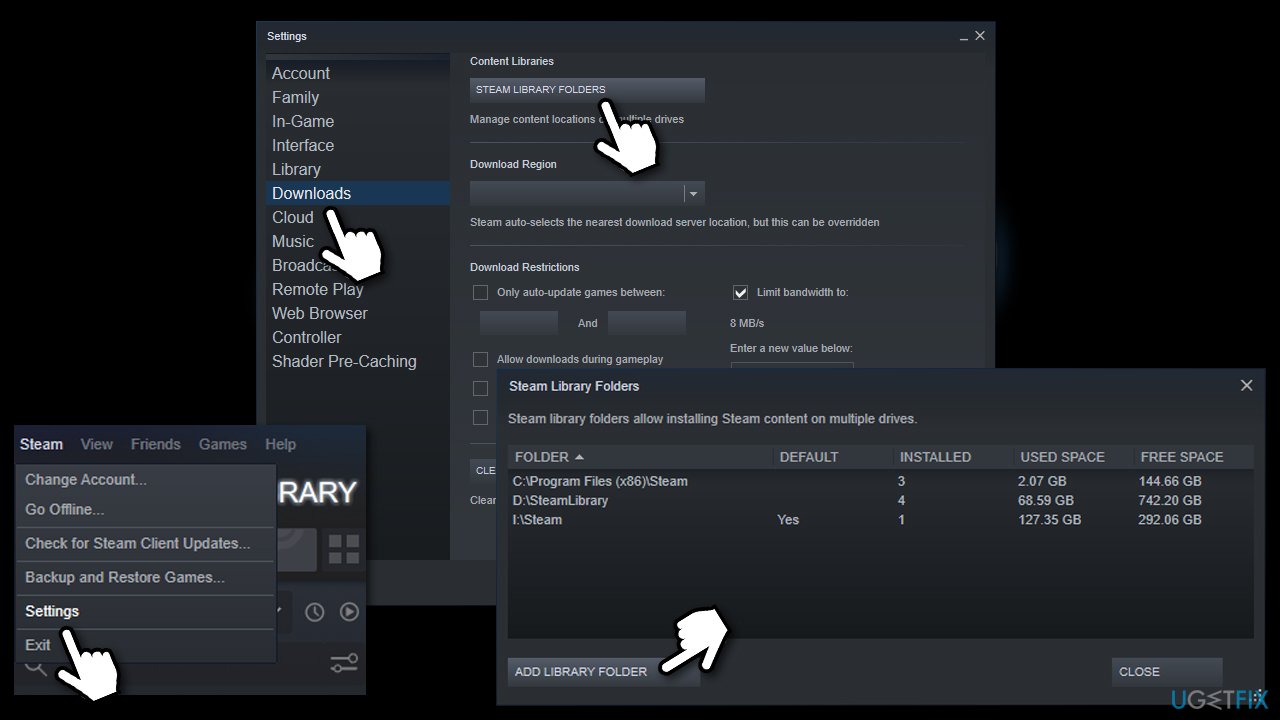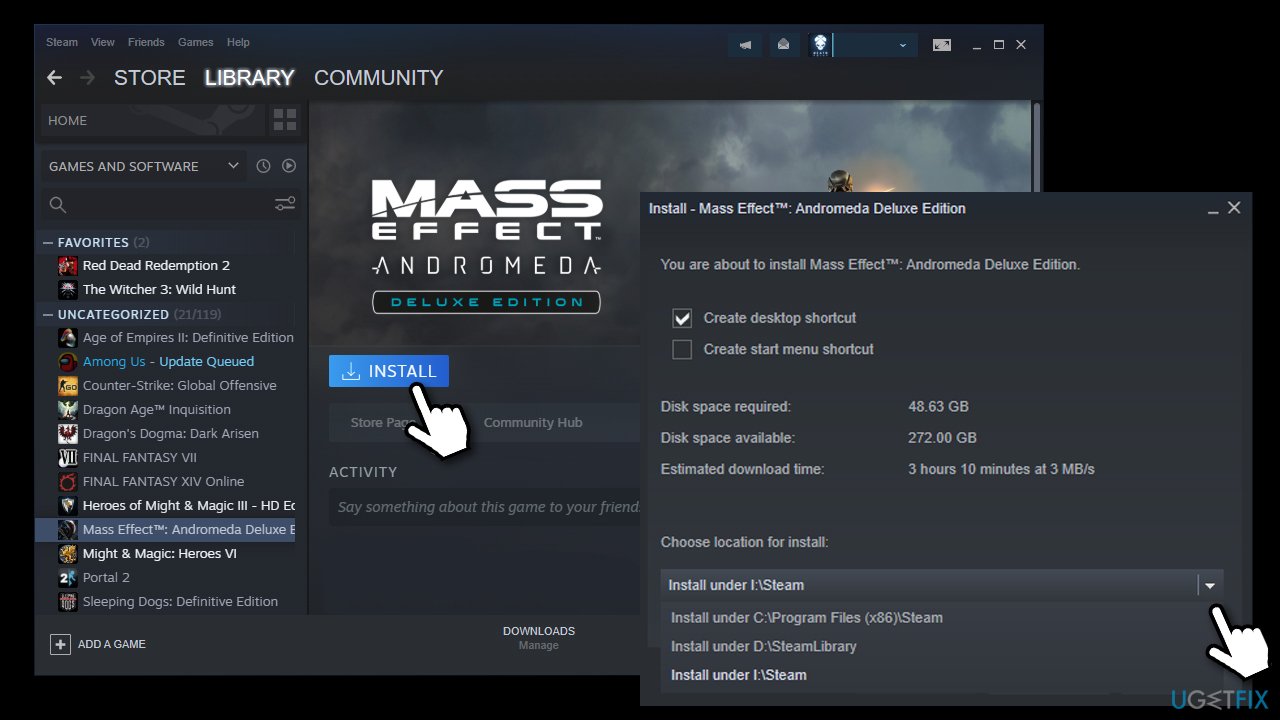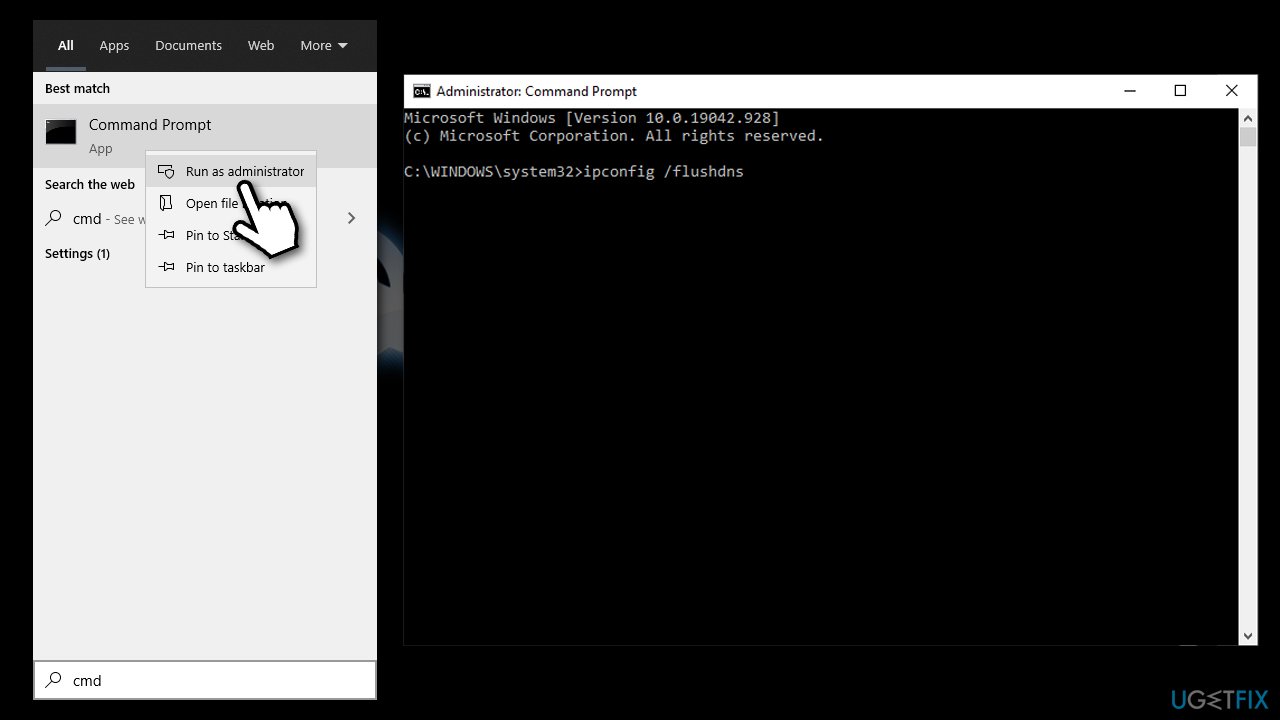Question
Issue: How to fix Steam Games not showing up in Library?
Hello, yesterday I purchased a few games on Steam, and they did not show up in my Library, even though I made the transaction. I did use a different laptop rather than my main PC, but it was my Steam account that I used. Do I have to re-purchase these games in order to play them? Surely this can't be right?!
Solved Answer
Once the game is purchased on Steam, it should appear directly in your Library, so you can start playing immediately. Unfortunately, some users claimed that it is not the case at all and said that Steam games were missing from Library.
Many players rushed to various IT forums to find solutions for this problem. According to many user reports, there could be many different scenarios where Seam games are not showing up in Library. For example, some users said that they had to replace their hard drive SATA[1] cable, which resulted in the issue occurring.
Gamers also claimed that they have had the game installed already, but it suddenly simply dissipated. Also, it seems like so users could not access just newly purchased games on the platform.
In most cases, the issue can be resolved by checking that the game is installed in the correct path/location – users can create several locations that games on Steam can be installed to. Alternatively, the game might be simply missing due to filters applied on the platform itself, or it could be hidden somewhere within your computer.
In some cases, you might be facing the pending transaction issue, which is a completely different scenario. If so, you should cancel your transactions and then re-do the payment or try to purchase the game via the website instead. If that is not the case for you, you should follow the instructions below in order to fix Steam Games not showing up in Library issue.

Before you begin, we highly recommend you try a FortectMac Washing Machine X9 PC repair tool which can automatically fix various Windows problems, including system file corruption, registry[2] errors, BSODs, and much more. Besides, it can operate as a maintenance and security tool that can remove malware[3] and ensure your privacy by eliminating web data and browsing cookies regularly.
Fix 1. Run Steam as administrator
Sometimes insufficient permissions on Windows might result Steam to malfunction. Therefore, try running it as administrator:
- Type Steam in Windows search
- Right-click on the result and select Run as administrator
- If the games return, you should provide Steam admin rights at all times
- To do that, type Steam in search bar once again, right-click and select Open file location
- Right-click on Steam.exe and select Properties

- Here, go to compatibility tab and tick the Run this program as an administrator and click OK.

Fix 2. Check your filter settings in Library
If your games are filtered by whether or not they are installed, Steam does make sure that these filters are visible for you (shown in blue). However, there is a Show ready to play games button you could have accidentally pressed:
- Open Steam and go to your Library
- On the left side, above filters, make sure that Show ready to play games option is not marked.

Fix 3. Ensure you have the game license
In some cases, your transaction might not go through and your license to play the game would be missing. Therefore, you should first ensure that you have definitely purchased the game in the first place. To do that, you can Use Steam's search bar and look up the title. If you have paid for the game, there should be no option to buy it anymore.
If you see that the license if missing, then you simply have to perform the payment action once more. Before doing that, you should restart your PC. Do not worry, you will not be charged a second time for this.
Fix 4. Unhide the game from the Library
If you have accidentally hidden a game for some reason, there is an easy way to recover it via the client:
- Open Steam
- At the top-left of the window, select View > Hidden Games

- All hidden games should be shown once again.
Fix 5. Correct the installation path (game is not showing up as installed)
If a game was previously installed and worked fine but is now prompting your to install it once again, do the following:
- Go to Steam > Settings
- Select Downloads section on the left
- Click on Steam library folders
- Here, select Add Library folder

- Pick the location where you previously installed the game
- Now go back to Library, select the game on the left and click Install button
- The location of your install is picked by default
- Click on the drop-down menu and select the library folder that you just added

- The game should show up as installed once again.
Fix 6. Reset your internet connection
Try resetting your internet connection as follows:
- Type cmd in Windows search
- Right-click on Command Prompt result and pick Run as administrator
- Paste the following commands, pressing Enter after each of them:
ipconfig /flushdns
ipconfig /registerdns
ipconfig /release
ipconfig /renew
netsh winsock reset
Repair your Errors automatically
ugetfix.com team is trying to do its best to help users find the best solutions for eliminating their errors. If you don't want to struggle with manual repair techniques, please use the automatic software. All recommended products have been tested and approved by our professionals. Tools that you can use to fix your error are listed bellow:
Protect your online privacy with a VPN client
A VPN is crucial when it comes to user privacy. Online trackers such as cookies can not only be used by social media platforms and other websites but also your Internet Service Provider and the government. Even if you apply the most secure settings via your web browser, you can still be tracked via apps that are connected to the internet. Besides, privacy-focused browsers like Tor is are not an optimal choice due to diminished connection speeds. The best solution for your ultimate privacy is Private Internet Access – be anonymous and secure online.
Data recovery tools can prevent permanent file loss
Data recovery software is one of the options that could help you recover your files. Once you delete a file, it does not vanish into thin air – it remains on your system as long as no new data is written on top of it. Data Recovery Pro is recovery software that searchers for working copies of deleted files within your hard drive. By using the tool, you can prevent loss of valuable documents, school work, personal pictures, and other crucial files.
- ^ Tim Fisher. What Is a Serial ATA (SATA) Cable?. Lifewire. Tech News, Reviews, Help & How-Tos.
- ^ Registry. TechTerms. The Computer Dictionary.
- ^ Josh Fruhlinger. Malware explained: How to prevent, detect and recover from it. CSO Online. Latest information and best practices on business continuity and data protection.