Question
Issue: How to fix Steam sign-in error code 122 in Windows?
Something happened yesterday and I can no longer log into Steam – I get error code 122. Please help me with this since I can no longer access any of my games.
Solved Answer
Steam is a widely used digital distribution platform for purchasing and playing video games. It offers users a plethora of options, including the ability to install and update games automatically, participate in the community, and directly play games. Despite its popularity and extensive user base, some individuals encounter difficulties when attempting to sign into their Steam accounts. A noteworthy problem is the Steam sign-in error code 122, which usually appears after a Windows operating system or Steam client upgrade.
Error code 122 on Steam often prevents users from signing into their accounts, disrupting their gaming experience. This problem typically arises after Steam or Windows has been updated, indicating a potential conflict or issue triggered by the update process. The root cause of this error is frequently associated with incorrect time and date settings on the user's computer. If the system's time and date are not accurately synchronized, Steam's servers may fail to authenticate the sign-in request, resulting in error code 122.
To address this issue, you should verify that your computer's time and date are correctly set. Ensuring accurate synchronization with an internet time server can often resolve the sign-in error. While incorrect time and date settings are common culprits, other factors may also contribute to the problem. These include network connectivity issues, corrupted Steam files, or outdated Windows system files. Exploring these areas may provide further insights into resolving the error.
A professional PC repair tool FortectMac Washing Machine X9 is recommended for a complete solution to any underlying Windows issues that could result in the Steam sign-in error number 122. Such solutions are intended to automatically discover and resolve a wide range of Windows issues, potentially speeding the resolution process by removing the need for intensive troubleshooting.
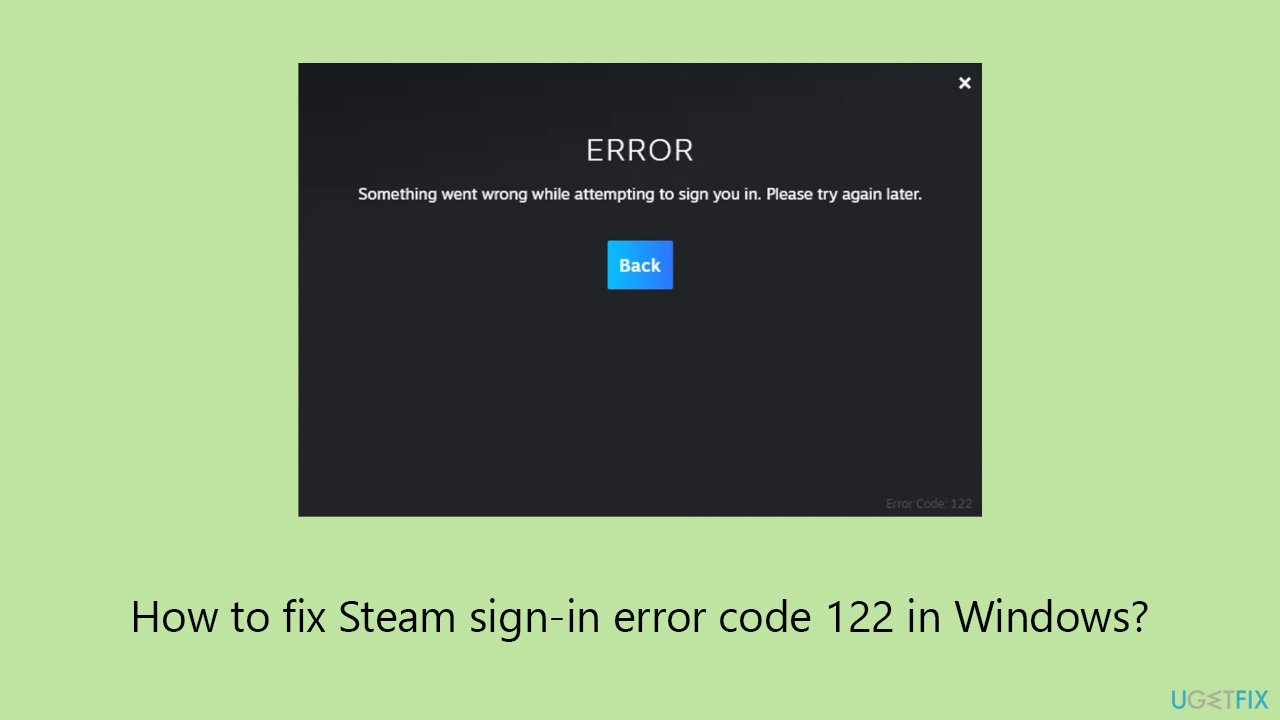
Fix 1. Run the troubleshooter
Windows includes a built-in troubleshooter that can automatically find and fix some common problems with your computer. Running this troubleshooter can help resolve issues preventing Steam from signing in, especially those related to network connectivity or system errors.
- Open Settings by pressing Win + I.
- Go to Update & Security or System > Troubleshoot.
- Select Additional troubleshooters/Other troubleshooters.
- Look for Internet Connections or Program Compatibility Troubleshooter and select it.
- Click Run the troubleshooter/Run and follow the on-screen instructions.
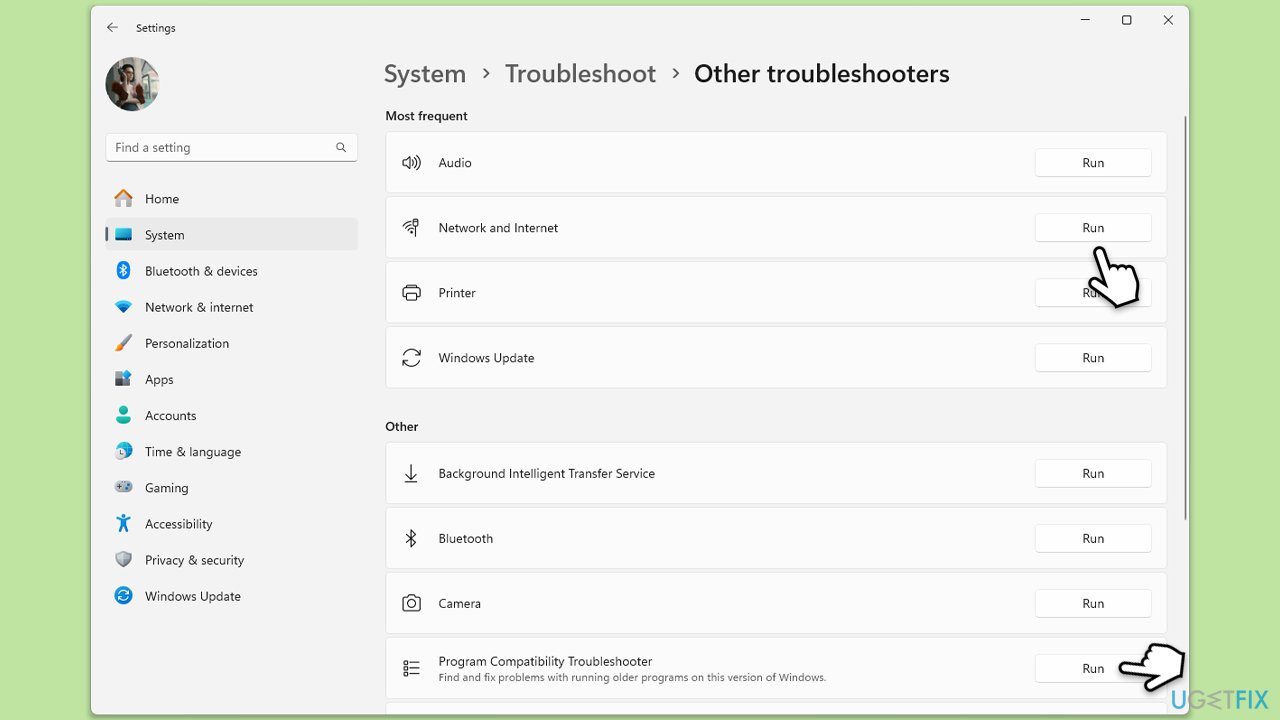
Fix 2. Sync your time and date settings automatically
Ensuring that your PC's time and date are accurate is crucial for many applications, including Steam. Syncing these settings automatically with an internet time server can help solve sign-in issues.
- Right-click on the clock in the Windows taskbar.
- Select Adjust date and time.
- Turn on the toggle for Set time zone automatically.
- Also, turn on Set time automatically if it's not already on.
- Click on Sync now under Additional settings.
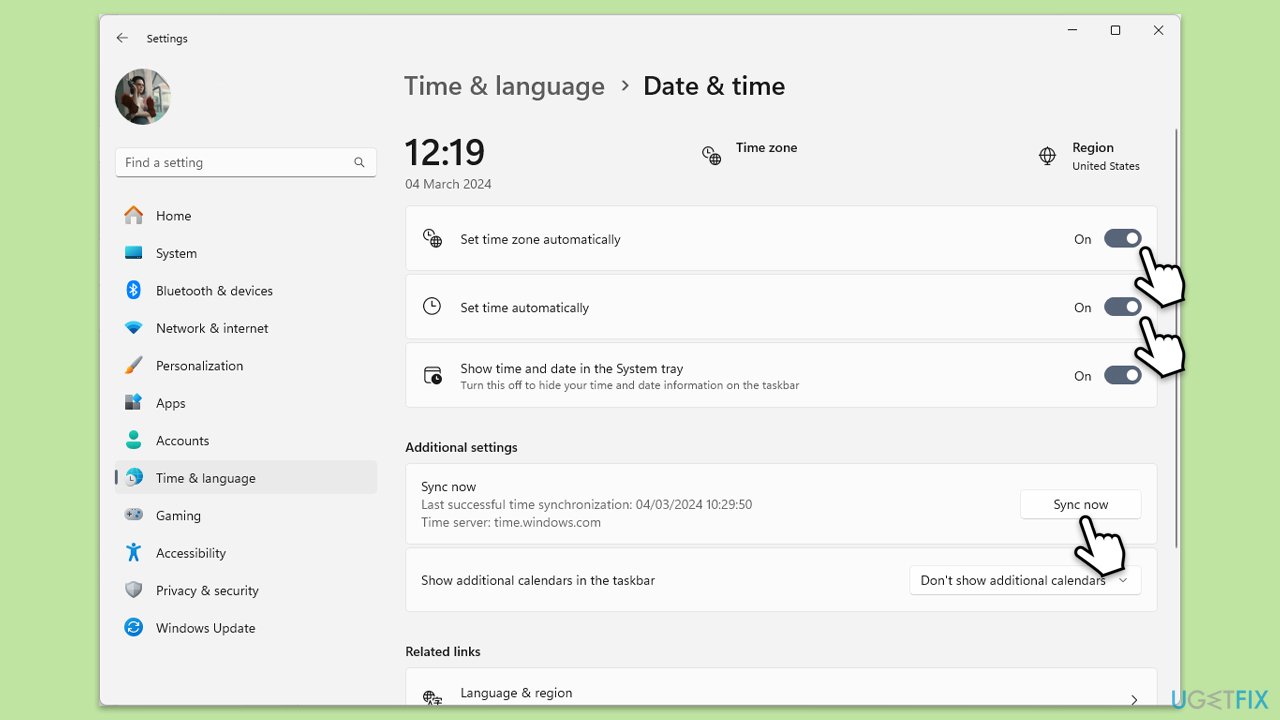
Fix 3. Sync your time and date settings manually
If automatic syncing does not resolve the issue, setting your time and date manually ensures accuracy, which is essential for Steam's server authentication process.
- Right-click on the clock in the Windows taskbar.
- Select Adjust date and time.
- Turn off the toggle for Set time automatically.
- Click on Change under Set the date and time manually.
- Adjust the date and time as needed and click Change to confirm.
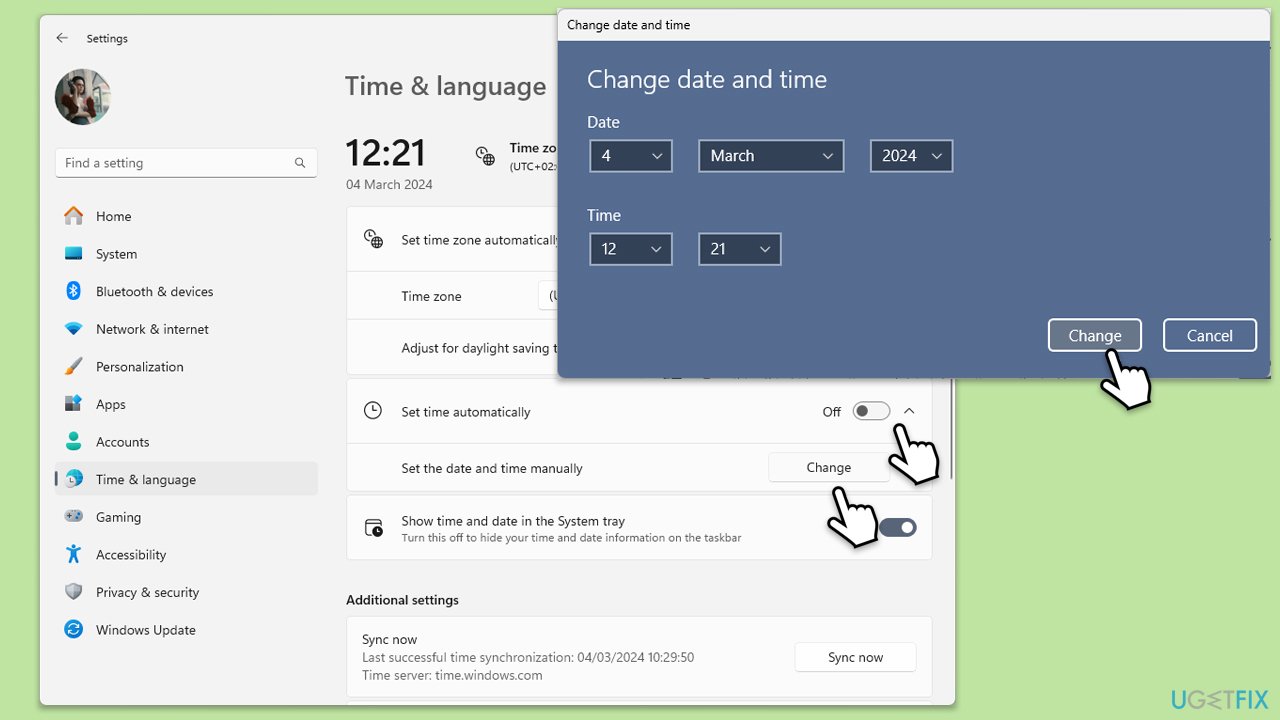
Fix 4. Install the latest Windows update
Keeping your Windows up to date is vital for the security and smooth functioning of your system. Updates often include fixes for known issues that could be causing Steam to fail to sign in.
- Type Updates in Windows search and press Enter.
- In this window, click Check for updates.
- If optional updates are available, install them too.
- When everything is installed, restart your system.
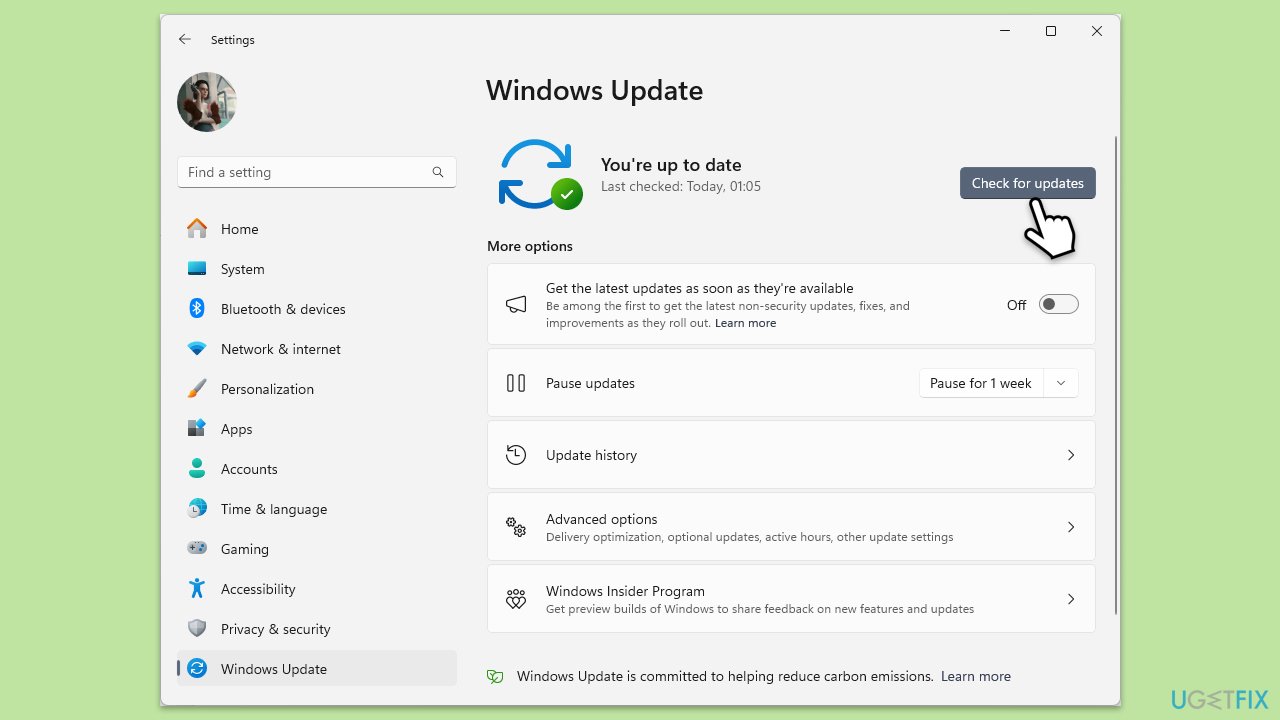
Fix 5. Uninstall Windows update
Sometimes a recent Windows update might introduce issues with applications like Steam. Uninstalling the problematic update might resolve the sign-in error.
- Type Control Panel in Windows search and press Enter.
- Select Programs > Uninstall a program.
- Click on View installed updates on the left side of the window.
- Uninstall the most recent update.
- Proceed with on-screen instructions.
- Don't forget to pause the update.
- Install updates only once the issue is addressed by Microsoft.
Fix 6. Reinstall Steam
Reinstalling Steam can fix corrupted files and other issues by giving you a fresh start with the application. Ensure to back up your games to avoid losing any data.
- Type Control Panel in Windows search and press Enter.
- Select Programs > Uninstall a program.
- Find Steam in the list and select Uninstall.
- Follow the prompts to remove Steam from your system.
- After uninstallation, restart your computer.
- Download the latest version of Steam from the official website.
- Run the installer and follow the instructions to install Steam.
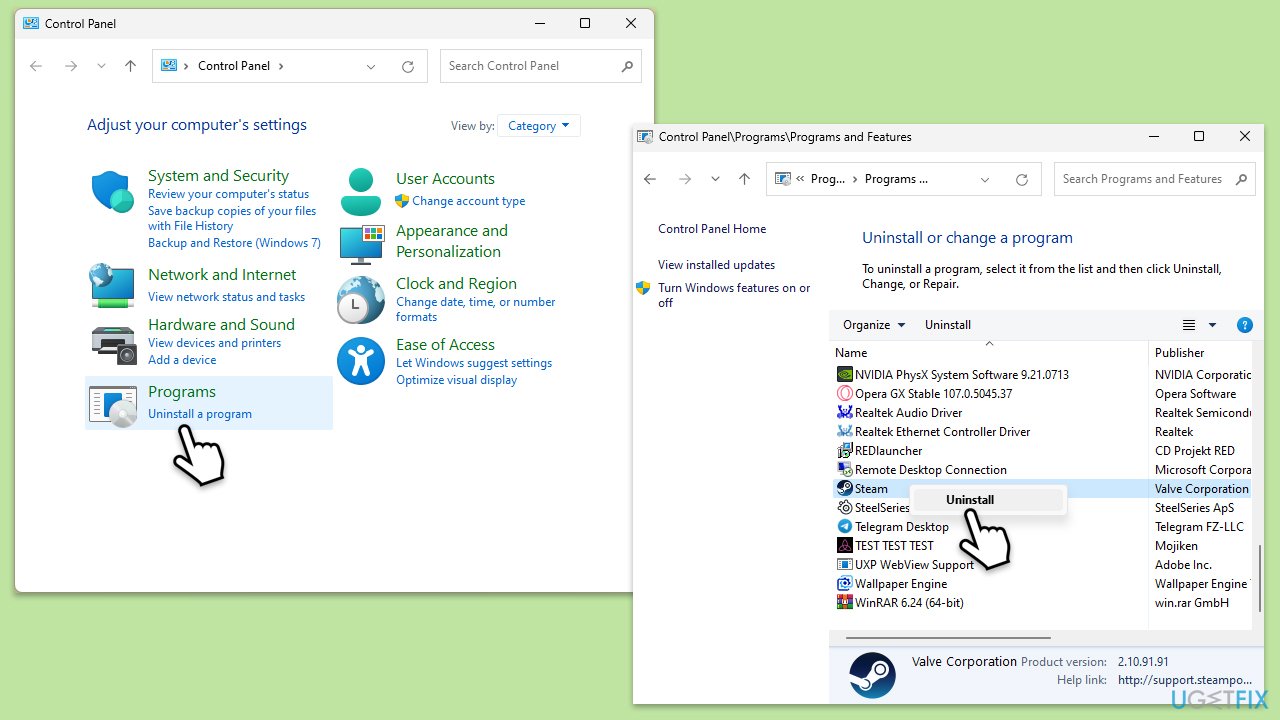
Other topics that might be of interest to you:
- How to fix Steam integration on GOG Galaxy not working?
- How to fix Steam Login Error Code E87 in Windows?
- How to fix Steam error code E20 in Windows?
Repair your Errors automatically
ugetfix.com team is trying to do its best to help users find the best solutions for eliminating their errors. If you don't want to struggle with manual repair techniques, please use the automatic software. All recommended products have been tested and approved by our professionals. Tools that you can use to fix your error are listed bellow:
Access geo-restricted video content with a VPN
Private Internet Access is a VPN that can prevent your Internet Service Provider, the government, and third-parties from tracking your online and allow you to stay completely anonymous. The software provides dedicated servers for torrenting and streaming, ensuring optimal performance and not slowing you down. You can also bypass geo-restrictions and view such services as Netflix, BBC, Disney+, and other popular streaming services without limitations, regardless of where you are.
Don’t pay ransomware authors – use alternative data recovery options
Malware attacks, particularly ransomware, are by far the biggest danger to your pictures, videos, work, or school files. Since cybercriminals use a robust encryption algorithm to lock data, it can no longer be used until a ransom in bitcoin is paid. Instead of paying hackers, you should first try to use alternative recovery methods that could help you to retrieve at least some portion of the lost data. Otherwise, you could also lose your money, along with the files. One of the best tools that could restore at least some of the encrypted files – Data Recovery Pro.



