Question
Issue: How to fix “System call failed” error in Windows 10?
Hello all. Could someone please explain to me why explorer.exe keeps crashing with an error “System call failed?” It all started the next after I installed Windows 10 April Update. Thanks for any help.
Solved Answer
“System call failed” is a pop-up error generated by Windows OS when the Explorer.exe[1] process encounters a problem. Explorer.exe or Windows Explorer File is one of the core Windows OS parts, so it's practically impossible for Windows to run smoothly without it.
Typically, it's located in C:\\Windows directory. It's responsible for the interconnection of folders and files via the graphical user interface. It's hardly possible not to notice Explorer.exe crashes and freezes. When this executable malfunctions, the PC gets stuck, programs unresponsive, all content stored on the desktop may disappear and then reappear after a while.
The “System call failed” error is directly related to explorer.exe crashes. However, no single reason would explain why this is happening. For the most part, the problem occurs due to the pro-longed explorer.exe performance. Thus, restarting it should solve the problem. Nevertheless, the problem may be a bit deeper.
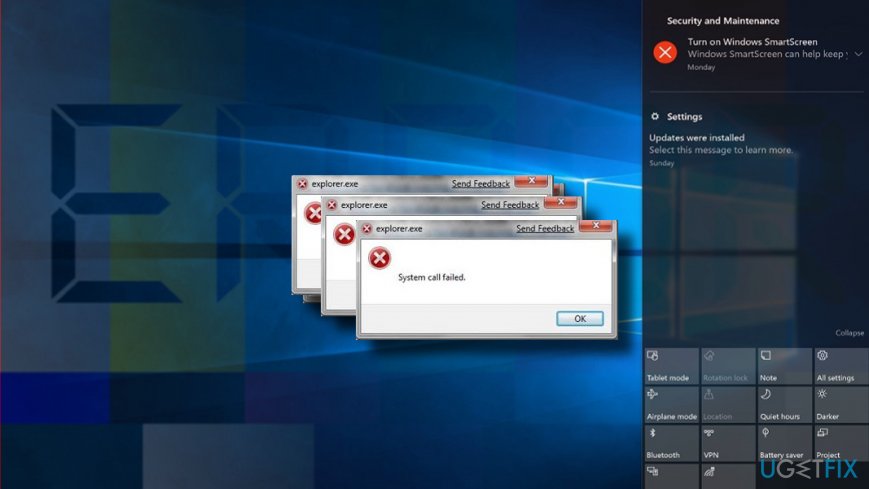
Experts claim that it's essential to draw once attention to the circumstances under which the “System call failed” error occurs. If, for instance, the problem emerged soon after the installation of Windows 10 April 2018 Update,[2] we would recommend you to install the latest cumulative or patch updates for Windows 10. If the problem can hardly be ignored, you can always use Previous Windows version feature or roll back the update.
Nevertheless, the update or upgrade is a seldom cause of the Explorer.exe “System call failed” error on Windows 10. It may be triggered by some third-party software or virus, as well as a malfunction of system's files. Since there are many different reasons why this problem can occur, you should learn how to fix “System call failed” error by reading the rest of the article.
This video will help you with this issue:
Restart Explorer.exe process
If you tend to leave your PC on for weeks, the explorer.exe process may “overheat” and fail to work. Thus, we would strongly recommend you to restart your PC in the first place and check if that helped. If that did not help, you should”
- Press Ctrl + Alt + Del to open Task Manager;
- Open Details tab and find Explorer.exe;
- Right-click on it and select End Task;
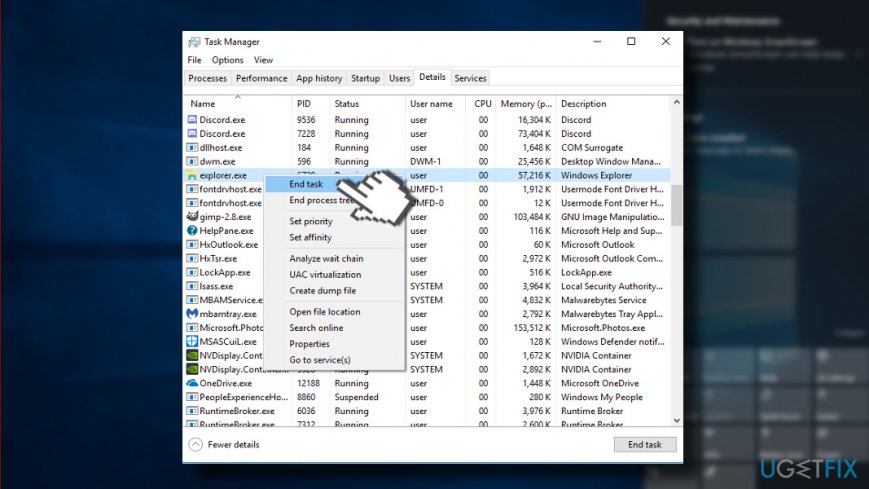
- Click Yes on the message saying “WARNING: Terminating a process can cause undesired results” if you agree.
- Then open File tab and select Run new task.
- Type explorer.exe and that's it.
Run System File Checker
- Right-click on Windows key and select Command Prompt (Admin).
- Alternatively, you can open search and type Command Prompt.
- Right-click on the option and select Run as Administrator.
- Now copy and paste sfc /scannow command.
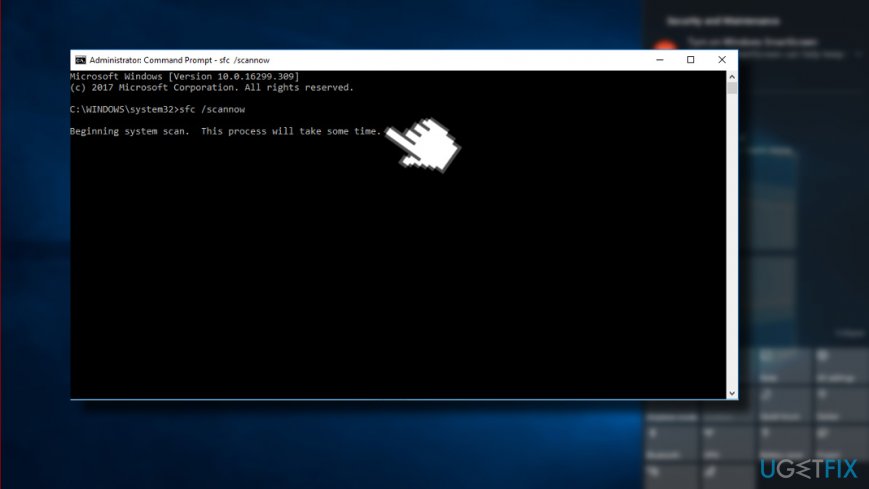
- Press Enter to execute it. The scan may take a while, so be patient.
- All errors should be fixed automatically, so your interference won't be needed. Close Command Prompt after a scan and check if System File Checker helped to fix “System call failed” error.
Re-register Windows 10 apps
- Press Windows key and type PowerShell.
- Right-click on PowerShell option and select Run as administrator.
- Paste the following commands in the PowerShell window:
reg delete “HKCU\\Software\\Microsoft\\Windows NT\\CurrentVersion\\TileDataModel\\Migration\\TileStore” /va /f
get-appxpackage -packageType bundle |% {add-appxpackage -register -disabledevelopmentmode ($_.installlocation + “\\appxmetadata\\appxbundlemanifest.xml”)}
$bundlefamilies = (get-appxpackage -packagetype Bundle).packagefamilyname
get-appxpackage -packagetype main |? {-not ($bundlefamilies -contains $_.packagefamilyname)} |% {add-appxpackage -register -disabledevelopmentmode ($_.installlocation + “\\appxmanifest.xml”)}
- Now close PowerShell and check if the missing apps were successfully pinned to the Start Menu.
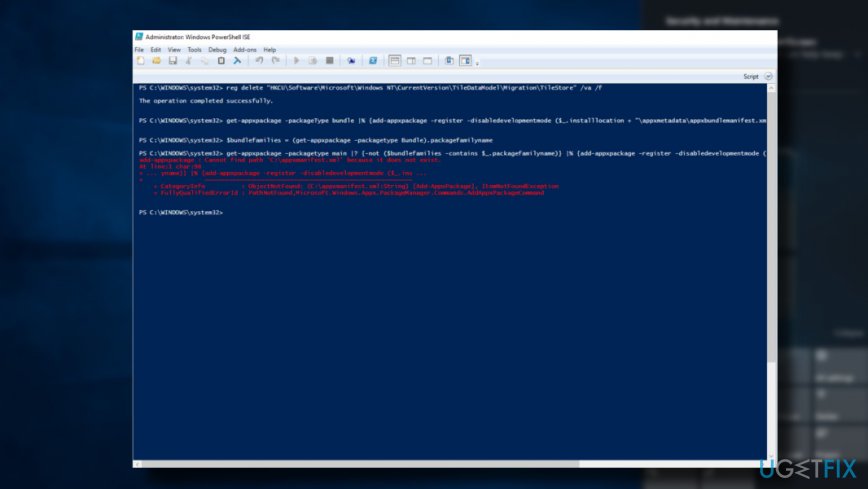
Try Clean Boot
- Click Windows key + R and type msconfig.
- Click System Configuration and open Services tab.
- Mark Hide all Microsoft services box and select Disable all.
- Open Startup tab and click Open Task Manager.
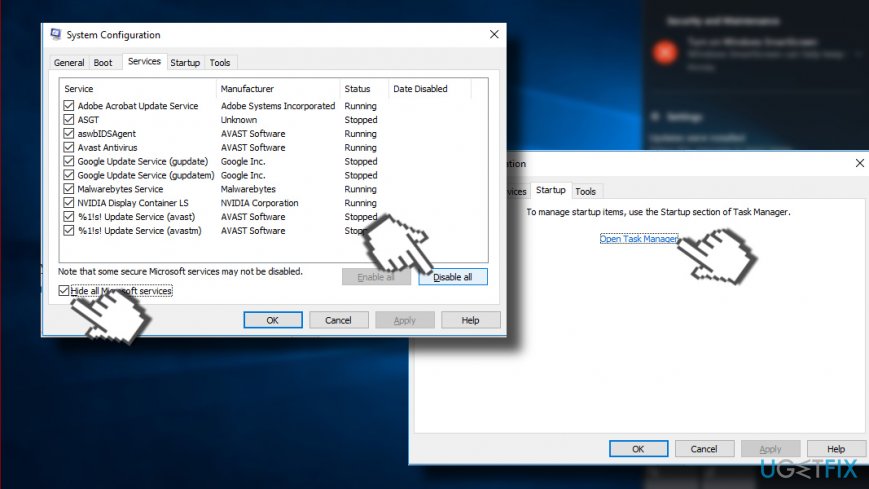
- Click on each startup item and select Disable.
- Close Task Manager and click OK on the System Configuration window.
- Reboot the system.
In case the problem disappeared, we would strongly recommend you to scan the system with FortectMac Washing Machine X9. This software utility will scan the OS for malware, incompatible programs, virus infections[3], damaged system's files and other components that can result in explorer.exe crashes.
Repair your Errors automatically
ugetfix.com team is trying to do its best to help users find the best solutions for eliminating their errors. If you don't want to struggle with manual repair techniques, please use the automatic software. All recommended products have been tested and approved by our professionals. Tools that you can use to fix your error are listed bellow:
Protect your online privacy with a VPN client
A VPN is crucial when it comes to user privacy. Online trackers such as cookies can not only be used by social media platforms and other websites but also your Internet Service Provider and the government. Even if you apply the most secure settings via your web browser, you can still be tracked via apps that are connected to the internet. Besides, privacy-focused browsers like Tor is are not an optimal choice due to diminished connection speeds. The best solution for your ultimate privacy is Private Internet Access – be anonymous and secure online.
Data recovery tools can prevent permanent file loss
Data recovery software is one of the options that could help you recover your files. Once you delete a file, it does not vanish into thin air – it remains on your system as long as no new data is written on top of it. Data Recovery Pro is recovery software that searchers for working copies of deleted files within your hard drive. By using the tool, you can prevent loss of valuable documents, school work, personal pictures, and other crucial files.
- ^ What is explorer.exe?. File.net. Information about any Windows file.
- ^ Mauro Huculak. Windows 10 April 2018 Update common problems and fixes. Windows Central. Online Tech Magazine.
- ^ Julie Splinters. GandCrab ransomware. 2-Spyware. The highest-quality information about malware and general security.



