Question
Issue: How to Fix System Image Backup Error Code 0X807800C5 on Windows 10?
Two weeks after upgrading to Windows 10 Creators Update (1703), I encountered a bug when creating a system image backup. It fails with an error code 0X807800C5. I have never had such a problem when using v1607, so I would highly appreciate your help.
Solved Answer
Having a backup copy of personal data is the best and probably the only trustworthy option for protecting it from permanent loss after accidental removal, hardware failure or ransomware[1] attack. However, documents, photos, videos, and other personal information is not the only data that people should worry about. Specialists recommend creating backup copies[2] of the important system files and applications as well, so that they could be recovered in case of virus infection of other problems.

To create backups of non-personal information,[3] third-party software or external hard drive is not required, at least on Windows 10. Microsoft has introduced an inbuilt image backup option, which creates a backup of the whole computer’s system, including system’s logs, settings, files, applications, and personal information.
Unfortunately, system image backup feature may fail to work. There is a plenty of reasons, including the duplicate of the previous backup files, partitions of the previous Windows versions, disabled System Protection feature, faulty System Protection settings or corrupted system’s files.
Several people have recently reported a System Image Backup Error Code 0X807800C5. System returns the error while creating image backup. Sometimes the error contains additional information, but sometimes it simply states that the backup failed without further explanations. Therefore, we'll provide all fixes applicable for 0X807800C5 error.
Instructions on How to Fix System Image Backup Error Code 0X807800C5 on Windows 10
Method 1. Remove the WindowsImageBackup folder
- Open File Explorer and navigate to the C:\\System Volume Information.
- Look for the WindowsImageBackup folder.
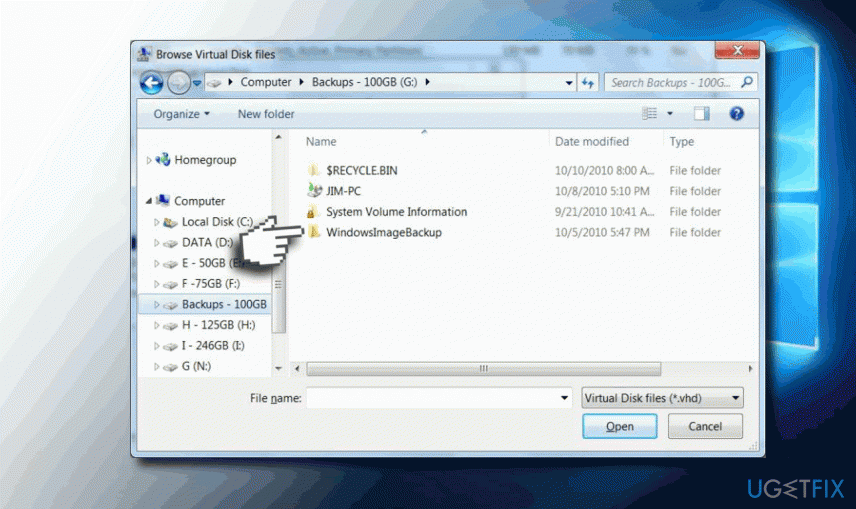
- If the folder is present under System Volume Information folder, right-click on it and select Remove.
Method 2. Remove EFI System Partition and Recovery Partition
In case some of the partitions of the previous Windows versions haven’t been removed during the upgrade to Windows 10, you may need to remove them manually because these partitions may be confronting with the System Image Backup service. Thus, you should:
- Right-click on Windows key and select Disk Management.
- Find the hard drive where you want to store system image backup. It should contain two partitions – EFI System Partition and Recovery Partition.
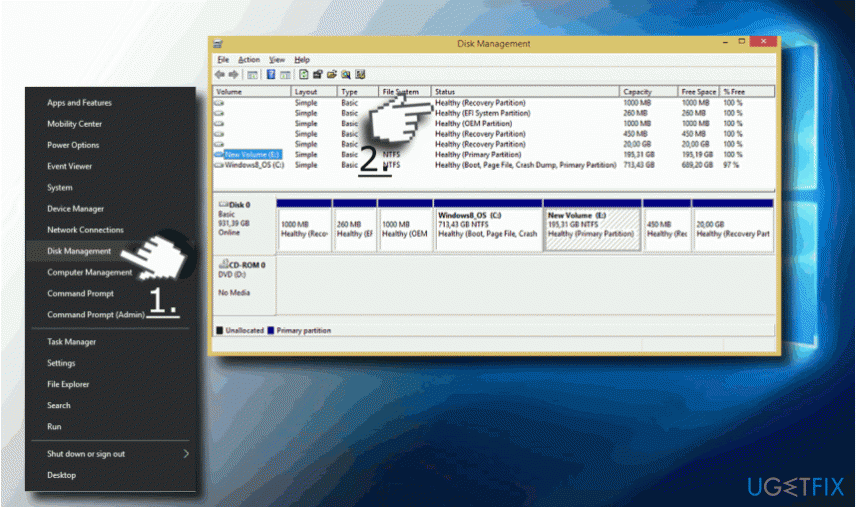
- Right-click on each of them and select Remove.
- After that, try to create System Image Backup.
Method 3. Change System Protection Settings
- Open Control Panel and click System on the left pane.
- Select System Protection and click on the disc that you are using for system image backup storing.
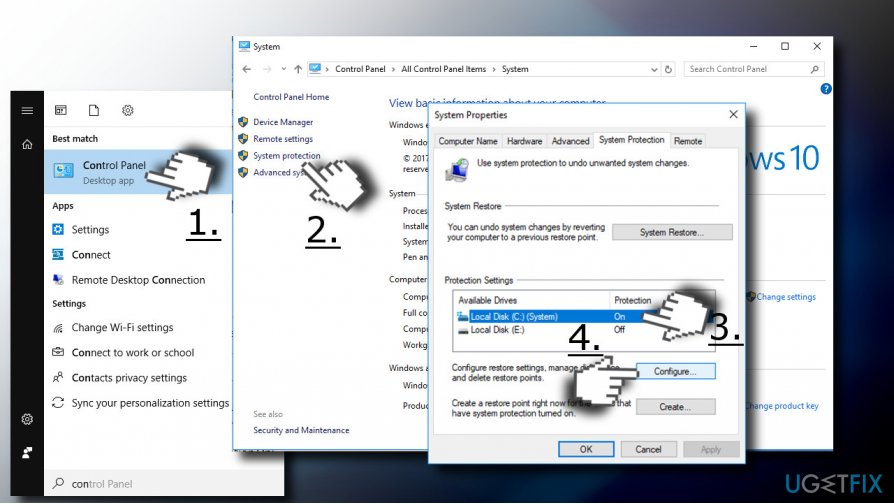
- Click Configure button and make sure that Turn on system protection option is enabled.
- Now open Disk Space Usage and slide a toggle next to Max Usage to 10-15%.
- Finally, click Apply and OK to save the changes.
- Restart the system.
Method 4. Turn System Protection on or off
First of all, you should check what the current state of the System Protection is (on or is off). Accordingly, you should try to change it:
Turn System Protection On:
- Open Control Panel and select System.
- Now click System Protection on the left pane.
- Find Windows 10 System Image and mark it.
- Click Configure button and select Turn on system protection.
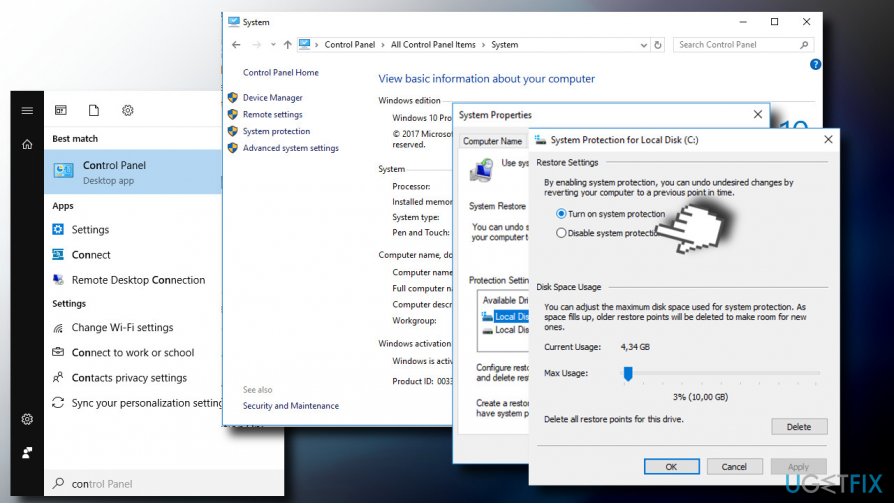
- Click Apply and OK to save the changes.
Turn System Protection Off:
- Open Control Panel and select System.
- Now click System Protection on the left pane.
- Find Windows 10 System Image and mark it.
- Click Configure button and select Turn off system protection.
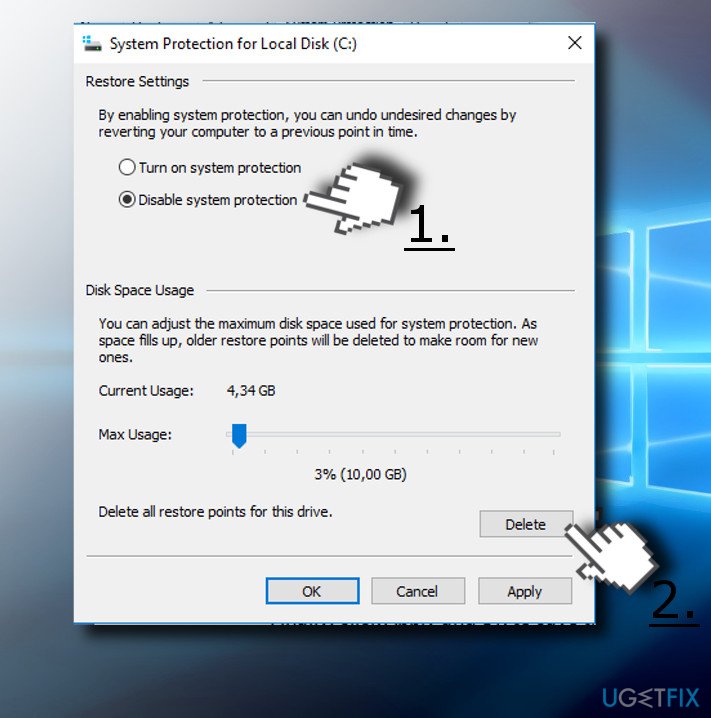
IMPORTANT: If System Protection was enabled and you have disabled it, make sure to remove the previous Restore Points to fix 0X807800C5 error. For this purpose, open System Protection -> Configure -> Delete (at the bottom on the window).
Method 5. Check the System for Corrupted Files
If hard drive contains corrupted files, you should check if it contains corrupted files, which may be triggering a conflict. For that, you can run a scan with FortectMac Washing Machine X9 or use chkdsk command. If you prefer the latter, follow these steps:
- Right-click on Windows key and select Command Prompt (Admin).
- Copy and paste the chkdsk /r X: command into the Command Prompt window (NOTE: X stands for your hard drive partition).
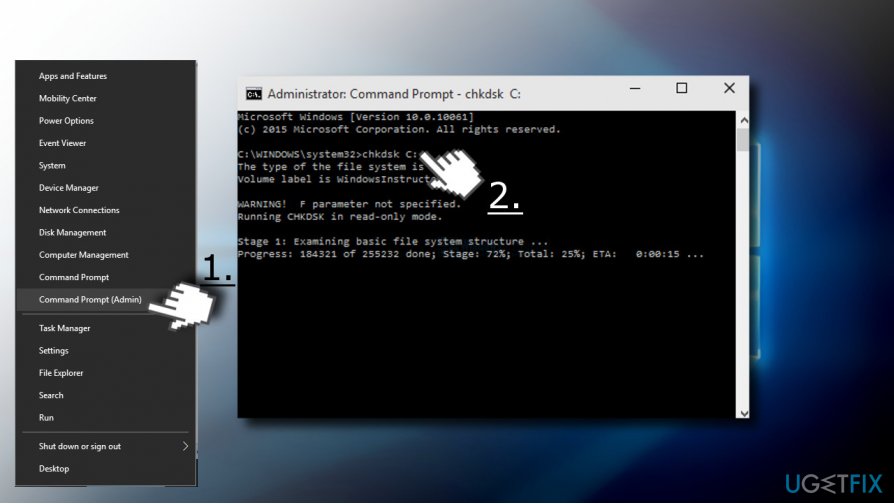
- Press Enter after the command to execute it.
Repair your Errors automatically
ugetfix.com team is trying to do its best to help users find the best solutions for eliminating their errors. If you don't want to struggle with manual repair techniques, please use the automatic software. All recommended products have been tested and approved by our professionals. Tools that you can use to fix your error are listed bellow:
Access geo-restricted video content with a VPN
Private Internet Access is a VPN that can prevent your Internet Service Provider, the government, and third-parties from tracking your online and allow you to stay completely anonymous. The software provides dedicated servers for torrenting and streaming, ensuring optimal performance and not slowing you down. You can also bypass geo-restrictions and view such services as Netflix, BBC, Disney+, and other popular streaming services without limitations, regardless of where you are.
Don’t pay ransomware authors – use alternative data recovery options
Malware attacks, particularly ransomware, are by far the biggest danger to your pictures, videos, work, or school files. Since cybercriminals use a robust encryption algorithm to lock data, it can no longer be used until a ransom in bitcoin is paid. Instead of paying hackers, you should first try to use alternative recovery methods that could help you to retrieve at least some portion of the lost data. Otherwise, you could also lose your money, along with the files. One of the best tools that could restore at least some of the encrypted files – Data Recovery Pro.
- ^ Julie Splinters. 2017 Q2 IT trends: ransomware reigns . 2SPYWARE. A blog providing news articles on cyber security, latest parasites descriptions, removal tutorials, and reviews of security tool. .
- ^ Chris Hoffman . Which Files Should You Back Up On Your Windows PC?. How-To Geek. Online tech magazine, providing articles and how-tos.
- ^ Massimiliano Pappalardo. Personal data or non-personal data, that is the question! The different interpretations of ECJ and Italian Supreme Court . Lexology. Free-to-access legal updates, analysis and insights.



