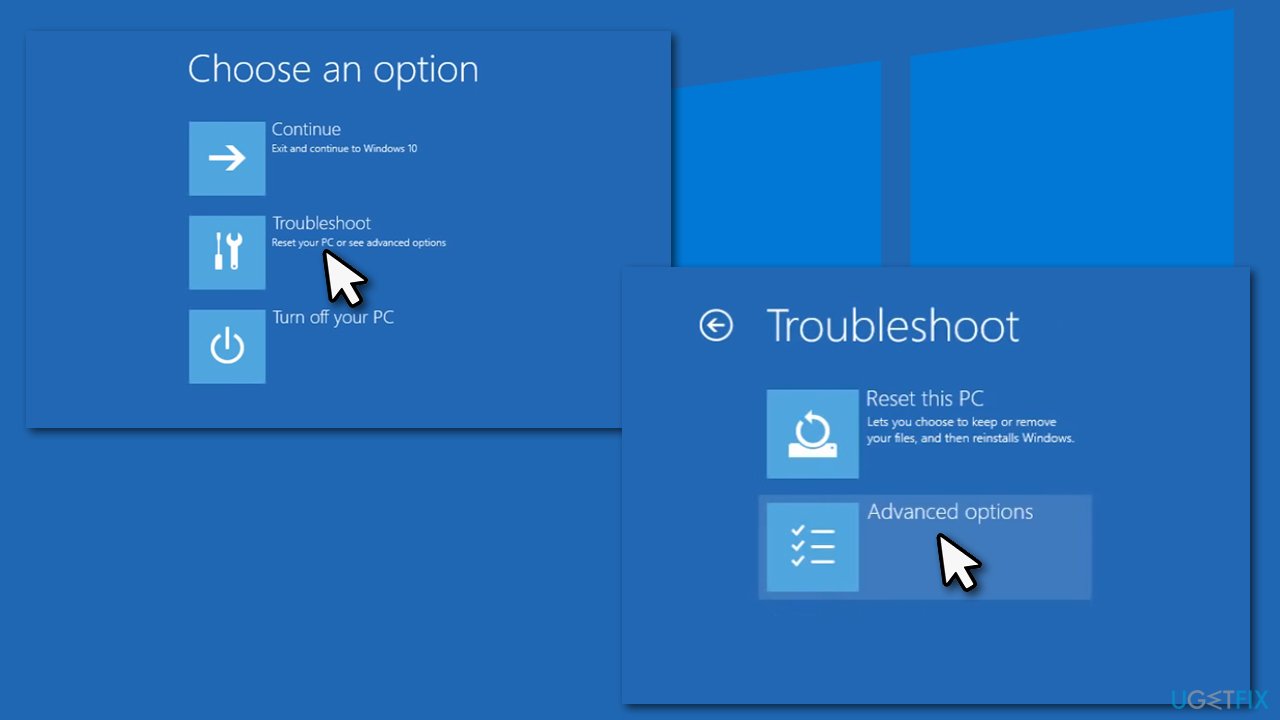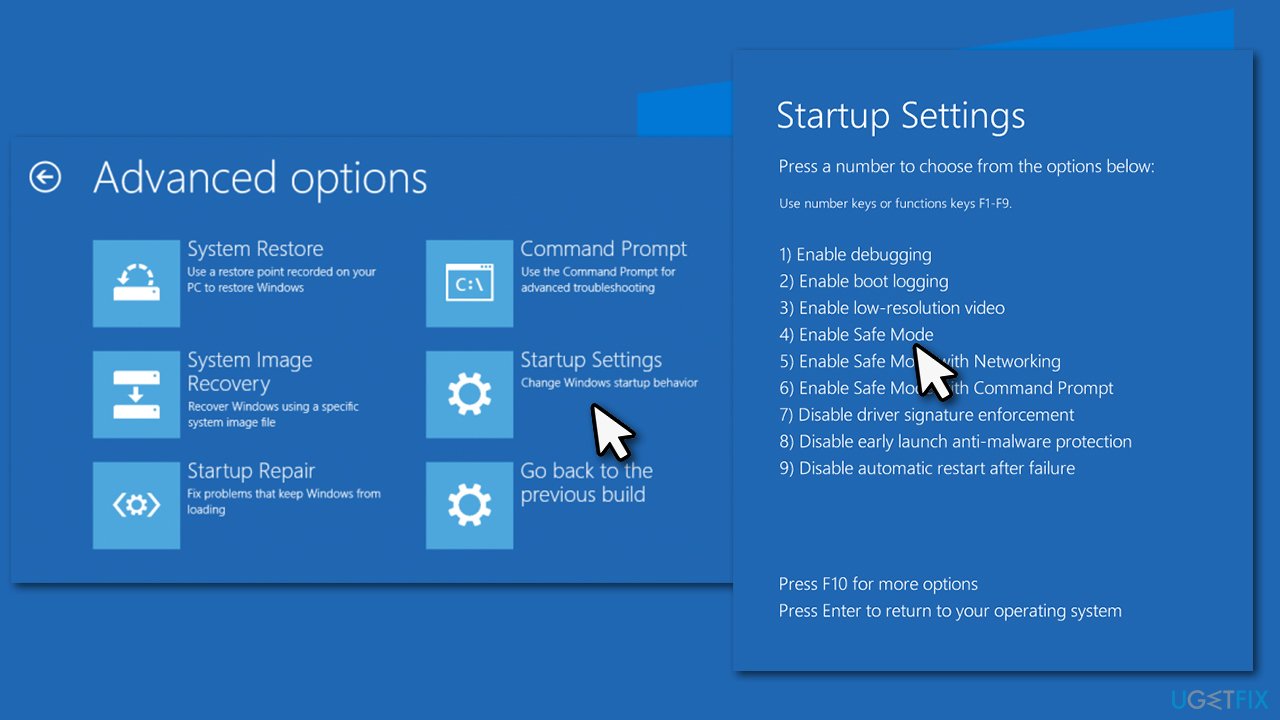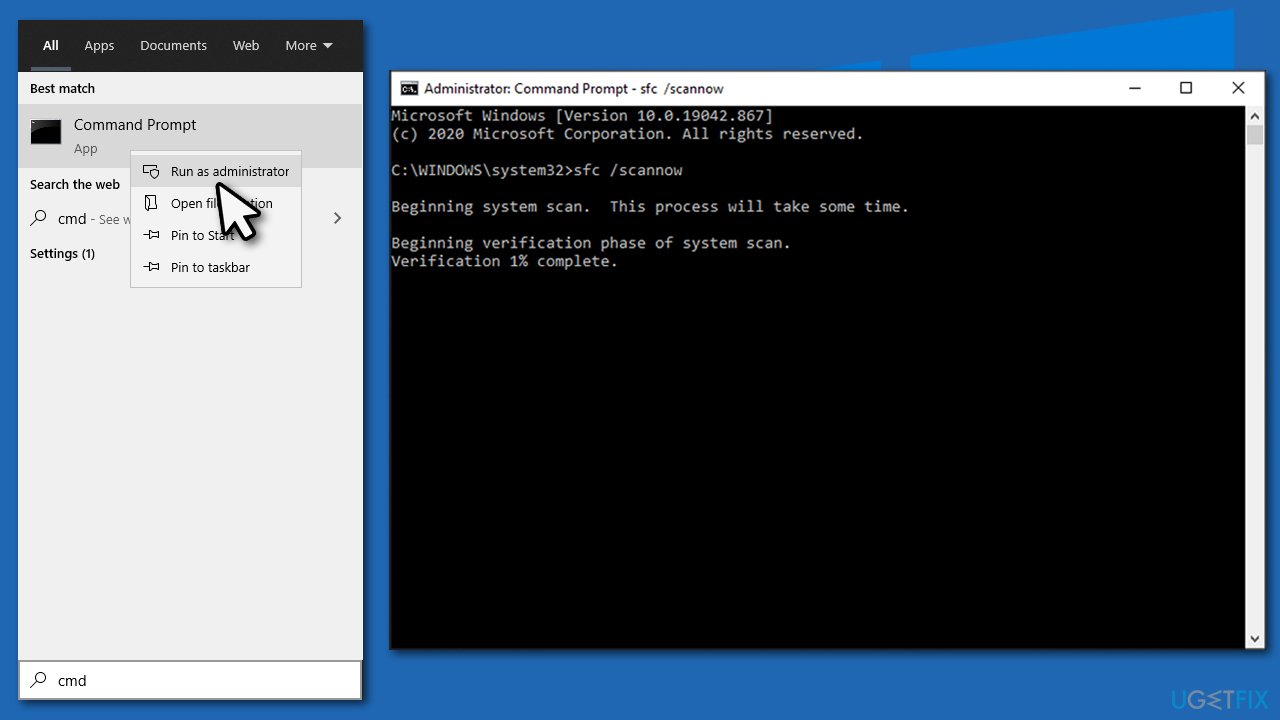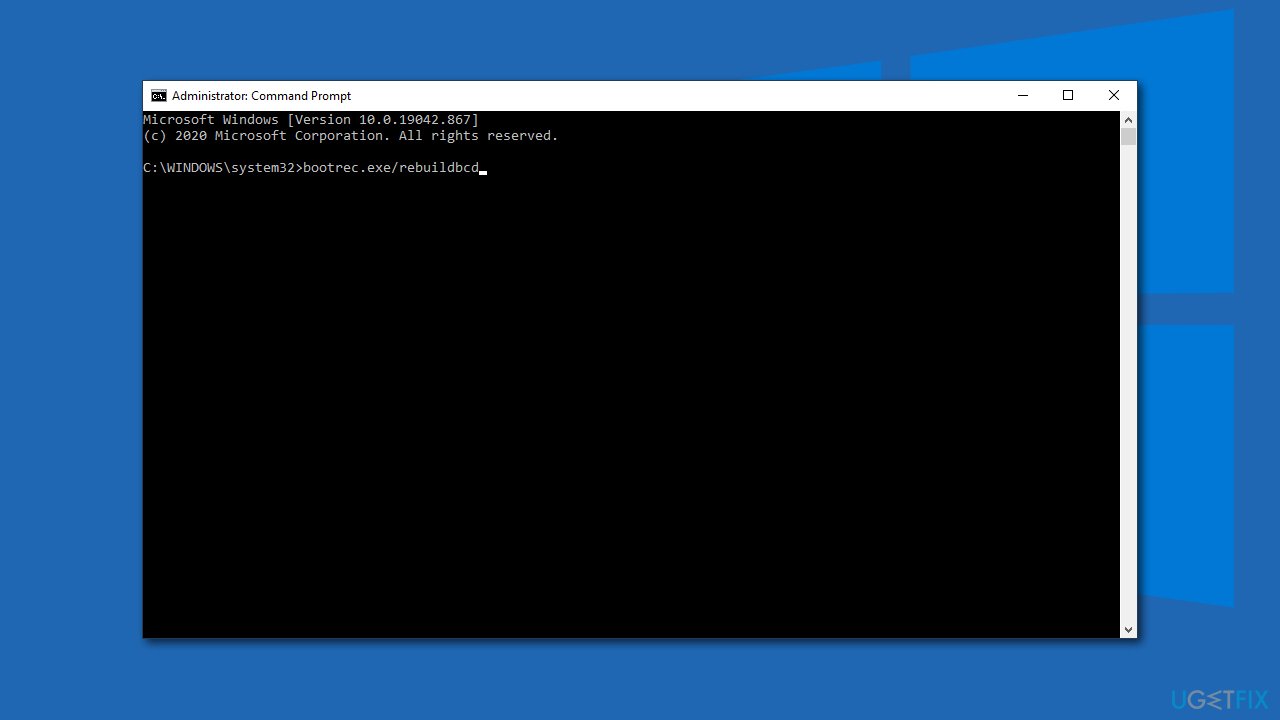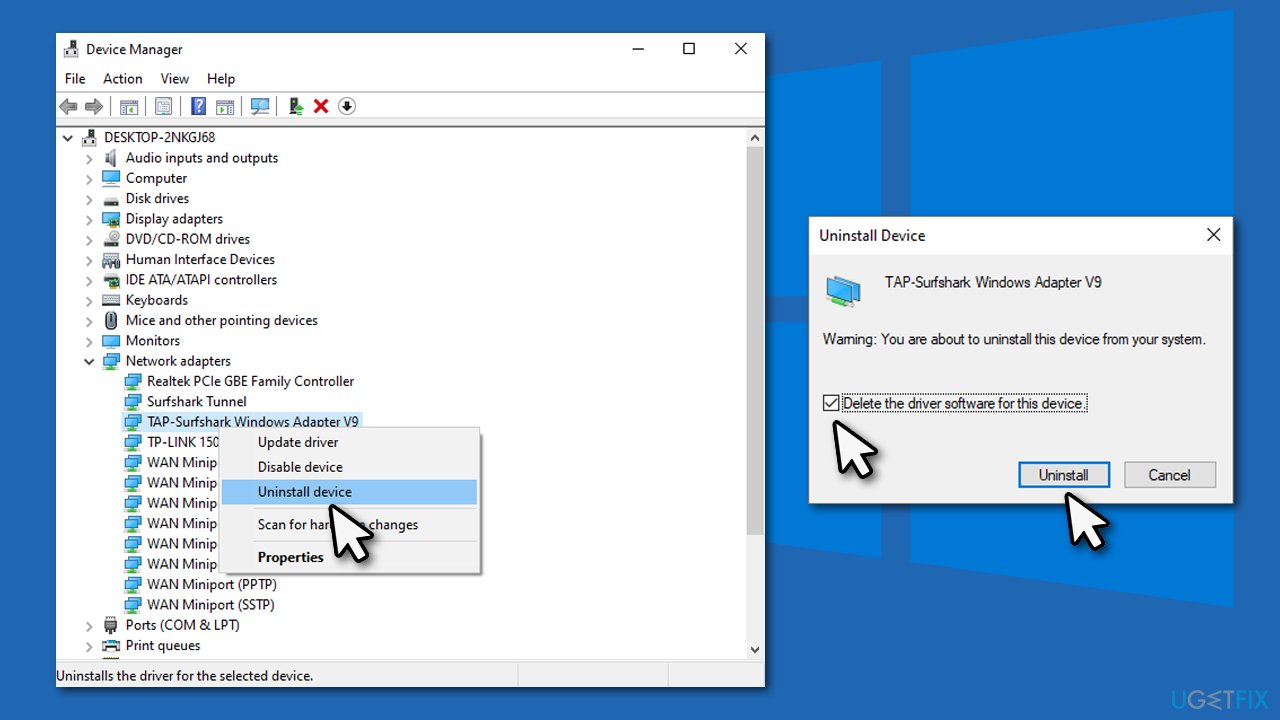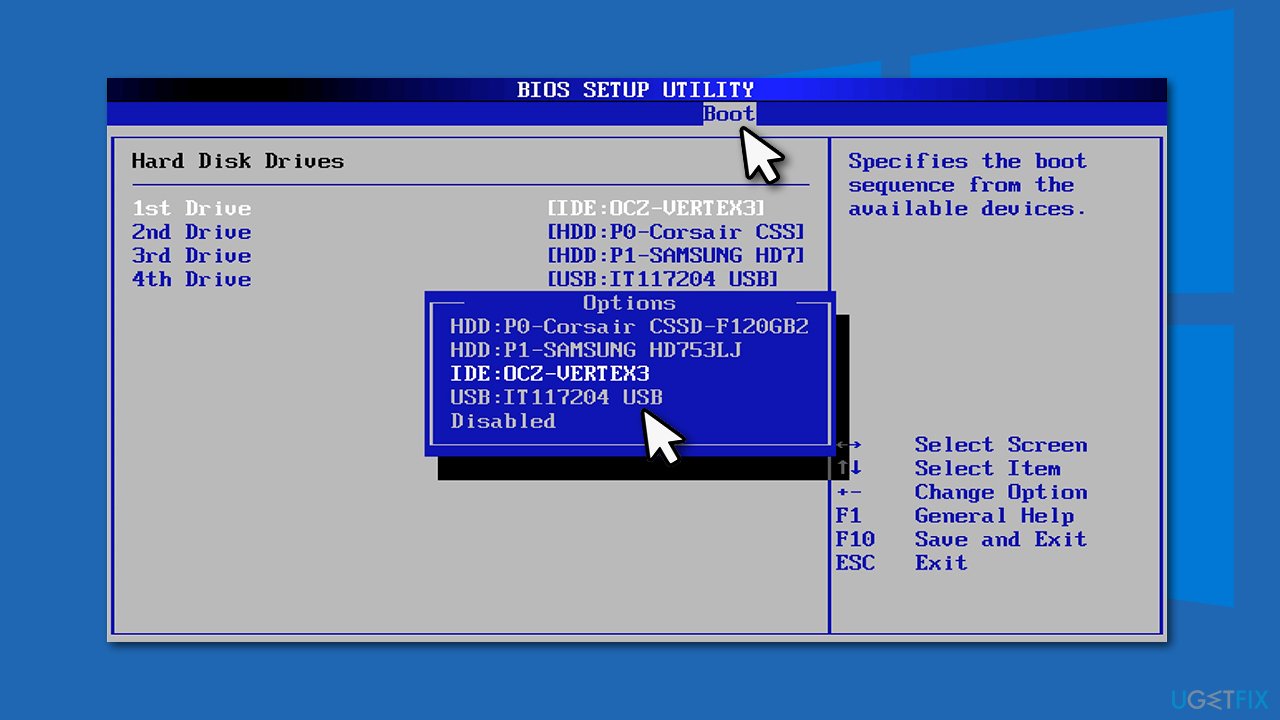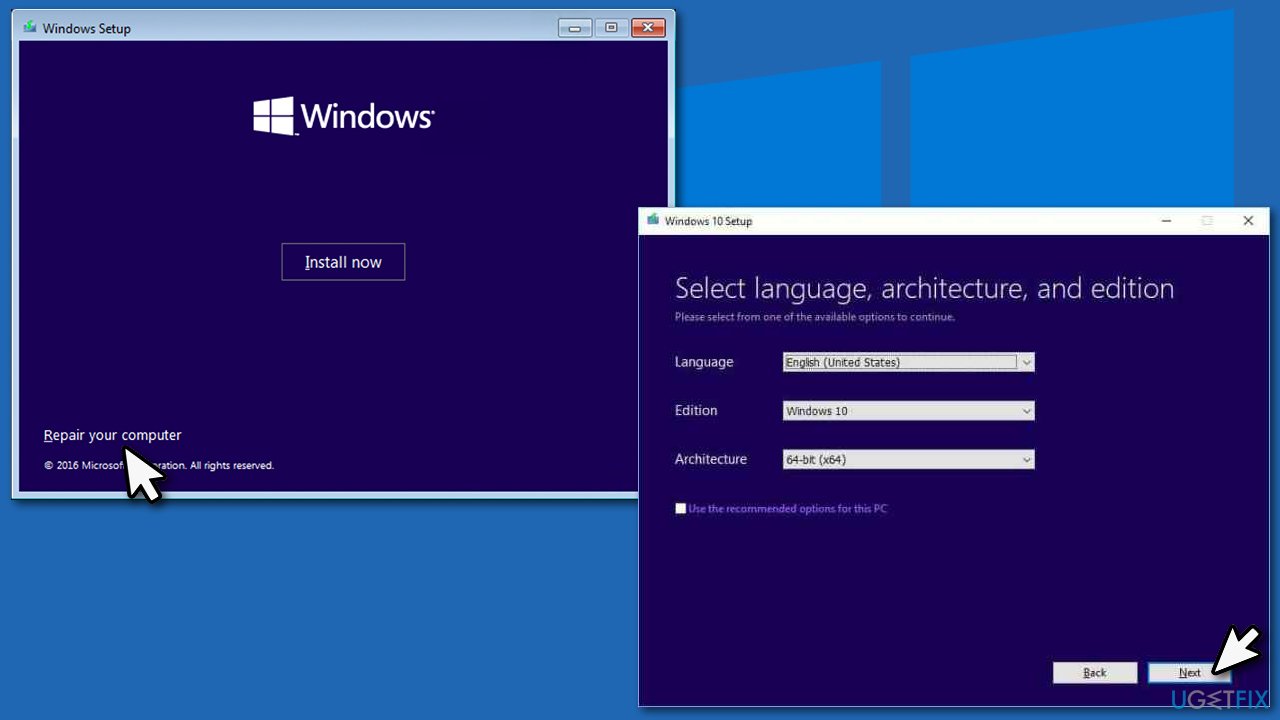Question
Issue: How to fix SYSTEM LICENSE VIOLATION BSOD in Windows 10?
Hello. I received SYSTEM LICENSE VIOLATION, and now I can't boot into Windows; the error shows up again instead of at some point. I am not sure what to do next. Is my PC broken? Please help.
Solved Answer
SYSTEM LICENSE VIOLATION is one of the hundreds of Blue Screen of Death[1] errors that greatly impact users' ability to operate their Windows 10 machines. Initially, many BSOD errors are just temporary (meaning that the system encountered a critical/stop error and needs to restart), and users recover as soon as the system reboots.
However, some Blue Screen errors can be more persistent or even prevent users from accessing Windows altogether. SYSTEM LICENSE VIOLATION is one of such errors and needs to be addressed as soon as possible.
Some users reported that they received this error seemingly out of nowhere – during Windows startup, operation, or shutdown. Others claimed that the crash occurred right after installing some programs, updating drivers,[2] or performing actions using built-in features, such as System Restore.
Whatever causes the Blue Screen, users are baffled. They don't know what to do next, as their PCs enter endless cycles or reboot after receiving the SYSTEM LICENSE VIOLATION error over and over again. This can be a difficult situation, as finding fixes in such a computer state is impossible. Luckily, Windows has modes that would allow users to boot despite the critical errors that the operating system might be facing.
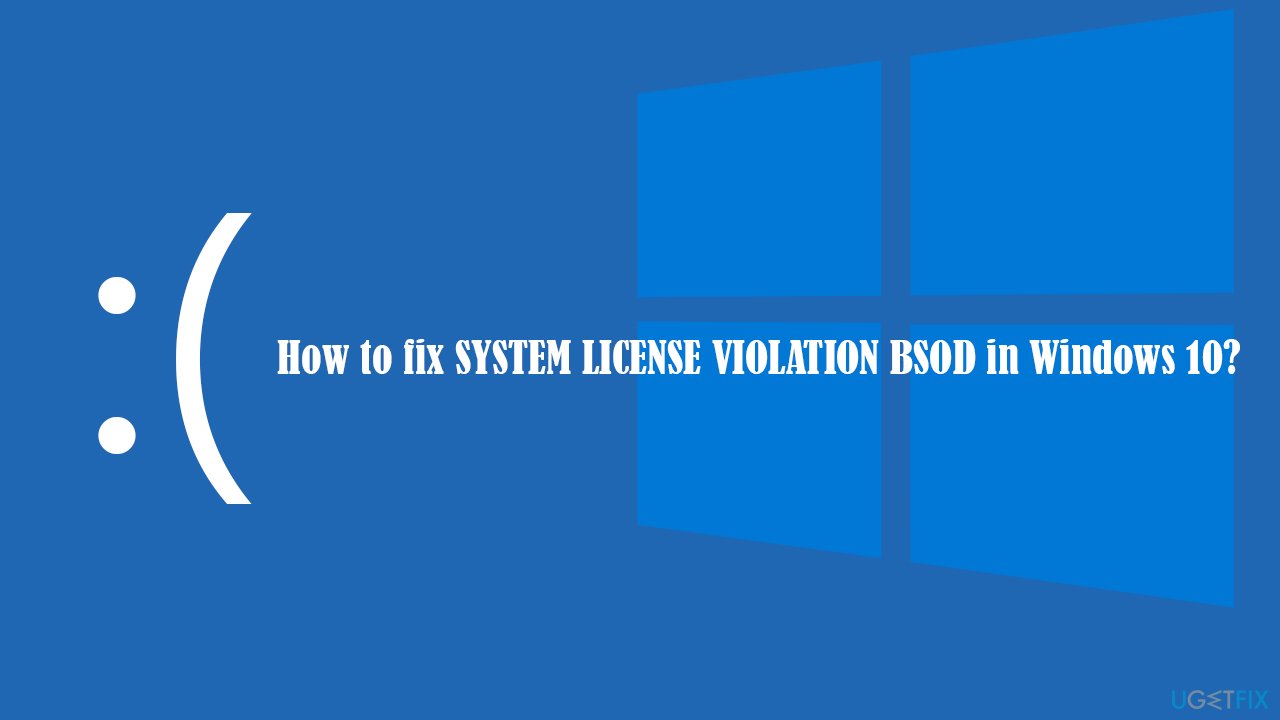
SYSTEM_LICENSE_VIOLATION has a bug check value of 0x9A and signals that the software license agreement has been violated, possibly due to a misplaced or corrupted registry.[3] This explains why users get the error after installing new software on their machines – incompatible drivers, for example, could cause such a problem.
To fix SYSTEM LICENSE VIOLATION error in Windows 10, you will have to access Safe Mode and perform several troubleshooting steps until one of the solutions works for you. Refer to the steps below for more details.
Access Safe Mode to fix SYSTEM LICENSE VIOLATION error
Many users who reported this issue claimed that they were unable to access their Windows as normal. Accessing Safe Mode could bypass this problem. For that, perform the following steps:
- Restart your computer
- Once Windows starts booting, press Power button, interrupting the loading process – do this two more times
- After that, Windows will automatically enter Advanced Startup mode
- Select Troubleshoot > Advanced options > Startup Settings and Restart

- After a reboot, pick either 4/F4 for Safe Mode or 5/F5 for Safe Mode with Networking.

Method 1. Use automatic repair tool
BSOD errors can be particularly complex as they could occur due to different reasons. Combining this with the insufficient technical knowledge of most regular users, solving them can be particularly challenging. Besides, some users simply don't want to meddle with system files, and rightfully so, as incorrect handling of, e.g., registry database might cause significant damage to Windows system.
Therefore, we highly advise you to try using FortectMac Washing Machine X9 in order to fix SYSTEM_LICENSE_VIOLATION and other Blue Screen errors that you might encounter. Since one of the main reasons why it occurs is misplaced registries, this tool could most likely resolve the problem for your automatically.
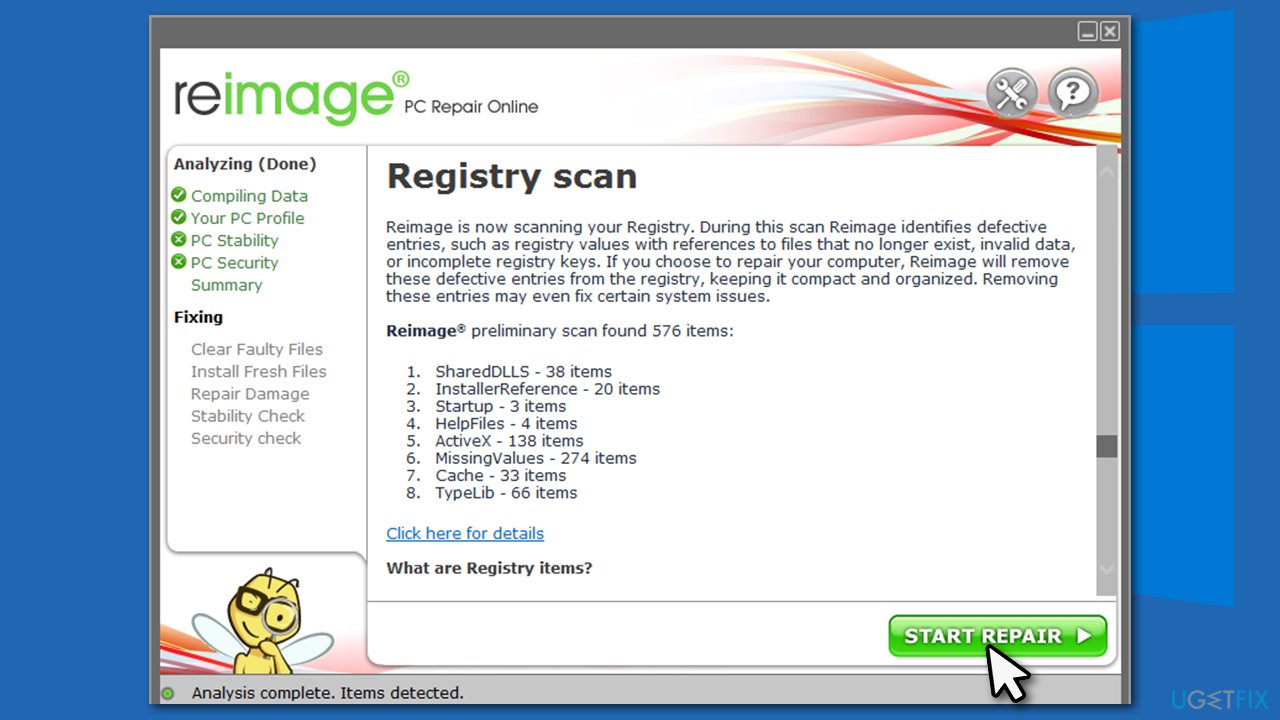
Method 2. Run System File Checker
- Type cmd in Windows search
- Right-click on Command Prompt and select Run as administrator
- In the new window, type sfc /scannow and press Enter

- Wait till Windows completes the scan and then reboot your computer.
If you were unable to access Safe Mode, you can use Command Prompt after selecting Troubleshoot > Advanced options > Command Prompt in the Advanced Startup mode.
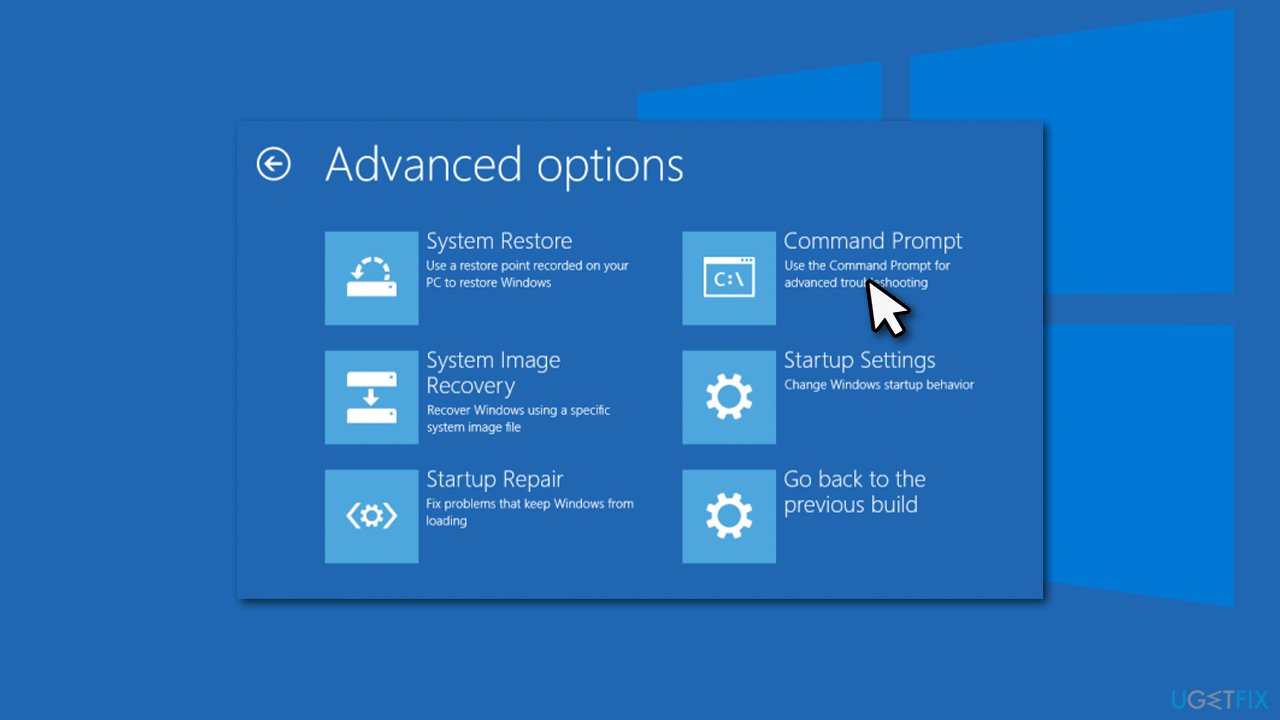
Method 3. Check your disk for errors
- Open Command Prompt and run the following commands, pressing Enter after each:
bootrec.exe/rebuildbcd
bootrec.exe/fixmbr
bootrec.exe/fixboot
chkdsk C: /f /r - Restart the PC once finished.

Method 4. Uninstall problematic driver
If your problem started after you installed a driver on your system, you should uninstall it. Here's how:
- Right-click on Start and pick Device Manager
- Expand the section you want to uninstall driver from, e.g., Other devices
- Here, right-click on the device and select Uninstall device
- Select Delete the driver software for this device and click Uninstall

- Restart your PC.
We highly recommend you use an automatic driver updater DriverFix in order to prevent installing incorrect or corrupted drivers in the future. In fact, drivers could be the leading cause for BSODs such as DRIVER VERIFIER DMA VIOLATION, BAD POOL CALLER, or PDC WATCHDOG TIMEOUT.
Method 5. Use Windows Media Creation Tool
For this method, you will have to create bootable media from a working computer.
- Download Windows 10 installation media from the official Microsoft website
- Launch the installer, agree to Terms and select Next
- Pick Create installation media (USB flash drive, DVD or ISO file) for another PC > Next
- Pick USB flash drive (make sure you have USB connected to the PC)
- Now follow on-screen instructions, and once the option to pick partition style shows up, select UEFI
- Proceed with on-screen instructions to finish the process
- Now connect the USB to the PC that you are having trouble with
- Boot into BIOS (typically by pressing F2, F8, F12, Del, or another key several times) and go to Boot menu
- Here, select the Boot priority option and set it to USB

- Restart the PC
- Click Repair your computer at the bottom-left corner and then select Advanced options

- Here, pick Troubleshooting > Automatic repair.
Repair your Errors automatically
ugetfix.com team is trying to do its best to help users find the best solutions for eliminating their errors. If you don't want to struggle with manual repair techniques, please use the automatic software. All recommended products have been tested and approved by our professionals. Tools that you can use to fix your error are listed bellow:
Protect your online privacy with a VPN client
A VPN is crucial when it comes to user privacy. Online trackers such as cookies can not only be used by social media platforms and other websites but also your Internet Service Provider and the government. Even if you apply the most secure settings via your web browser, you can still be tracked via apps that are connected to the internet. Besides, privacy-focused browsers like Tor is are not an optimal choice due to diminished connection speeds. The best solution for your ultimate privacy is Private Internet Access – be anonymous and secure online.
Data recovery tools can prevent permanent file loss
Data recovery software is one of the options that could help you recover your files. Once you delete a file, it does not vanish into thin air – it remains on your system as long as no new data is written on top of it. Data Recovery Pro is recovery software that searchers for working copies of deleted files within your hard drive. By using the tool, you can prevent loss of valuable documents, school work, personal pictures, and other crucial files.
- ^ Blue screen of death. Wikipedia. The free encyclopedia.
- ^ Codrut Neagu. What are drivers? What does a driver do?. Digital Citizen. Technology website.
- ^ Windows Registry. Techopedia. Professional IT insight, from defining complex tech jargon to exploring the latest tech trends..