Question
Issue: How to fix "The application failed to initialize properly (0x0000142)" error in Windows?
When I launch any program, the error message appears saying “The application failed to initialize properly (0x0000142). Click OK to terminate the application.“ I am not good at repairing software issues myself so could you give me advice? Other options than Windows reinstallation are preferable.
Solved Answer
“The application failed to initialize properly (0x0000142)” is an error that users may encounter when trying to launch programs on Windows 10 or another operating system version. The apps that are affected by this issue vary – users reported MS Office programs like Word[1] or Excel as well as video games like Grand Theft Auto.
In other cases, users might receive a different message along with this error code, which reads:
The application was unable to start correctly. Click OK to close the application
As evident, it is an application error (these can refer to many other error codes, including 0xc000007b, 0xc0000005, SearchProtocolHost.exe, and others), although the reason for it to appear can vary from machine to machine. There is no particular cause provided within the message, although the error code might help to pinpoint what the problem truly is.
In most cases, the reason for the 0x0000142 error to show up is the missing or corrupt DLL files. These Dynamic Link Library[2] files are universal, meaning that they are launched whenever they are required by apps or Windows itself. However, DLL files can not be launched without a “shell,” for example, a EXE file.

Dll files which are crucial in the intercommunication of different applications might have been damaged or failed to function properly due to various reasons. Therefore, finding an error 0x0000142 fix might not be easy, although it shouldn't cause you too much difficulties if you follow the instructions carefully we provide below.
Option 1. Use automatic repair tool
Since one of the main reasons for this issue to arise is a missing or corrupt .dll file, we strongly recommend you try using the FortectMac Washing Machine X9 repair tool. This unique software is capable of finding the file that is causing the error and replacing it with a brand new one automatically.
Based on this principle, the app is capable of not only fixing 0x0000142 automatically but also removing and already installed malware,[3] repairing Windows registry, cleaning junk files, and so much more. The most important thing is that you will not have to waste time troubleshooting your Windows issues.
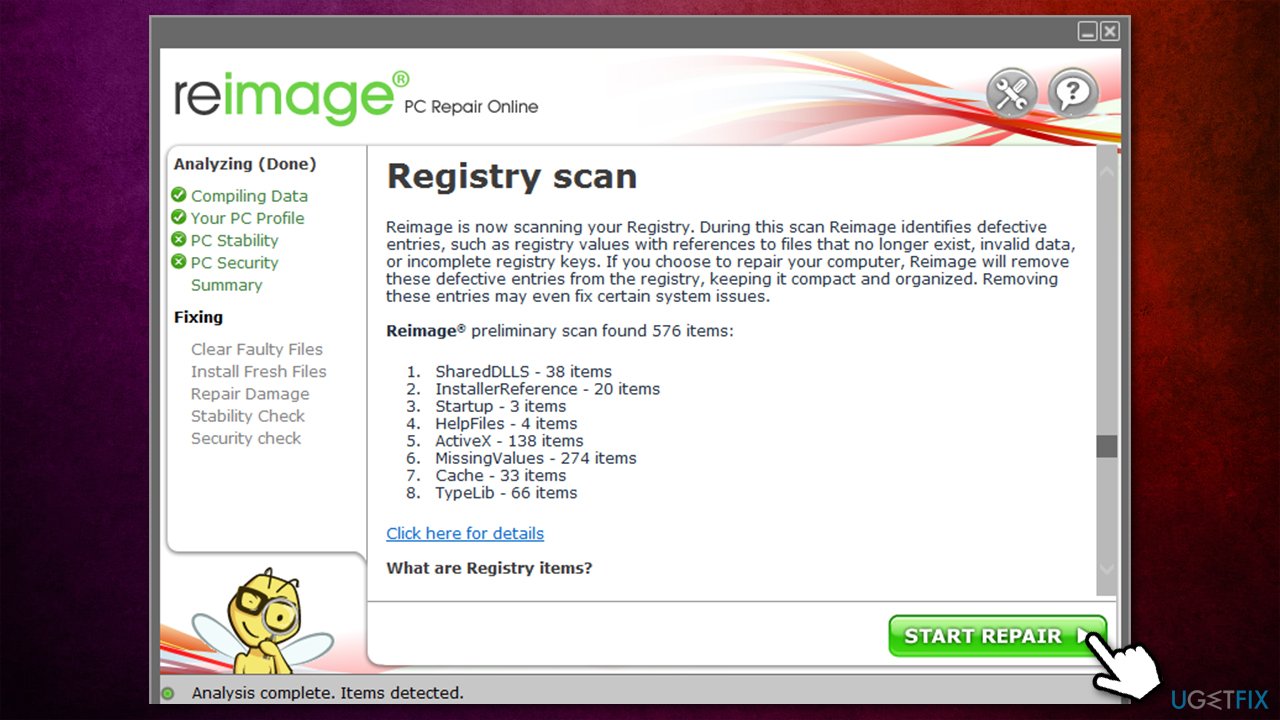
Option 2. Repair Windows system files
- Type cmd in Windows search and look for Command Prompt
- Right-click on it and select Run as administrator
- In the new window, copy and paste the following command:
sfc /scannow
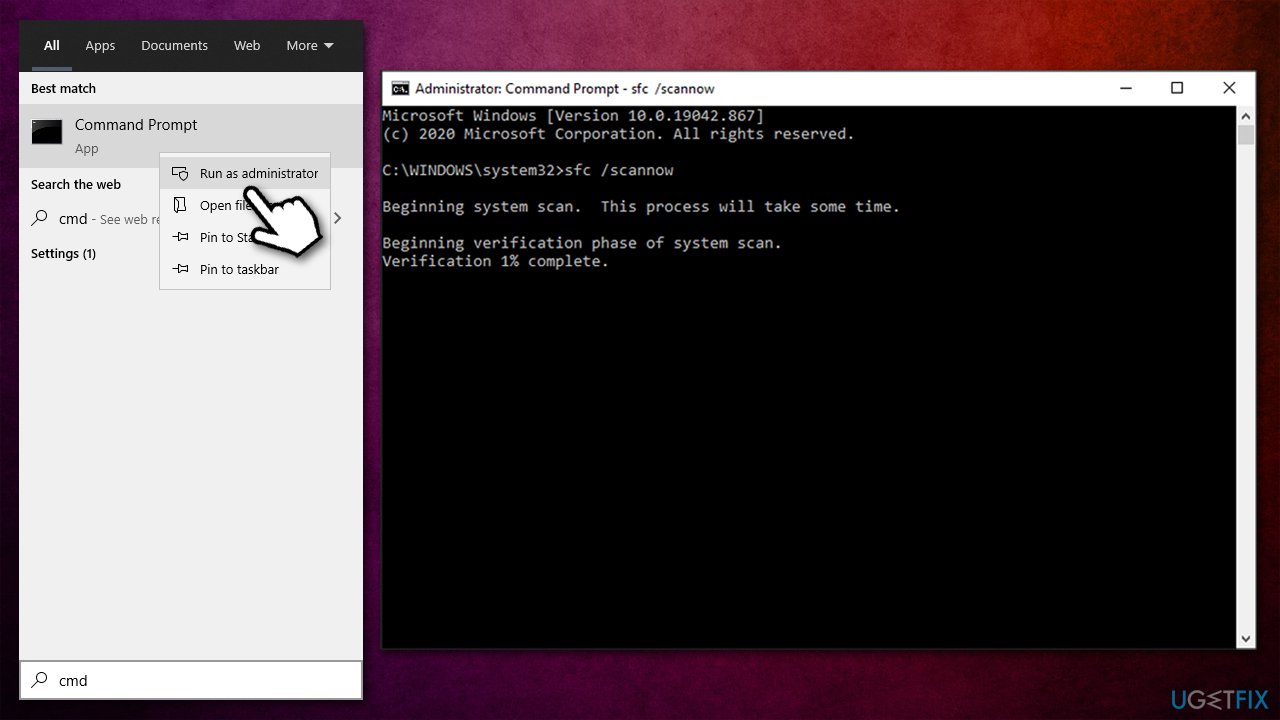
- Press Enter and wait till scan is finished
- Restart your PC once done.
If SFC scan was unable to repair Windows files, run DISM instead:
- Copy and paste the following commands, pressing Enter after each:
DISM.exe /Online /Cleanup-image /Scanhealth
DISM.exe /Online /Cleanup-image /Restorehealth
DISM.exe /online /cleanup-image /startcomponentcleanup - Restart your computer once done.
Option 3. Try Clean Boot
- Press Win + R on your keyboard, type msconfig and press Enter
- Go to Services tab and tick the Hide all Microsoft services box
- Click Disable all
- Navigate to Startup tab and click Open Task Manager
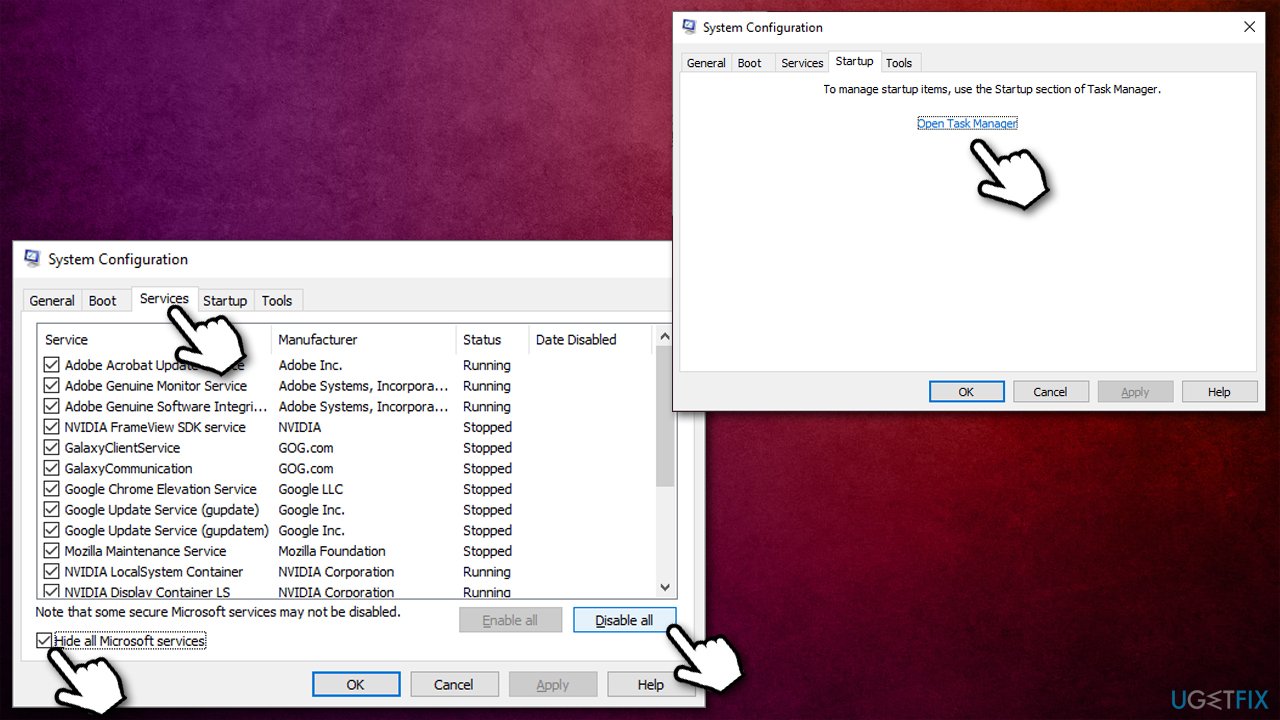
- Here, right-click on each of non-Windows entries and select Disable
- Close down the Task Manager
- Go to Boot tab and mark the Safe boot option
- Click Apply, OK, and restart your PC.
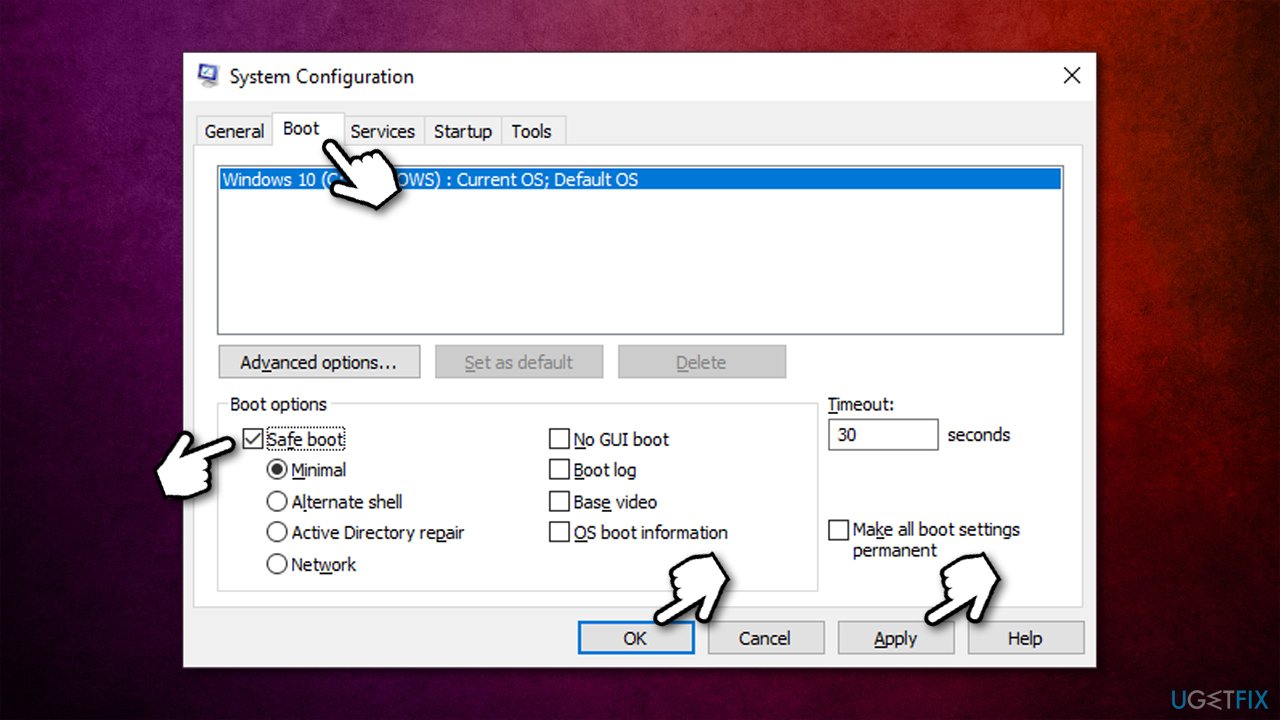
If your problem is resolved, it means that some third-party app is interfering with the program you want to launch. What you need to do is uninstall programs (starting from the most recent ones) and see which one is causing the error 0x0000142.
Option 4. Update Windows
Make sure all Windows updates are installed:
- Type Updates in Windows search and press Enter
- On the right side of the window, click Check for updates
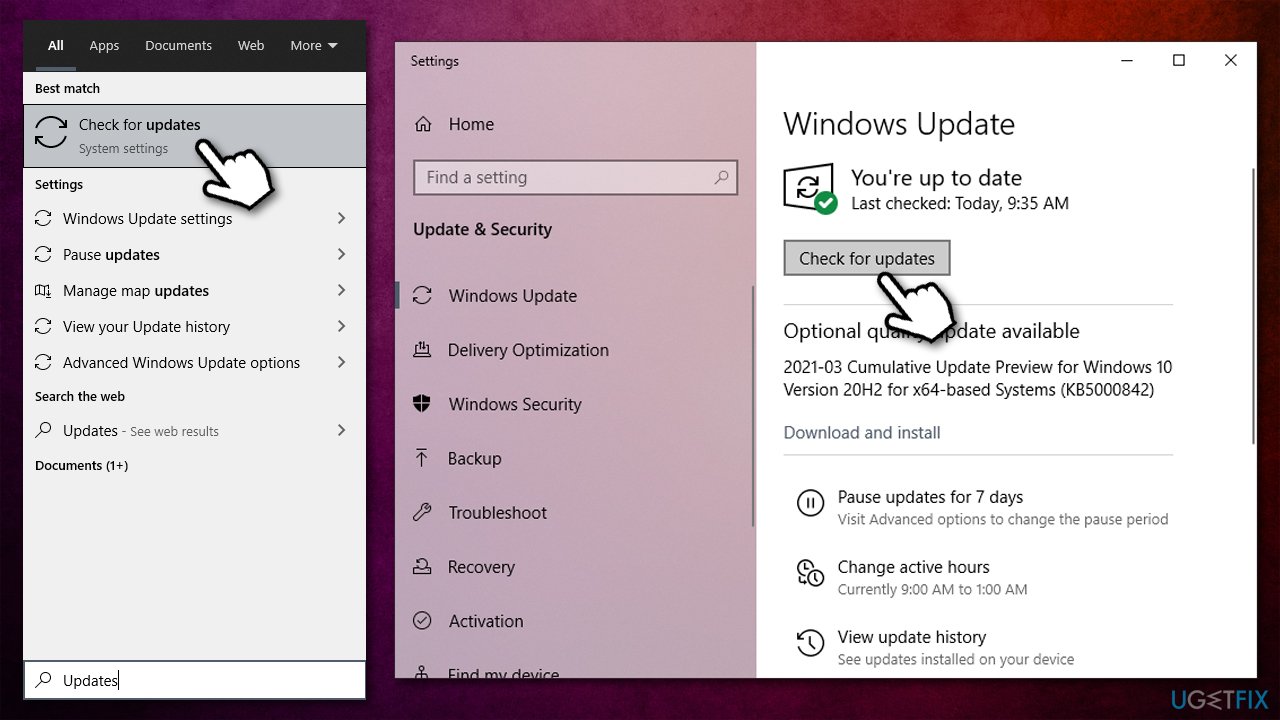
- Wait till Windows downloads and installs the newest updates
- Once done, reboot your computer.
Option 5. Fix the problem with Registry Editor
- Press Windows+R on your keyboard, type regedit and press Enter
- Once Registry Editor opens, navigate to the following location:
HKEY_LOCAL_MACHINE\\SOFTWARE\\Microsoft\\Windows NT\\CurrentVersion\\Windows
- On the right side of the window, you should see LoadAppInt_DLls – double-click it
- Here, set value of they key to 0 instead of 1 and click OK
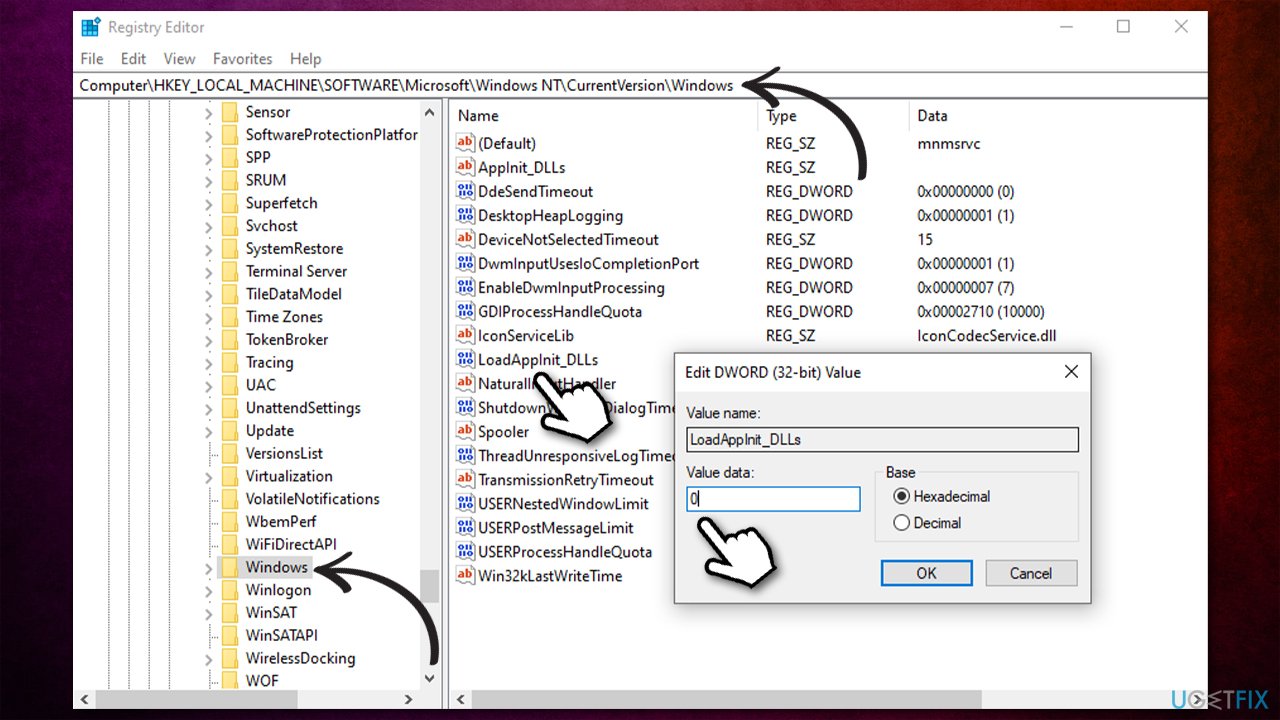
- Exit Registry Editor and try launching the program again.
Repair your Errors automatically
ugetfix.com team is trying to do its best to help users find the best solutions for eliminating their errors. If you don't want to struggle with manual repair techniques, please use the automatic software. All recommended products have been tested and approved by our professionals. Tools that you can use to fix your error are listed bellow:
Prevent websites, ISP, and other parties from tracking you
To stay completely anonymous and prevent the ISP and the government from spying on you, you should employ Private Internet Access VPN. It will allow you to connect to the internet while being completely anonymous by encrypting all information, prevent trackers, ads, as well as malicious content. Most importantly, you will stop the illegal surveillance activities that NSA and other governmental institutions are performing behind your back.
Recover your lost files quickly
Unforeseen circumstances can happen at any time while using the computer: it can turn off due to a power cut, a Blue Screen of Death (BSoD) can occur, or random Windows updates can the machine when you went away for a few minutes. As a result, your schoolwork, important documents, and other data might be lost. To recover lost files, you can use Data Recovery Pro – it searches through copies of files that are still available on your hard drive and retrieves them quickly.
- ^ How to fix error 0x0000142 on windows 10?. Microsoft. Questions & answers.
- ^ What is a DLL. Microsoft. Docs.
- ^ Josh Fruhlinger. Malware explained: How to prevent, detect and recover from it. CSO Online. Latest information and best practices on business continuity and data protection.



