Question
Issue: How to fix “The display settings could not be saved” error in Windows?
Hello. I have been trying to configure my display settings in Windows but I receive an error “The display settings could not be saved.” What could be the issue?
Solved Answer
Windows is one of the most popular operating systems in the world. It is used by many different groups. It is suitable for corporate environments as well as home users. It is especially popular in the gaming community. Some people use multiple monitors with their Windows PC for productivity reasons. There are also video games that offer split-screen mode. People can use several monitors to play a game with their friends.
However, some users report that they have received “The display settings could not be saved” error in Windows when they tried to connect multiple monitors. The error message is said to be quite common and can appear because of wrong settings' configuration, corrupted files, and outdated display drivers.[1]
In this guide, you will find 5 steps that could help you fix “The display settings could not be saved” error in Windows. Before beginning the troubleshooting process, make sure that all wires are properly plugged in and that all the monitors have the desired power input they require.
You can also use a maintenance tool like FortectMac Washing Machine X9 to scan your system. This powerful software can fix various system errors, BSODs,[2] corrupted files, and registry[3] issues. Otherwise, follow the step-by-step instructions below.

Method 1. Use the NVIDIA Control Panel
If you have an NVIDIA graphics card, you should use the NVIDIA control panel to manage and connect all of your displays:
- Right-click on your desktop and select NVIDIA control panel
- Click on Display category using the left navigation pane and click on Set up multiple displays
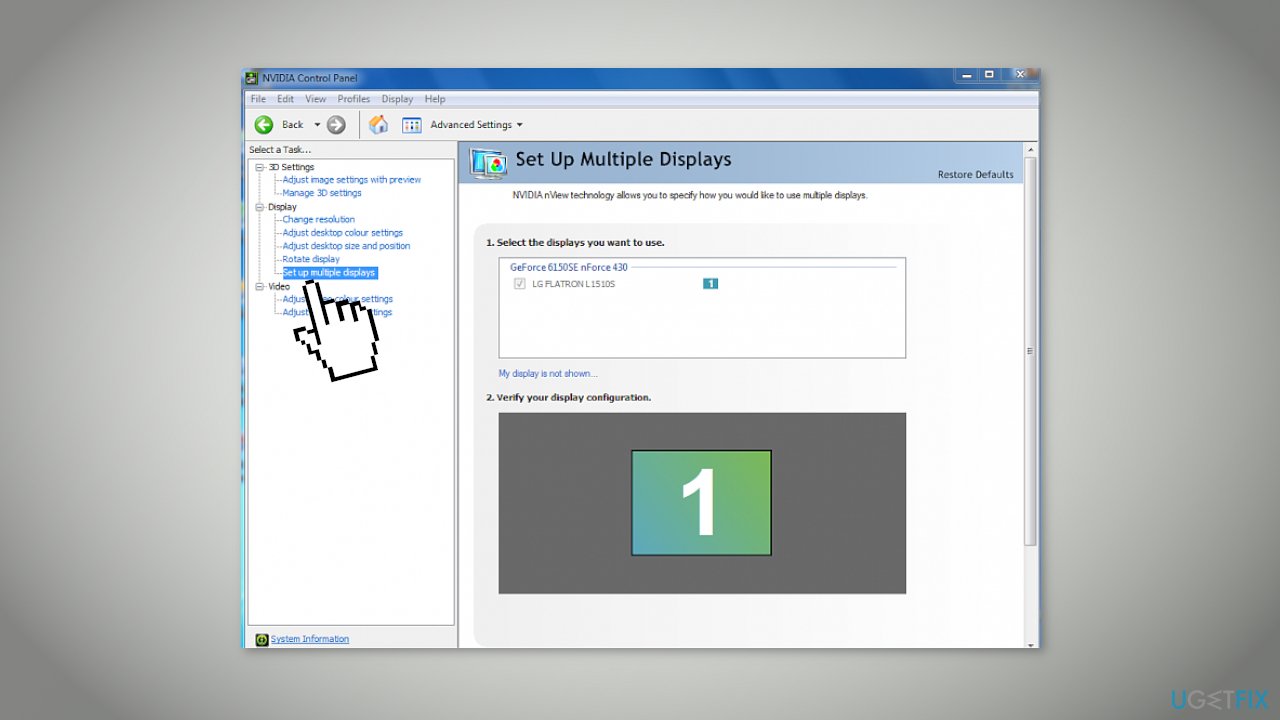
- Using the control panel you can configure which displays do you want to use and which screen to set up as your main display
Method 2. Reset External Display Cache
- Open the Registry Editor
- Go to the following key:
HKEY_LOCAL_MACHINE\\SYSTEM\\CurrentControlSet\\Control\\GraphicsDrivers\\
- Right-click on the subkey Configuration and select Delete from the context menu
- Delete two other subkeys – Connectivity and ScaleFactors
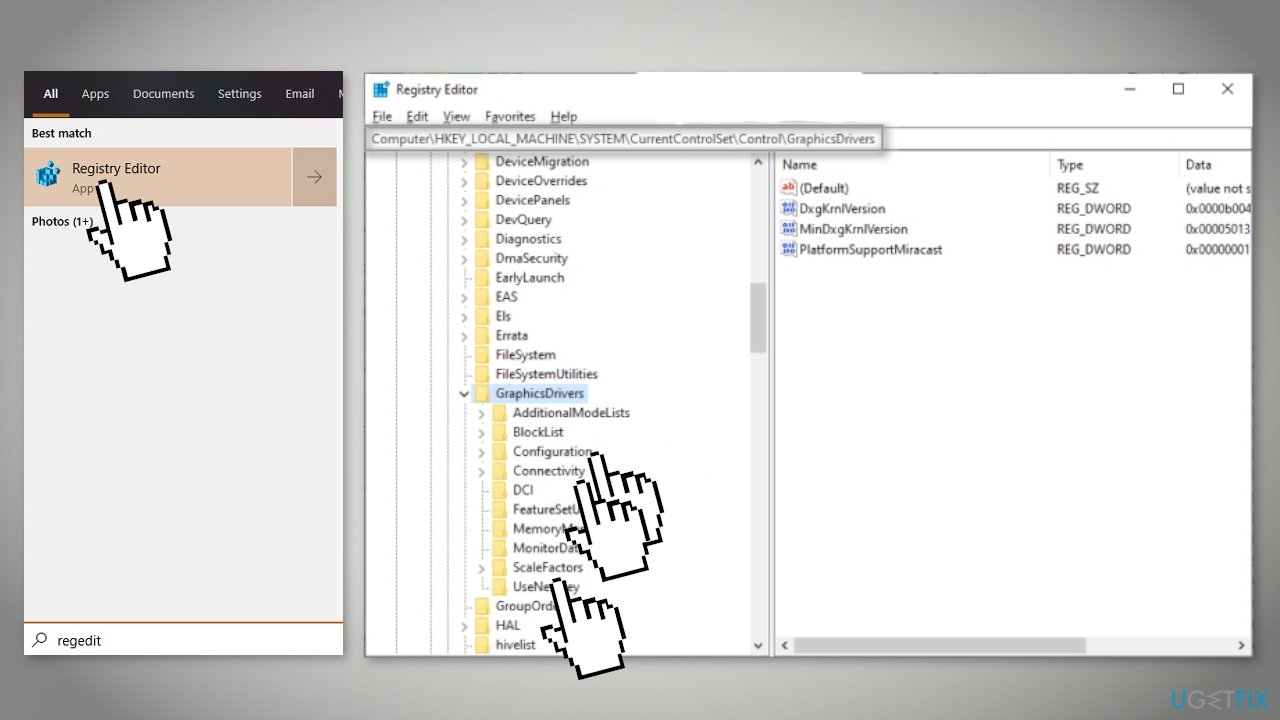
- Restart Windows
Method 3. Change the Display Resolution
If you want to connect more than 1 monitor, your resolution should be set to the lowest one. For example, if the resolutions of 3 monitors are 1024×720, 1336×768, and 800×600, you should set the resolution to 800×600.
- Right-click on your desktop and select Display settings
- Select Advanced display settings
- Change the resolution according to the explanation given above
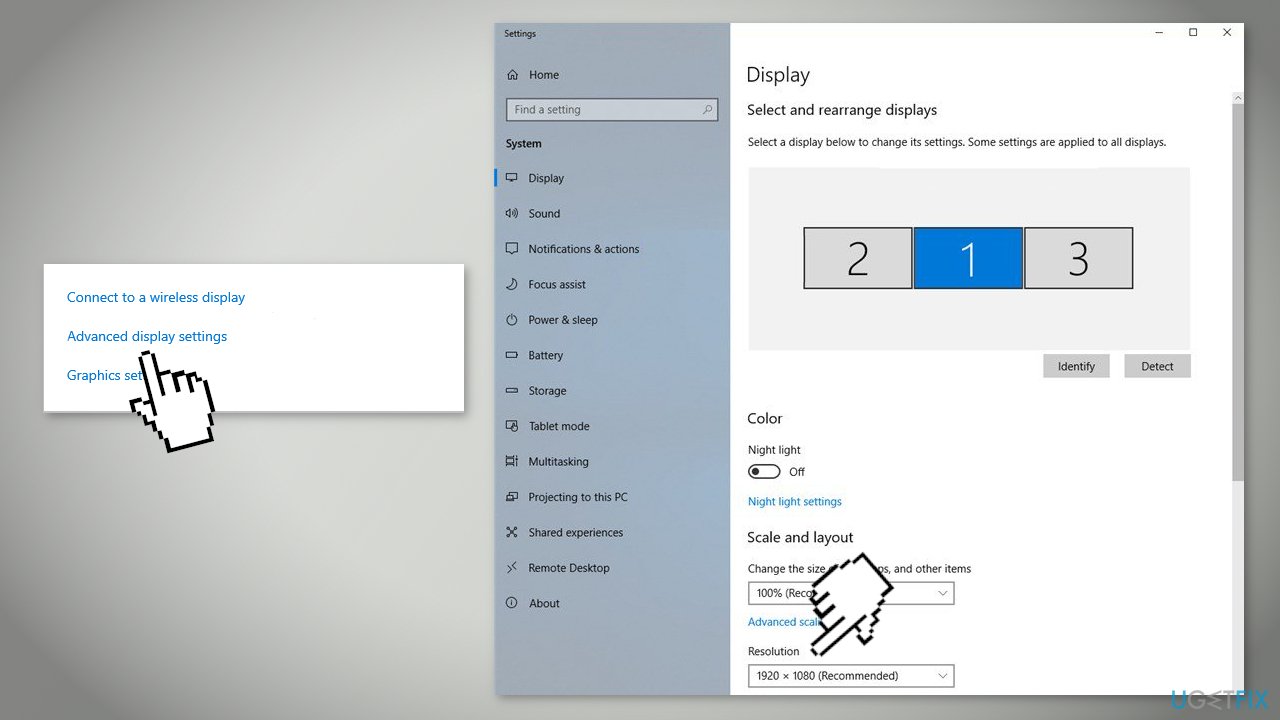
- Save the changes and exit
- Restart your computer and check if the problem got solved
Method 4. Use the Duplicate Screen First
Some users reported that using the duplicate screen before the extended display solved the problem.
- Connect all your monitors and select Duplicate desktop on..
- A prompt might come up asking you to confirm your changes. Click on Yes
- After the changes are made, go back to the same monitor and click on Extend these displays
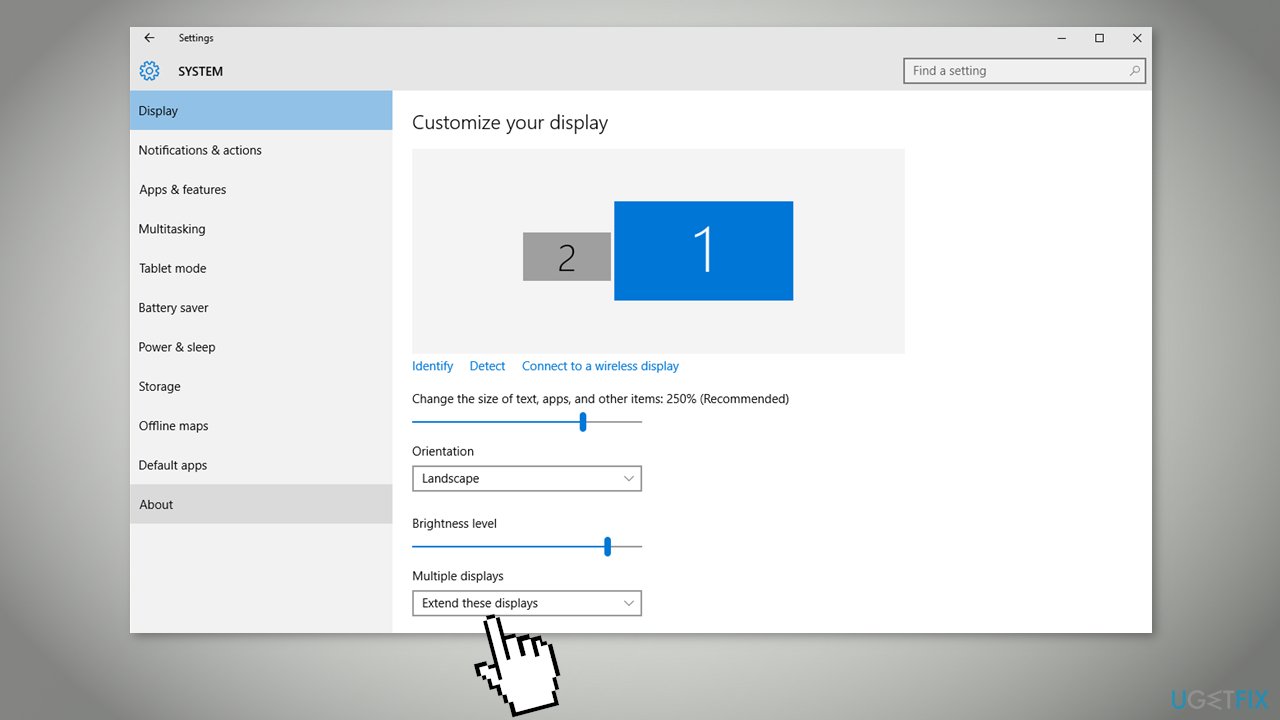
- Save changes when prompted and check if the monitor is displaying everything correctly
Method 5. Reinstall Graphics Drivers
- Right-click on the Windows key and select Device Manager from the list
- Expand the Display adapters section and right-click on your display hardware
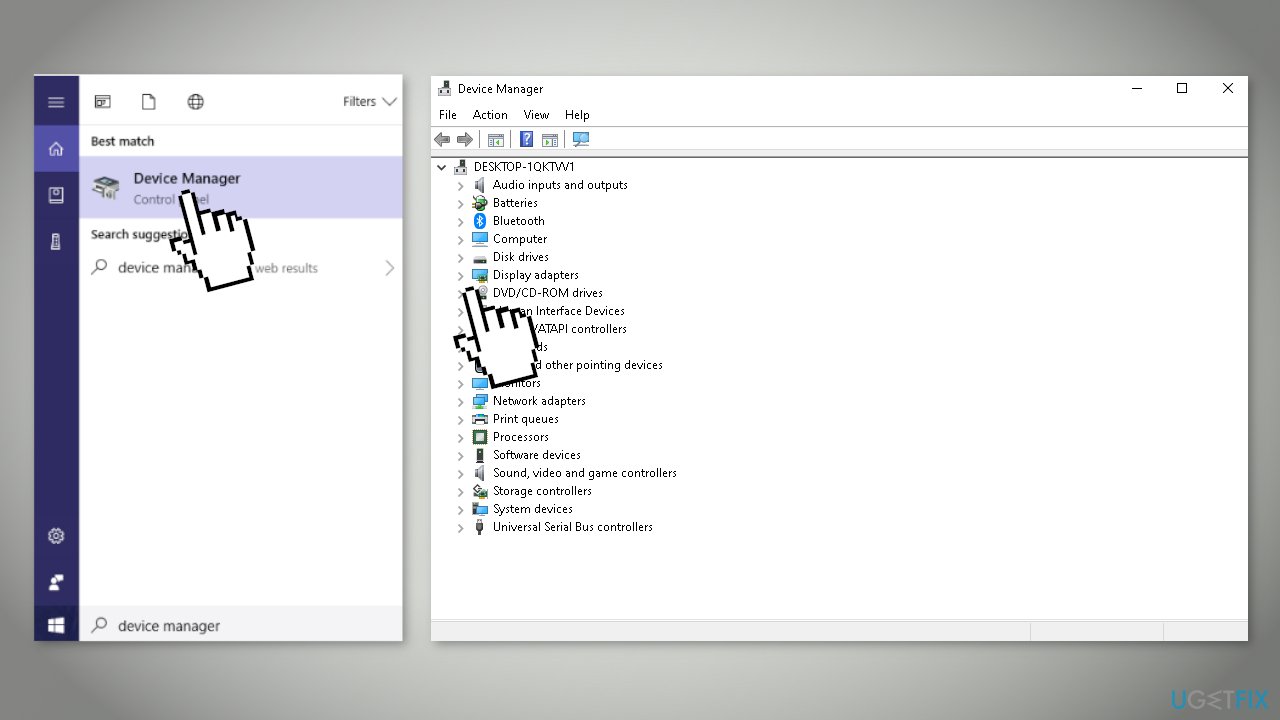
- Select Uninstall device from the menu
- Windows will pop a dialogue box to confirm your actions, press OK
- Restart your device
- If that did not help, you can try using a dedicated utility, like DriverFix that can install and update drivers automatically
Repair your Errors automatically
ugetfix.com team is trying to do its best to help users find the best solutions for eliminating their errors. If you don't want to struggle with manual repair techniques, please use the automatic software. All recommended products have been tested and approved by our professionals. Tools that you can use to fix your error are listed bellow:
Access geo-restricted video content with a VPN
Private Internet Access is a VPN that can prevent your Internet Service Provider, the government, and third-parties from tracking your online and allow you to stay completely anonymous. The software provides dedicated servers for torrenting and streaming, ensuring optimal performance and not slowing you down. You can also bypass geo-restrictions and view such services as Netflix, BBC, Disney+, and other popular streaming services without limitations, regardless of where you are.
Don’t pay ransomware authors – use alternative data recovery options
Malware attacks, particularly ransomware, are by far the biggest danger to your pictures, videos, work, or school files. Since cybercriminals use a robust encryption algorithm to lock data, it can no longer be used until a ransom in bitcoin is paid. Instead of paying hackers, you should first try to use alternative recovery methods that could help you to retrieve at least some portion of the lost data. Otherwise, you could also lose your money, along with the files. One of the best tools that could restore at least some of the encrypted files – Data Recovery Pro.
- ^ Device driver. Wikipedia, the free encyclopedia.
- ^ Chris Hoffman. Everything You Need To Know About the Blue Screen of Death. Howtogeek. Technology Magazine.
- ^ Tim Fisher. What Is the Windows Registry?. Lifewire. Software and Apps.



