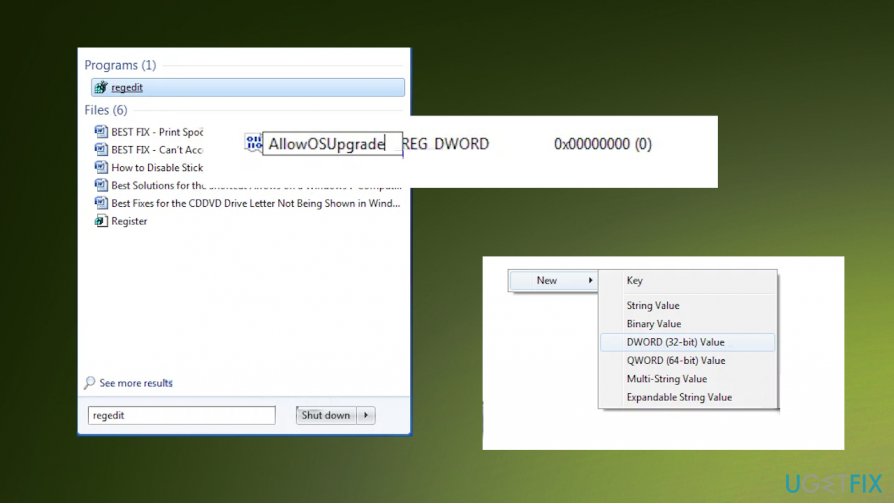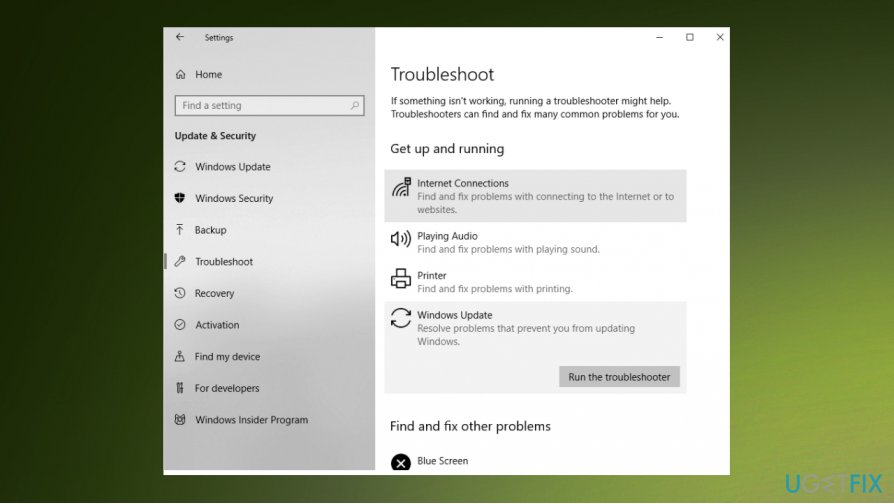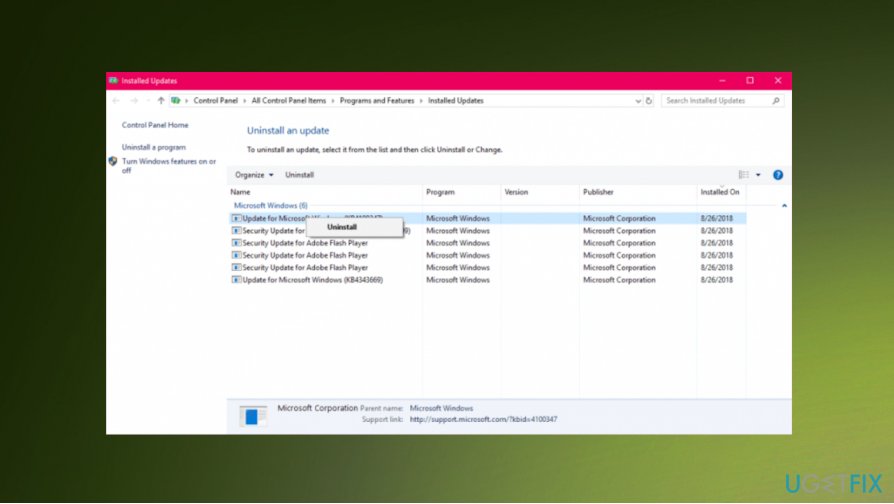Question
Issue: How to fix the Error Code 0x80070005-0x90002 on Windows OS?
Hello. I have a problem with Windows 10 fresh Install. At the moment, I am running Windows 7. I have third party antivirus (Norton). I tried various fixes already, but all my attempts to get Windows 10 end up with “something happened Error Code 0x80070005 – 0x90002” pop-up. Any suggestions would be helpful. Thanks!
Solved Answer
Windows Install Error 0x80070005 – 0x90002 is the problem that occurs on Windows machines when people[1] try to upgrade from the older version of the operating system to Windows 10. The automatic update errors with Windows devices are common and not new, so people can encounter various problems whit the machine because of that.
Unfortunately, but Error Code 0x80070005 – 0x90002 is one of the many Windows 10 Installation errors, so you cannot be sure that it is a one-of-a-kind issue.[2] It emerged as soon as Windows 10 was released; therefore, many people have already asked how to fix it.
Windows 10 errors go on users' nerves easily as they do not describe the problem and no clues are given what should be done to fix and proceed with the installation/update. There are various speculations about the reasons this error shows up and how to fix it, but by far the most common reason 0x80070005 – 0x90002 error emerges is the installer that could not find/work needed files.
It is assumed that 0x80070005 error appears due to the damaged/absence of dll files that are necessary for the Windows 10 run. In addition, the error might be caused by an Antivirus, usually a third party one. Thus, to put it simply, the most common causes of Error Code 0x80070005 – 0x90002 are:
- Anti-malware software issues;
- Faulty Windows updates and files related to update;
- Windows updates not installed properly;
- Firewall interruption.
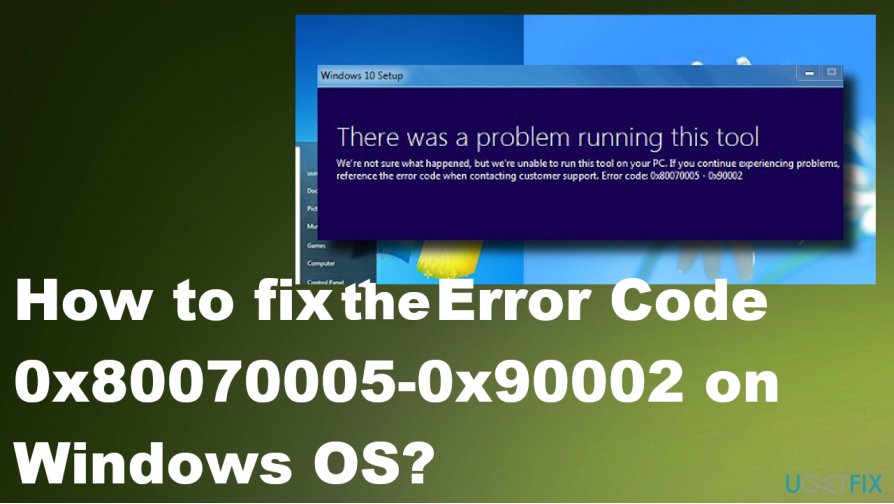
How to fix the Error Code 0x80070005 – 0x90002 on Windows OS
There are several methods that can help you to fix Error Code 0x80070005 – 0x90002 on Windows. The quickest and easiest way to do that is to install software that can repair compatibility issues like FortectMac Washing Machine X9. These programs can find the problem and adjust fixes automatically. Such tools can indicate malware[3] issues too. If, however, you prefer manual removal or the aforementioned programs don't fix the error, scroll down and find manual Error Code 0x80070005 – 0x90002 fix instructions.
Also,you can disable your anti-malware and firewall. In order to do that, you should open Task Manager (click Ctrl + Alt + Delete), find these programs, click on each of them and select End Task.
Upgrade using Windows Update
- Open Start Menu and search for regedit.
- Open the Registry Editor.
- Find Computer\\HKEY_LOCAL_MACHINE\\SOFTWARE\\Microsoft\\Windows\\CurrentVersion\\WindowsUpdate\\OSUpgrade.
- Click on OSUpgrade to display contents and right-click on the empty space to locate to New and then DWORD (32-bit) value.

- Double-click the AllowOSUpgrade value and change to 1.
- OK.
- Restart the PC.
Run SFC scan and DISM to fix the Error Code 0x80070005-0x90002
- Right-click on the Start Menu button and open Command Prompt with Admin rights.
- Enter the sfc/scannow command and press Enter.
- Wait for the procedure.
- An automatic solution will get applied if any gets found.
- Close the window. Restart the PC
Then - Open the Command Prompt again and enter DISM.exe /Online /Cleanup-image /Restorehealth command.
- Wait for the DISM process.
- Then Restart.
Troubleshoot the issue to fix the error on Windows OS
- Go to Settings.
- Find Updates & Security and find Troubleshoot.

- Choose the Windows Update and go for Run the Troubleshooter button.
- Follow instructions and Restart the machine.
Uninstall previous updates to fix Error Code 0x80070005-0x90002
- Go to Settings and find Updates & Security.
- Locate Windows Update.
- Click Update history and choose to Uninstall updates.
- Then click Uninstall.

- Restart the computer.
Performing the steps listed above is not an easy task. Nevertheless, if you want to install Windows 10 smoothly without ending up with Error Code 0x80070005 – 0x90002, you have to take your time and carefully perform each step. If you still can’t install Windows 10, contact us with the detailed description of what is happening on your PC. We hope that this article was useful and you have successfully removed 0x80070005 Error.
Repair your Errors automatically
ugetfix.com team is trying to do its best to help users find the best solutions for eliminating their errors. If you don't want to struggle with manual repair techniques, please use the automatic software. All recommended products have been tested and approved by our professionals. Tools that you can use to fix your error are listed bellow:
Prevent websites, ISP, and other parties from tracking you
To stay completely anonymous and prevent the ISP and the government from spying on you, you should employ Private Internet Access VPN. It will allow you to connect to the internet while being completely anonymous by encrypting all information, prevent trackers, ads, as well as malicious content. Most importantly, you will stop the illegal surveillance activities that NSA and other governmental institutions are performing behind your back.
Recover your lost files quickly
Unforeseen circumstances can happen at any time while using the computer: it can turn off due to a power cut, a Blue Screen of Death (BSoD) can occur, or random Windows updates can the machine when you went away for a few minutes. As a result, your schoolwork, important documents, and other data might be lost. To recover lost files, you can use Data Recovery Pro – it searches through copies of files that are still available on your hard drive and retrieves them quickly.
- ^ Windows 10 install error 0x80070005 - 0x90002. Answers. Microsoft community forum.
- ^ Dion Dassanayake. Windows 10 alert: New update can cause critical issues you REALLY don't want on your PC. Express. News.
- ^ Malware. Wikipedia. The free encyclopedia.