Question
Issue: How to fix "The specified user does not have a valid profile" error in Windows?
Hi, I was trying to launch some apps like I usually do, and instead, I received “The specified user does not have a valid profile” error. Please advise – I can't use most of my apps because of this.
Solved Answer
There are numerous applications on a Windows system dedicated to their distinct purposes – users can edit and create documents with Microsoft Excel, edit images with Photoshop, or play a video game. Some of the apps can be imported either from official marketplaces such as Microsoft Store or downloaded from third-party sources. All in all, working programs are what makes everyone's experience using Windows computers a little bit more unique.
“The specified user does not have a valid profile” is an error that can greatly hinder user experience when using Windows machines, as it prevents opening particular apps. Most commonly, the issue is related to Microsoft Store apps such as Photos, Teams, Spotify, or Skype. Additionally, users playing games like Minecraft also reported the problem.
In some cases, the situation can be even more extreme, as some people said they could not open Command Prompt/Terminal, Task Manager, Group Policy, Services, or other system components related to management procedures due to “The specified user does not have a valid profile” error.
On Windows, one can configure Profiles, all of which can be assigned different permissions – this is extremely common in the corporate environment, where workers' access to components such as Group Policy or even the Internet is restricted.
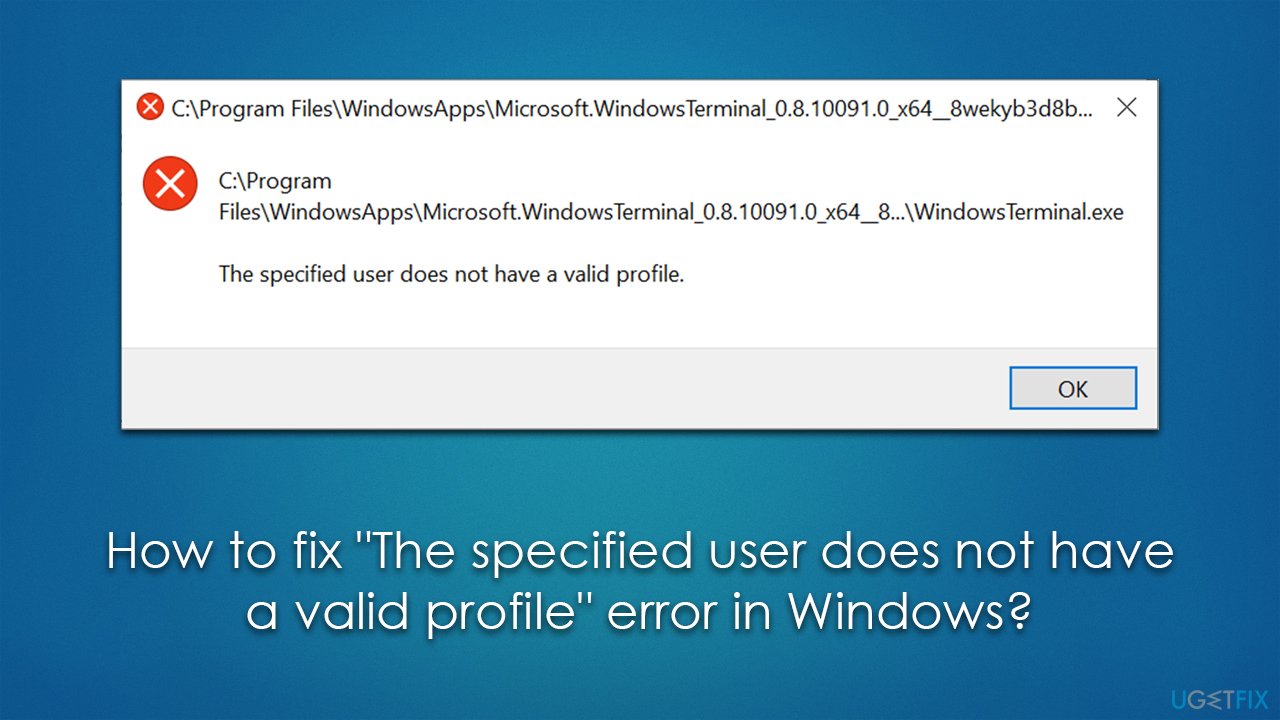
“The specified user does not have a valid profile” can be related to these permissions, albeit in error. To be more precise, this error occurs when there's a lack of permissions for a specified account or app, although things like a corrupted user profile or authentication problems can also play a huge role here.
If you encountered “The specified user does not have a valid profile” error, there are steps you can take to resolve it, and we explain in detail on what you have to do below. Before proceeding, we recommend running FortectMac Washing Machine X9 PC maintenance utility, which is a perfect tool for automatically repairing the most common Windows issues.
Fix 1. Sign out and back in with your Microsoft account
First of all, a simple account bug could cause this error, so you should try to log out of your Microsoft Account and back in:
- Open Microsoft Store
- Click on your Profile picture and click Sign out.
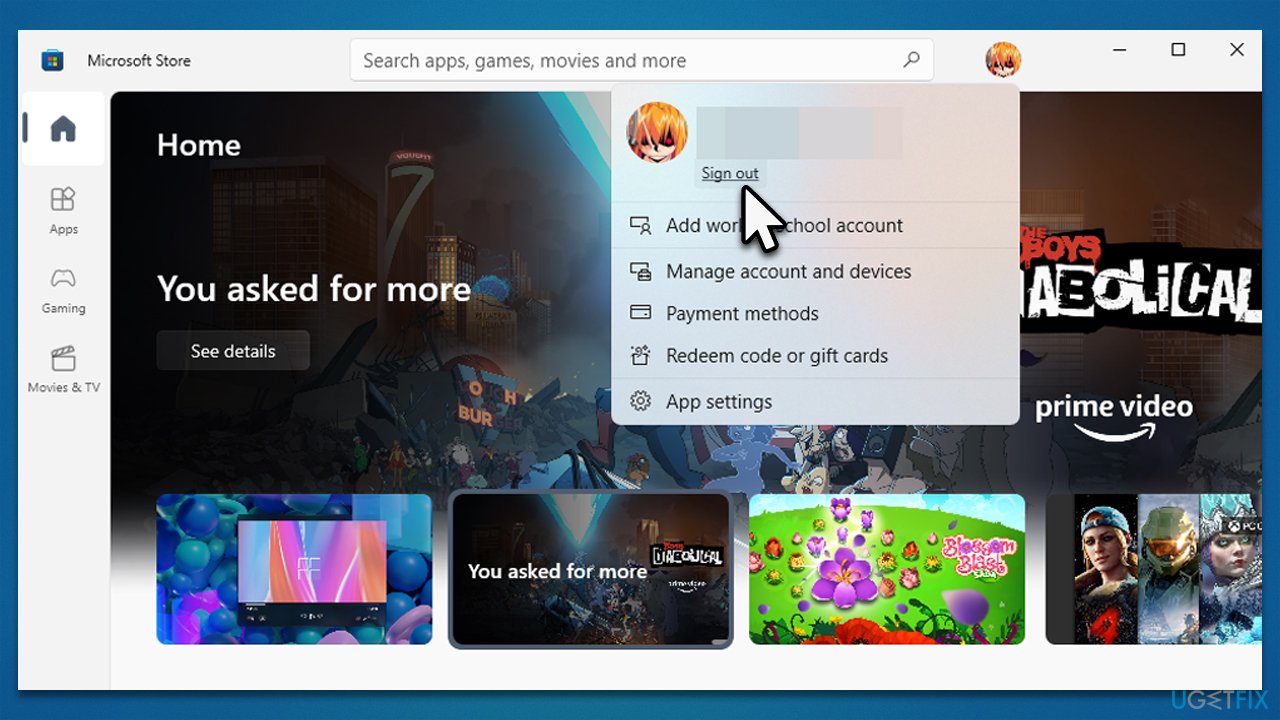
- Go to Settings and select Accounts.
- On the right side, click Sign in with a local account instead.
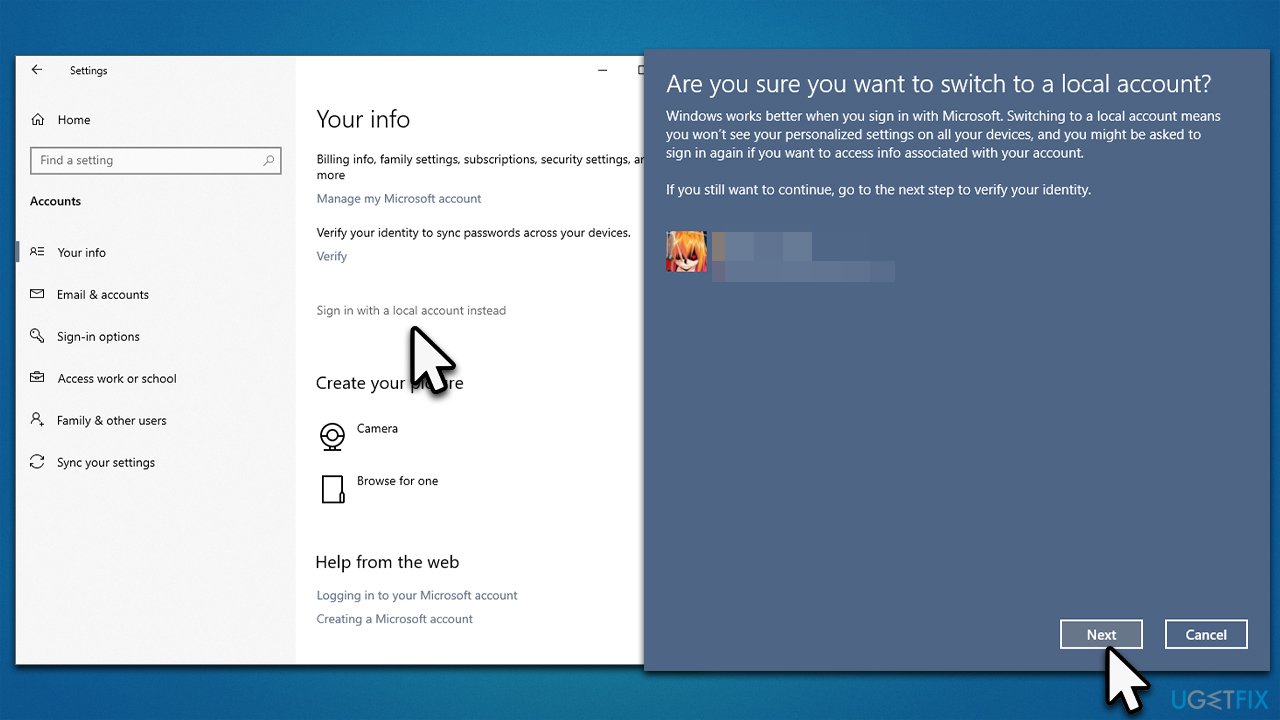
- Click Next and enter your PIN/password when asked.
- Enter the required information and create a new account.
- Click Next and click Sign out and finish.
- After a reboot, login with your Microsoft account again.
Fix 2. Take ownership of WindowsApps
Insufficient permissions might be causing “The specified user does not have a valid profile” error. Taking ownership of the WindowsApps folder can address this for you.
- Press Win + E to open File Explorer.
- At the top, select View tab and mark the Hidden items checkmark.
- Now go to Program Files and locate the WindowsApps folder.
- Right-click it and select Properties.
- Go to Security tab and select Advanced.
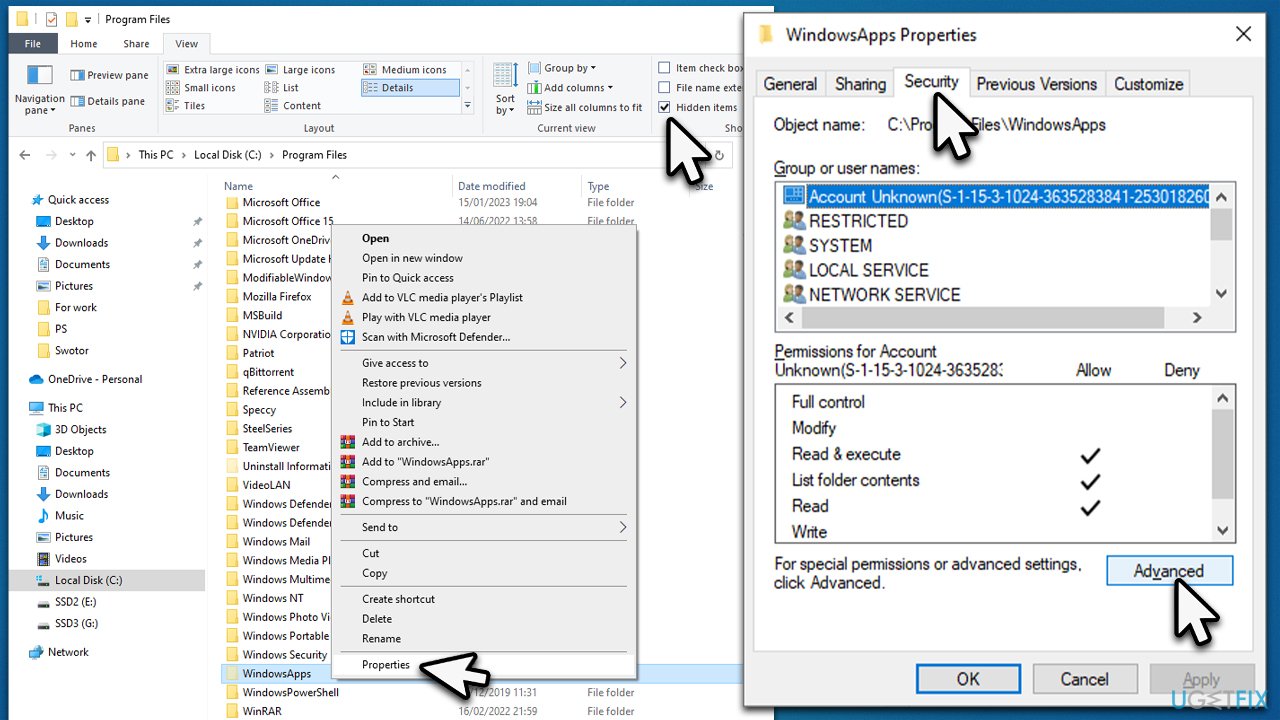
- Under Owner, click Change.
- Enter your exact username and click Check Names and then click OK.
- Mark the Replace all child object permission entries with inheritable permission entries from this object and click Apply.
- Finally, click OK.
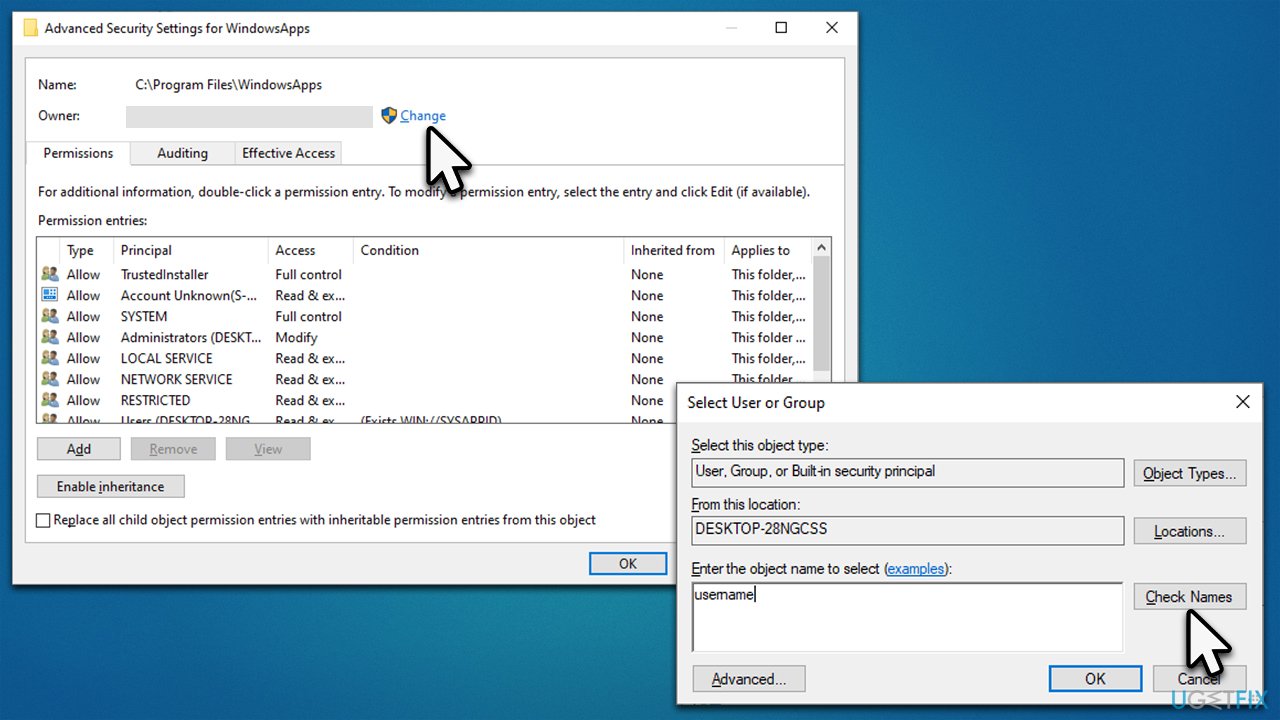
Fix 3. Copy the app folder
Before proceeding with this step, make sure you performed the steps in the previous solution.
- Open File Explorer and navigate to the WindowsApps folder now that you have permission to access it.
- Scroll down to locate folders of the misbehaving app.
- Mark all the related folders, right-click, and select Cut.
- Navigate to someplace on your C: drive (the same drive where your Windows is installed), for example, the Documents folder, and right-click > Paste.
- From the new location, click on the EXE file, for example, Skype.exe, to launch it.
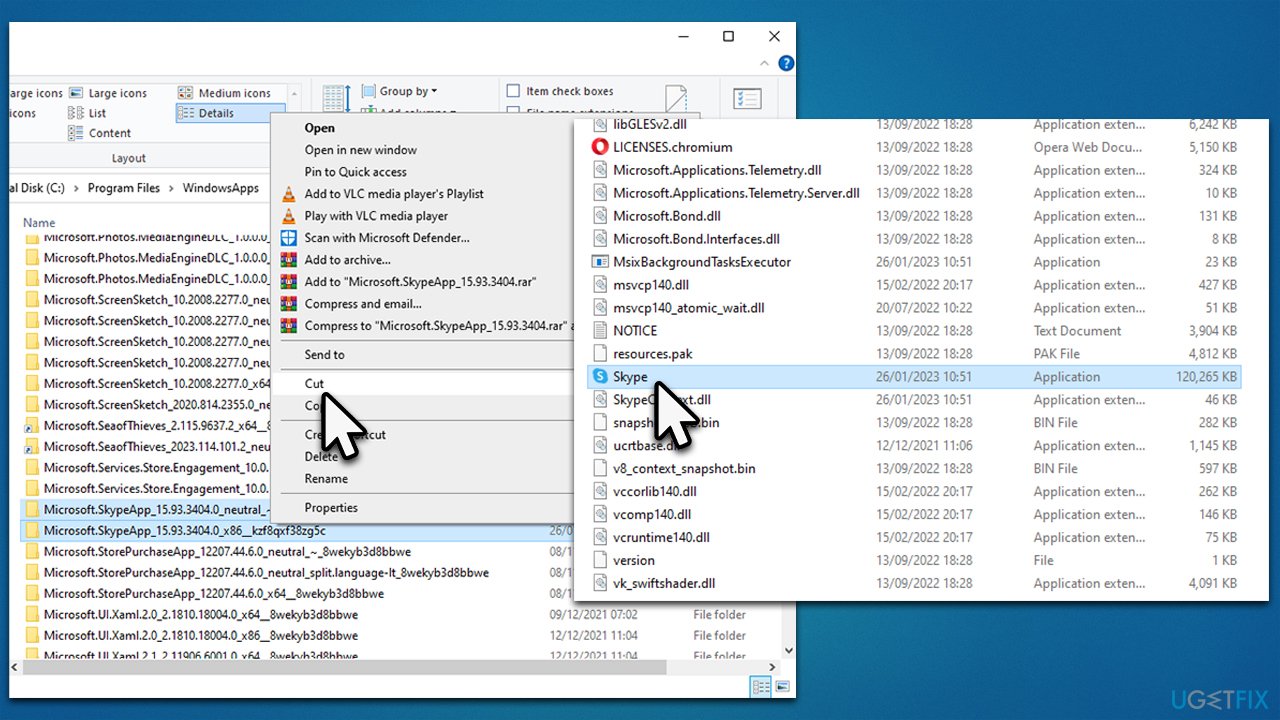
Fix 4. Disable third-party anti-malware/VPN
In some cases, third-party apps might meddle with permissions where they shouldn't. Anti-malware tools can mistakenly diagnose certain files as malicious and prevent users from opening them. Firewalls can do the same when they assume the connection could be potentially malicious. VPN software can also meddle with connections, so disable it and see if that helps to resolve the situation.
Fix 5. A few other tips
There are additional things you can try. For example, some users said that reinstalling the app that caused the error helped them to resolve the issue. Some third-party apps, such as Creo Trial or CloudPaging Player, are known to cause this issue as well, so uninstalling or reinstalling them could resolve it. Performing a full system scan with security software is also recommended to ensure that no malware is causing your account from accessing all Windows components.
Repair your Errors automatically
ugetfix.com team is trying to do its best to help users find the best solutions for eliminating their errors. If you don't want to struggle with manual repair techniques, please use the automatic software. All recommended products have been tested and approved by our professionals. Tools that you can use to fix your error are listed bellow:
Protect your online privacy with a VPN client
A VPN is crucial when it comes to user privacy. Online trackers such as cookies can not only be used by social media platforms and other websites but also your Internet Service Provider and the government. Even if you apply the most secure settings via your web browser, you can still be tracked via apps that are connected to the internet. Besides, privacy-focused browsers like Tor is are not an optimal choice due to diminished connection speeds. The best solution for your ultimate privacy is Private Internet Access – be anonymous and secure online.
Data recovery tools can prevent permanent file loss
Data recovery software is one of the options that could help you recover your files. Once you delete a file, it does not vanish into thin air – it remains on your system as long as no new data is written on top of it. Data Recovery Pro is recovery software that searchers for working copies of deleted files within your hard drive. By using the tool, you can prevent loss of valuable documents, school work, personal pictures, and other crucial files.



