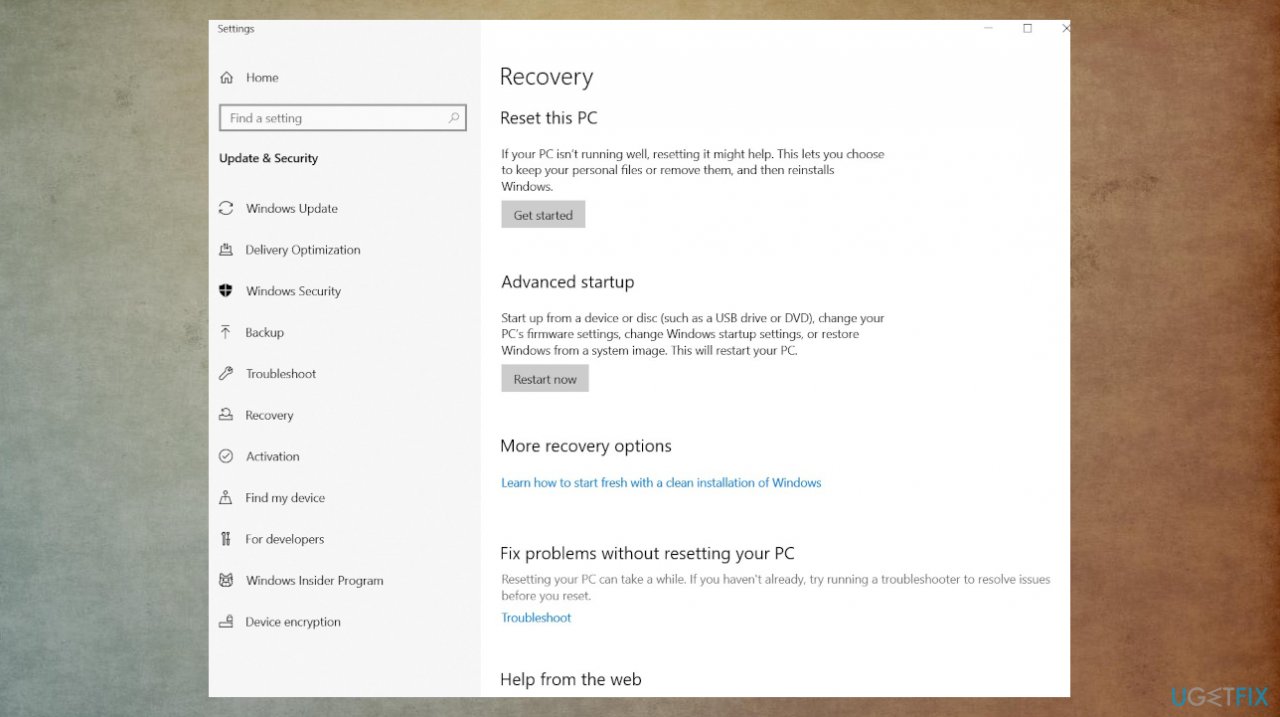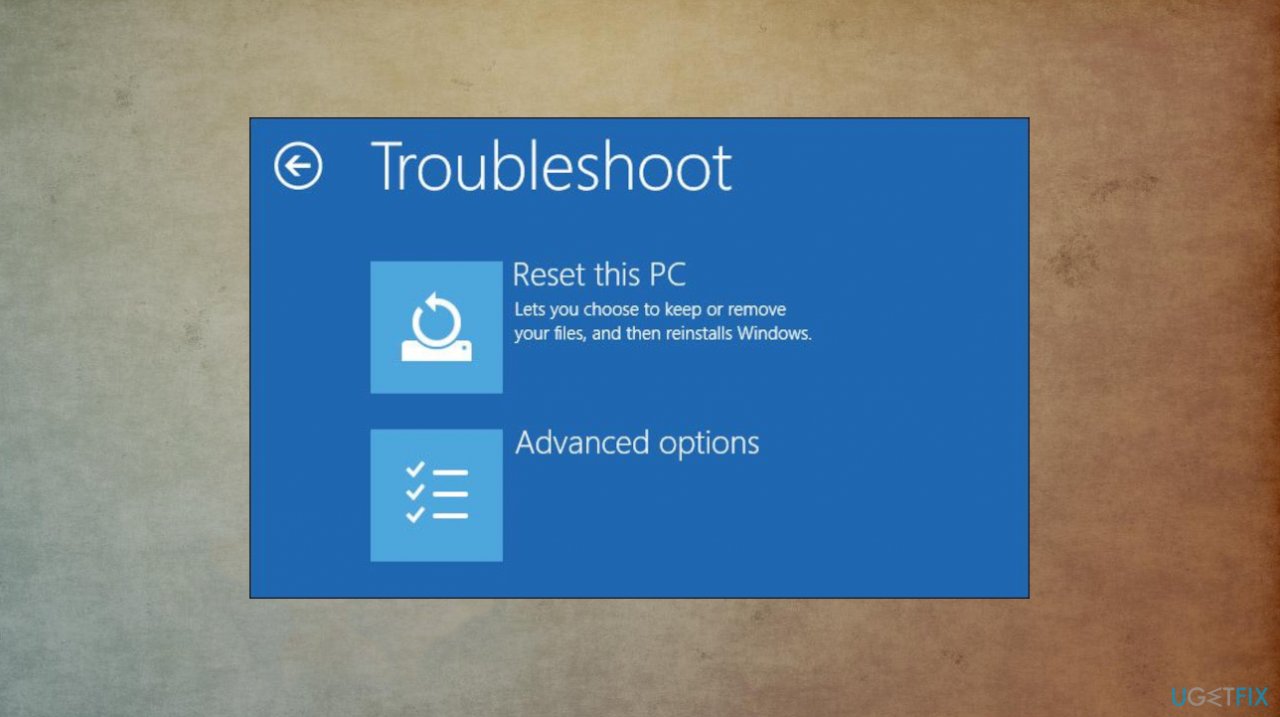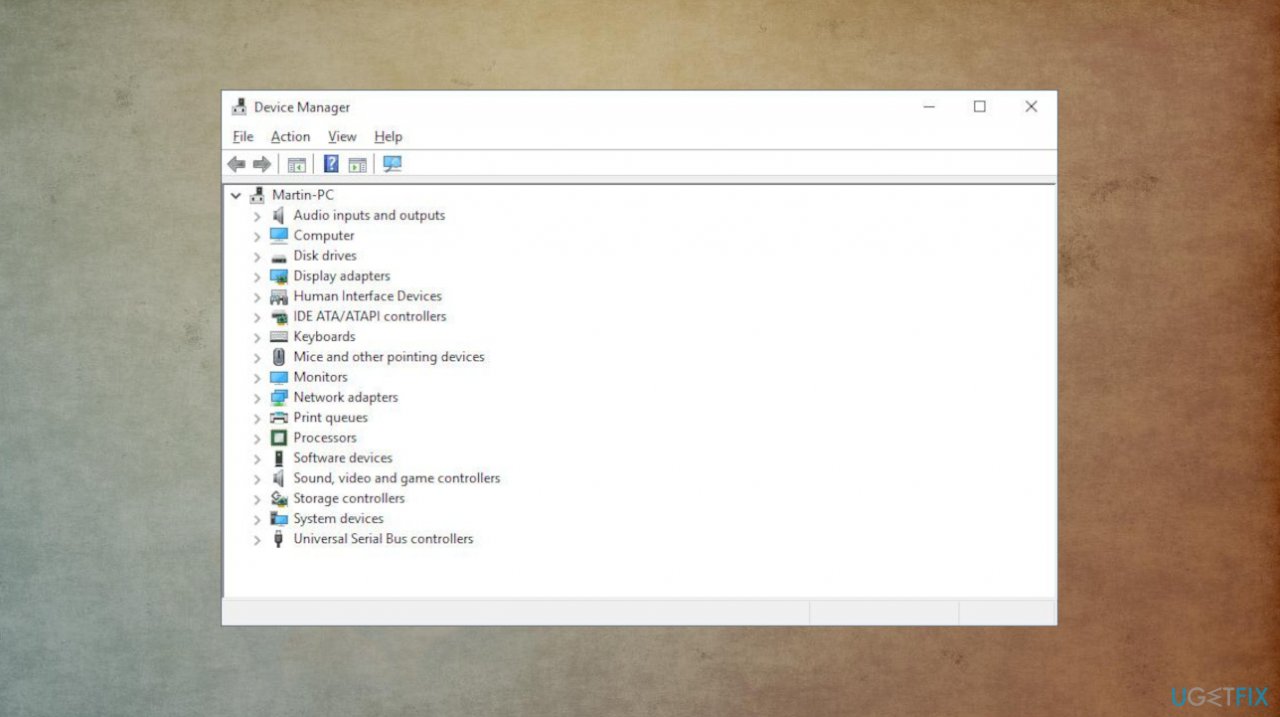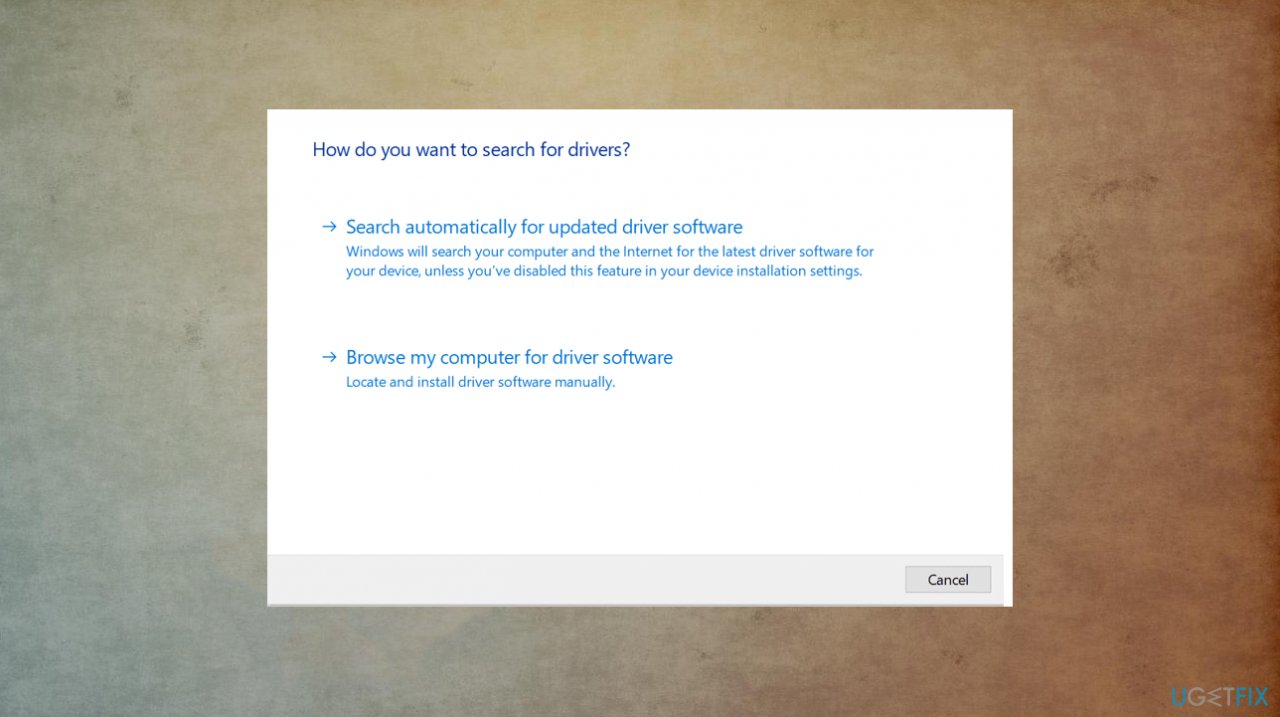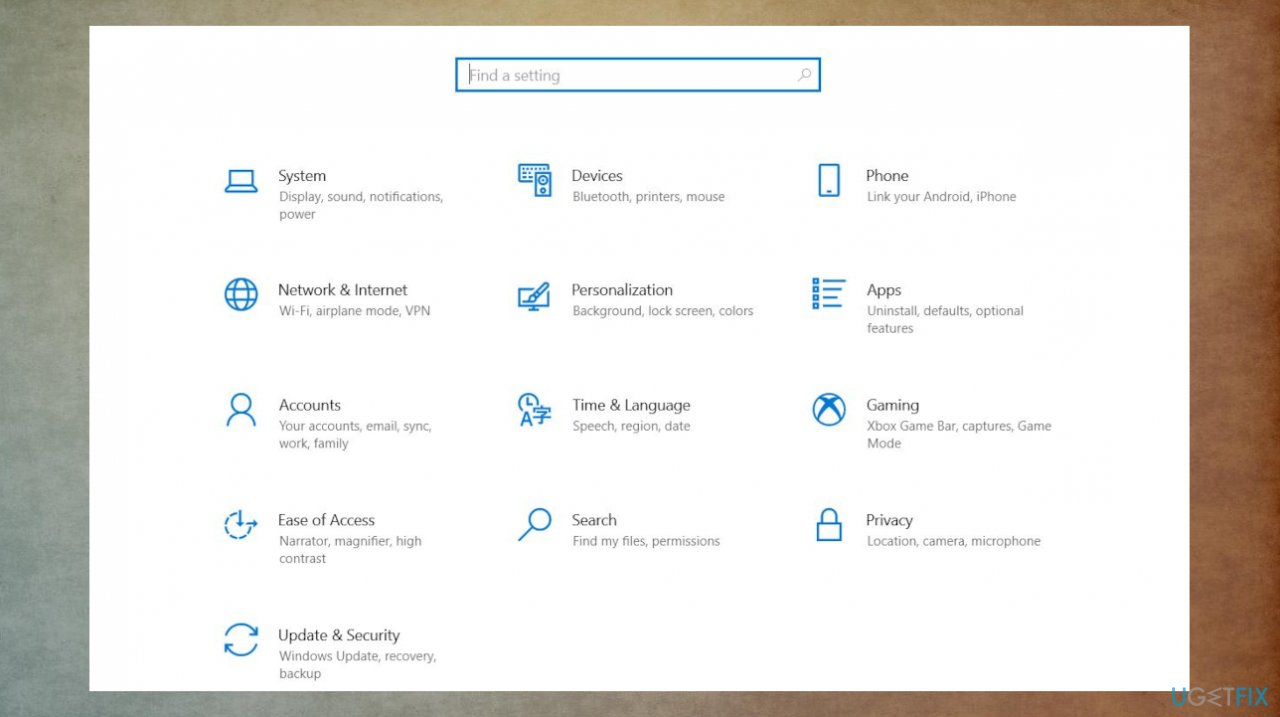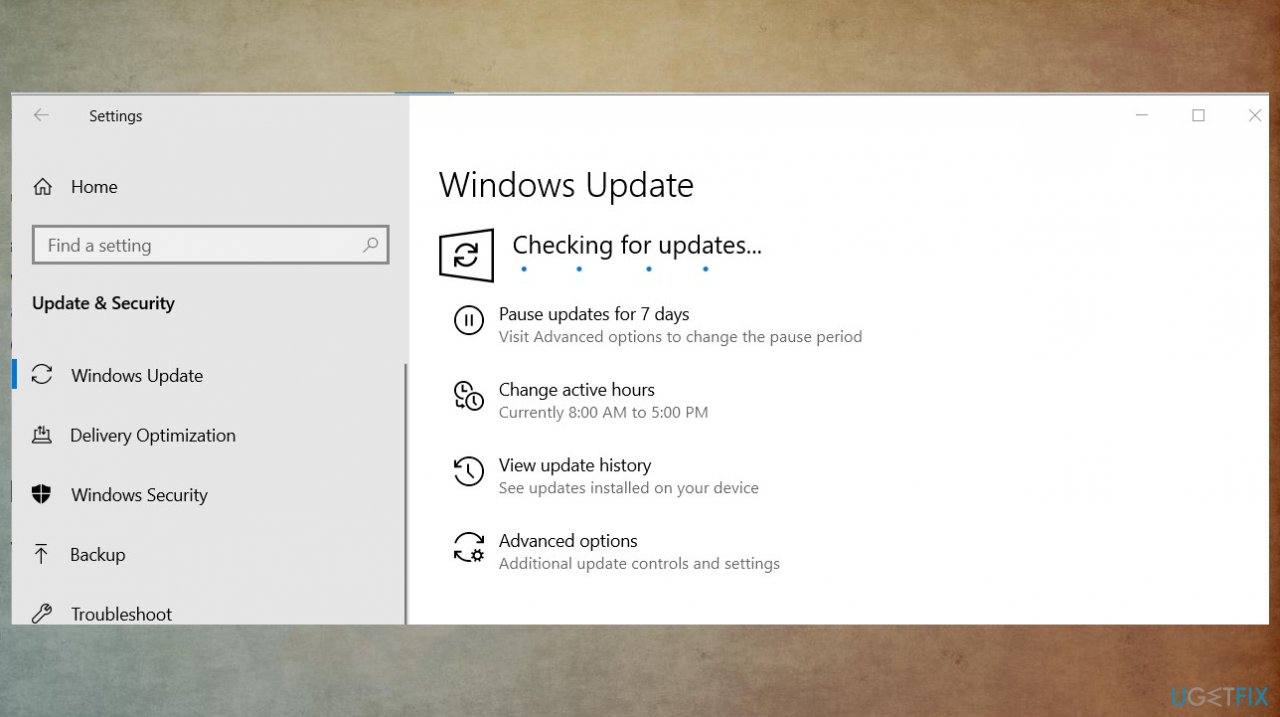Question
Issue: How to fix "This app can't open. Check the Store for more info about Realtek Audio Console" in Windows?
Hello. I recently upgraded to Windows 11 on the machine and now the “This app can't open. Check the Store for more info about Realtek Audio Console” comes up when I plug in any device. It is all okay with my headphones and other devices I tried, so the issue is with OS. Can you help me?
Solved Answer
“This app can't open. Check the Store for more info about Realtek Audio Console” in Windows is the problem related to either some files or drivers that are affected, outdated or corrupted. Users[1] report such issues like this in various community forums online. These issues can occur related to a particular program or get triggered with other applications.
These files on the system can get corrupted due to malware[2] infections or other issues that appear on the system when the machine is not properly updated. This is not a major or critical issue because some files or drivers might be missing due to improper OS installation. You can check for the later version or some patches within the upgrading services.
The way to solve this issue involves updating these sound or display drivers that can be triggers for the “This app can't open. Check the Store for more info about Realtek Audio Console” in Windows. This is the possible fix because drivers are missing so the processes cannot run as they need to. These missing drivers can even lead to errors and system failure, so react sooner.[3]
As for the system files that are corrupted, missing, or altered, you might need to run additional scans or tools like FortectMac Washing Machine X9. This is the option to solve any issues with the system performance or features. The app can remove additional threat files and virus damage. But this is a possible fix for “This app can't open. Check the Store for more info about Realtek Audio Console” in Windows. Follow steps and avoid further issues by ignoring the issue with the system.
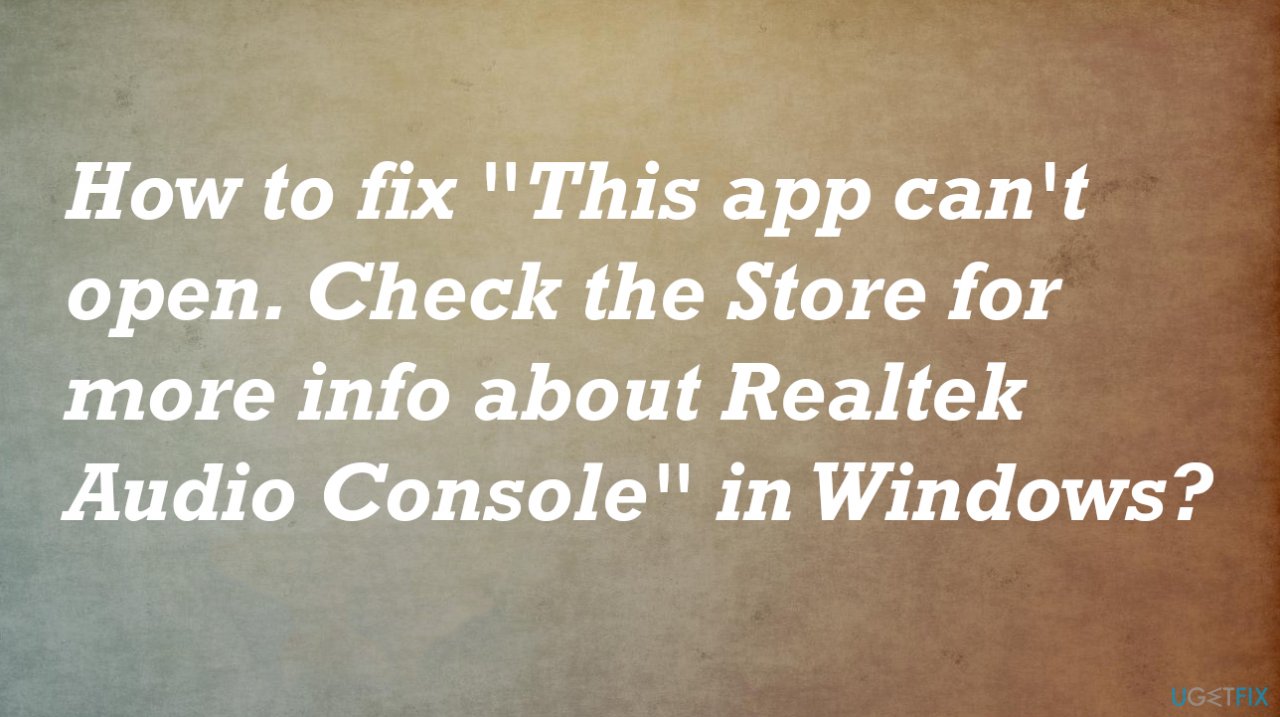
1. Start in the Safe mode
- Hit Windows logo key and I to open Settings.
- Then click System and choose Recovery.
- Under Recovery options, choose Advanced startup.
- Select Restart now.

- Once the PC restarts to the Choose an option window, choose Troubleshoot.

- Then go to Advanced options and Startup Settings.
- Choose to Restart.
2. Update drivers
- Hold down Windows + X and open Device Manager.

- Click to Expand Display Adapter.
- Select the graphic card.
- Hit Update.
- Choose to search online.

- Do the same to the audio card under Sound, video and game controllers.
- You can also run DriverFix to deal with outdated drivers automatically.
- Start the computer again as normal.
3. Upgrade to the latest OS version
- Right-click Start button and pick Settings.

- Go to Update & Security.
- Locate Windows Update.
- Check for available updates.

- Install if any versions are possible to download.
4. Uninstall a particular problematic app
- Press the Start Menu and type in Settings and press enter.
- Navigate to Apps.
- Go to Apps & features.
- Scroll down and search for the program to uninstall.
Repair your Errors automatically
ugetfix.com team is trying to do its best to help users find the best solutions for eliminating their errors. If you don't want to struggle with manual repair techniques, please use the automatic software. All recommended products have been tested and approved by our professionals. Tools that you can use to fix your error are listed bellow:
Prevent websites, ISP, and other parties from tracking you
To stay completely anonymous and prevent the ISP and the government from spying on you, you should employ Private Internet Access VPN. It will allow you to connect to the internet while being completely anonymous by encrypting all information, prevent trackers, ads, as well as malicious content. Most importantly, you will stop the illegal surveillance activities that NSA and other governmental institutions are performing behind your back.
Recover your lost files quickly
Unforeseen circumstances can happen at any time while using the computer: it can turn off due to a power cut, a Blue Screen of Death (BSoD) can occur, or random Windows updates can the machine when you went away for a few minutes. As a result, your schoolwork, important documents, and other data might be lost. To recover lost files, you can use Data Recovery Pro – it searches through copies of files that are still available on your hard drive and retrieves them quickly.
- ^ Can't open app . Check the Windows Store for more info. Windowsphoneinfo. Community forum.
- ^ Malware. Wikipedia. The free encyclopedia.
- ^ How Outdated Drivers Would Damage Your PC. Wethegeek. IT reports and insights.