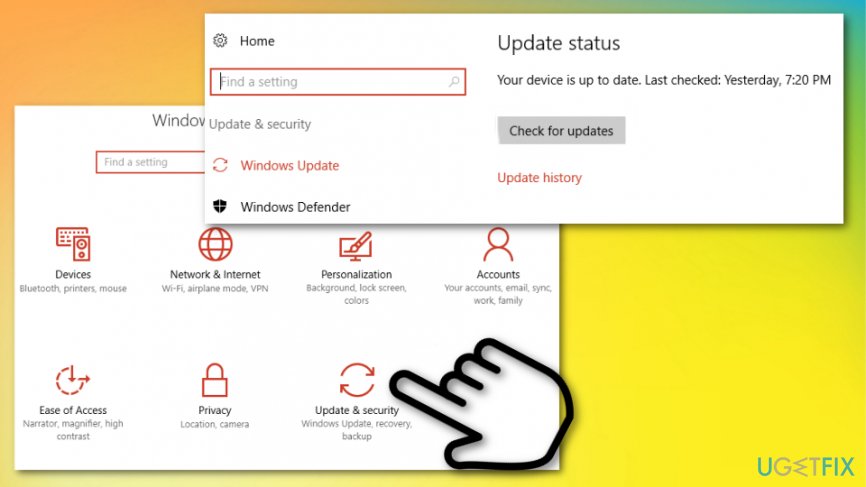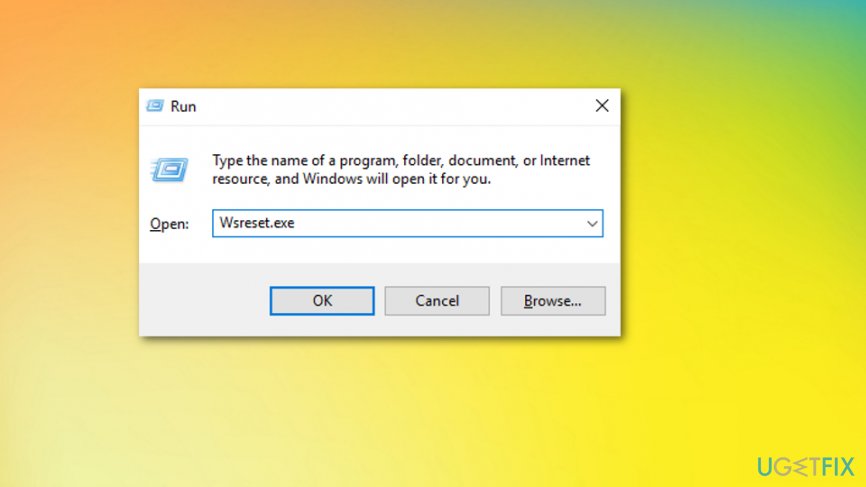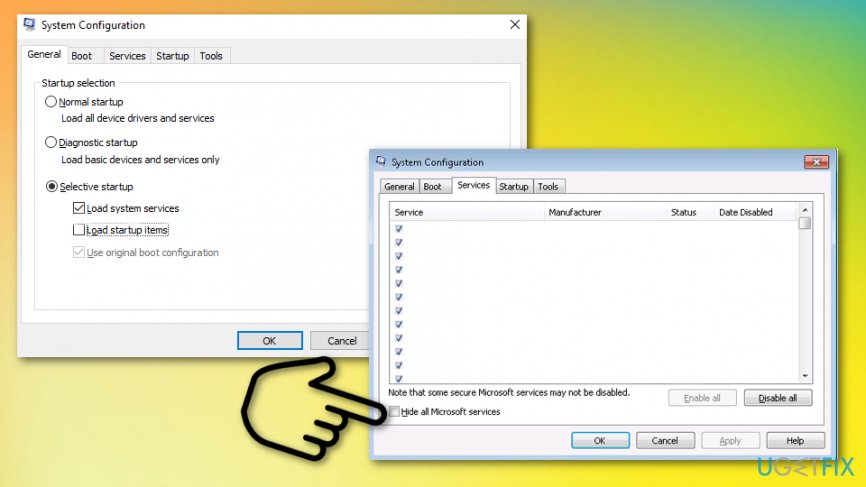Question
Issue: How to Fix "This app can't open" Error on Windows 10?
Hey. I’m running Windows 10 Pro on a 32 bit OS. For some reason, I cannot open any of Win 10 applications. When I double click on the application I want to open, it seems to be loading at first, but then the loading screen disappears and “This app can’t open” pop-up shows up. Do you have any ideas on why this issue might have occurred? Thanks!
Solved Answer
“This app can’t open” error is the issue with either Windows Store or the applications. The pop-up appears when you try to click on the application and it cannot load, so the message shows up. Programs like Alarm Clocks, Calculator, Calendar, Mail, or News, Photos, Phone, and other Windows apps can cause this message stating that the particular app can't open.[1]
The more common causes of this “This app can’t open” error can include corrupt Windows App Store, expired license or issues with Windows Store Cache. Also, third-party applications and antivirus or firewall conflict can be the reason why you encounter such pop-ups. There might also be a few solutions to this issue. If you continuously see this pop-up, then it’s clear that your PC is malfunctioning and that it needs proper maintenance.
“This app can’t open” message does not indicate a virus infection of fatal system error.[2] Usually, this message and problems with the app loading emerge due to incorrect app settings, conflicting anti-virus software or third-party applications but the reason for such Windows system errors often can be the particular OS Update or programs, so diagnosis is the first thing you should do – checking possible causes. 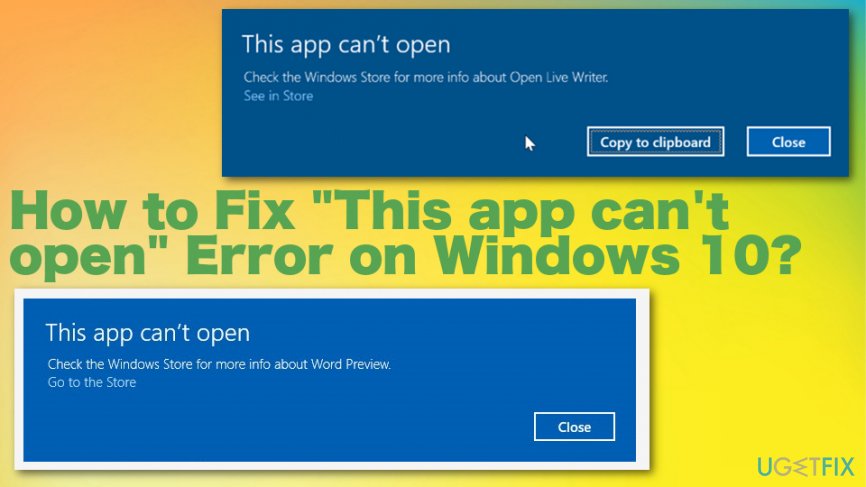
There is a variety of “This app can’t open” error variants, so its causes may also vary. The following are the most common examples:
This app can’t open.
X can’t open while User Account Control is turned off.
Turn on User Account Control.
This app can’t open.
The problem with Windows is preventing Microsoft Edge from opening. Refreshing your PC might help for it. Refresh.
This app can’t open.
Microsoft Edge can’t be opened using the Built-in Administrator account. Sign in with a different account and try again.
This app can’t open.
There is a problem with Groove Music. Contact your system administrator about repairing or reinstalling it.
“This app can’t open” error possible fixes
“This app can’t open” error is irritating because it prevents from launching needed applications, which is why in some of the cases the PC might become useless. This system error is typical for Windows 10 OS, so we are going to explain what steps could be taken in order to fix it on this particular OS.
However, as soon as you receive this pop-up, your immediate response should be a full scan with a PC optimization tool, such as FortectMac Washing Machine X9. This tool will check and fix system inconsistencies automatically, so after a scan, you may find all apps working normally. Since there is a little possibility that unwanted applications cause the issue, the system optimization tool can help you with fixing those and even detecting malware.[3]
Run Windows Troubleshooter
To find out what kind of problems related to Windows apps have emerged, you should try to run an Automatic Windows Troubleshooter for apps. For this purpose, navigate to this page and press Run Troubleshooter. Then wait for the scan to be completed.
Check for Windows updates
- Press Windows key + I at the same time then choose Update & security.
- Then click Check for updates and install any pending updates.

- Reboot the system to see if the “This app can’t open” error got fixed.
Reset Windows Store Cache
- Press the Windows key and R at the same time to open a Run window.
- Then type wsreset.exe to reset your Windows Store cache.

- Restart the PC and check if there is any difference.
Disable/Uninstall antivirus
It’s not advisable to keep the system unprotected. Nevertheless, “This app can’t open” error is commonly triggered by anti-virus, so the only way to find out if that’s the case is to disable it for a moment. For this purpose, locate the icon of your antivirus on the toolbar, right-click it, and select Close or Quit. After that, try to open the apps that ended up with an error code before. If the error is gone, then our recommendation would be to uninstall the current anti-malware and install another one.
Run a clean boot
- Click Win key, type System Configuration, and press Enter.
- Go to the Services tab and select Hide all Microsoft services.
- Select Disable all and then go to the Startup tab.
- Select Task Manager, mark all items that you want to turn off, and select Disable.
- Close Task Manager and press OK on the System Configuration dialogue box.
- Now click Win key + R, type msconfig, and press Enter.

- Go to the Services tab, place a check on Hide windows services and close everything.
- Reboot the system
Create a new User Account to fix “This app can't open” error
If the previous methods did not help to remove “This app can’t open” pop-up, the last thing you could try is creating a new Unser Account. For this purpose, do the following:
- Click Win key and type Settings.
- Click on the search results and then type Add, delete and manage other user accounts in the search box of the Settings window.
- Select Add someone else to this PC option and follow the instructions.
Repair your Errors automatically
ugetfix.com team is trying to do its best to help users find the best solutions for eliminating their errors. If you don't want to struggle with manual repair techniques, please use the automatic software. All recommended products have been tested and approved by our professionals. Tools that you can use to fix your error are listed bellow:
Access geo-restricted video content with a VPN
Private Internet Access is a VPN that can prevent your Internet Service Provider, the government, and third-parties from tracking your online and allow you to stay completely anonymous. The software provides dedicated servers for torrenting and streaming, ensuring optimal performance and not slowing you down. You can also bypass geo-restrictions and view such services as Netflix, BBC, Disney+, and other popular streaming services without limitations, regardless of where you are.
Don’t pay ransomware authors – use alternative data recovery options
Malware attacks, particularly ransomware, are by far the biggest danger to your pictures, videos, work, or school files. Since cybercriminals use a robust encryption algorithm to lock data, it can no longer be used until a ransom in bitcoin is paid. Instead of paying hackers, you should first try to use alternative recovery methods that could help you to retrieve at least some portion of the lost data. Otherwise, you could also lose your money, along with the files. One of the best tools that could restore at least some of the encrypted files – Data Recovery Pro.
- ^ Error message as This app can't open. Check the Windows Store for more info about Calculator in Windows 10. Answers. Microsoft community forum.
- ^ Fatal system error. Wikipedia. The free encyclopedia.
- ^ Margaret Rouse. Malware. Techtarget. Search security.