Question
Issue: How to fix "We encountered an unrecoverable error" in Roblox?
Hello. When I try to play Roblox on Windows, I keep getting the “We encountered an unrecoverable error” message. Is there a way to fix this?
Solved Answer
Roblox is a popular online gaming platform and game creation system among children and teenagers. It has a large selection of games and allows users to express their creativity by creating their own. However, seeing the error message “We encountered an unrecoverable error” in Roblox on Windows can be aggravating and disrupting to the gaming experience.
This error indicates a serious problem that prevents the game from working properly. This error could be caused by a number of factors. One possible cause is outdated or incompatible software, in which case either the Roblox game or the Windows operating system must be updated to resolve compatibility issues.
Another possibility is that network connectivity issues, such as an unstable or weak internet connection, can disrupt communication between the Roblox client and server, resulting in errors. Furthermore, corrupted game files can cause this error, necessitating a reinstallation of Roblox to repair any corrupted or incomplete files.
This issue has the potential to have a significant impact on Roblox users. For starters, they may be unable to play their favorite games because the error prevents them from launching or playing them. Second, for users who actively create games on the Roblox platform, this error can disrupt their game development process, limiting their ability to work on their projects and slowing their progress.
There are several possible solutions to this problem. To begin, both the Roblox game client and the Windows operating system should be updated to ensure they are both up to date and compatible. This can resolve compatibility issues as well as provide bug fixes that may aid in the resolution of the error.
Checking network connectivity and troubleshooting any problems can also aid in the resolution of errors caused by unstable or weak internet connections. Uninstalling and reinstalling the Roblox game can help fix any corrupted files or configurations in cases where corrupted game files are the cause.
In this guide, you will find 5 steps that should help you fix “We encountered an unrecoverable error” in Roblox. However, you can also try a maintenance tool like FortectMac Washing Machine X9 that can fix most system errors, BSODs, corrupted files, and registry issues. Otherwise, follow the step-by-step instructions below.
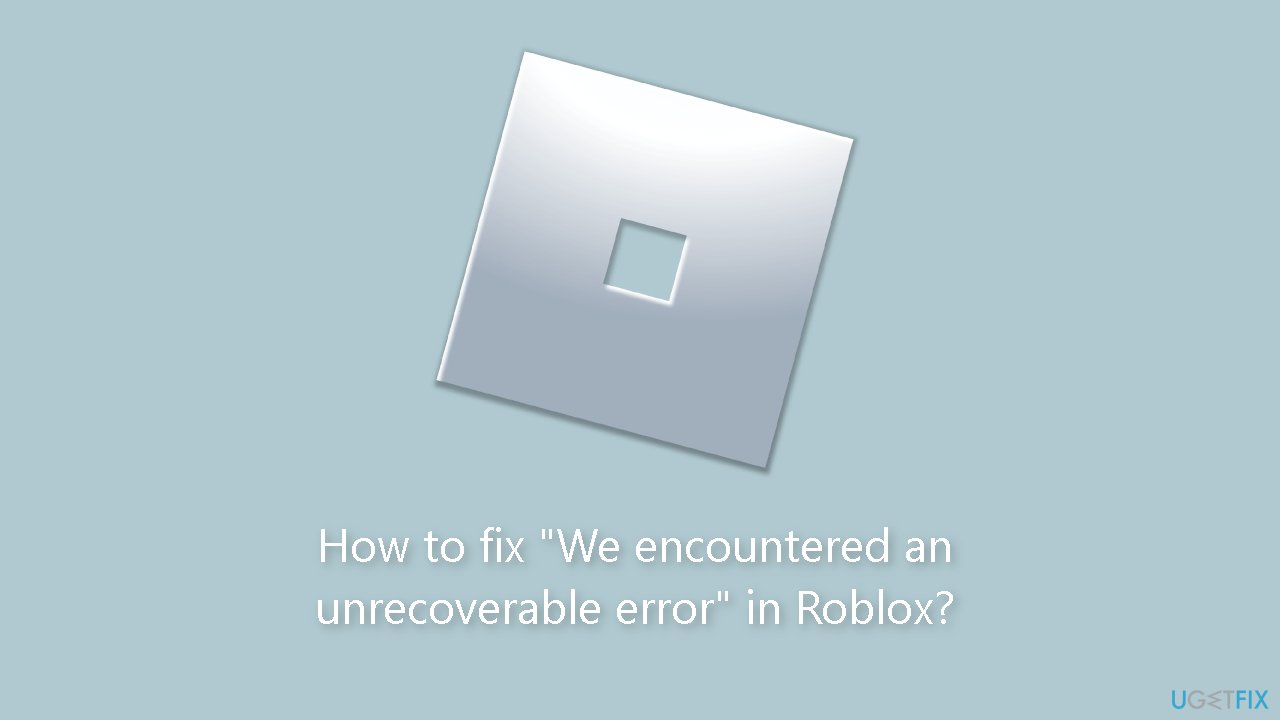
Solution 1. Fix Corrupted System Files
Use Command Prompt commands to repair system file corruption:
- Open Command Prompt as administrator
- Use the following command and press Enter:
sfc /scannow
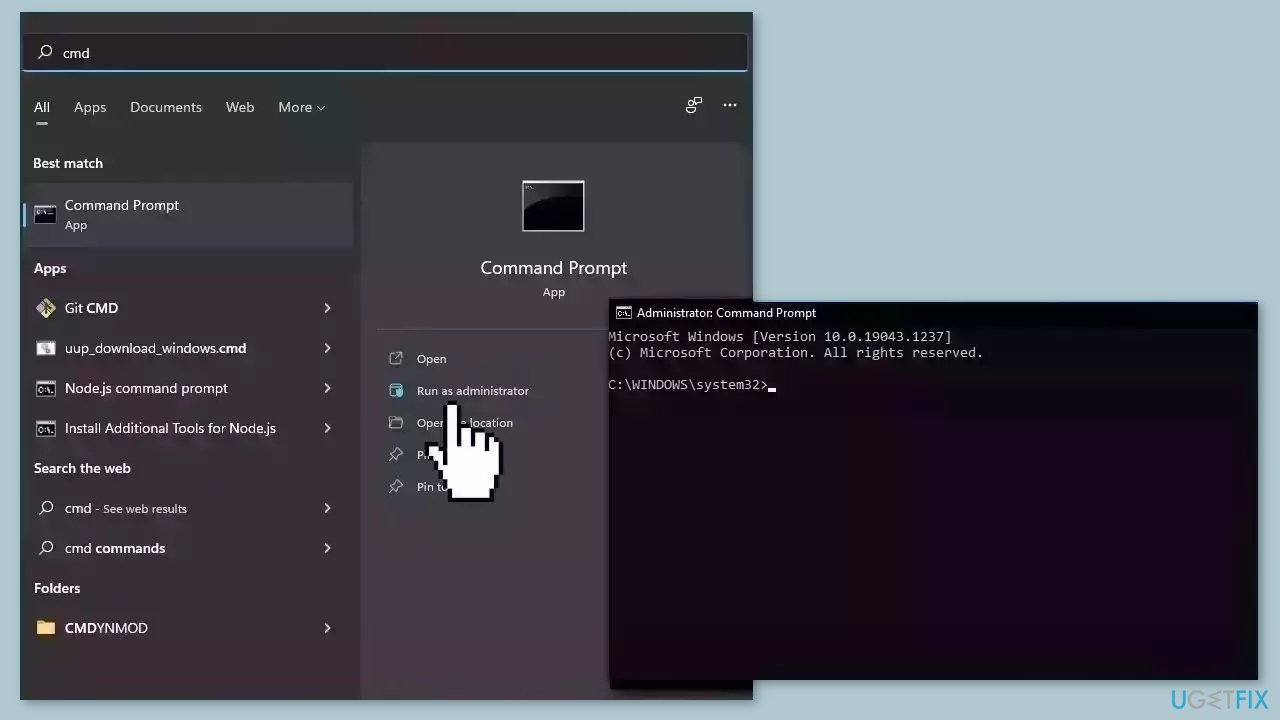
- Reboot your system
- If SFC returned an error, then use the following command lines, pressing Enter after each:
DISM /Online /Cleanup-Image /CheckHealth
DISM /Online /Cleanup-Image /ScanHealth
DISM /Online /Cleanup-Image /RestoreHealth
Solution 2. Install Windows Updates
- Press the Windows key + R to open the Run box.
- Type ms-settings:windowsupdate in the text box and press Enter.
- Click the Check for updates button.
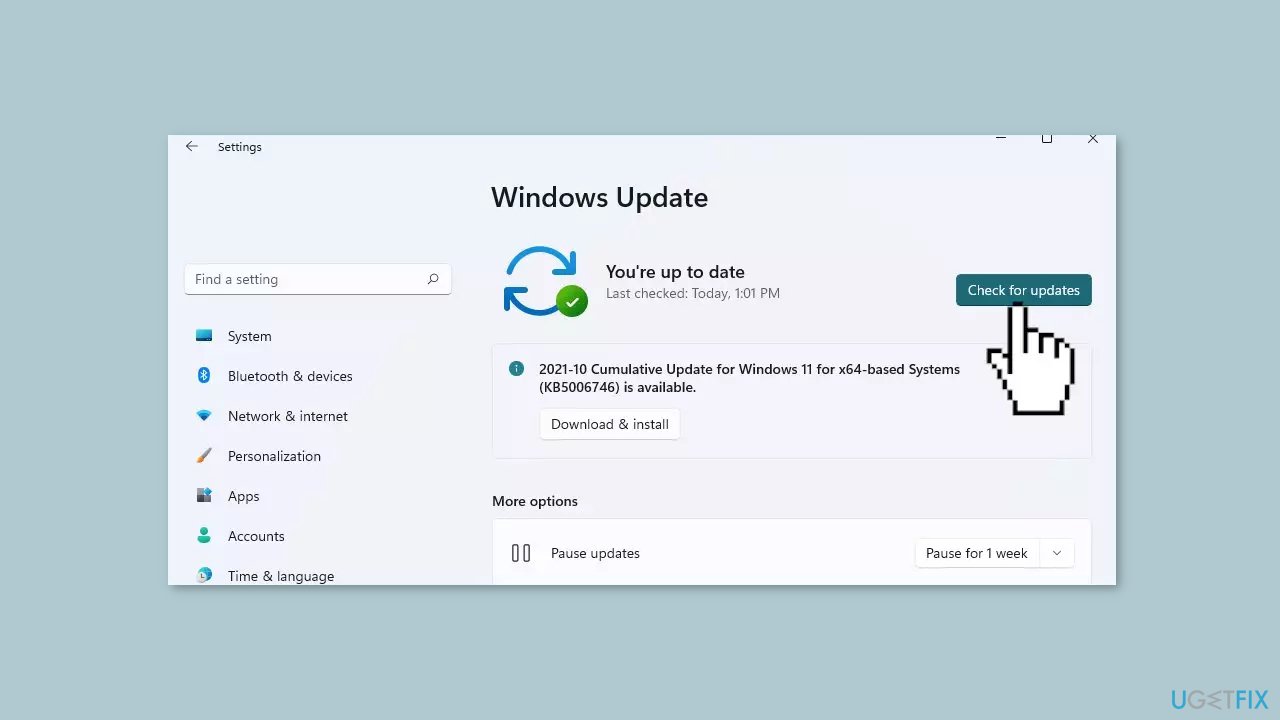
- If a new update is available, click the Download & Install all button.
- Restart your computer after the process is finished and check to see if the problem is fixed.
Solution 3. Update Drivers
Outdated drivers could be the cause of this issue. In this case, you can fix it automatically by using DriverFix, which will scan your PC for missing and out-of-date device drivers. Or you can update them manually:
- Open Settings.
- Click on Update & Security.
- Click on Windows Update.
- Click the Check for updates button.
- Click the View optional updates option.
- Click the Driver updates tab.
- Select the driver you want to update.
- Click the Download and install button.
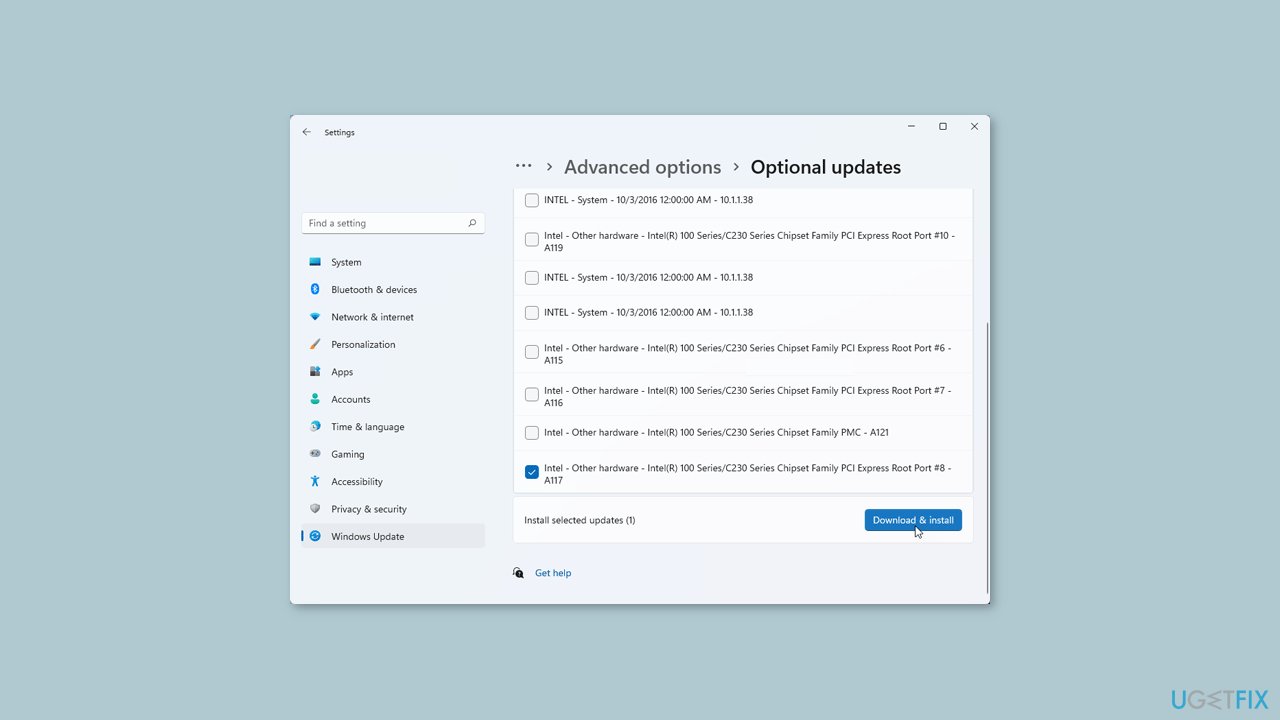
If the View optional updates link is not available after checking for updates, then Windows Update does not have any new drivers or any updates for other products at that particular time.
Solution 4. Use System Restore
System Restore is a feature in Microsoft Windows that allows users to revert their computer's state to a previous point in time. This can be helpful if you have made changes to your system that are causing problems.
- Go to the Start menu, type restore, and click on Create a restore point.
- Click System Restore, then follow the prompts until you can select a restore point.
- Select the one you want (ideally before the issue started occurring) and go ahead with the process.
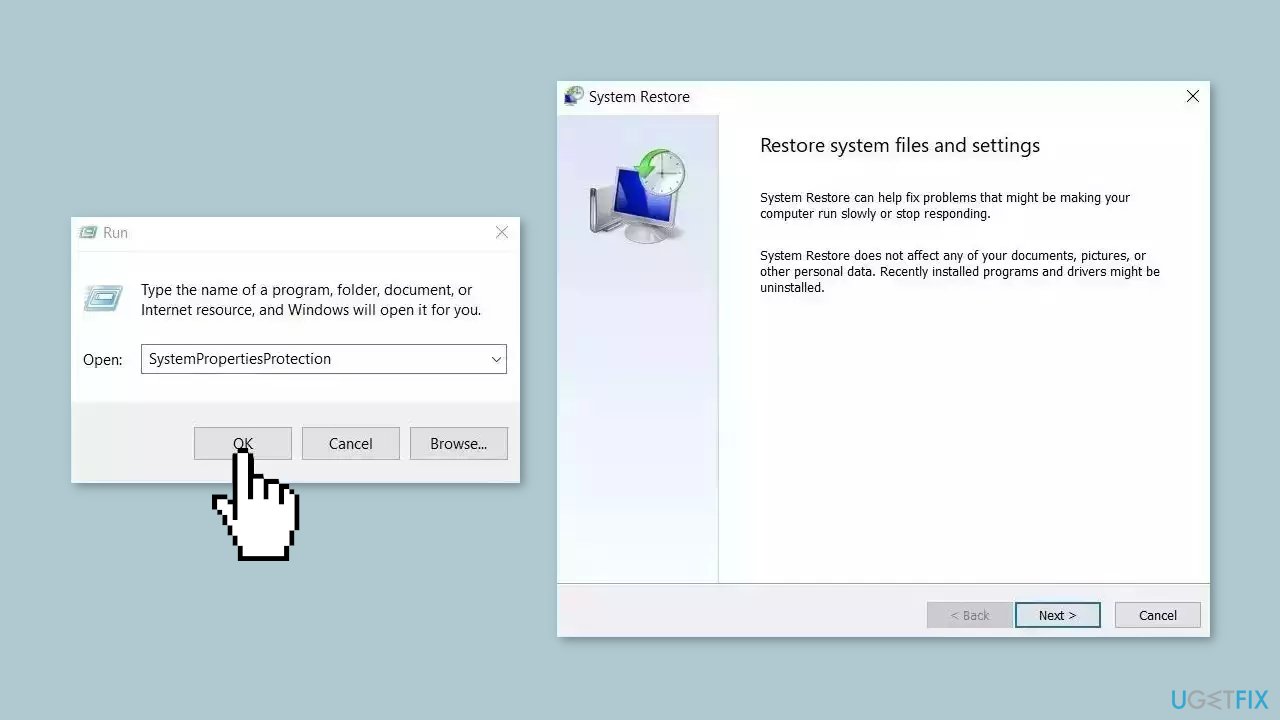
Solution 5. Reinstall Roblox
- Click the Windows Start button.
- Type Control Panel in the search box.
- Click on Control Panel from the search results.
- In the Control Panel, choose to view by Category.
- Click on Uninstall a program.
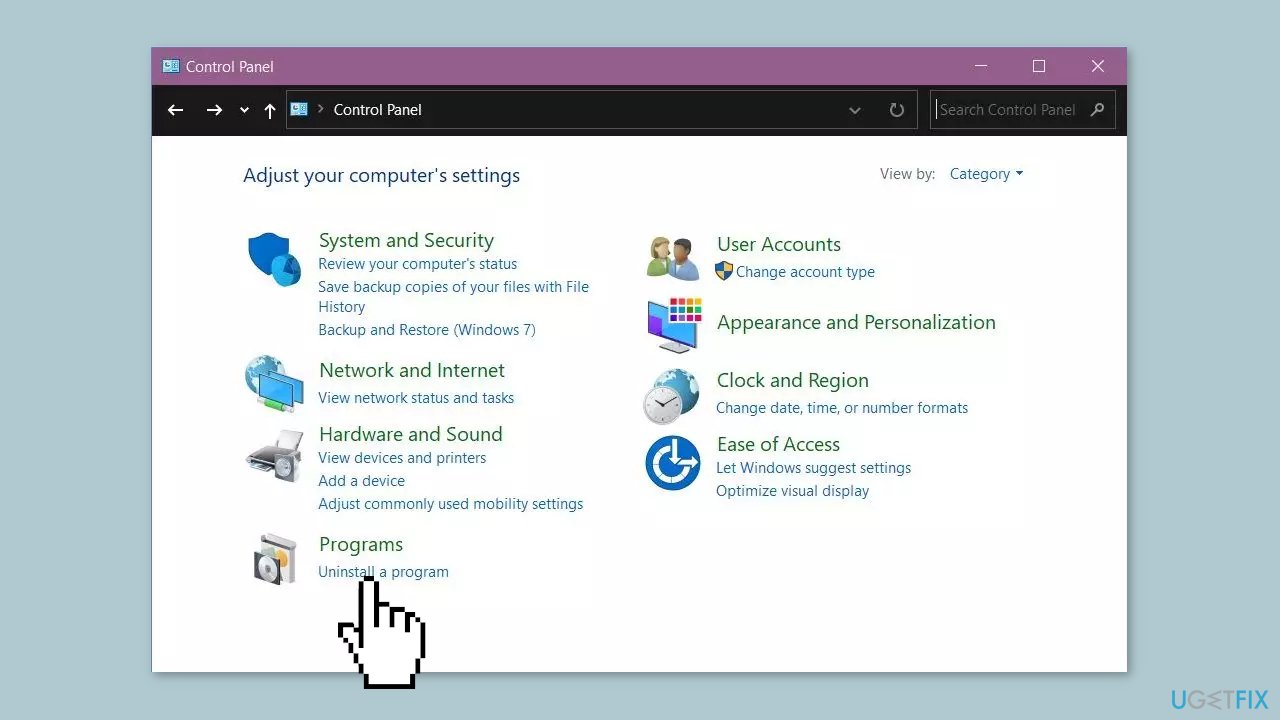
- Find the program that you recently installed.
- Right-click on the program.
- Click on Uninstall.
- Restart your computer.
- Launch the Microsoft Store application on your Windows computer.
- Click on the search bar located at the top right corner of the Microsoft Store window.
- Type Roblox in the search bar and press Enter or click on the magnifying glass icon.
- The search results will appear, and you should see the official Roblox app listed.
- Click on the Roblox app icon to open its store page.
- On the Roblox store page, click on the Install button.
- The installation process will begin, and the progress will be displayed on the store page.
Repair your Errors automatically
ugetfix.com team is trying to do its best to help users find the best solutions for eliminating their errors. If you don't want to struggle with manual repair techniques, please use the automatic software. All recommended products have been tested and approved by our professionals. Tools that you can use to fix your error are listed bellow:
Prevent websites, ISP, and other parties from tracking you
To stay completely anonymous and prevent the ISP and the government from spying on you, you should employ Private Internet Access VPN. It will allow you to connect to the internet while being completely anonymous by encrypting all information, prevent trackers, ads, as well as malicious content. Most importantly, you will stop the illegal surveillance activities that NSA and other governmental institutions are performing behind your back.
Recover your lost files quickly
Unforeseen circumstances can happen at any time while using the computer: it can turn off due to a power cut, a Blue Screen of Death (BSoD) can occur, or random Windows updates can the machine when you went away for a few minutes. As a result, your schoolwork, important documents, and other data might be lost. To recover lost files, you can use Data Recovery Pro – it searches through copies of files that are still available on your hard drive and retrieves them quickly.



