Question
Issue: How to Fix Webcam Error After Windows 10 Anniversary Update?
Hi, guys! Do you have an idea why my webcam stopped working after installing Windows 10 Anniversary update?
Solved Answer
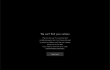
Windows 10 Anniversary is deemed as one of the biggest updates for a reason. It has been supplemented with lots of new features, which are supposed to improve Window’s speed, functionality, and convenience. Nevertheless, it seems that newly programmed characteristics cause system errors, hardware/software incompatibilities, and similar issues that disrupt normal PC’s functionality.
We have described a lot of issues related to Windows 10 update and this time is not an exception. Lots of people have reported that Windows 10 Anniversary Update caused their webcams, both external and built-in, to stop working. Naturally, the issue emerges when the user tries to use Skype, Open Broadcaster Software or simply tries to take a photo using the cam. For some users, the can works, but shows nothing except the black screen, while the others report about pop-up windows saying that “Camera App has crashed. ”
Microsoft is already aware of the Webcam error, but up to now no patch or update has been released. Therefore, you have to fix webcam stopped working error by yourself. At the moment, specialists have found out two methods that help to deal with this issue, i.e. you can either roll back to the previous build or repair registries. If you opt for a camera fixes right now, read the next paragraph carefully and initiate the steps provided there.
How to Fix Webcam Error After Windows 10 Anniversary Update?
Before you roll back to the previous build or start fixing registry keys, our recommendation would be to install and scan your PC with an optimization utility. Very often, Windows 10 update errors occur due to minor system incompatibilities, registry discrepancies, and similar issues. Thus, try Reimage first, and then start fixing the system manually.
Fix Webcam Stopped Working Error by Rolling Back to the Previous Built
Probably you know that intervening Registries manually is a risky thing as you may damage crucial system registries, delete something accidentally, and consequently initiate even more serious issues. Therefore, rolling back to the previous built may be a great solution for webcam error. To do this, you have to follow these simple steps:
- Hold Shift and click Power icon (lower right corner).
- Select Restart and wait until the system boots into the Advanced Mode.
- Select Troubleshoot – Advanced Options – Go to the Previous Build.
- You will receive a confirmation window asking to enter your User Account. Enter your password and select Continue.
- After that, pick out Go Back to the Previous Build.
If you have performed these steps correctly, but your webcam does not work, try changing the registry
To fix Crashed Webcam after Windows 10 Anniversary Update, amend the registry
Before you do so, check what the type of your system is. For this purpose, hold Windows key and Press E. Find This PC in the left pane and select Properties. You have to check whether the system is 32-bit or 64-bit.
Those who are using 32-bit system have to perform the following steps:
- Hold Windows Key and press R. Type regedit and click OK.
- Navigate to HKEY_LOCAL_MACHINE\SOFTWARE\Microsoft\Windows Media Foundation\Platform.
- Right-click on the subfolder of the Platform and select New > DWORD (32-bit) Value (right pane).
- Name the value EnableFrameServerMode.
- After that, click it twice and set the value to 0.
Those who are using 64-bit system have to perform the following steps:
- Hold Windows Key and press R. Type regedit and click OK.
- Navigate to HKEY_LOCAL_MACHINE\SOFTWARE\Microsoft\Windows Media Foundation\Platform.
- Right-click on the subfolder of the Platform and select New > DWORD (64-bit) Value (right pane).
- Name the value EnableFrameServerMode.
- After that, click it twice and set the value to 0.
We hope that now your webcam is working OK. If it’s not, we hope that Windows is going to release a patch soon.
Repair your Errors automatically
ugetfix.com team is trying to do its best to help users find the best solutions for eliminating their errors. If you don't want to struggle with manual repair techniques, please use the automatic software. All recommended products have been tested and approved by our professionals. Tools that you can use to fix your error are listed bellow:
Protect your online privacy with a VPN client
A VPN is crucial when it comes to user privacy. Online trackers such as cookies can not only be used by social media platforms and other websites but also your Internet Service Provider and the government. Even if you apply the most secure settings via your web browser, you can still be tracked via apps that are connected to the internet. Besides, privacy-focused browsers like Tor is are not an optimal choice due to diminished connection speeds. The best solution for your ultimate privacy is Private Internet Access – be anonymous and secure online.
Data recovery tools can prevent permanent file loss
Data recovery software is one of the options that could help you recover your files. Once you delete a file, it does not vanish into thin air – it remains on your system as long as no new data is written on top of it. Data Recovery Pro is recovery software that searchers for working copies of deleted files within your hard drive. By using the tool, you can prevent loss of valuable documents, school work, personal pictures, and other crucial files.



