Question
Issue: How to fix WhatsApp not playing audio messages in Windows?
About a week ago, audio messages on WhatsApp desktop for Windows 10 stopped playing. The play button functions, and the timeline progresses, but no audio is heard. However, the audio messages can still be played on a phone, and no notifications are received, including the selected notification tone. Any tips on this would be appreciated.
Solved Answer
WhatsApp is a popular messaging application owned by Facebook, used by millions of people worldwide to communicate with friends, family, and colleagues. It allows users to send text messages, make voice and video calls, share photos, videos, and documents, and more. The app has become an essential tool for staying connected in today's digital age, providing a fast and secure way to communicate with others.
One of the key features of WhatsApp is the ability to send and receive voice messages. This feature allows users to record and send short voice messages to each other instead of typing out a message. Voice messages are a convenient way to communicate quickly, without the need to type, and are particularly useful for sending longer messages.
Unfortunately, some users said that audio messages don't play whenever they try to engage with them. While WhatsApp is available on many platforms, and this problem can be encountered on all of them, we will concentrate on the issue on Windows systems.
When it comes to WhatsApp not playing audio messages in Windows, the prime reason is usually insufficient app permissions on the device, which can easily be addressed via Settings. However, providing permissions did not help everyone to deal with this issue, that's why we provide several solutions that might work for you.
Before proceeding, to out any issues related to registry corruption, damaged system files, and similar, we recommend running a scan with a powerful PC repair tool FortectMac Washing Machine X9, which can effectively find damaged system components and fix them automatically for you.
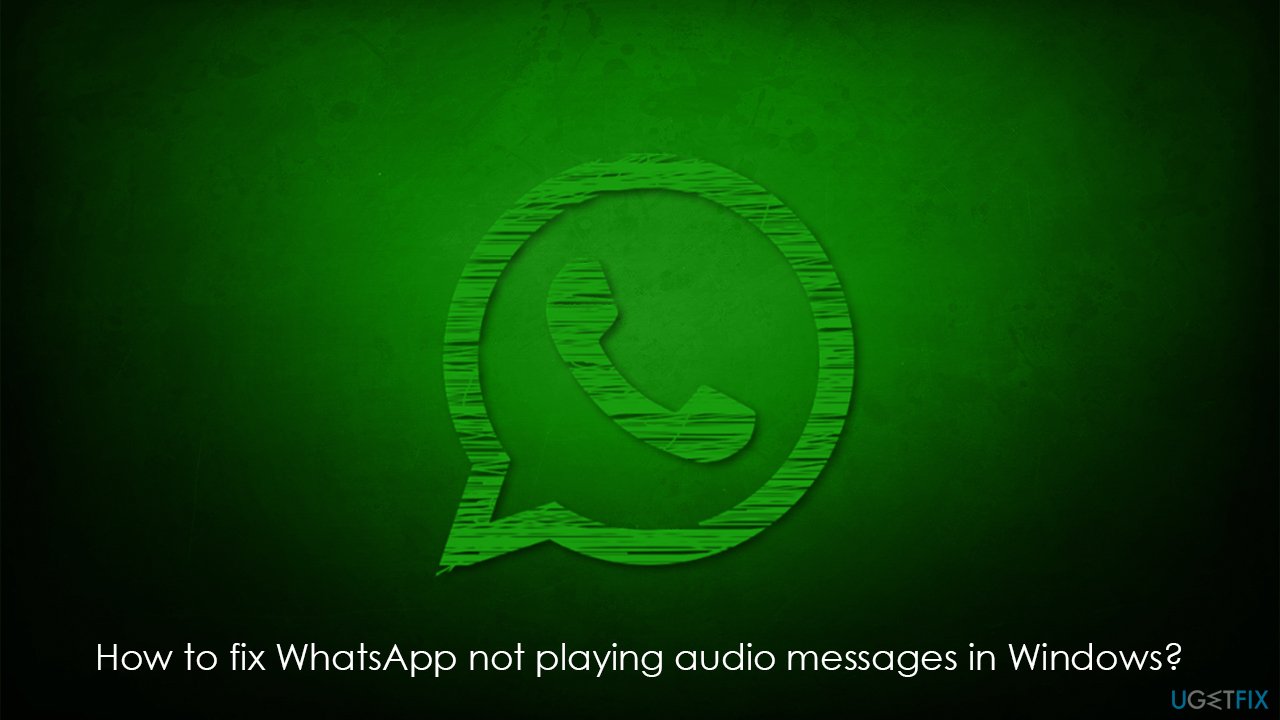
Method 1. Provide sufficient permissions
The first thing you should do is make sure that WhatsApp is allowed to play audio.
- Click on the Windows Start button and pick Settings.
- Go to Privacy & Security section.
- Make sure Allow apps to access your microphone option is enabled.
- Select Microphone.
- Scroll down to find WhatsApp and toggle the switch next to it to the right – On position.
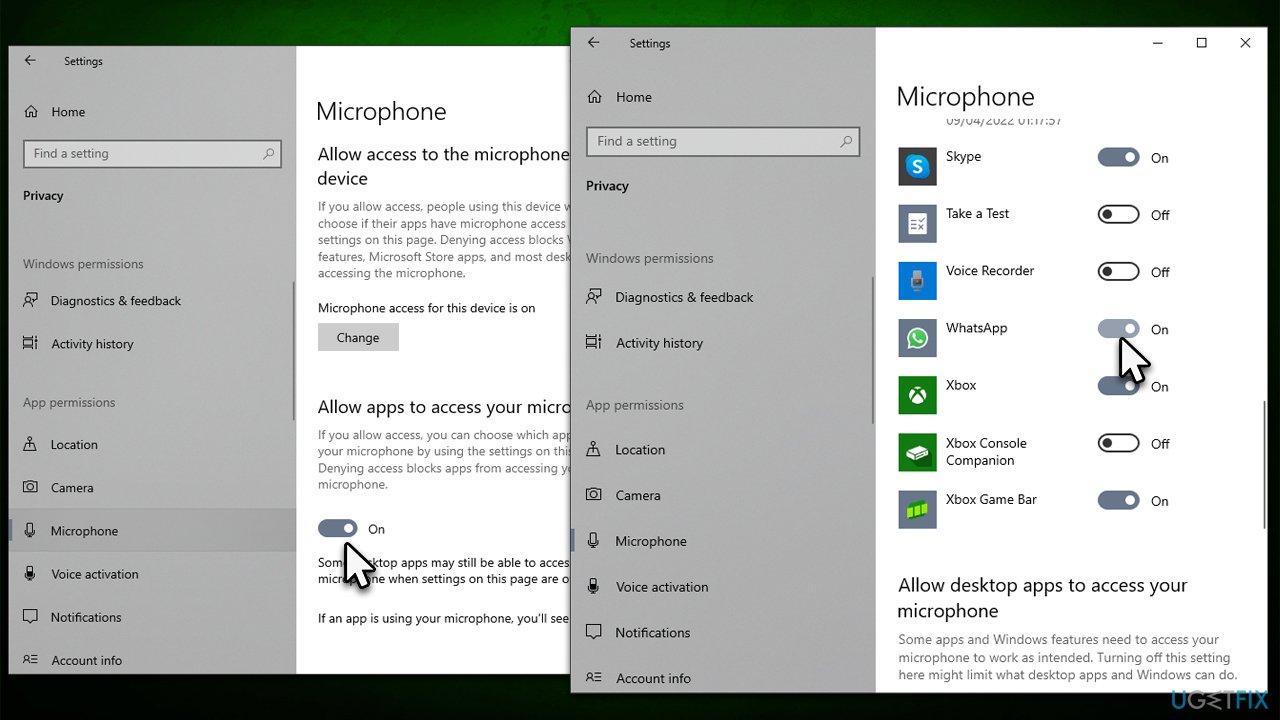
Method 2. Repair and reset WhatsApp
Resetting the app might help if it was bugged for some reason.
- Open Settings and go to Apps > Apps and features.
- Scroll down to locate WhatsApp.
- Click Advanced options.
- Here, click Terminate, then Repair.
- If the Repair option was of no help, use Reset and see if that solved the issue.
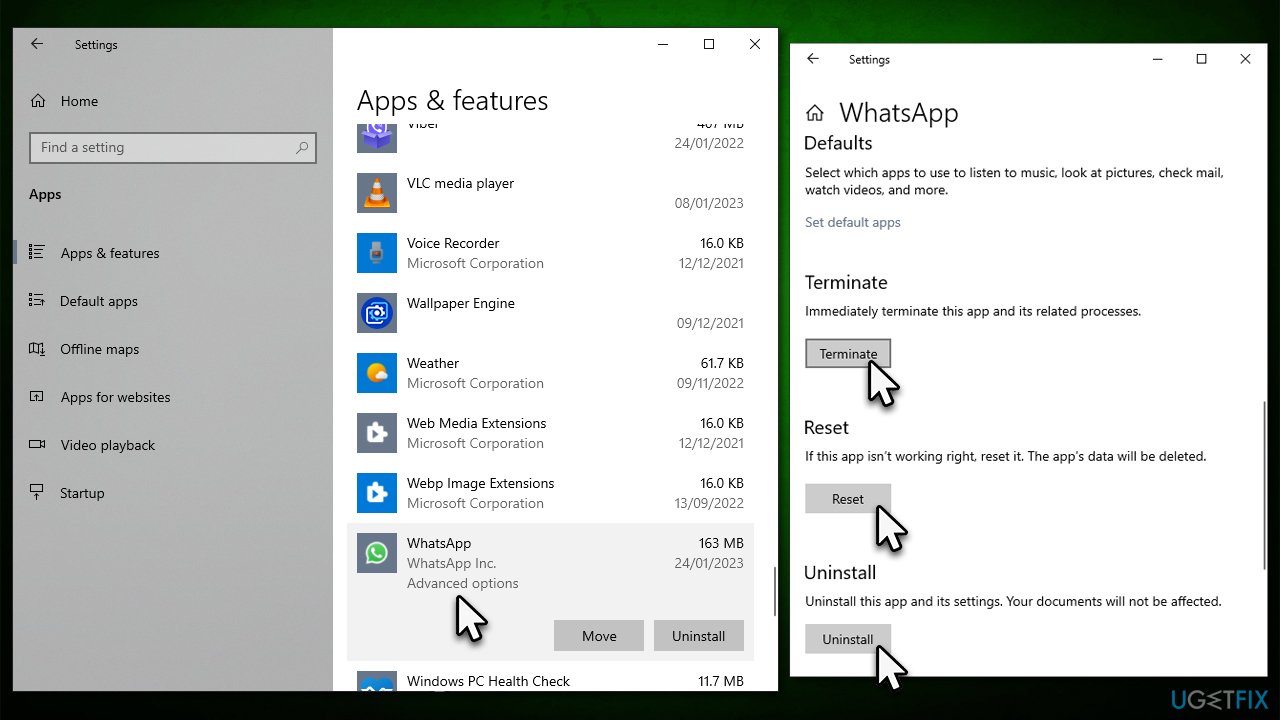
Method 3. Install Web Media Extensions
Some users said that they managed to fix WhatsApp not playing audio messages by installing Web Media Extensions. Note that the app is from Microsoft and is official.
- Open your browser and navigate to the Web Media Extensions download page.
- Click Get Store app.
- Install it and check if the audio in WhatsApp messages works again.
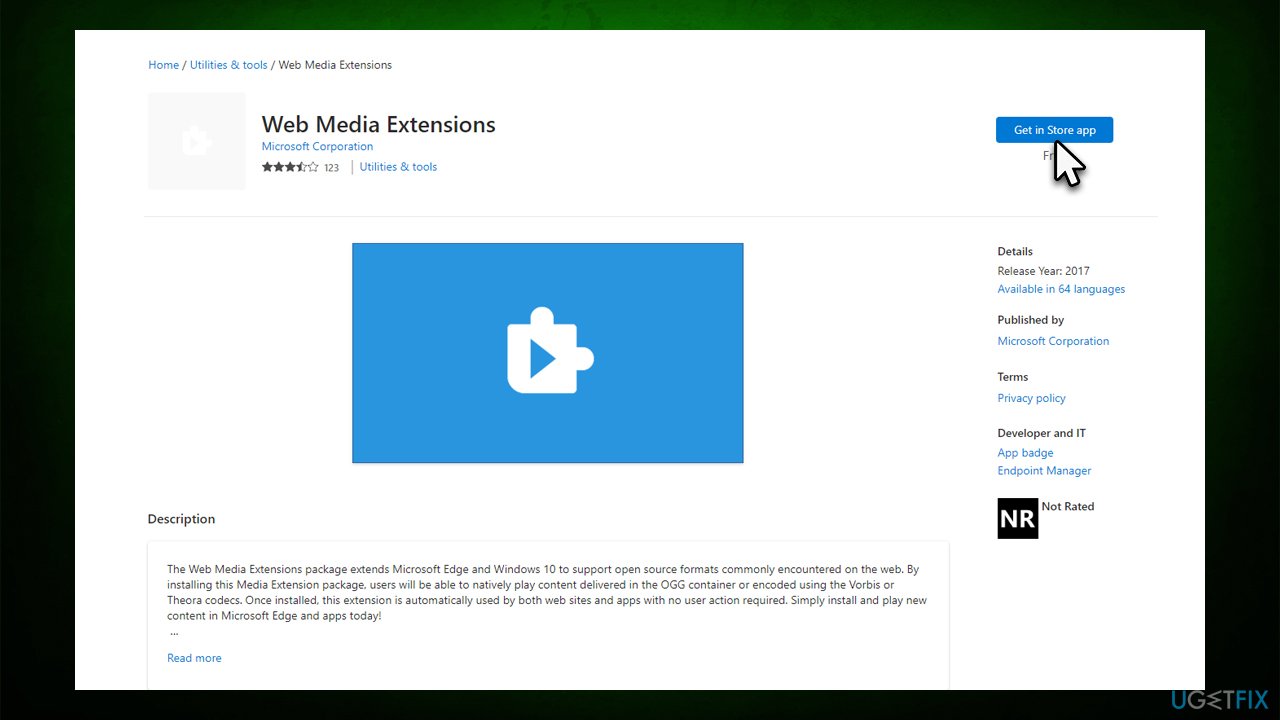
Method 4. Disable audio enchantments
It appears that some people managed to fix the issue by disabling audio enhancements. Here's how:
- Right-click on the speaker icon on your taskbar and select Sounds.
- Go to the General tab.
- Right-click on your speakers/headphones and select Properties.
- Go to the Enhancements tab.
- Here, click on Disable all enhancements.
- Click Apply and OK.
- Close down everything and check if WhatsApp audio messages work again.
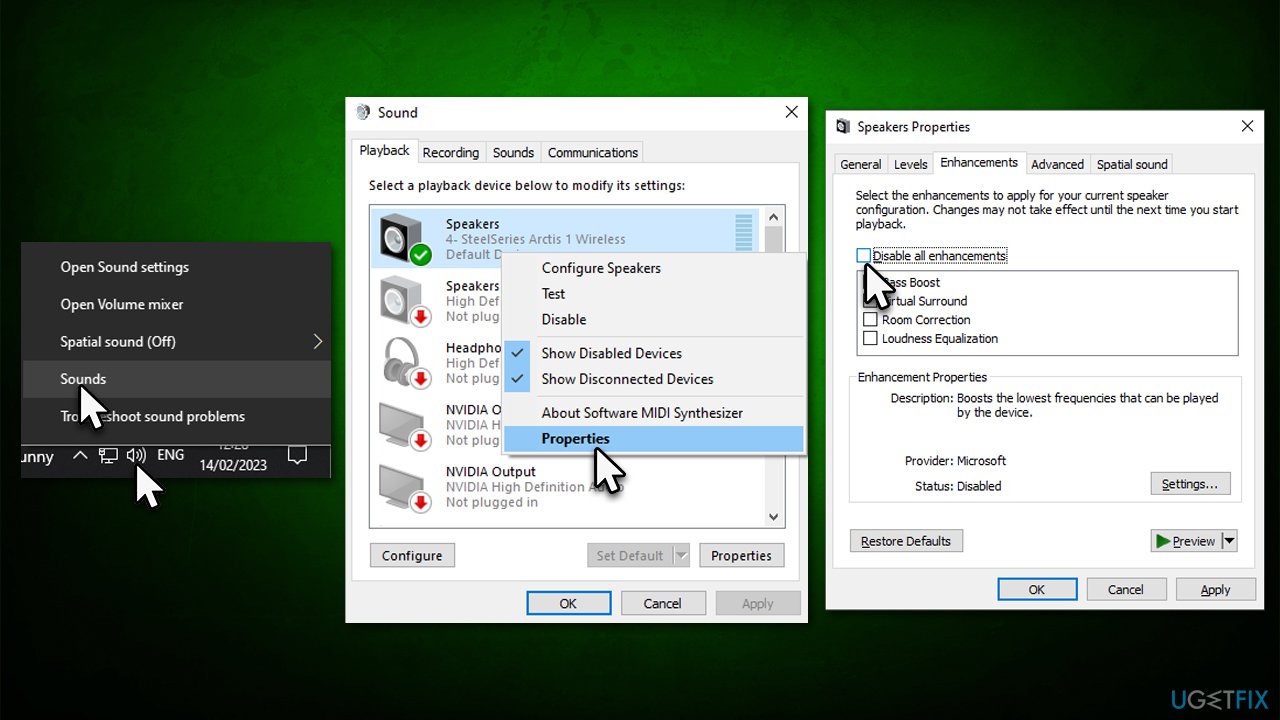
Method 5. Reinstall audio drivers
Try reinstalling audio drivers as follows:
- Right-click on Start and pick Device Manager.
- Expand the Sound, video, and game controllers section.
- Right-click on your audio driver and select Uninstall device.
- Mark the Delete the driver software for this device option.
- Click Uninstall and follow the on-screen instructions.
- Restart your computer.
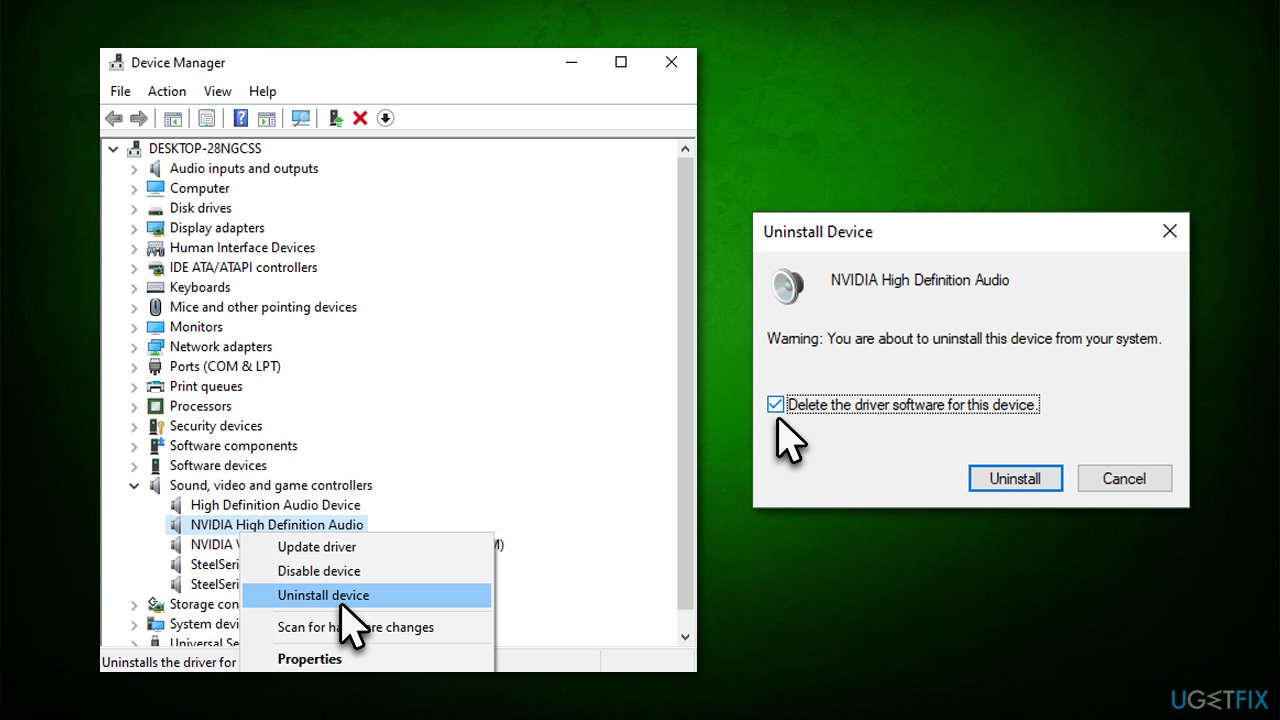
You can download the latest driver from your device manufacturer's website. If you are using Nvidia audio drivers, you have to reinstall the Nvidia video driver package because they are shipped together. If you want a quick solution, we recommend employing an automatic updater DriverFix.
Repair your Errors automatically
ugetfix.com team is trying to do its best to help users find the best solutions for eliminating their errors. If you don't want to struggle with manual repair techniques, please use the automatic software. All recommended products have been tested and approved by our professionals. Tools that you can use to fix your error are listed bellow:
Prevent websites, ISP, and other parties from tracking you
To stay completely anonymous and prevent the ISP and the government from spying on you, you should employ Private Internet Access VPN. It will allow you to connect to the internet while being completely anonymous by encrypting all information, prevent trackers, ads, as well as malicious content. Most importantly, you will stop the illegal surveillance activities that NSA and other governmental institutions are performing behind your back.
Recover your lost files quickly
Unforeseen circumstances can happen at any time while using the computer: it can turn off due to a power cut, a Blue Screen of Death (BSoD) can occur, or random Windows updates can the machine when you went away for a few minutes. As a result, your schoolwork, important documents, and other data might be lost. To recover lost files, you can use Data Recovery Pro – it searches through copies of files that are still available on your hard drive and retrieves them quickly.



